Product
D501MER, D501SER, D701MER, D701SER
[Desktop] Troubleshooting - No Sound After Installing Internal Speakers
Applicable Products: ASUS ExpertCenter D5 Mini Tower (D501MER)、ASUS ExpertCenter D5 SFF (D501SER)、ASUS ExpertCenter D7 Mini Tower (D701MER)、ASUS ExpertCenter D7 SFF (D701SER)
If you experience no sound after installing internal speakers, please follow the steps below to enable the Internal Speaker function in the BIOS.
Note: If your computer does not have internal speakers installed, please do not enable this setting, as it may result in the system having no audio output.
- Ensure that the internal speaker hardware has been installed correctly.
- Update the BIOS to version 311 or later. For instructions on updating the BIOS, please refer to: How to update BIOS in Windows.
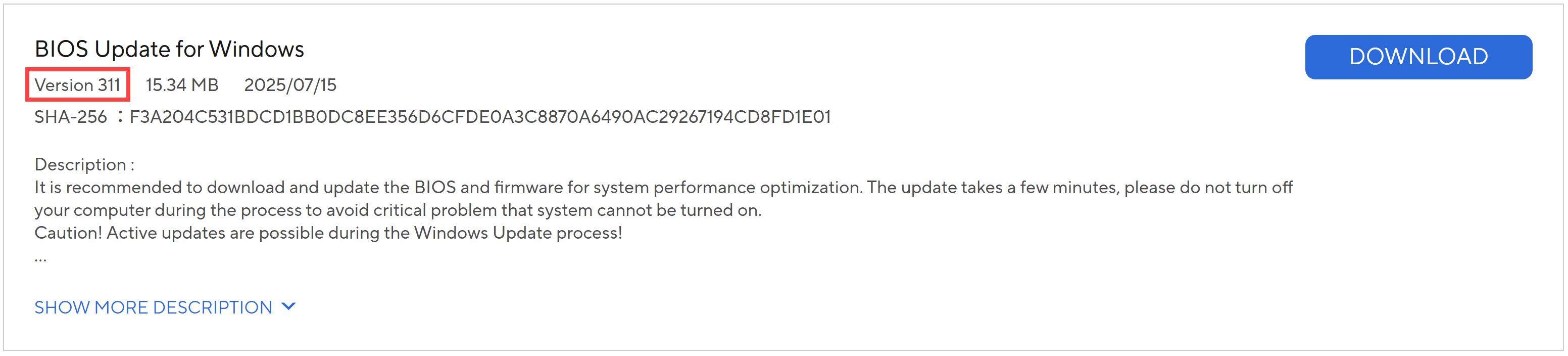
- Enter the BIOS Configuration screen. For more information on accessing the BIOS, refer to: How to Enter the BIOS Configuration Screen.
When the computer is completely shut down, persistently hold the [F2] key on the keyboard and simultaneously press the [Power button] to boot up. Once the BIOS configuration screen appears, you may release the [F2] key. - Once in the BIOS screen, press the [F7] key on your keyboard, or click [Advanced Mode]① on the screen.
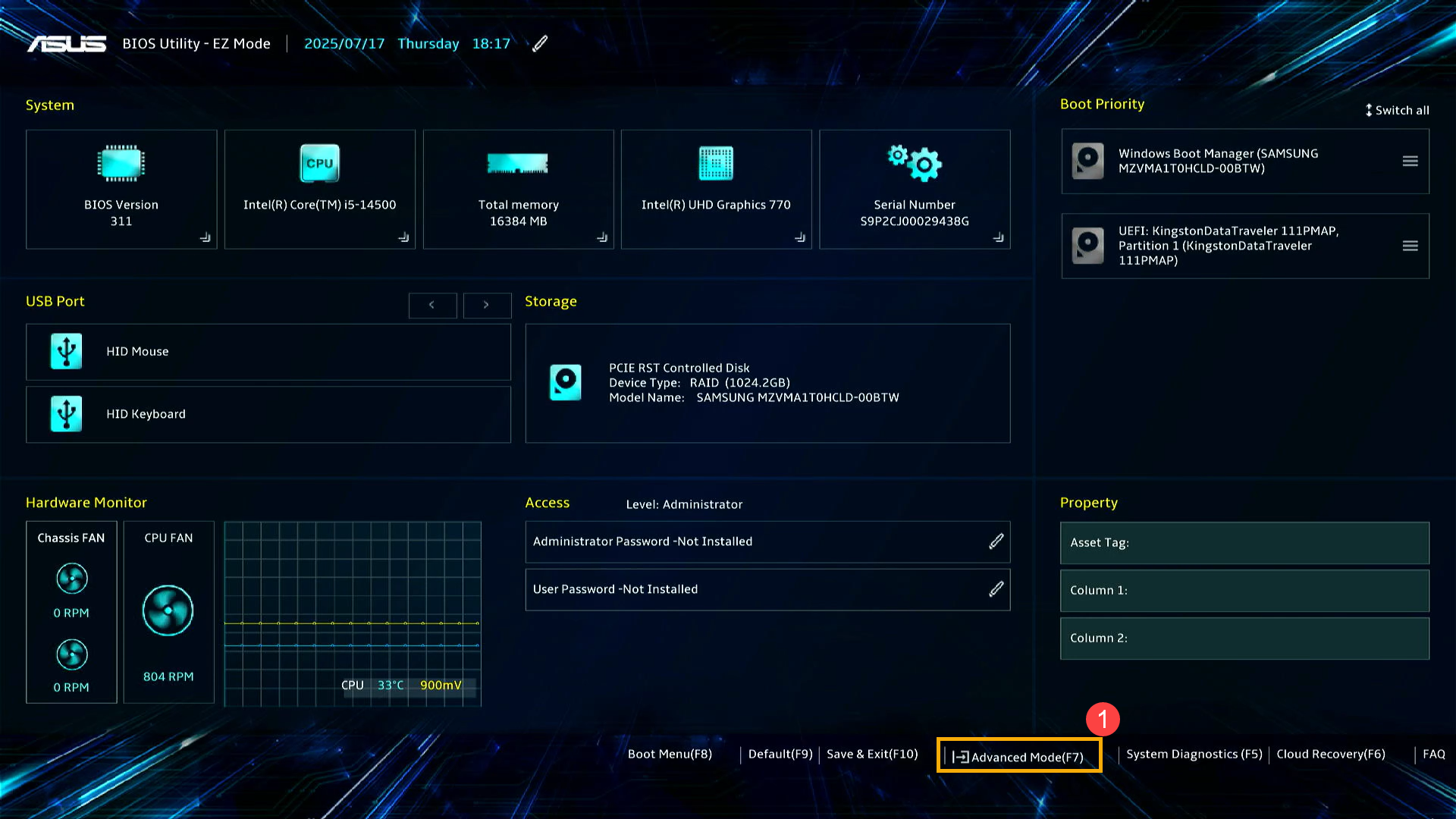
- In Advanced Mode, select [Security]②, then select [I/O Interface Security]③.
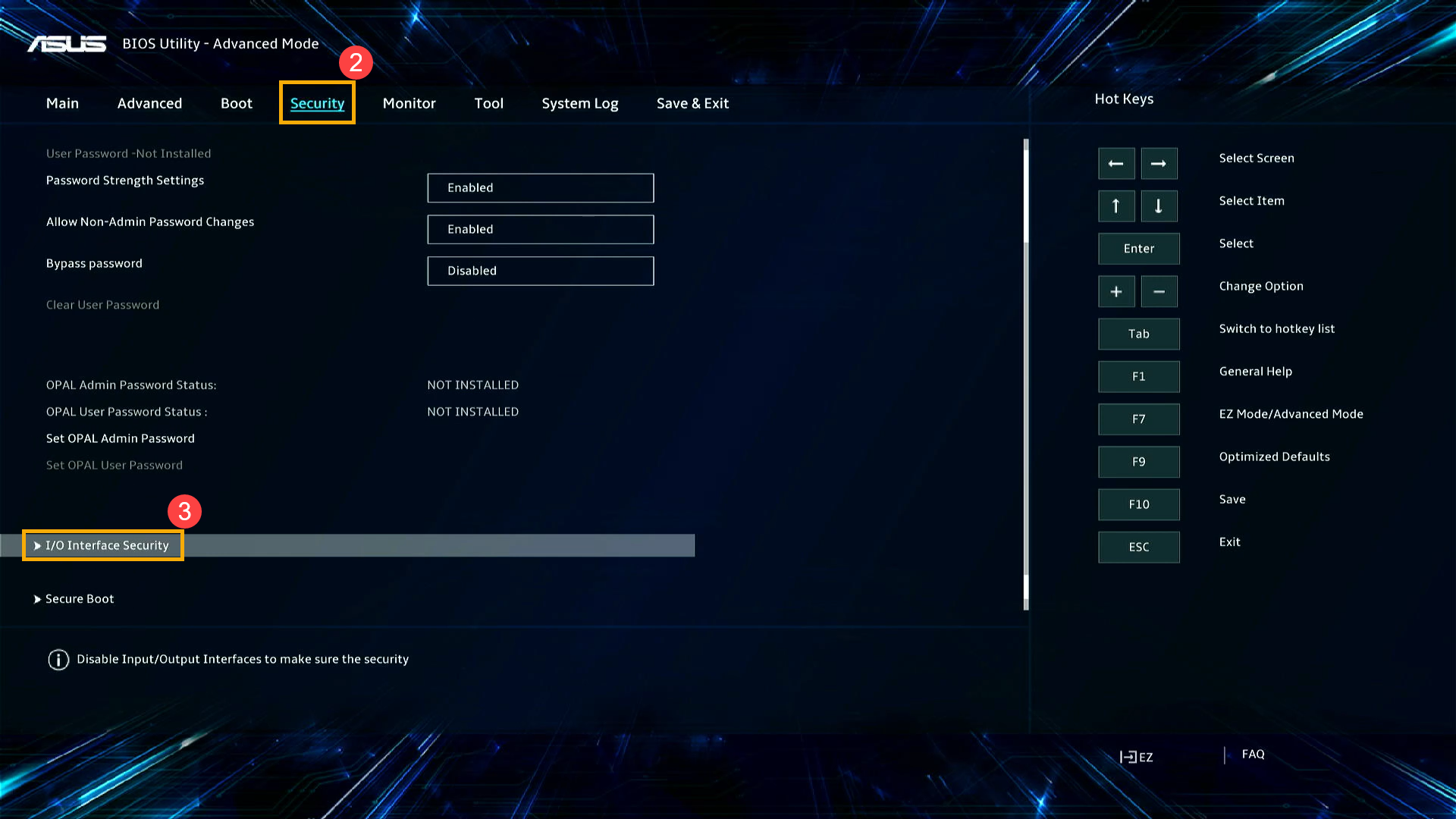
- In the I/O Interface Security menu, set Internal Speaker to [Enabled]④.
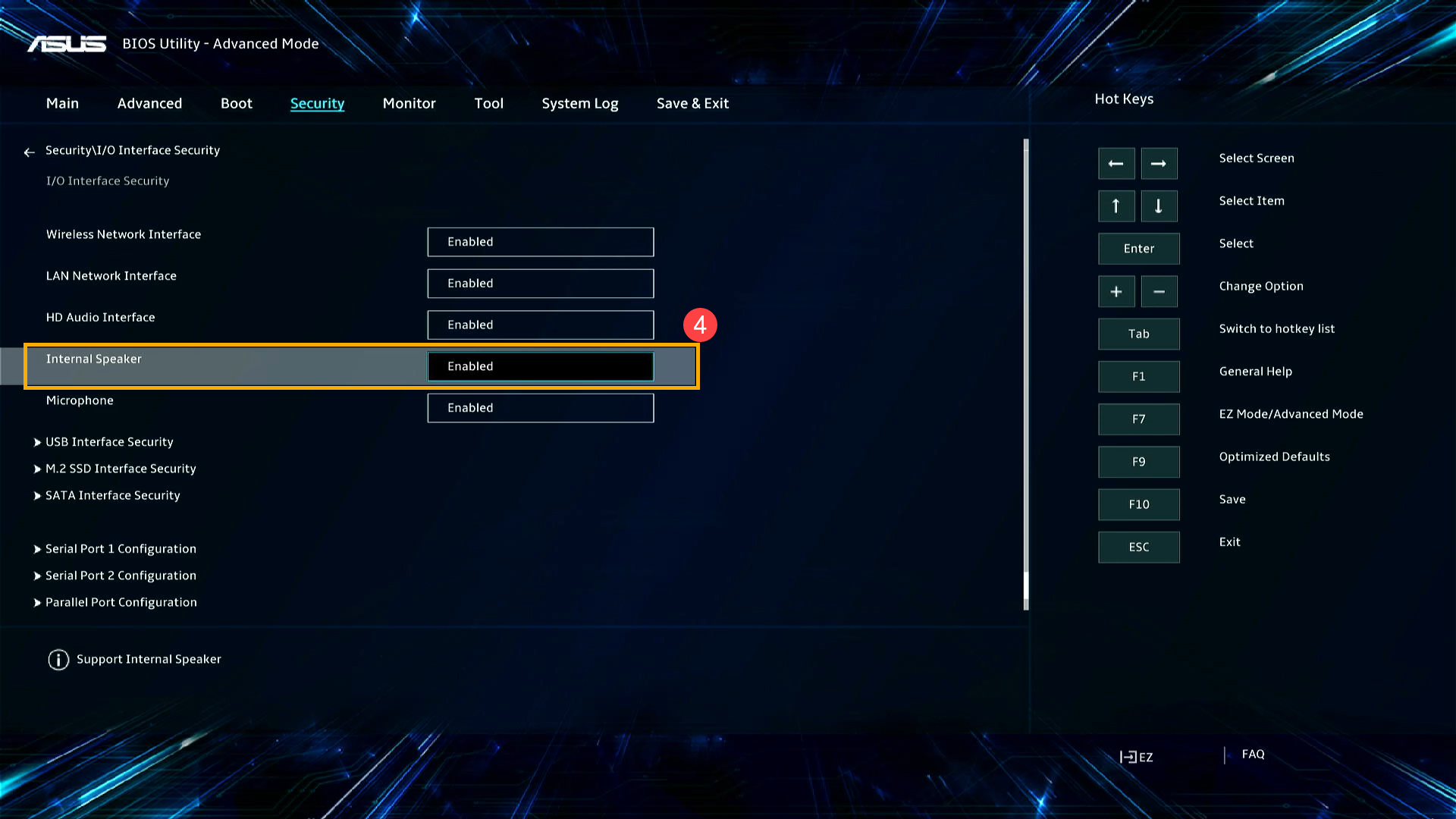
- Save the settings and exit. Press the [F10] key, then click [Ok]⑤. The computer will reboot and the settings will take effect, allowing your internal speaker to function properly.
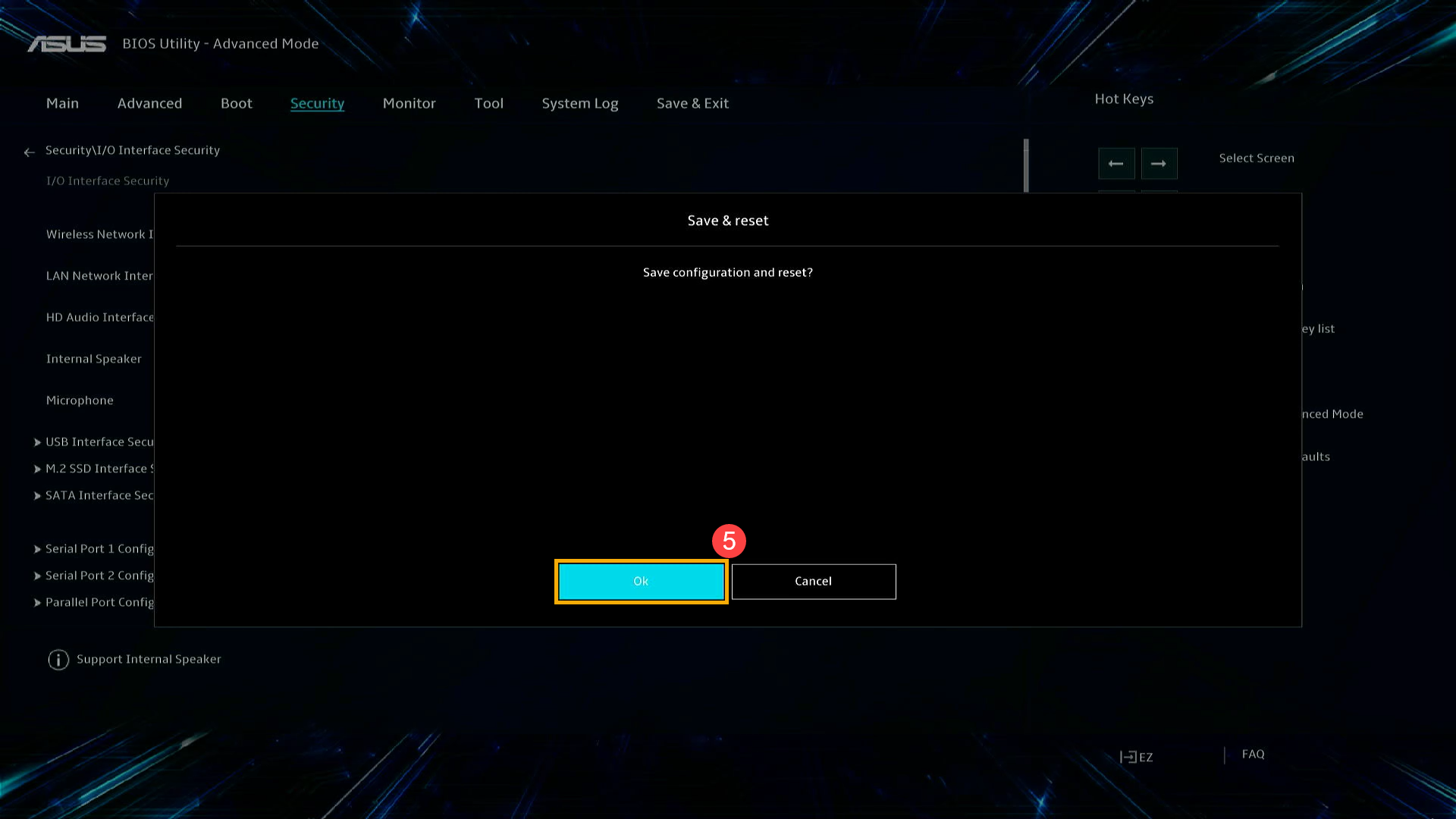
If the issue persists, please contact the ASUS Customer Service Center for further assistance.