How to lube your keyboard switches for an even smoother feel
If you’ve been using a mechanical keyboard for a while, there are certain things you start to notice. The pinging of your keyboard case, the scratchy sounds of your switches, and the rattle of your stabilizers all start to live in the back of your mind, like an itch you can’t quite scratch. There is a solution that can fix many of these issues: switch lubing.
Lubricating your switches provides a number of benefits. Believe it or not, it can completely change the way you type and game. Applying a small amount of lubricant to certain parts of the switches will minimize friction between the switch stem and housing when they rub against each other. That makes for a much smoother feel when you type, with a less scratchy, more refined sound.
What you’ll need

In order to lube your switches, you’ll need to remove the switches entirely from your keyboard. Typically, this involves desoldering them manually, but with hot-swappable keyboards like the ROG Azoth, you can pull them right out with the included switch puller. The Azoth even includes a lubing kit with everything you need to lube your switches. The lube kit includes:
- A small paint brush
- Lubricant for your switches
- A keycap puller and switch puller
- A switch opener
You don't want to use just any lubricant, though — certain types of thin lubricant are much better for keyboard switches, and using the wrong type can feel sluggish or even ruin your switches altogether. There are many types of switch-friendly lubricant, but the ROG Azoth comes with Krytox GPL205-GD0, which is widely considered the best lubricant for most keyboards.
How to lube your switches
When you’re ready to begin, start by removing all the switches from your keyboard. Unplug your ROG Azoth or other keyboard from the computer and ensure the power or wireless switch on the back is off (on the ROG Azoth, this would be the middle position).

Next, grab your keycap puller, place it over the keycap, and push down so the 2 prongs will clasp to the underside of the switch. Pull upward and the keycap should come off with ease, exposing the keyboard switch. You’ll need to do this this with all your keycaps, so make sure you store them in a place you won’t forget.

After you’ve removed the keycaps, continue to remove the switches themselves. You’ll want to be careful on this part, as you don’t want to end up damaging the PCB. Start by using the switch puller to clasp on to the north and south sides of the switch. Once in position, squeeze the switch puller to depress the tabs and lift the switch out of the socket. Do this for all of your switches.

Once all the switches are removed, use the switch opener tool to disassemble the switch. Place the switch in the correct orientation with the top of the switch face up. Push down and you will see the switch unhinge and come apart. Our switch opener actually has two slots — one designed for ROG’s own NX switches, and another that should work with Cherry MX and other similar switches.
For best results, place each part of the switch — top housing, stem, and spring into separate bowls or containers for easy access. You can put the bottom housing into the lube station included with the ROG Azoth.

Now it’s time to start lubing. Take your paintbrush, dip it into the lubricant, and brush off any extra. You only want a small amount on the brush — about 1mm to 2mm worth of lube. Start with the bottom housing. Brush the lube on the the east and west railings where the switch stem makes contact. If you like, you can use any leftover lube on the brush to lube the gold leaves located on the north side of the switch — though some people prefer to leave this part alone to retain tactility on brown switches.

Next, move on to the stem. Dip your brush into the lube to obtain the same amount of lube as before, then lube all four sides of the stem evenly. Next, take any residual lube and continue to lube the cylindrical area on the bottom of the switch. Your switch should have a nice thin, even coating with a slight sheen to the stem. Again, you can lube the legs of the stem if you desire, though some people prefer to skip this step on tactile brown switches to retain the feel of the bump. You can also lube the top and bottom of the spring if desired, which can reduce pinging sounds. Once finished, re-assemble the switch.

Use the plastic tray to put the switch back together. First place the bottom housing down, followed by the spring and then the switch stem (with the legs facing the gold leaves on the bottom housing). Then place the top housing on top and push down until you hear it click back together.

Now that you have successfully lubed your switches you can reinstall them in the keyboard and enjoy the smooth feel and crisp sound of your labor. Give yourself a bit of time to get used to the new feel — once you do, it’ll be hard to go back to unlubed switches! Remember to take your time when lubing your switches. Less is more when it comes to applying lubricant, and your patience will be well rewarded.
The ROG Azoth offers infinite customizability, thanks to its hot swappable switches, included lubing kit, and configurable OLED screen. For a truly one of a kind typing and gaming experience, it’s the ultimate ROG keyboard.
By James Pena
Author
Popular Post

32-inch glossy WOLED panels debut in the ROG Strix OLED XG32UCWMG and XG32UCWG gaming monitors

The ROG Strix OLED XG27AQDPG kicks the refresh rate up to 500Hz

MEmu Play and ROG bring PC power to Android gaming

How the Neo Proximity Sensor on the latest ROG OLED monitors improves on its predecessors

How to improve your gaming laptop's performance on battery power
LATEST ARTICLES

How to choose a gaming laptop: The ultimate 2025 buying guide
Learn how to choose a gaming laptop with our complete guide, ensuring you find the perfect match for your gaming needs and preferences.
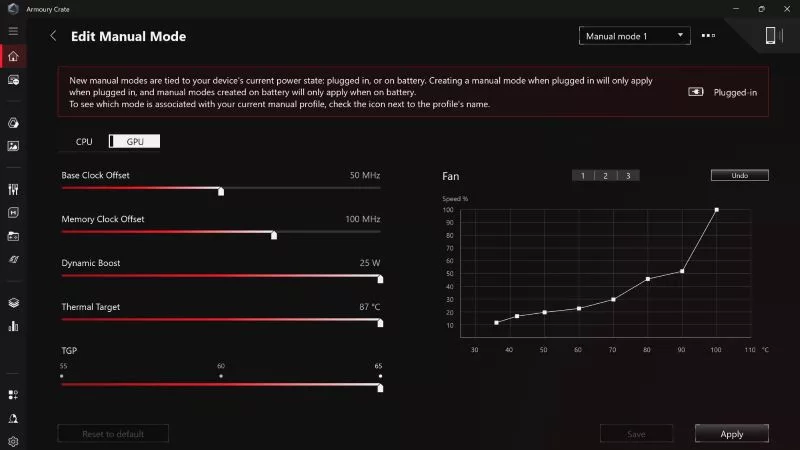
Can I overclock my GPU with Armoury Crate?
If you have an ROG machine — whether it’s a gaming desktop or a gaming laptop — you can control most of its functions from the bundled Armoury Crate software. On laptops, this includes tuning your GPU performance and overclocking your graphics chip. On desktops, you'll need GPU Tweak III as well.
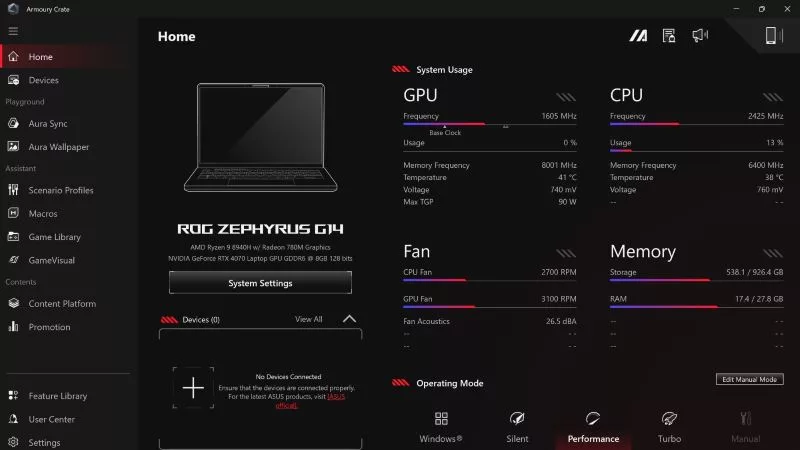
Do I need Armoury Crate on my PC?
If you just bought an ROG desktop PC or gaming laptop, you may be wondering what the preinstalled Armoury Crate software does. Here are its banner features.
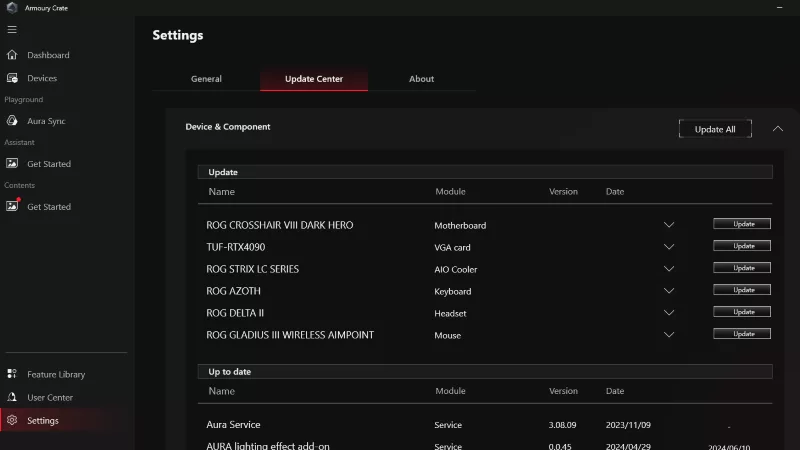
How to fix a device that's not showing up in Armoury Crate
If Armoury Crate isn’t automatically detecting your new device, don't worry — you probably just need to download a quick update.

Reintegrated: An ROG stylebook for today's competitive corporate world
Working in a corporate office doesn't necessarily mean that you have to settle for bland, underwhelming PC hardware.
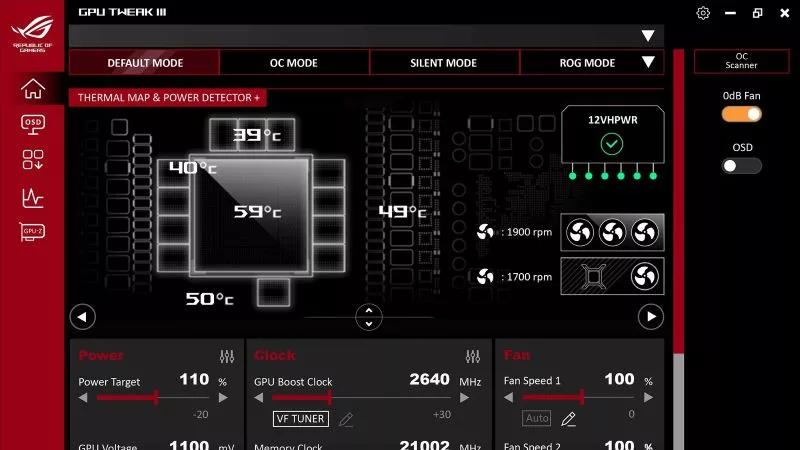
How GPU Tweak's Power Detector+ alerts you to abnormal current on your ROG Astral graphics card
Our new Power Detector+ feature on our ROG Astral graphics cards lets you know exactly what’s going on with your card at all times.
