Related Topics
[LCD Monitor] ROG A.I. Assistant Technology Introduction
The ROG Gaming AI Assistant incorporates artificial intelligence technology, providing Gaming Ai Feature: dynamic AI crosshairs, AI dark field enhancement, AI sniping, and MOBA map assistant and Ai Visual features to enhance the gaming experience.
How can you confirm support for ROG A.I. Assistant technology? You can check the product specifications on the ASUS official website.
(Example:PG32UCDP)
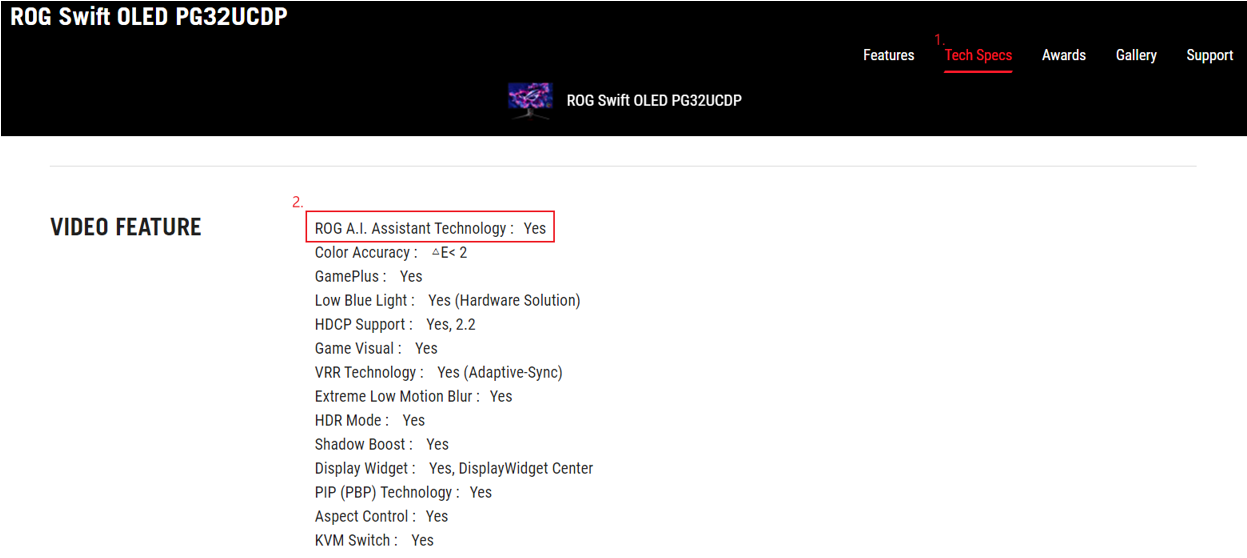
A. ROG A.I. Assistant Technology Function Descriptions:
1. AI Crosshair
2. AI Shadow Boost
3. AI Sniper
4. MOBA Map Assistant
5. AI Visual:
B. Q&A
A. ROG A.I. Assistant Technology Function Descriptions:
1. AI Crosshair: Automatically adjusts the crosshair color to a highly contrasting color against the background, making it more prominent for more accurate targeting.
Steps to enable:
-1. Select AI Assistant.
-2. Select AI Crosshair.
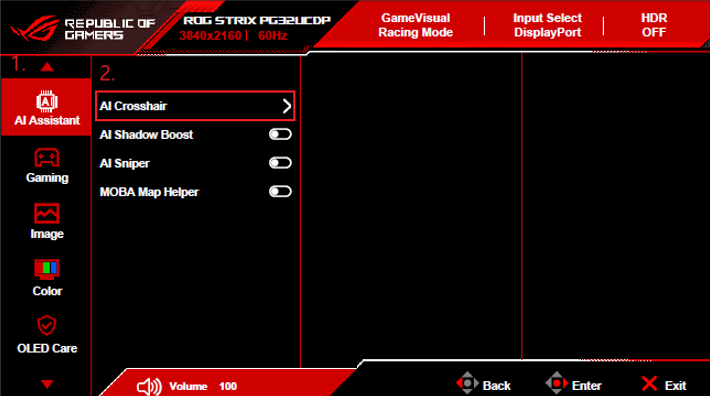
Example: The crosshair will automatically change color according to the scene. 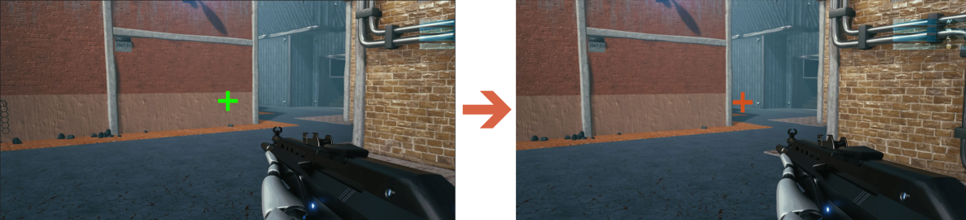
2.AI Shadow Boost: Automatically enhances dark areas in scenes, making it easier to spot enemies hiding in dimly lit areas of the map.
Steps to enable:
-1. Select AI Assistant.
-2. Enable AI Shadow Boost.
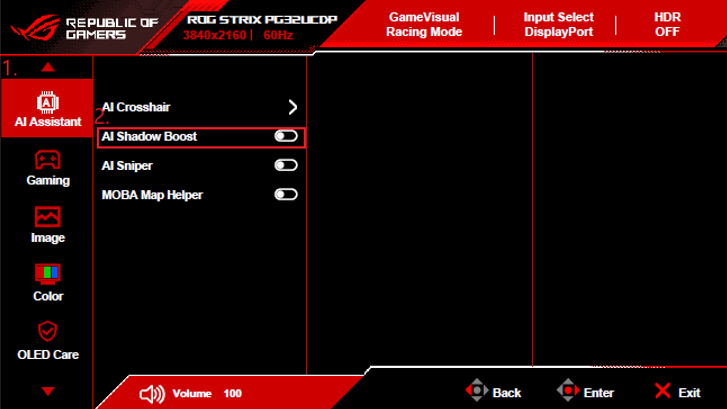
Example: Allows you to see more details in dark scenes. 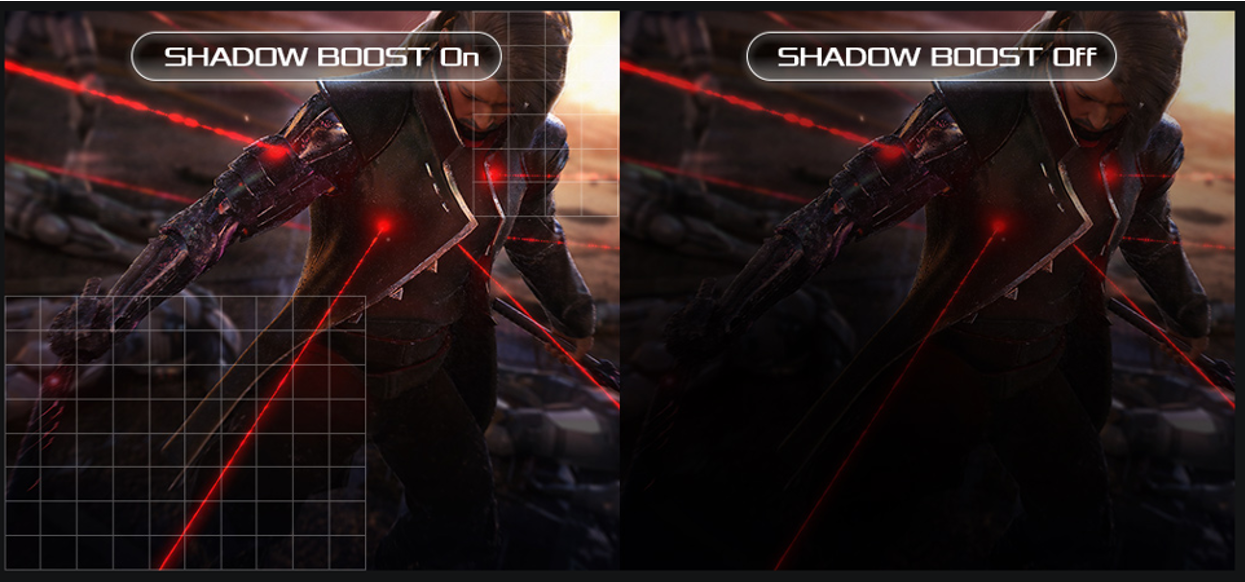
3.AI Sniper: Automatically zooms in on the target you're aiming at in the game, allowing for more accurate targeting during practice.
Steps to enable:
-1. Select the A.I. Assistant.
-2. Enable AI Sniper. 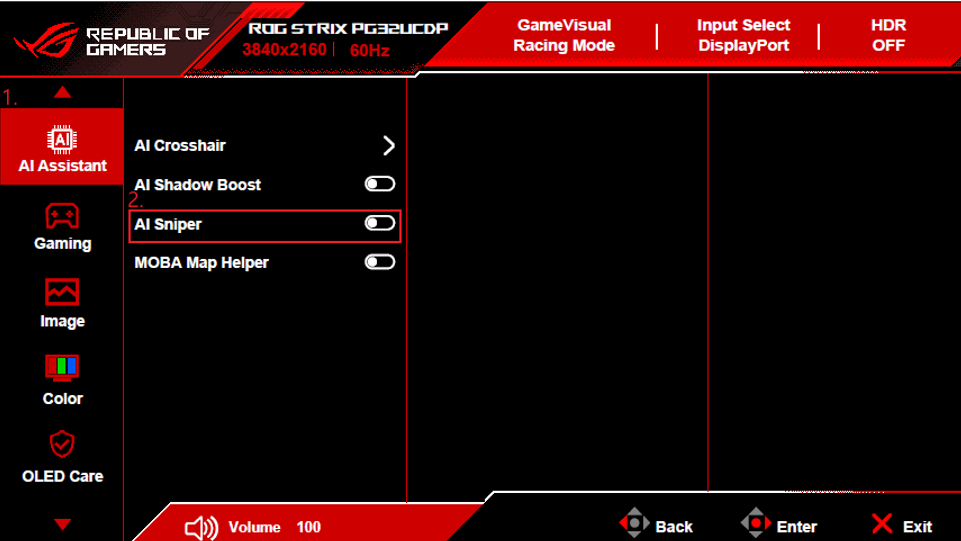
Example: 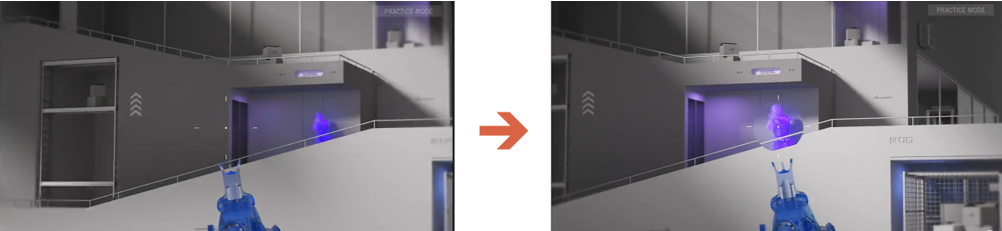
4.MOBA Map Assistant: Detects team fights in MOBA games and alerts you to stay vigilant.
Steps to enable:
-1. Select the A.I. Assistant.
-2. Enable MOBA Map Helper. 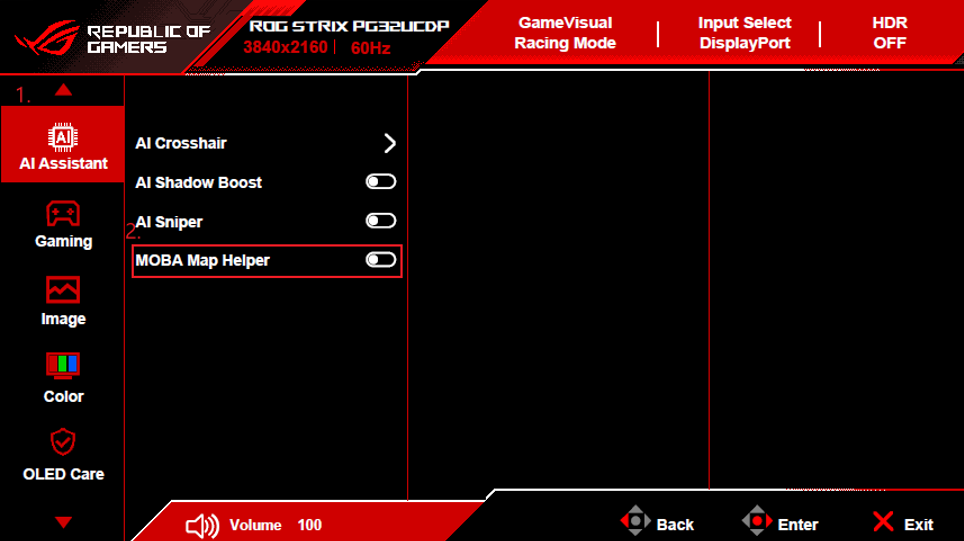
Example: Alerts you to enemy attacks through a flashing red light on the mini-map. 
5. AI Visual: Automatically detects the content on the screen and adjusts to provide the best default or user-preset screen settings through DisplayWidget Center
How to confirm whether AI Visual is supported? Please refer to the model [Tech Specs] on the ASUS official website
Example: ROG Strix OLED XG27ACDMS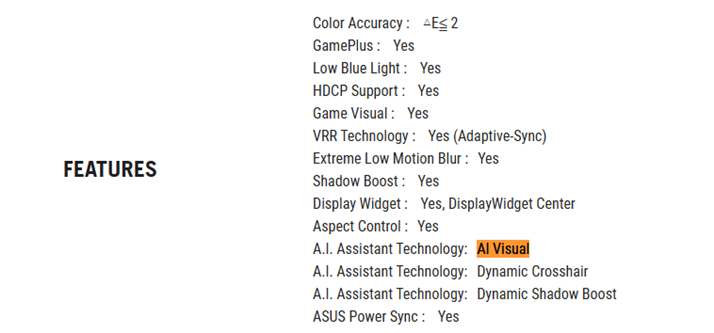
Open  DisplayWidget Center(Please refer to this FAQ)
DisplayWidget Center(Please refer to this FAQ)
GameVisual :
AI Visual : Ai Visual tailors the monitor mode base on preferred modes and content. Select more than one Mode to leverage it.
Game (RTS/RPG): Suitable for playing real-time strategy game (RTS)/role-playing games(RPG).
FPS: Suitable for enjoying first-person shooter games.
SCENERY: Suitable for displaying Scenery photos.
RACING: Suitable for enjoying racing video games.
Office(sRGB): Suitable for viewing photos and pictures on a computer.
MOBA:Multiplayer online battle arena (MOBA) game mode.
Others: Remain unchanged/ Assign my preference: [mode]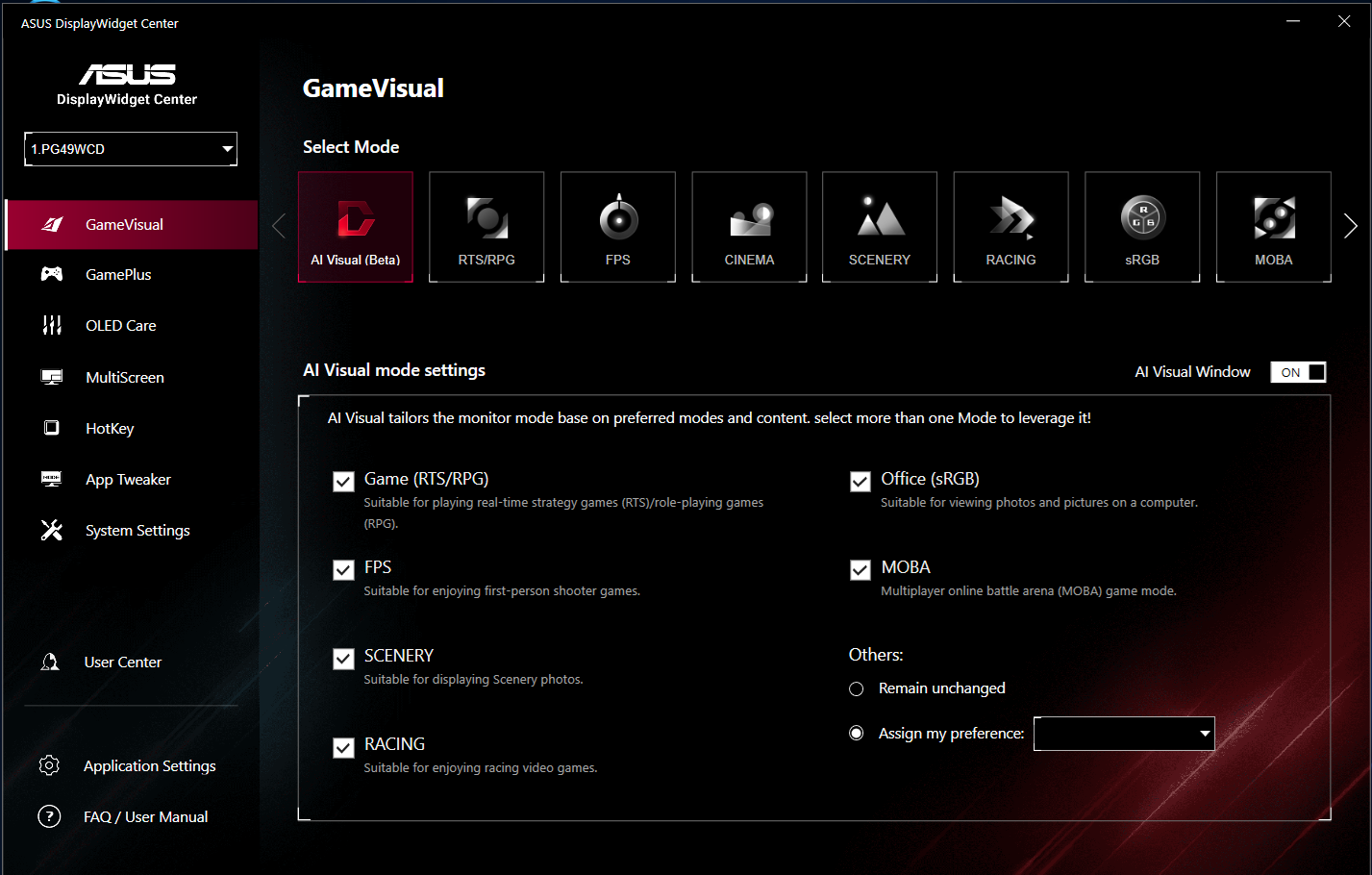
B. Q&A:
Q1. Behavioral limitations of the AI Assistant functions.
A1. The following table shows the behavioral limitations of each function.
| AI Crosshair | AI Shadow Boost | AI Sniper | MOBA Map Helper |
AI Crosshair | Using this function | ✔ | ✗ | ✔ |
AI Shadow Boost | ✔ | Using this function | ✔ | ✔ |
AI Sniper | ✗ | ✔ | Using this function | ✗ |
MOBA Map Helper | ✔ | ✔ | ✗ | Using this function |
*✗(The OSD option for this function will be grayed out)
Q2. What should I do when the "AI Sniper" option on the monitor is grayed out and cannot be used?
A2. 1. Please turn off the AI Crosshair function.
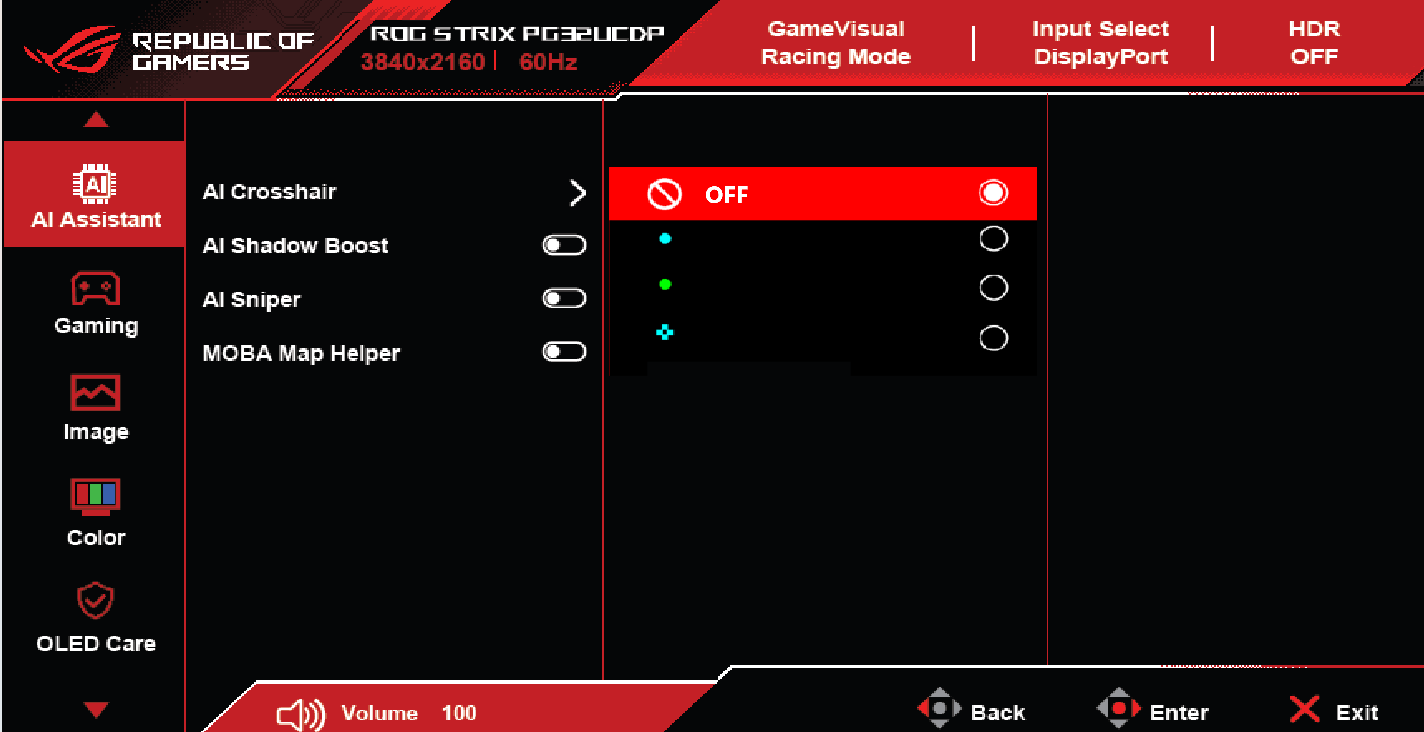
2. Ensure that the "GamePlus" option on the monitor is set to Sniper/Sniper Night Vision, and please turn it off.
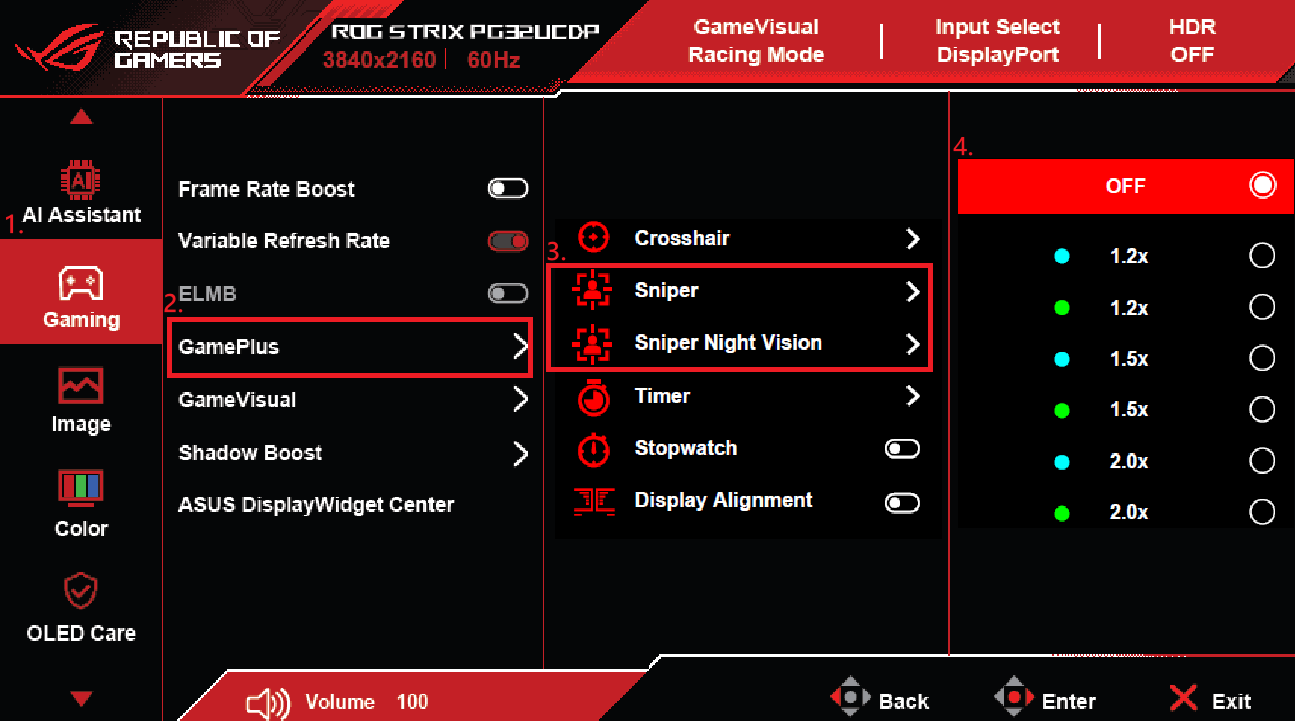
3. Also, check on the computer side: System > Display > Use HDR: Turn it off.
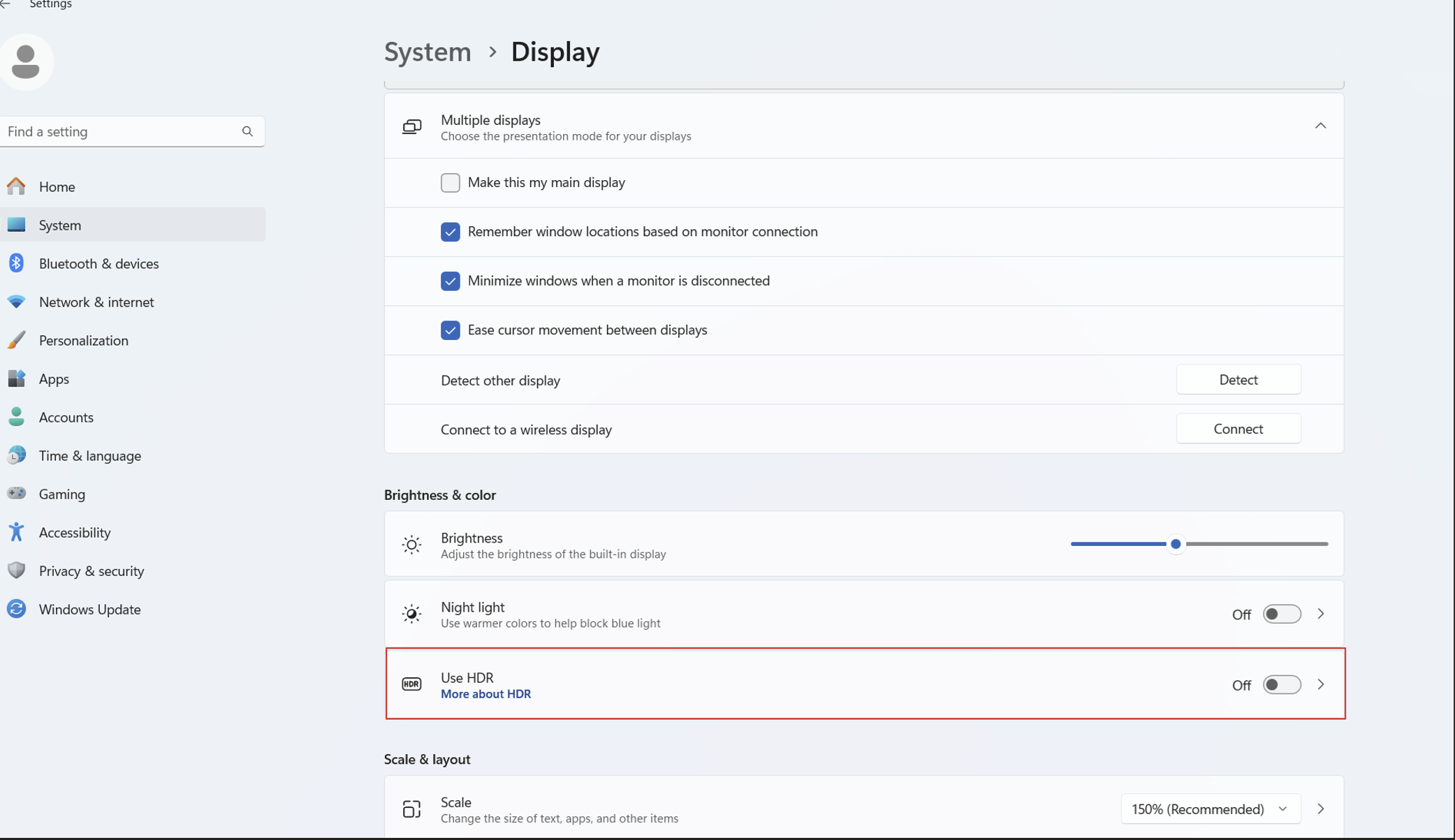
Q3. Why does DisplayWidget Center not show the AI Visual function?
A3. Because your display does not support the AI Visual function, please check whether it supports AI Visual? Please refer to the model [Tech Specs] on the ASUS official website