Related Topics
[AI Router] How to Reset the AI Router to Factory Settings
This FAQ applies to GT-BE19000AI and GT-BE96AI. The AI router features a dual-system architecture, including the main router system and the AI board system. Therefore, the reset process is different from other routers.
Scenario 1: Only Reset the Main Router System (AI board's Docker system remains unchanged)
Go to Settings → Administration → Restore/Save/Upload Setting page, and click the [Restore] button. This will only reset the main router system; the Docker system on the AI board will not be affected. This is suitable if you want to clear router settings to avoid configuration conflicts, but wish to keep the AI board's settings. It is recommended to export your settings for backup before resetting.
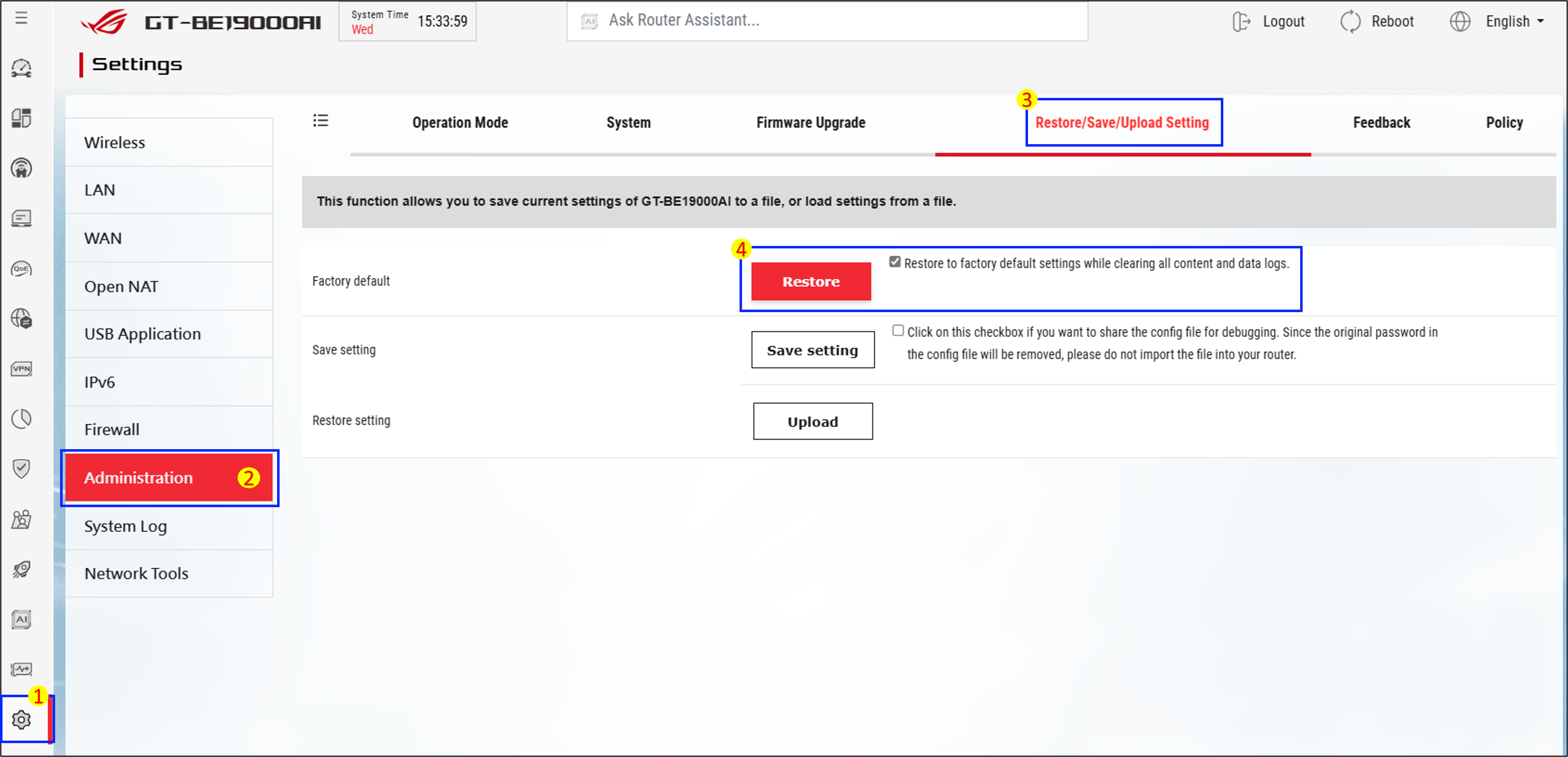
Use this if you plan to give the router to someone else, or want a complete factory reset.
- Go to Settings → Administration → Restore/Save/Upload Setting page, and click the [Restore] button.
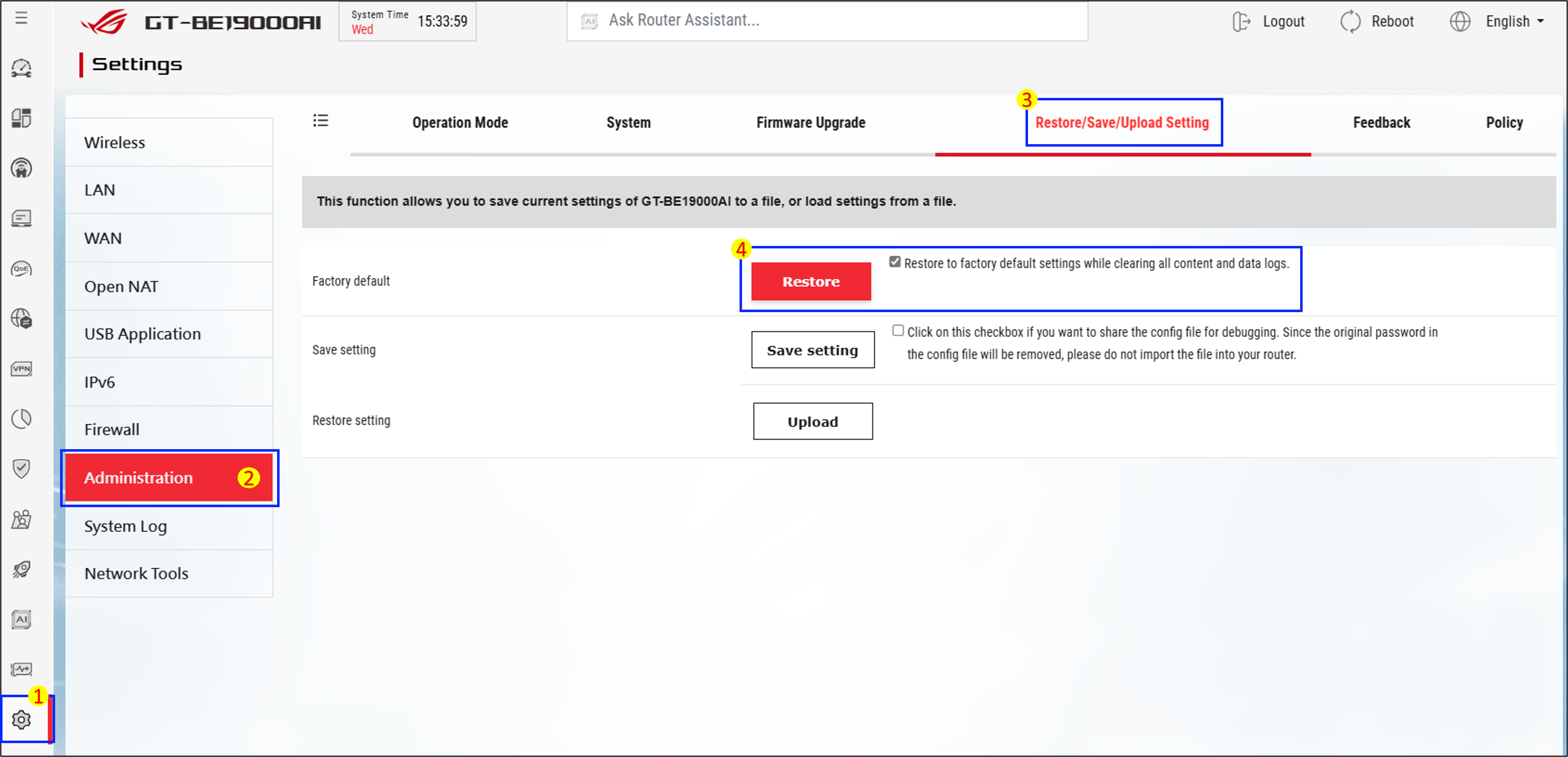
- Go to the AI board management interface → click the [Restore] button.
It is recommended to export settings from each application for backup before resetting.
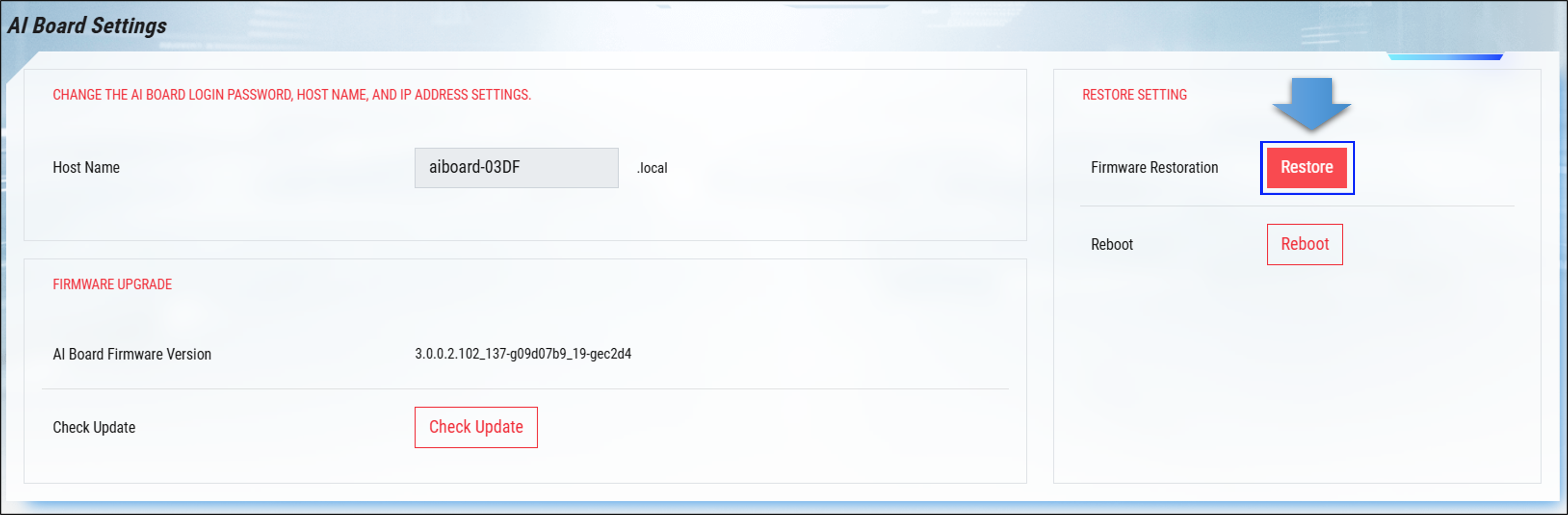
Scenario 3: Unable to Access the Router Management Interface, Only Need to Force Reset the Main Router System (AI board system not affected)
This applies if you forgot the router password and cannot access the management interface, but only need to reset the main router system.
- Make sure the router is powered on.
- Use a pen or a thin object to press and hold the Reset button on the back of the router for more than 5 seconds, until the front Power LED starts flashing.
- Release the reset button. The router will automatically reboot and restore factory settings.
Note: This operation will only reset the main router system. The Docker volume on the AI board will not be affected. If you want to transfer the router to someone else or need a 100% full factory reset, please refer to Scenario 2.
How to get the (Utility / Firmware)?
You can download the latest drivers, software, firmware and user manuals in the ASUS Download Center.
If you need more information about the ASUS Download Center, please refer this link.