How to play games offline with the ROG Ally or Ally X
The ROG Ally and ROG Ally X are designed to play all your games, wherever you go — even if you don’t have an internet connection. Whether you’re on the road, in the air, or trekking through the Rocky Mountains, here’s how to play your games offline.
This is part of our ultimate guide to the ROG Ally series of articles.
While many games and game launchers are designed to check in with their online servers periodically, many will allow you to play offline — usually with some precautions in place to prevent piracy. The process for setting up offline play is a bit different for each launcher, so you’ll see instructions for some of the most popular ones below. Note that this doesn't work with games that require an online connection to function (like online multiplayer games), and not all game modes may be available without Wi-Fi. If you’re unsure, check the system requirements of the game in question to see if it needs an always-on internet connection. Make sure your cloud games are synced before you leave for your trip, too.
Steam: Steam has a built-in Offline Mode that allows you to play games when not connected to the internet. To use it, you just need to log into Steam online before your trip, checking the “Remember Me” box to ensure you stay logged in, and verify the game is all updated. When you go offline, Steam should give you the option to start it in Offline mode, at which point offline-friendly games will be playable. Note that you may need to connect to the internet every few weeks so Steam can “check in” with its servers for Offline Mode to continue working. You can read more about Steam’s offline mode here.
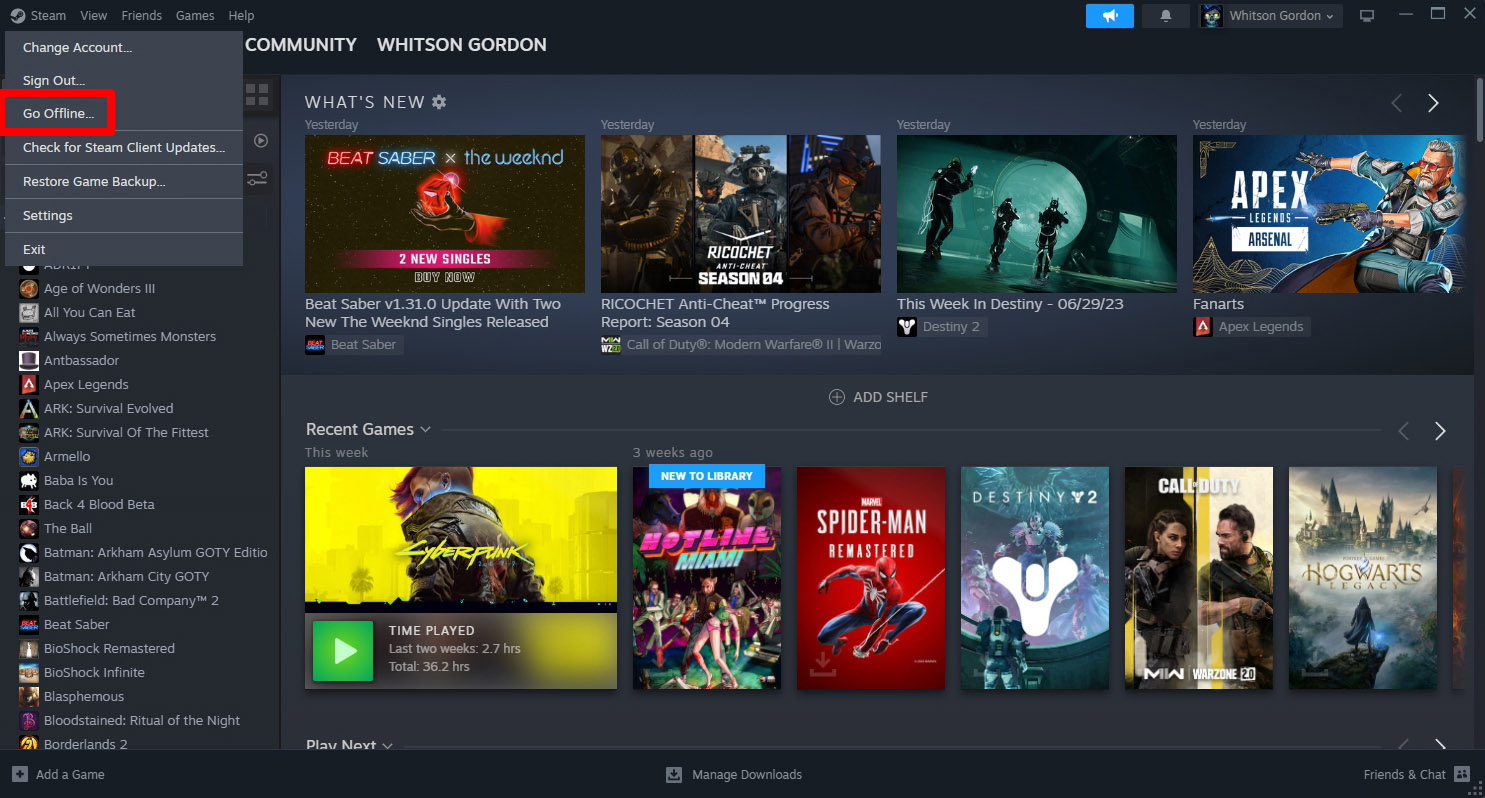
Xbox: If you’ve purchased a game from the Xbox or Microsoft Store, or you subscribe to Game Pass, you can play games offline on one of your logged in devices. While connected to the internet on your Ally, open the Microsoft Store app, click your profile picture in the upper right corner, and select Settings. Switch the Offline Permissions option On. Note that only one device per account is allowed to play games offline, and you can only change your designated offline device three times per year. After changing this setting, you’ll need to launch the game(s) in question at least once online before you’re able to launch them offline. You can read more about the Xbox app’s offline functionality here.
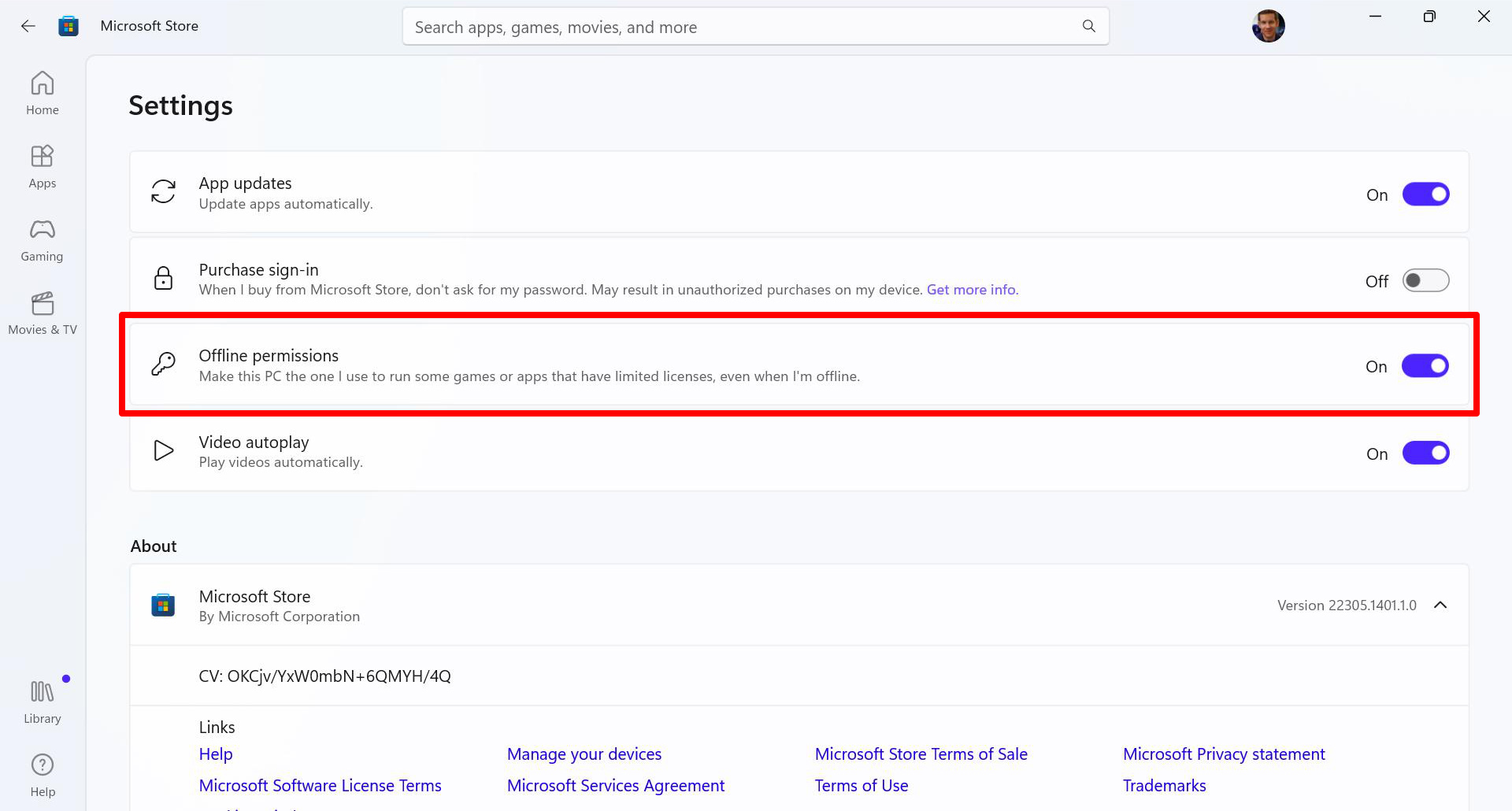
Epic Games: For titles purchased from Epic Games, you’ll need to enable Offline Mode before you disconnect from the internet. Open the Epic Games Launcher, click your profile picture in the upper right corner, and choose Settings. Check the Enable Offline Mode Browsing box, and the next time you go offline, you should be able to play your offline-ready games from Epic as usual. Read more about Epic Games’ Offline mode here.
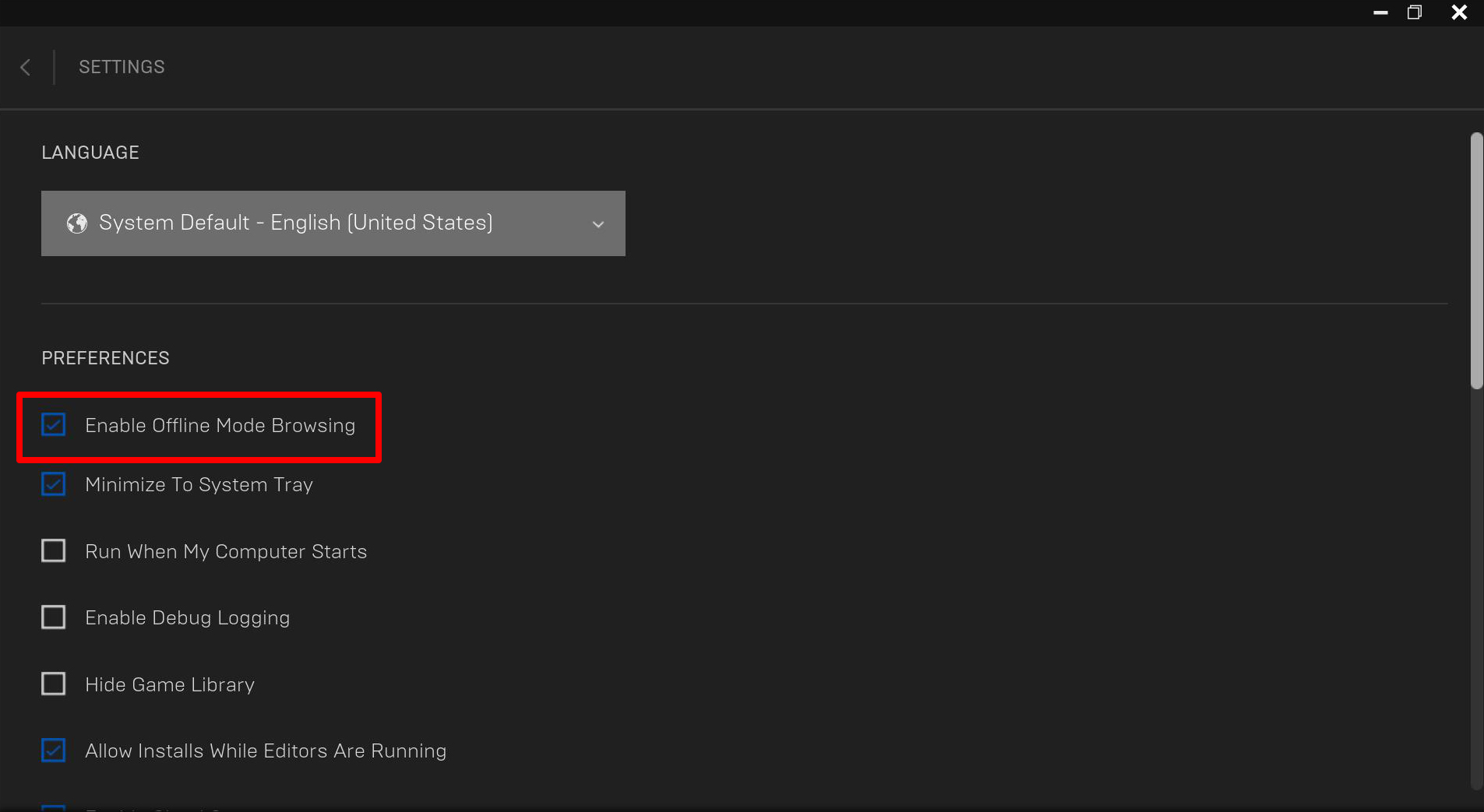
EA App: To use the EA App offline, make sure you’re logged into the app while connected, then click the menu button in the upper-left corner and select Go Offline. If you start the app without an internet connection, it should ask you if you’d like to continue in Offline mode (provided you’re already logged in).
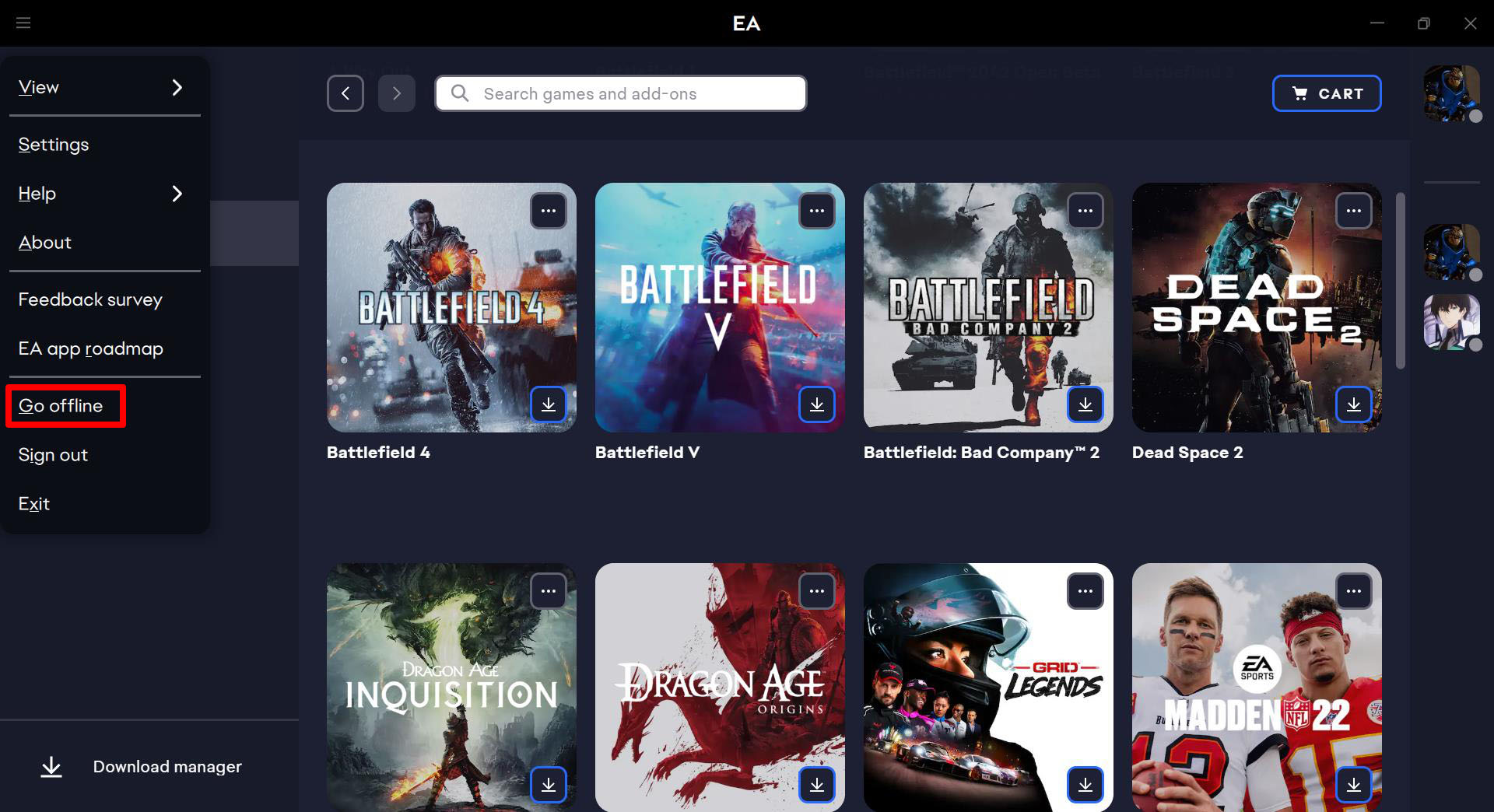
Ubisoft Connect: Ubisoft Connect should automatically launch in Offline Mode when you don’t have a connection, provided you logged into the app before disconnecting. To manually switch the app into Offline Mode, click the menu button in the upper left corner and click Go Offline. You can read more about Ubisoft Connect’s offline mode here.
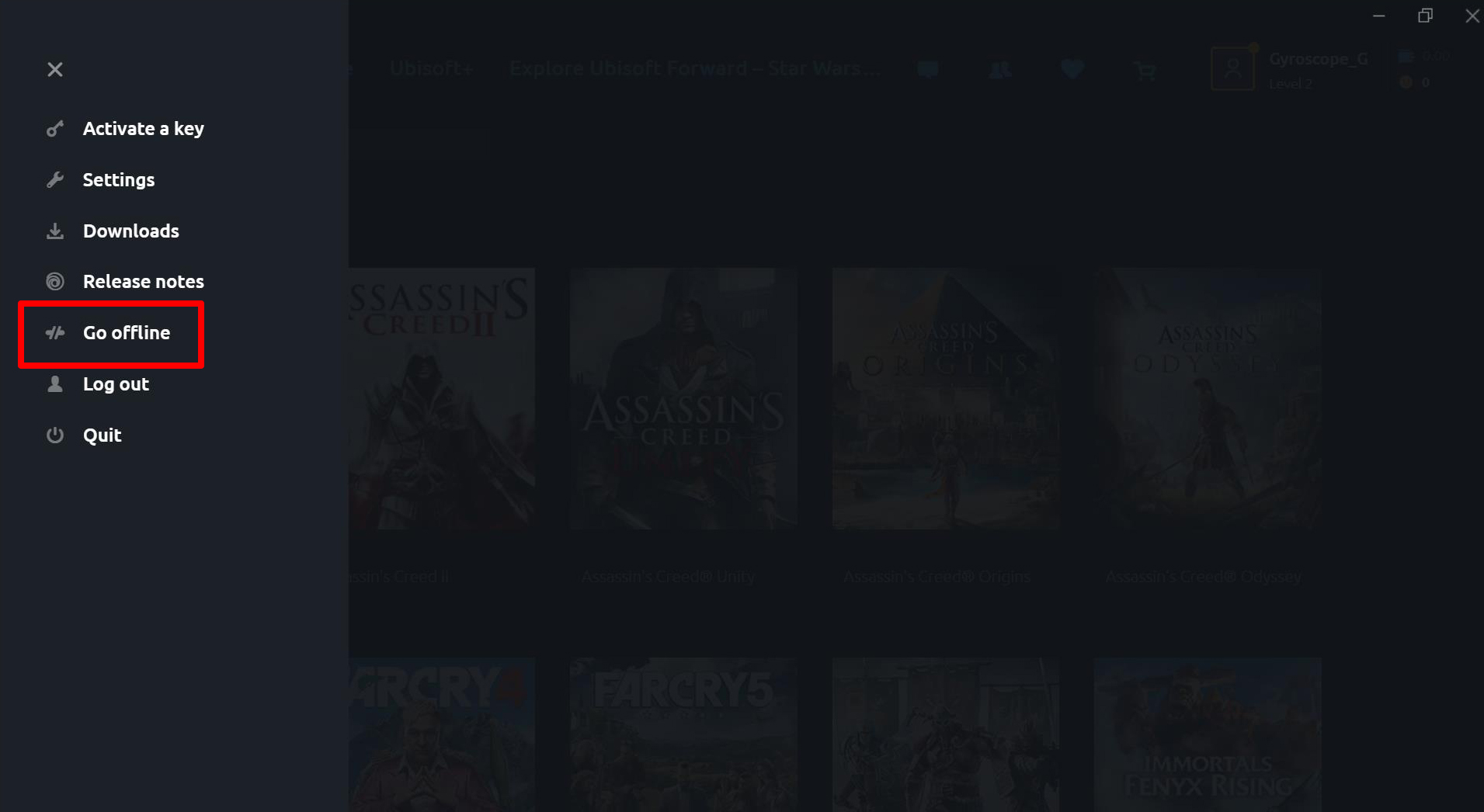
GOG Galaxy: Since GOG Galaxy is a DRM-free service, an internet connection is not required to authenticate your account with the server. You can start GOG Galaxy and launch a game as normal when offline, provided the game itself does not require an online connection to play.
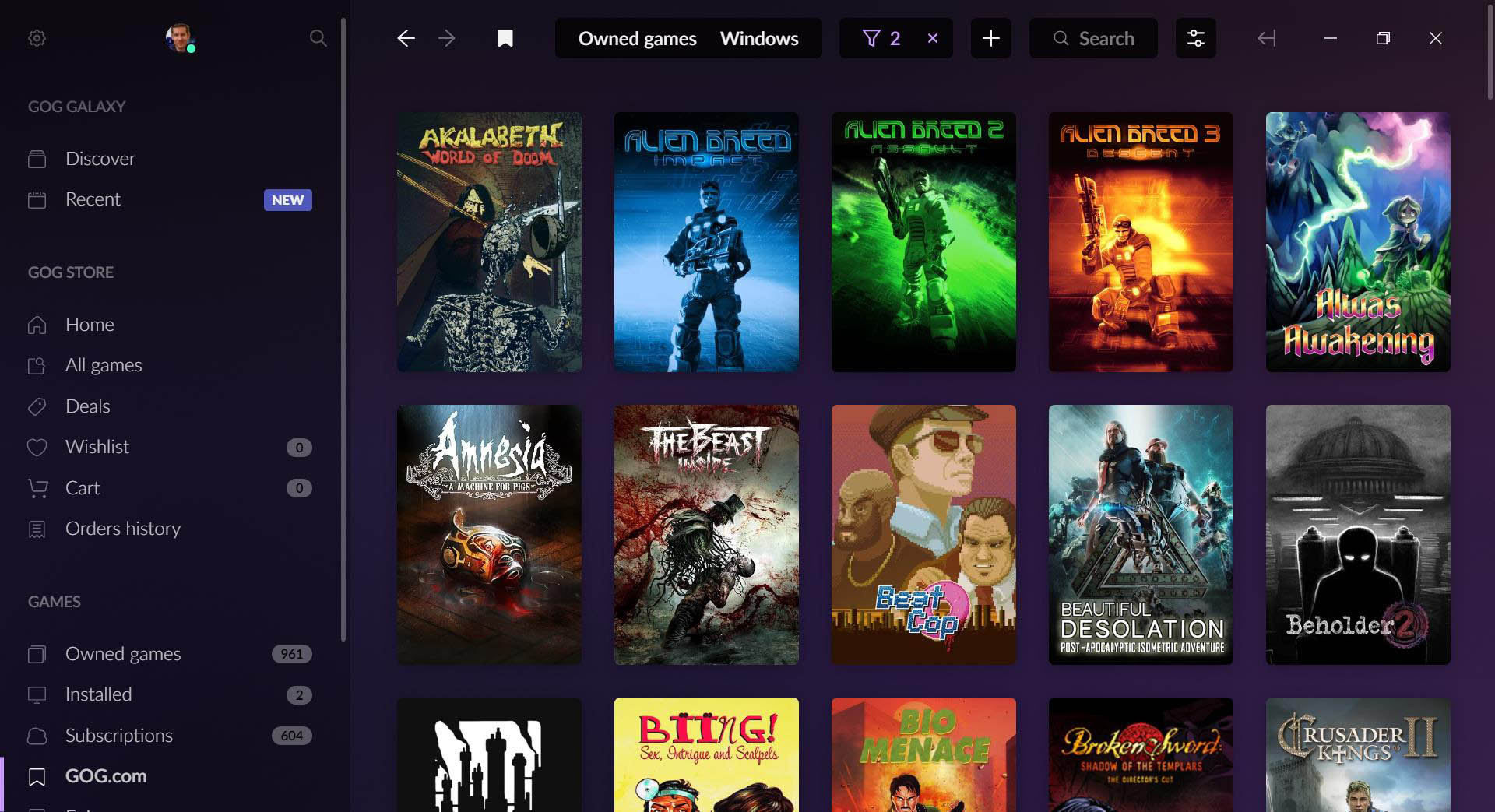
If you have a launcher that isn’t listed here, look up instructions on how to play games offline for that launcher and the process should work the same on the Ally. For more tips and tricks, check out our full guide to the ROG Ally.
Forfatter
Popular Post

How to configure your PC's RGB lighting with Aura Sync

How to replace the switches in your ROG Gladius III gaming mouse

Introducing the ROG Astral GeForce RTX 5090 and 5080: a new frontier of gaming graphics
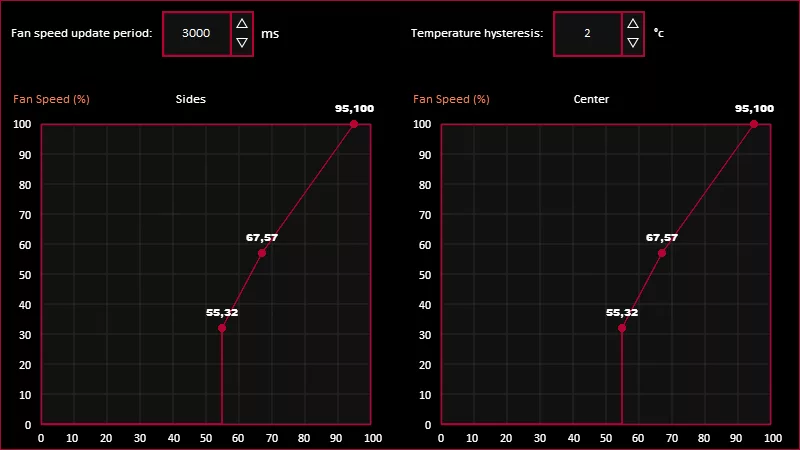
How to Adjust Your Graphics Card’s Fan Speed in GPU Tweak III
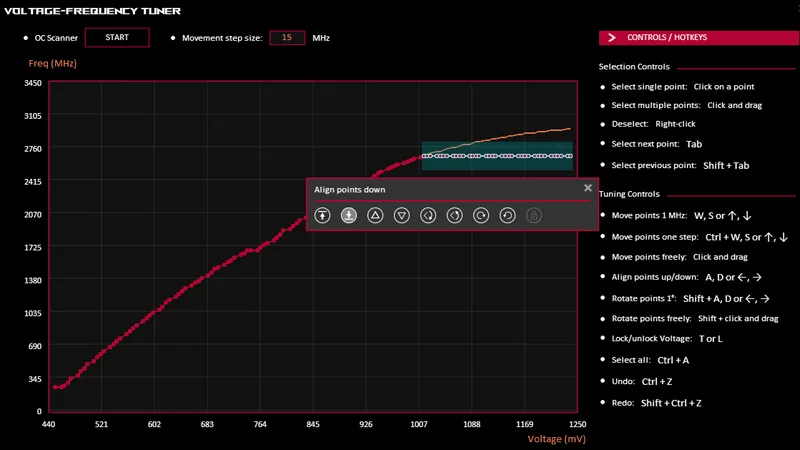
How to undervolt your graphics card with GPU Tweak III for lower temperatures
Seneste Artikler

How to choose a gaming laptop: The ultimate 2025 buying guide
Learn how to choose a gaming laptop with our complete guide, ensuring you find the perfect match for your gaming needs and preferences.
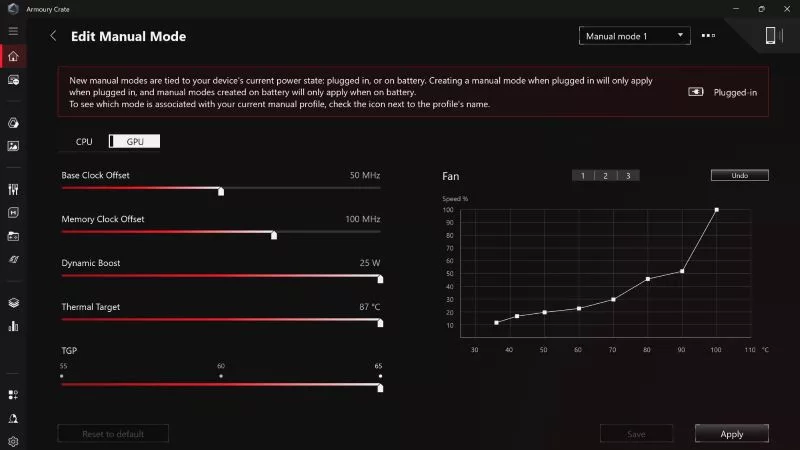
Can I overclock my GPU with Armoury Crate?
If you have an ROG machine — whether it’s a gaming desktop or a gaming laptop — you can control most of its functions from the bundled Armoury Crate software. On laptops, this includes tuning your GPU performance and overclocking your graphics chip. On desktops, you'll need GPU Tweak III as well.
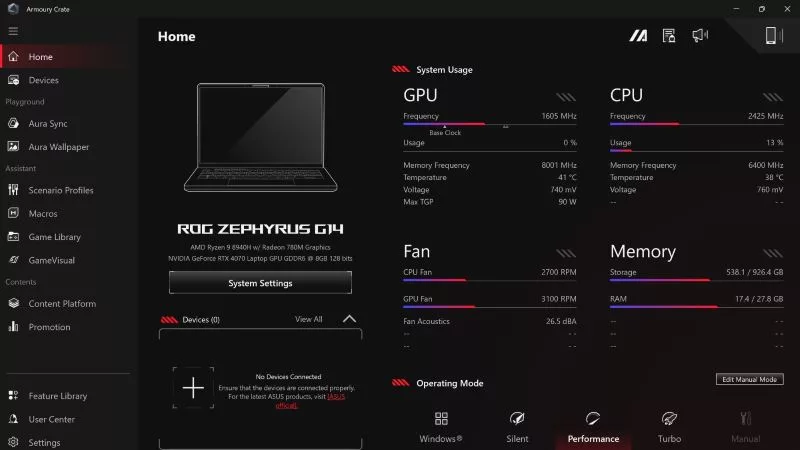
Do I need Armoury Crate on my PC?
If you just bought an ROG desktop PC or gaming laptop, you may be wondering what the preinstalled Armoury Crate software does. Here are its banner features.
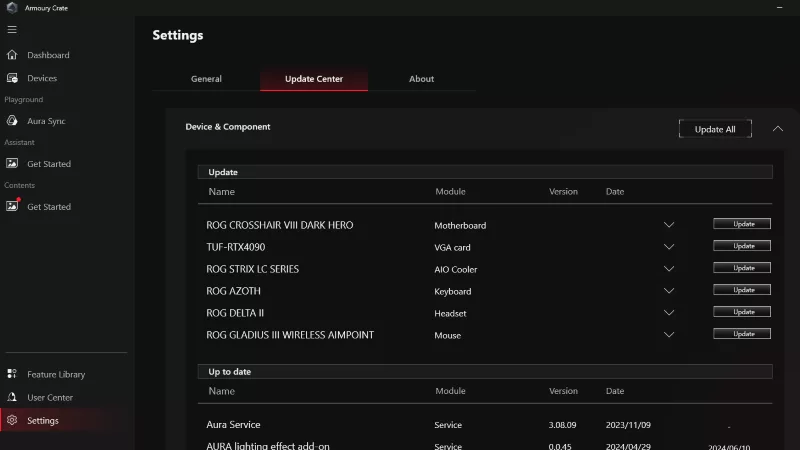
How to fix a device that's not showing up in Armoury Crate
If Armoury Crate isn’t automatically detecting your new device, don't worry — you probably just need to download a quick update.

Reintegrated: An ROG stylebook for today's competitive corporate world
Working in a corporate office doesn't necessarily mean that you have to settle for bland, underwhelming PC hardware.
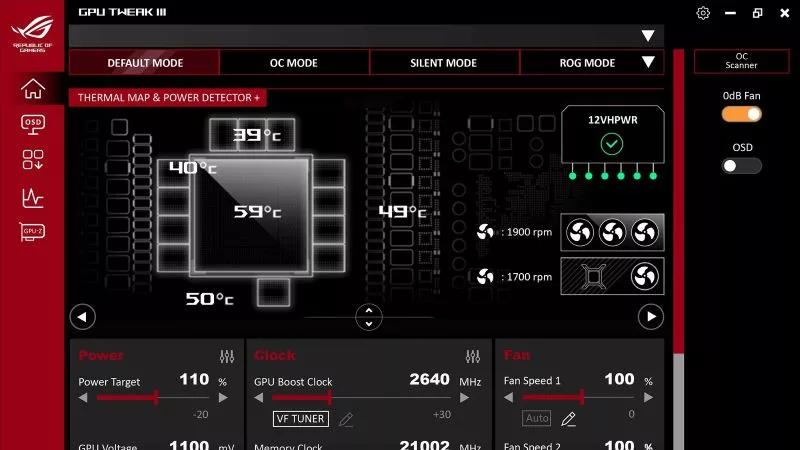
How GPU Tweak's Power Detector+ alerts you to abnormal current on your ROG Astral graphics card
Our new Power Detector+ feature on our ROG Astral graphics cards lets you know exactly what’s going on with your card at all times.