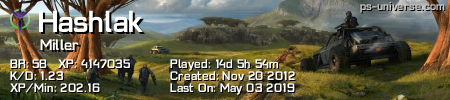Turn on suggestions
Auto-suggest helps you quickly narrow down your search results by suggesting possible matches as you type.
Showing results for
- Republic of Gamers Forum
- Laptops & Desktops
- ROG Gaming Notebooks
- Tutorial how to lower the temps on the G75V GPU
Options
- Subscribe to RSS Feed
- Mark Topic as New
- Mark Topic as Read
- Float this Topic for Current User
- Bookmark
- Subscribe
- Mute
- Printer Friendly Page
Tutorial how to lower the temps on the G75V GPU
Options
- Mark as New
- Bookmark
- Subscribe
- Mute
- Subscribe to RSS Feed
- Permalink
03-31-2013
11:42 AM
- last edited on
03-06-2024
09:33 PM
by
![]() ROGBot
ROGBot
I am sorry if there was already a thread about this fix. I also know that I am not re-inventing the wheel with this thread but still maybe there is someone that did not think of this solution.
You need to have laptop cooling pad for this to work as well as fan(s) that can blow air to the back of your laptop. I am using Cooler Master NotePal U3 which has 3 removable fans that can be adjusted in any position that I want. I own G75VX. Make sure it is for 17/18 inch laptops.
1. Remove the plastic backplate of your G75V (the one that is held by one screw and allows access to the HDD bays and RAM slots).
2. Take out the metal mesh above the GPU cooler fan that is there to prevent dust (the upper left side when you view your laptop from the back).
3. Place the laptop open as such on the cooler stand and make sure to position cooler pad's fan(s) to blow at the GPU cooling backplate (metal black plate with ROG logo on it), the heatpipes (two copper pipes that are visible above the metal backplate) and below the laptop fan that cools the GPU.
If you do not have fans with your laptop cooling pad than buy one that can be attached to a USB port or improvise. Make sure the cooler pad fan(s) are turned to their max.
Important: make sure that there is no object that touches the inside of your laptop. The cooling pad must only touch the plastic or rubber feet but not the components inside your laptop. DO not touch the inside of your laptop especially when turned on.
And that is it. Turn your laptop and enjoy lower temperatures which will increase the OC potential and keep you longer from the GPU throttling point (60C).
I was able to lower the temps for more than 15C at load.
Please note that ASUS does not recommend doing anything outside of the factory specifications but this will not void your warranty unless you provide conditions for static electricity to enter the inside of the open laptop.
You need to have laptop cooling pad for this to work as well as fan(s) that can blow air to the back of your laptop. I am using Cooler Master NotePal U3 which has 3 removable fans that can be adjusted in any position that I want. I own G75VX. Make sure it is for 17/18 inch laptops.
1. Remove the plastic backplate of your G75V (the one that is held by one screw and allows access to the HDD bays and RAM slots).
2. Take out the metal mesh above the GPU cooler fan that is there to prevent dust (the upper left side when you view your laptop from the back).
3. Place the laptop open as such on the cooler stand and make sure to position cooler pad's fan(s) to blow at the GPU cooling backplate (metal black plate with ROG logo on it), the heatpipes (two copper pipes that are visible above the metal backplate) and below the laptop fan that cools the GPU.
If you do not have fans with your laptop cooling pad than buy one that can be attached to a USB port or improvise. Make sure the cooler pad fan(s) are turned to their max.
Important: make sure that there is no object that touches the inside of your laptop. The cooling pad must only touch the plastic or rubber feet but not the components inside your laptop. DO not touch the inside of your laptop especially when turned on.
And that is it. Turn your laptop and enjoy lower temperatures which will increase the OC potential and keep you longer from the GPU throttling point (60C).
I was able to lower the temps for more than 15C at load.
Please note that ASUS does not recommend doing anything outside of the factory specifications but this will not void your warranty unless you provide conditions for static electricity to enter the inside of the open laptop.
Labels:
- Labels:
-
Strix Laptops
-
Strix Notebooks
3,485 Views
2 REPLIES 2
Options
- Mark as New
- Bookmark
- Subscribe
- Mute
- Subscribe to RSS Feed
- Permalink
03-31-2013 02:59 PM
lol cool idea.. But i dunno if its good in the long run.. Ive drilled some very precise holes in my laptop where the fan bays are to allow more air to flow in directly. I also added filters inside to prevent dust.. After about 2 months i noticed the exposed parts on the filter had turned really dark, filled with dust and i could also see that inside there was some dust starting to develop..
I think if u fully expose the back cover with the cooling pad blasting air in there its gonna get filled with dust after a while of use like that.. More dust means more heat..
If only they develop a properly effective cooling pad that actually conditions the air to make it ice cool (15-20 degrees) and blows it through a straw or something, directly into the fan bay.. now that would allow for some serrious overclocking lol..
I think if u fully expose the back cover with the cooling pad blasting air in there its gonna get filled with dust after a while of use like that.. More dust means more heat..
If only they develop a properly effective cooling pad that actually conditions the air to make it ice cool (15-20 degrees) and blows it through a straw or something, directly into the fan bay.. now that would allow for some serrious overclocking lol..
Options
- Mark as New
- Bookmark
- Subscribe
- Mute
- Subscribe to RSS Feed
- Permalink
03-31-2013 03:17 PM
Yes I've read about the method that you used. Great work.
And yes you are right about the dust. I used the cooling pad fans for about 3-4 days and I noticed dust piling up.
I guess the solution would be cleaning the laptop often. If it is sitting only on the laptop cooling pad for days you never need to close the back cover. Just one blow will free the surface from the dust if it is a matter of few days before the last time you cleaned it.
Ha, ha, I guess I will try to place the room air conditioner blower beneath my laptop and see whether it will get me to top notch OC. Just kidding.
Well I guess we can not have everything at the same time.
Thank you.
And yes you are right about the dust. I used the cooling pad fans for about 3-4 days and I noticed dust piling up.
I guess the solution would be cleaning the laptop often. If it is sitting only on the laptop cooling pad for days you never need to close the back cover. Just one blow will free the surface from the dust if it is a matter of few days before the last time you cleaned it.
Ha, ha, I guess I will try to place the room air conditioner blower beneath my laptop and see whether it will get me to top notch OC. Just kidding.
Well I guess we can not have everything at the same time.
Thank you.
Related Content
- ASUS ROG Strix Scar 17 - Best laptop I ever had. in ROG Strix Series
- Performance no better on Ultimate mode in ROG Flow Series
- [Gaming NB] ROG Virtual Pet Introduction in FAQs (Laptops & Desktops)
- Asus Strix Scar II GL504GW RTX 2070 Clock speed in ROG Strix Series
- On going gradual FPS Drops on Asus G15 advantage eidition in ROG Strix Series