Related Topics
[Windows 11/10] Troubleshooting - Failure to Detect Graphics Card
Applicable Products: Notebook, Desktop, All-in-One PC, Gaming Handheld, MiniPC
Should you encounter a scenario wherein your system fails to detect the graphics card, such as when the graphics card is absent in the Device Manager or only displays the Microsoft Basic Display Adapter, kindly refer to the ensuing common troubleshooting methods.
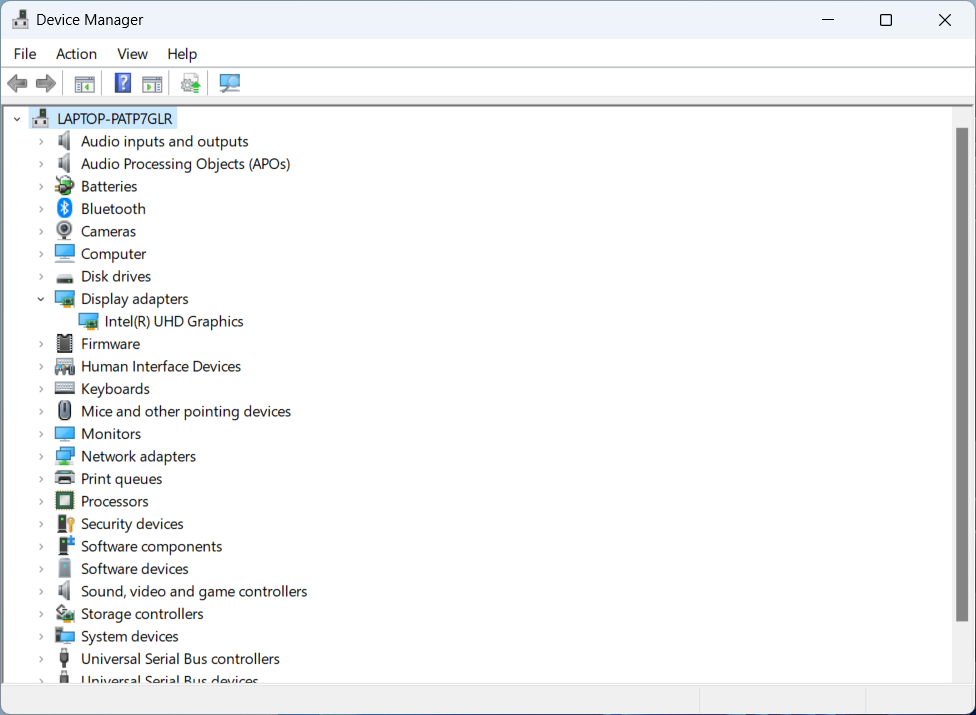
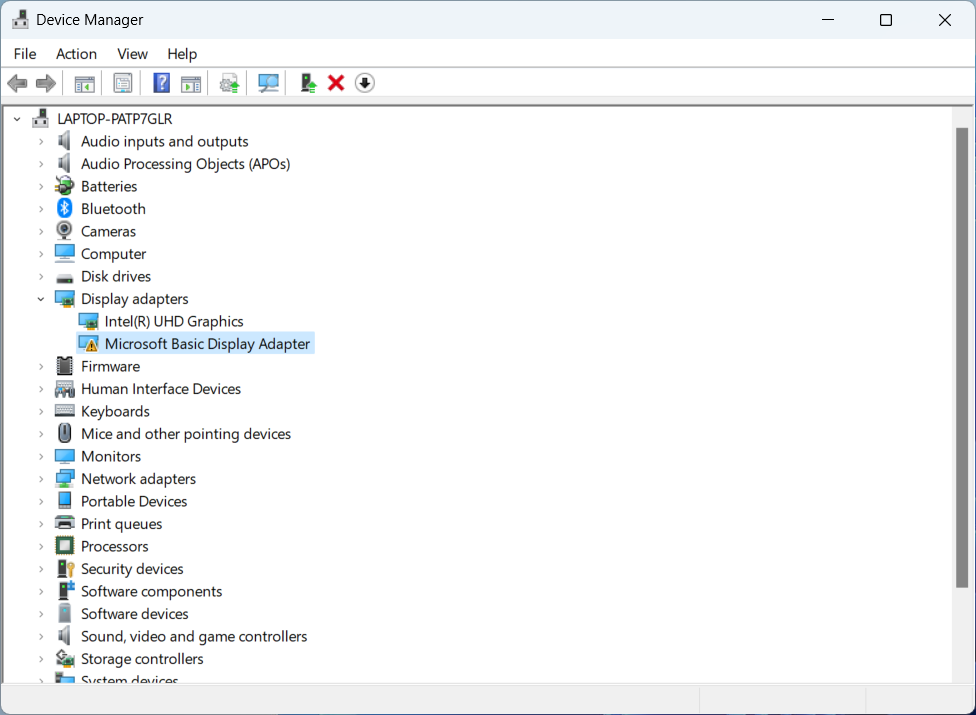
For Notebook, All-in-One PC, and Gaming Handheld devices, the following solutions are provided for cases where the graphics card is not detected:
Inspect the Settings in Armoury Crate
For gaming laptops equipped with both discrete and integrated graphics chips, please check the GPU mode settings in the Armoury Crate application (Armoury Crate > Device > GPU Power Saving > GPU Mode).
When 'Eco Mode' is applied, independent graphics card information will not be discernible within Device Manager. It is recommended that you opt for 'Standard' to ascertain the detection of the graphics card. Further information is available in this article: Armoury Crate Introduction.
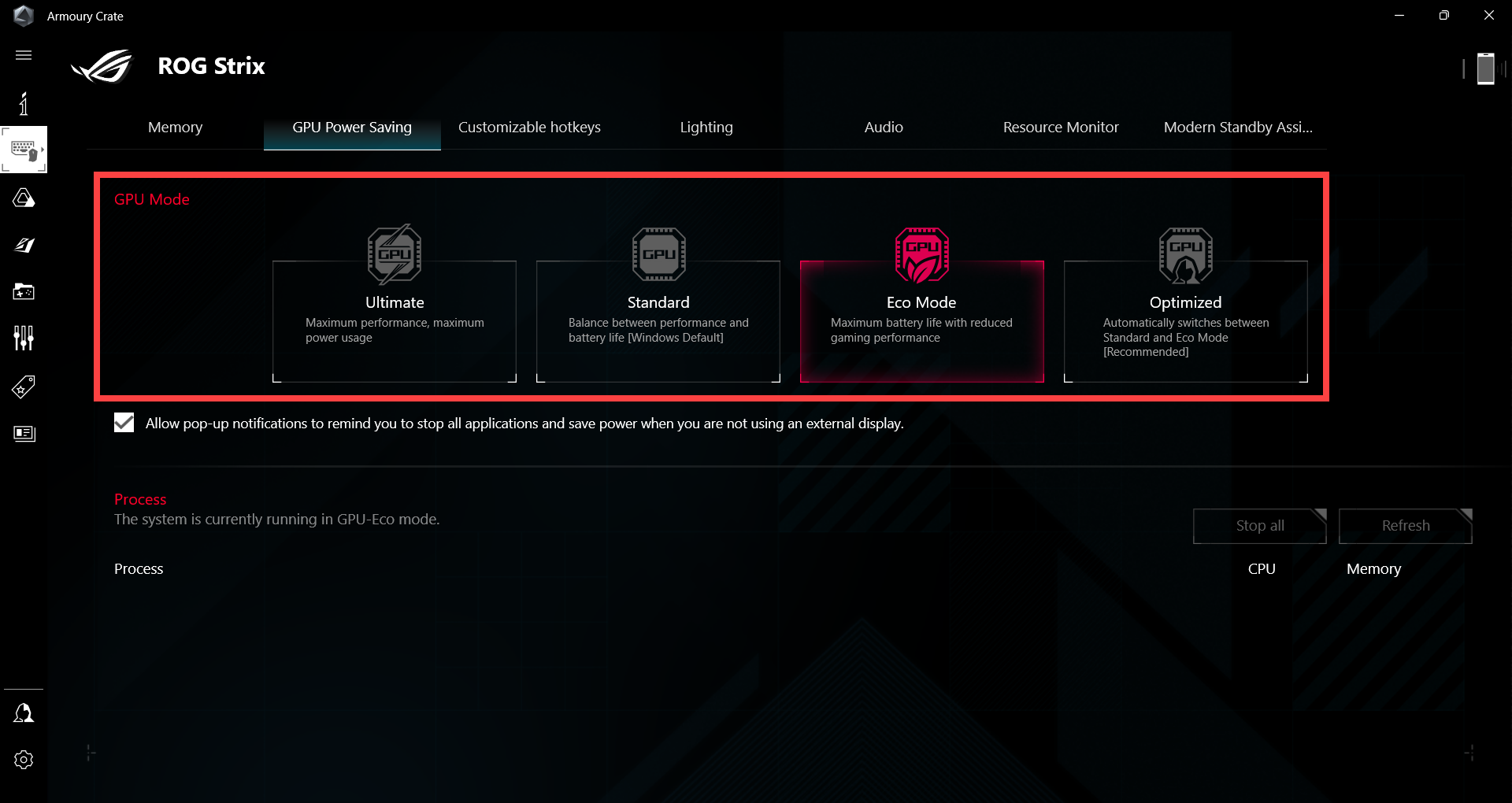
Should your device not feature this particular configuration, or if you have already configured it for 'Standard' mode, please proceed with the subsequent troubleshooting methods.
Update BIOS, Windows updates, and drivers
Regularly updating BIOS, Windows, and drivers can enhance system stability and performance. Ensure that your device is using the latest versions. Learn more about updating BIOS:
How to update the BIOS version in Windows system
How to update BIOS with ASUS Firmware Update/EZ Flash
Learn more about updating Windows and drivers:
How to update drivers via System Update in MyASUS
Perform CMOS Reset (EC Reset)
Try performing an EC reset (hard reset) or RTC reset can restore the hardware to its default state. For detailed steps, please refer to this article: How to Reset Embedded Controller (EC Reset), Real-Time Clock (RTC), and Hard Reset.
Perform BIOS Restoration
Attempt to revert the BIOS settings to their default values. You can reference this article to understand how to restore BIOS settings: How to Restore BIOS Settings.
After restoring the BIOS to its default state, if the graphics card remains undetected within the BIOS settings screen, it is likely a hardware issue. We recommend seeking an assessment at an ASUS-authorized service center.
Note: The screens below may exhibit variations due to product models or BIOS versions.
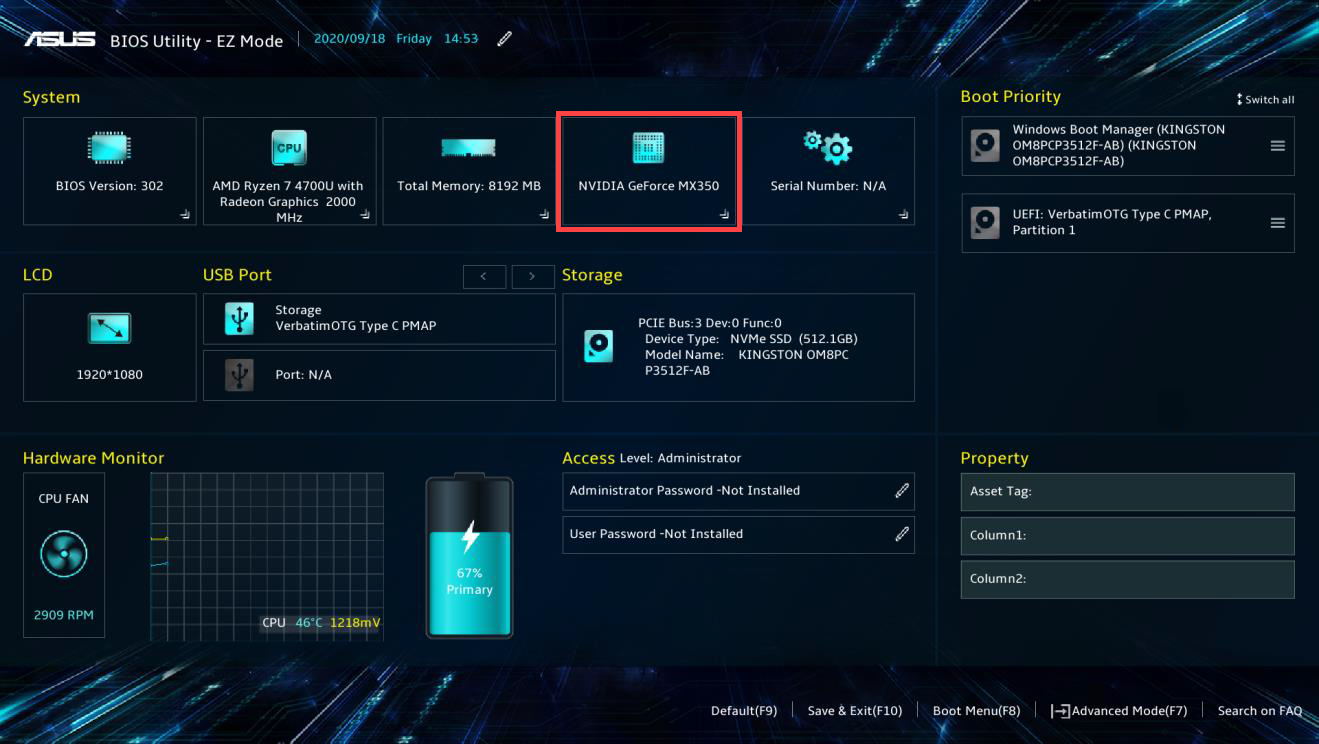
Scan for Hardware Changes in Device Manager
- Type and search [Device Manager]① in the Windows search bar, then click [Open]②.
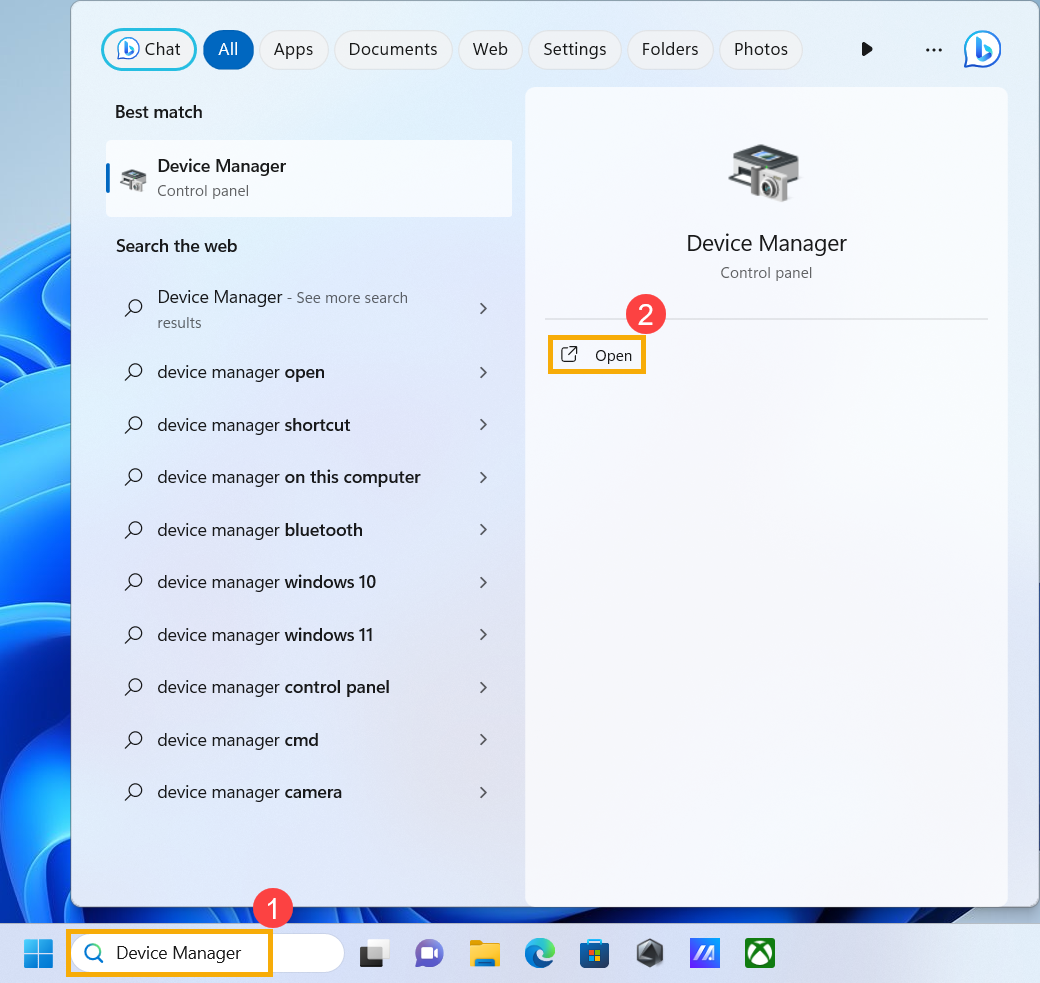
- After opening Device Manager, click [Action]③ at the top and select [Scan for hardware changes]④. After the system scans for hardware changes, it might recognize the graphics card device that is connected so that you can use the device.
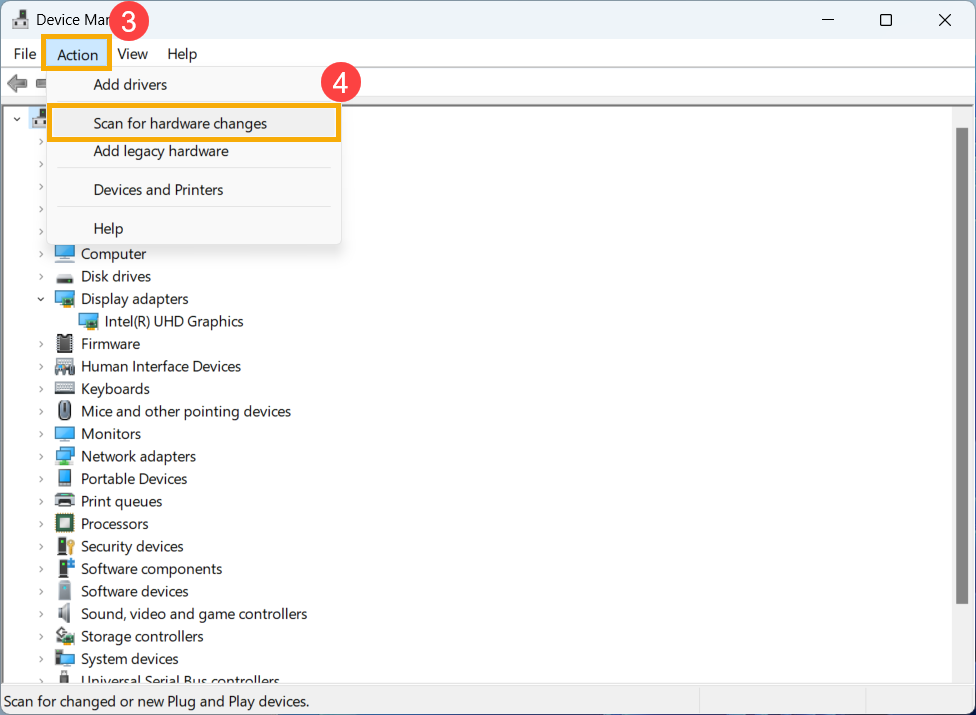
Uninstall Graphics Card Drivers and Reinstall
- Visit the ASUS support site or download the latest graphics card drivers through MyASUS. If you are uncertain about how to download your graphics card drivers, please refer to this article: How to Search for and Download Drivers.
- Upon completing the download, kindly remove the pre-existing graphics card drivers from your device. Type and search [Control Panel]① in the Windows search bar, then click [Open]②.
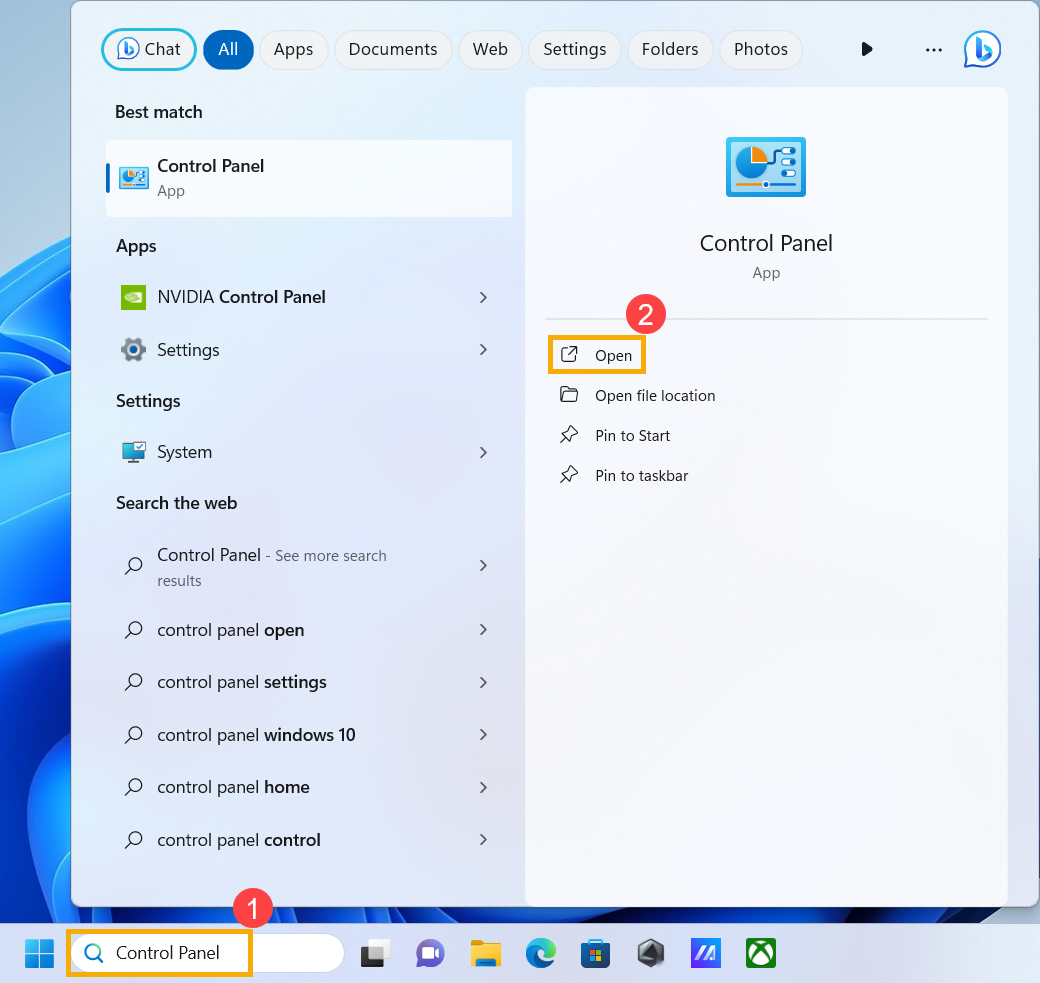
- After launching the Control Panel, within the Programs category, select [Uninstall a Program]③.
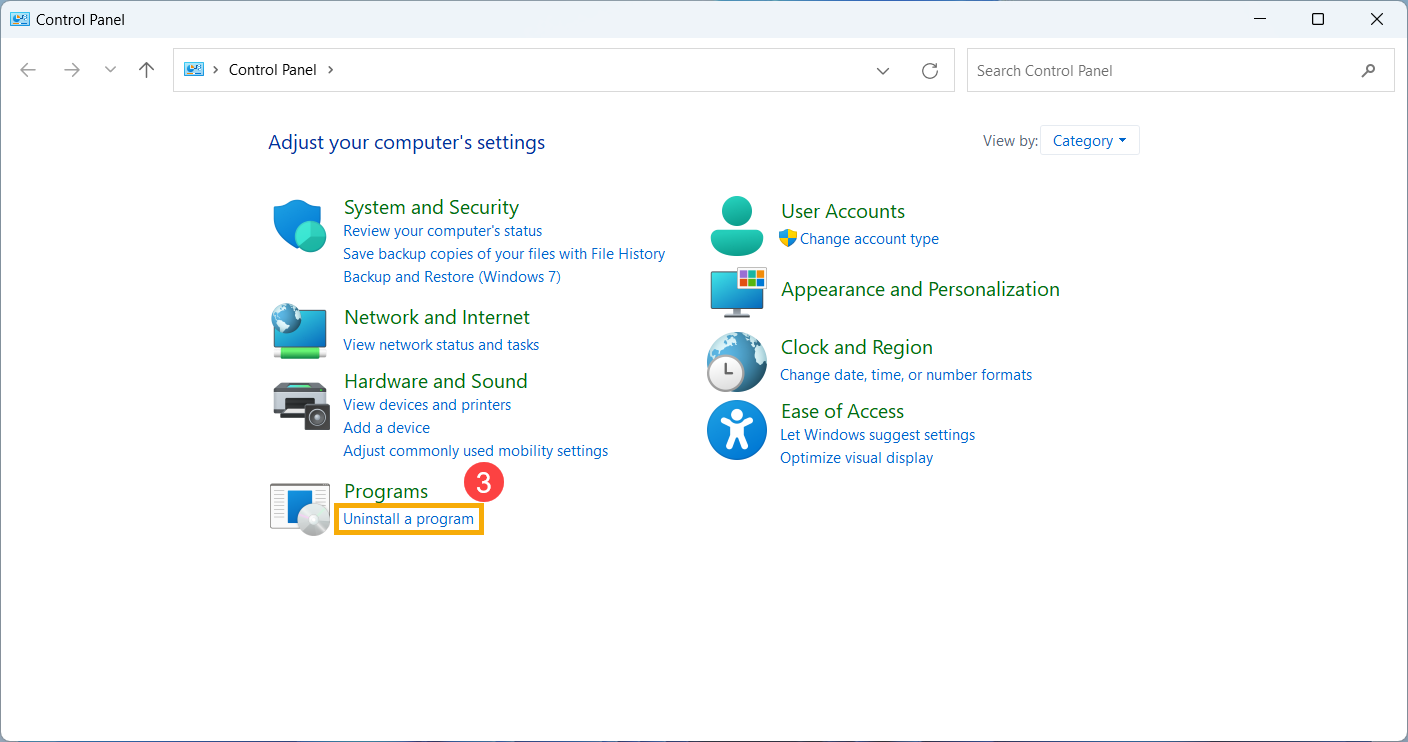
- Within the Programs and Features window, select your graphics card driver⑤, and then click [Uninstall/Change]⑥, following the on-screen prompts for uninstallation.
Note: If your graphics card comprises multiple drivers, we recommend uninstalling all relevant drivers for a more comprehensive removal.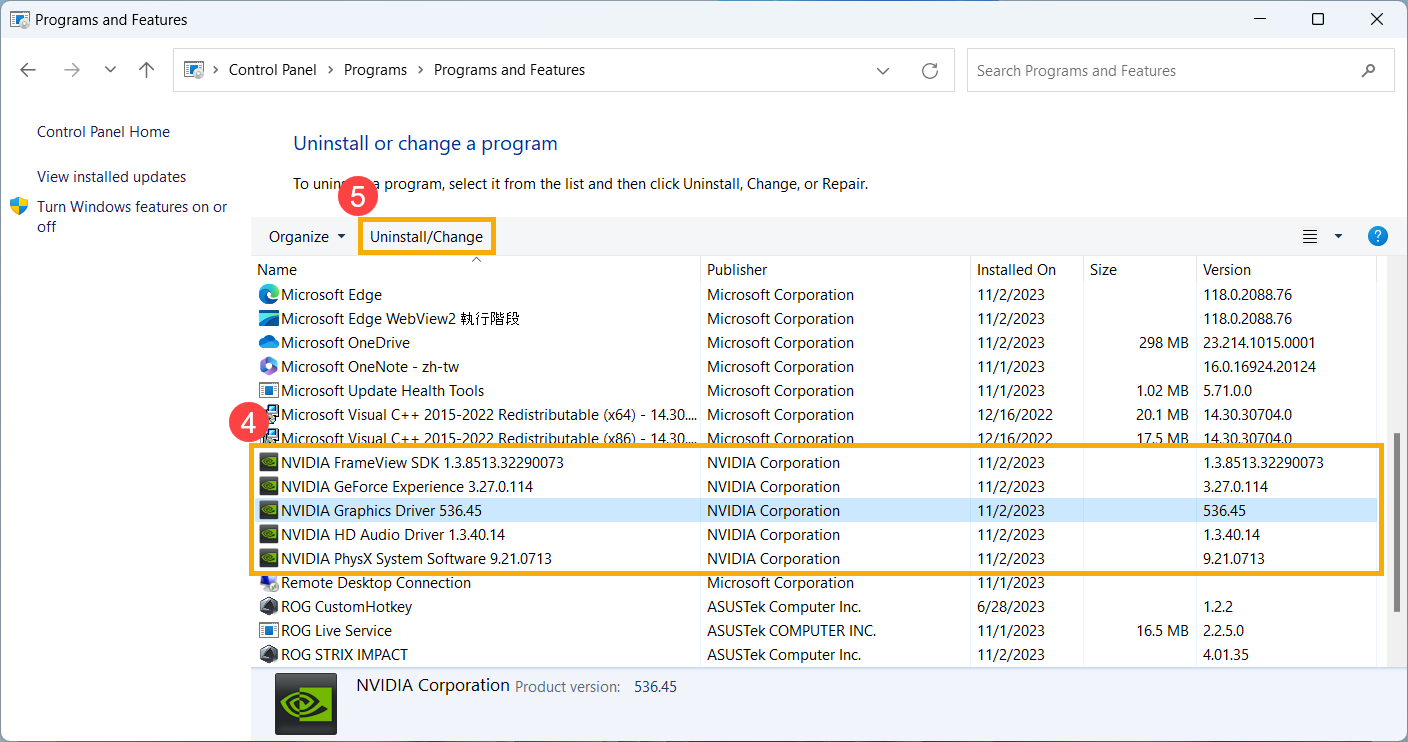
- After the uninstallation is finalized, kindly restart your device and proceed to install the graphics card drivers provided by ASUS. Here you can learn more about How to install drivers.
Use System Restore to Restore the System
If the issue started recently and you have previously created a system restore point or if the system has created an automatic restore point, you can try restoring the system to a point in time before the issue occurred. Learn more about How to restore the system from a created system restore point.
Perform a Windows System Restore
If all troubleshooting steps have been completed but the issue persists, back up your personal files and perform a system restore to return your device to its original configuration. Learn more: How to Restore (Reinstall) the System.
For Desktop Computer, here are the solutions when the graphics card is not detected:
Update BIOS, Windows updates, and drivers
Regularly updating BIOS, Windows, and drivers can enhance system stability and performance. Ensure that your device is using the latest versions. Learn more about updating BIOS:
How to update the BIOS version in Windows system
ASUS Motherboard EZ Flash 3 Introduction
Learn more about updating Windows and drivers:
How to update drivers via System Update in MyASUS
Perform CMOS Reset (EC Reset)
Try performing an EC reset (hard reset) or RTC reset can restore the hardware to its default state. For detailed steps, please refer to this article: How to clear CMOS.
Perform BIOS Restoration
Attempt to revert the BIOS settings to their default values. You can reference this article to understand how to restore BIOS settings: How to Restore BIOS Settings.
Scan for Hardware Changes in Device Manager
- Type and search [Device Manager]① in the Windows search bar, then click [Open]②.
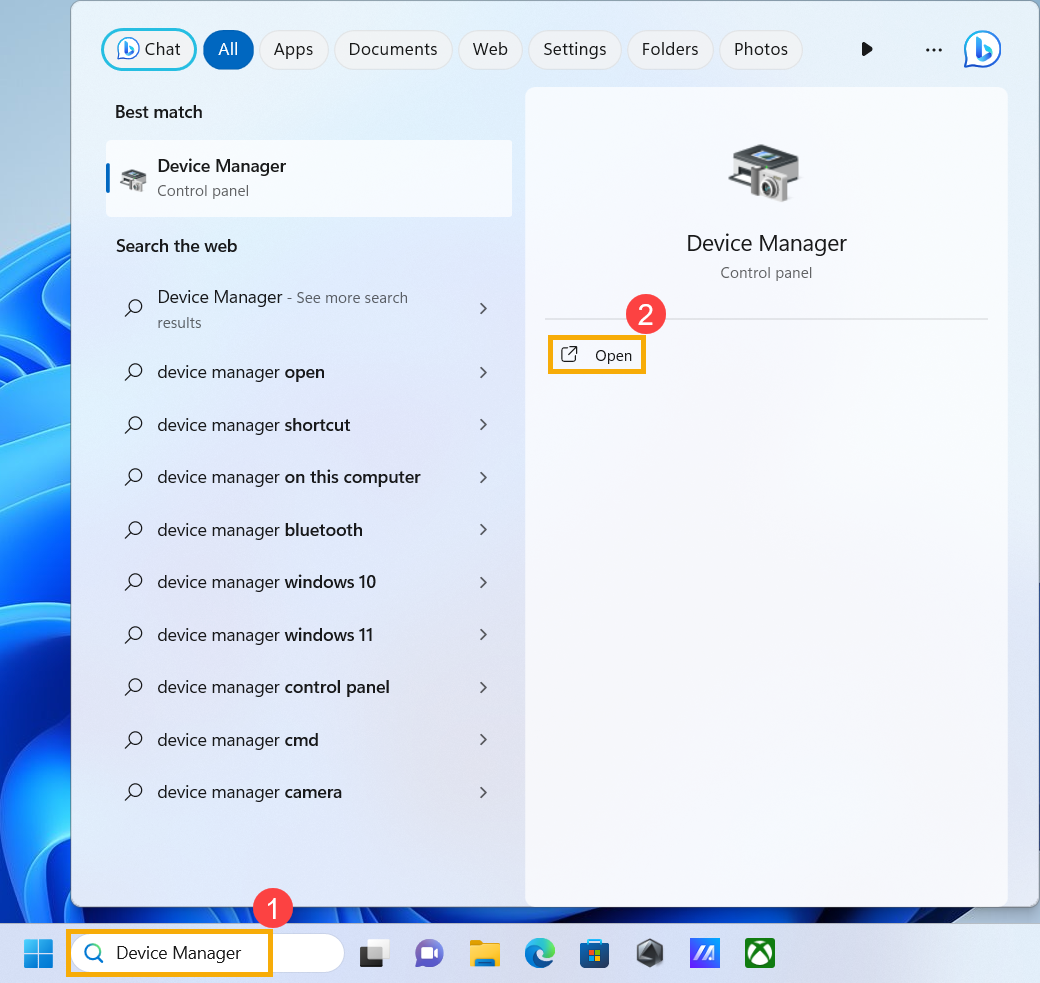
- After opening Device Manager, click [Action]③ at the top and select [Scan for hardware changes]④. After the system scans for hardware changes, it might recognize the graphics card device that is connected so that you can use the device.
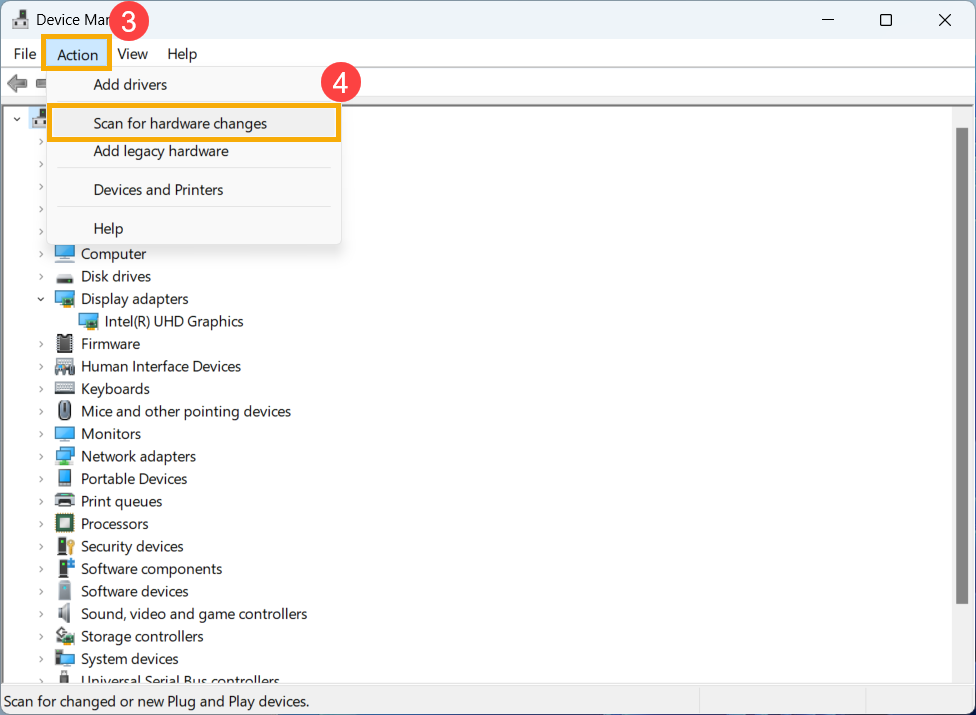
Uninstall Graphics Card Drivers and Reinstall
- Visit the ASUS support site or download the latest graphics card drivers through MyASUS. If you are uncertain about how to download your graphics card drivers, please refer to this article: How to Search for and Download Drivers.
- Upon completing the download, kindly remove the pre-existing graphics card drivers from your device. Type and search [Control Panel]① in the Windows search bar, then click [Open]②.
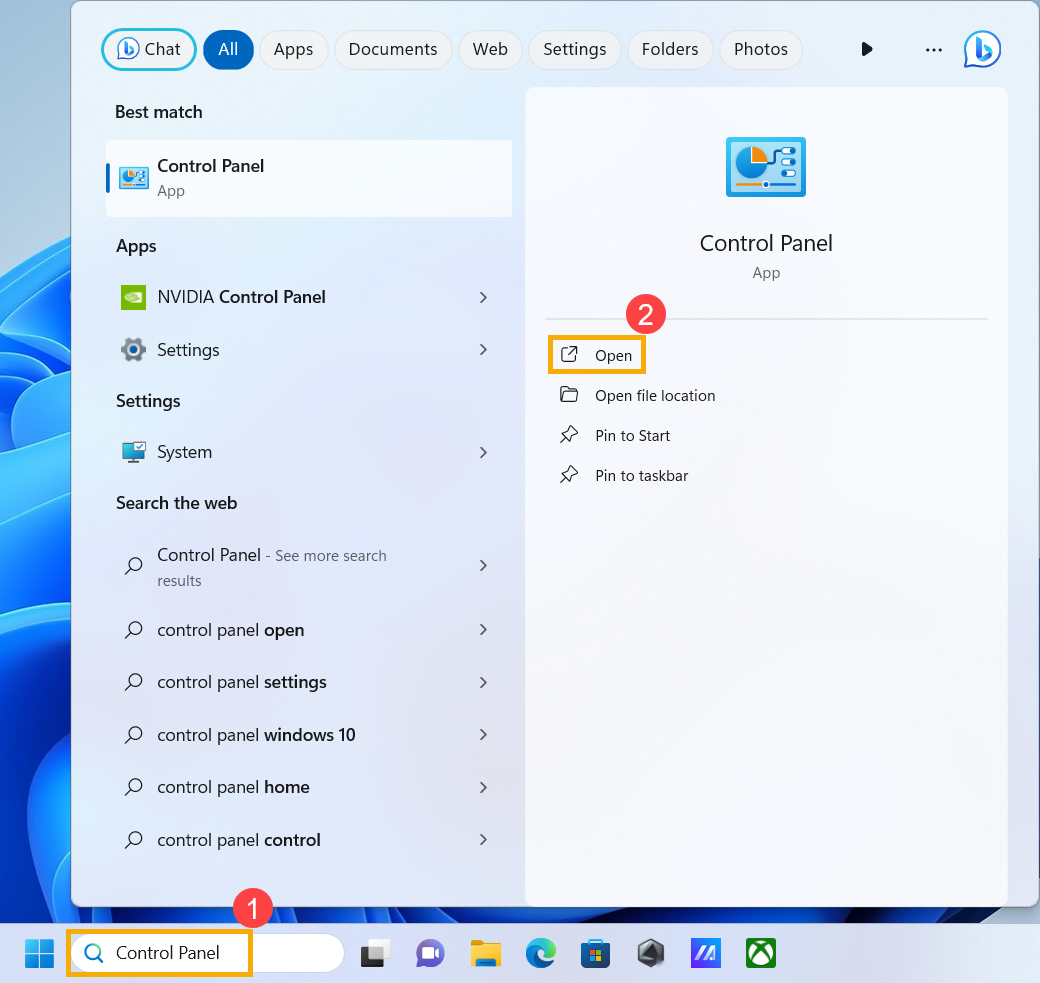
- After launching the Control Panel, within the Programs category, select [Uninstall a Program]③.
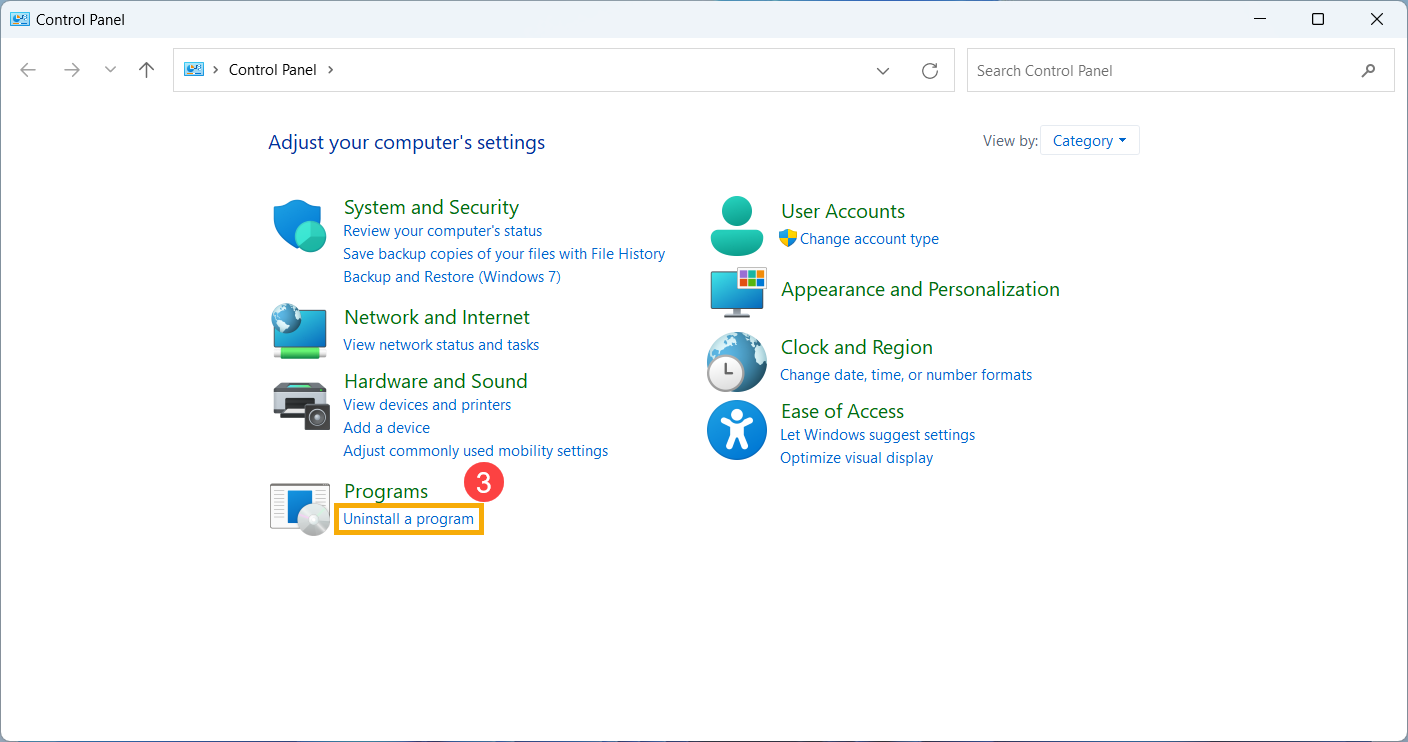
- Within the Programs and Features window, select your graphics card driver⑤, and then click [Uninstall/Change]⑥, following the on-screen prompts for uninstallation.
Note: If your graphics card comprises multiple drivers, we recommend uninstalling all relevant drivers for a more comprehensive removal.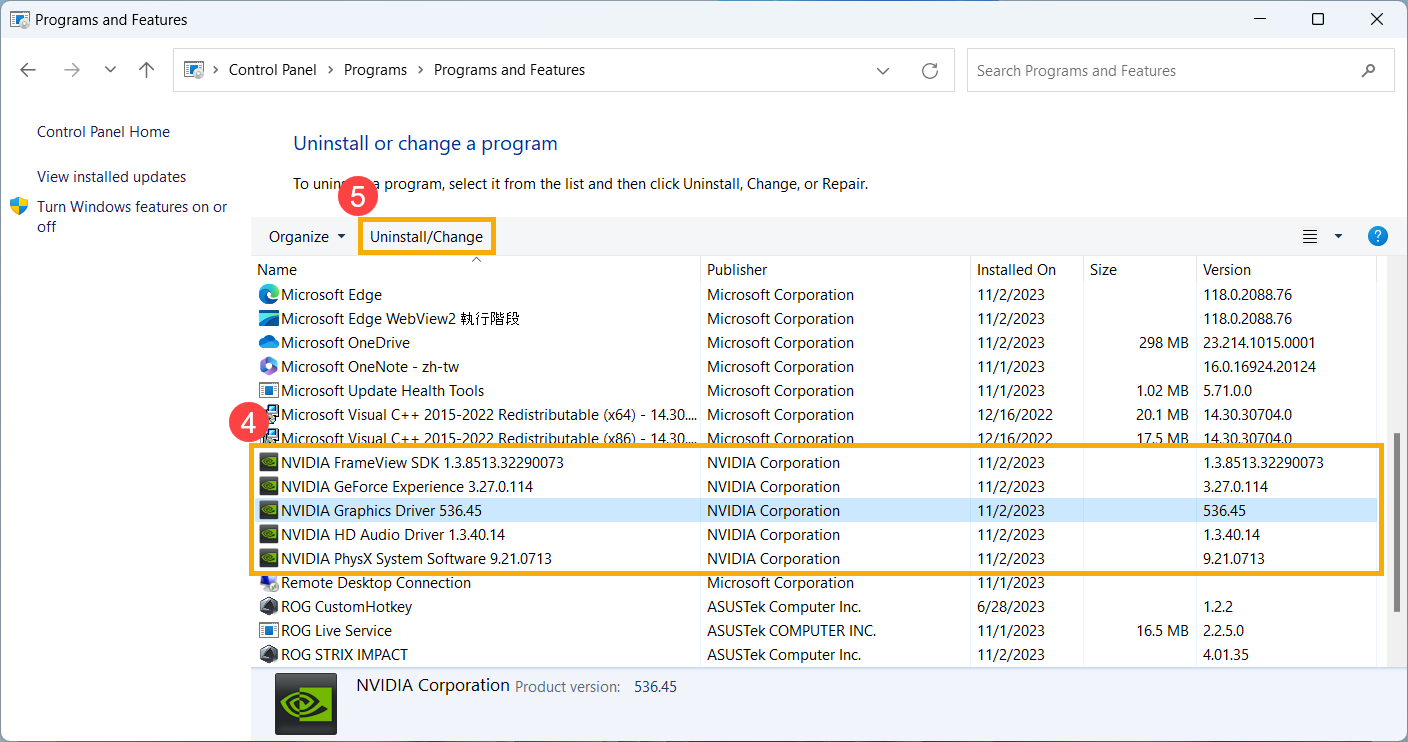
- After the uninstallation is finalized, kindly restart your device and proceed to install the graphics card drivers provided by ASUS. Here you can learn more about How to install drivers.
Use System Restore to Restore the System
If the issue started recently and you have previously created a system restore point or if the system has created an automatic restore point, you can try restoring the system to a point in time before the issue occurred. Learn more about How to restore the system from a created system restore point.
Perform a Windows System Restore
If all troubleshooting steps have been completed but the issue persists, back up your personal files and perform a system restore to return your device to its original configuration. Learn more: How to Restore (Reinstall) the System.
If your issue remains unresolved, please contact ASUS Customer Service for further assistance.