Related Topics
[Gaming NB] ROG XG Mobile Instruction Guide
Applicable Products: ROG XG Mobile (GC31/GC32/GC33) (2025 GC34)
2025 ROG XG Mobile Introduction
The XG Mobile combines the power of an external GPU with the expandability of a Thunderbolt Dock and puts it all into an extremely portable package the size of a hardcover novel. Boasting up to an NVIDIA® GeForce RTX™ 5090 Laptop GPU, this portable powerhouse is designed to game at the highest levels. By leveraging the incredible bandwidth of Thunderbolt™ 5, the XG Mobile not only boosts your gaming performance, but also offers a host of connectivity options including wired ethernet and high-speed USB ports in one slim package. For gamers that need serious power without sacrificing their setup’s portability, or creators that need flagship rendering power from a single Thunderbolt™ connection, the ROG XG Mobile has arrived.
2025 GC34 Operation Introduction
Application Install& Uninstall
Software Operation and Configuration
To provide you more detailed instruction, you can also click ASUS YouTube video link below to know more about ROG XG Mobile instruction guide.
https://www.youtube.com/watch?v=MRLOwNdDdf0
The 2025 ROG XG Mobile (GC34) currently supported models, please refer to the Q&A information.
The ROG XG Mobile setup has been integrated into the Armoury Crate and Armoury Crate SE application. Users need to configure ROG XG Mobile settings through the applications, and Armoury Crate application must be higher than V6.1.18 or later version, and Armoury Crate SE application must be higher than V2.0.10 or later version.
Application Install& Uninstall
To obtain and install the application software, you can download it from the ASUS official website under Support. For installation instructions, please refer to this link.
To remove the application software, please refer to this link.
Please refer to [Connect your ROG XG Mobile] section in 2025 ROG XG Mobile User Manual for connection and installation instructions.
Software Operation and Configuration
Operation with Armoury Crate
Homepage
※For ASUS Gaming Laptops
After connecting the GC34 to the laptops, open the Armoury Crate application and go to the [Home]①. Then, select ROG XG Mobile (GC34) from the [Device]② section.
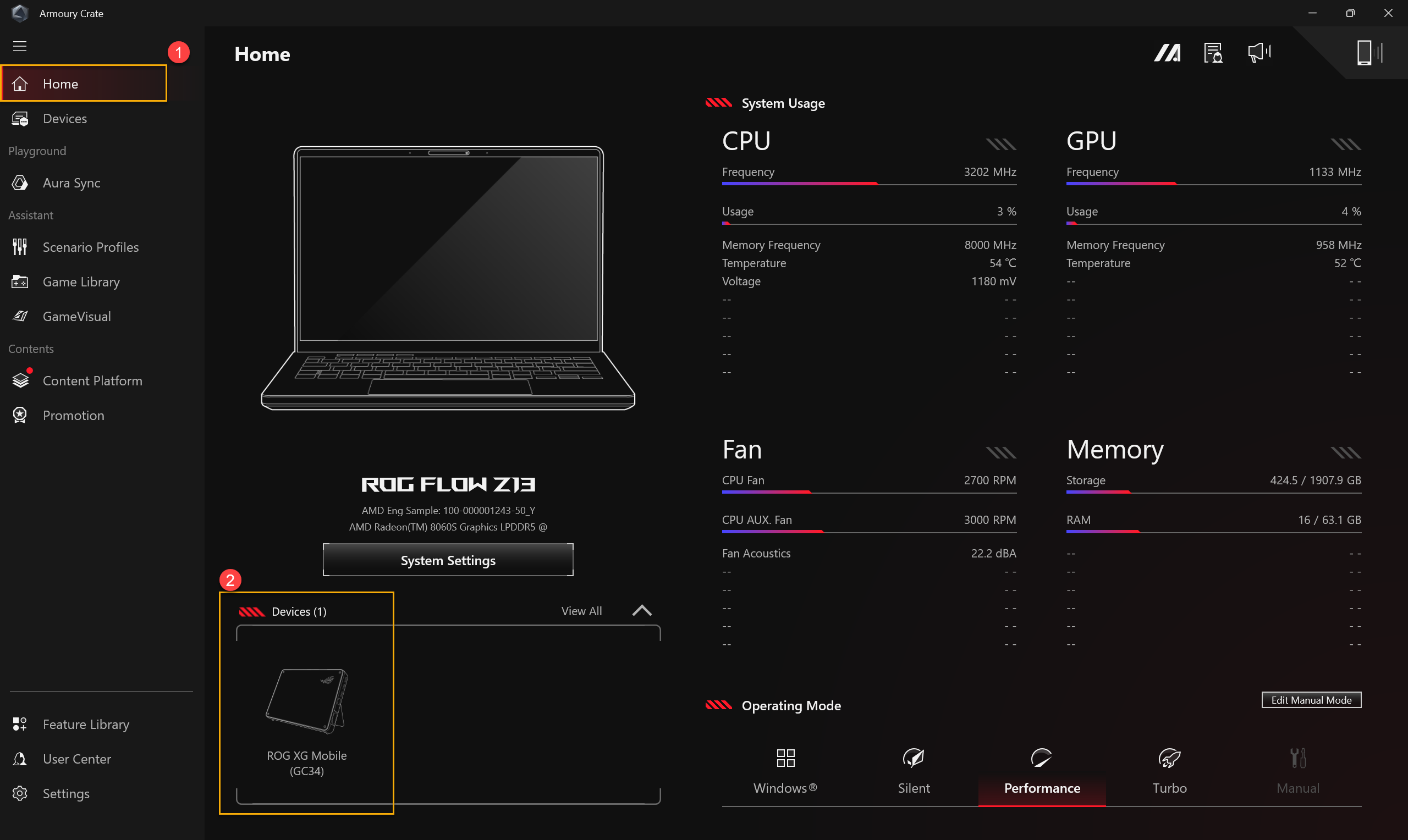
※For non-ASUS gaming laptops
After connecting the GC34 to the laptops, open the Armoury Crate application and go to the [Dashboard]①. Then, select ROG XG Mobile (GC34) from the [Device]② section.

GPU Settings
①System Usage: Provide the usage overview of XG Mobile GPU and fan speed
②Operating Mode: Select the desired operation mode, such as Performance Mode or Manual Mode, and configure the settings through ③[Edit Manual Mode].
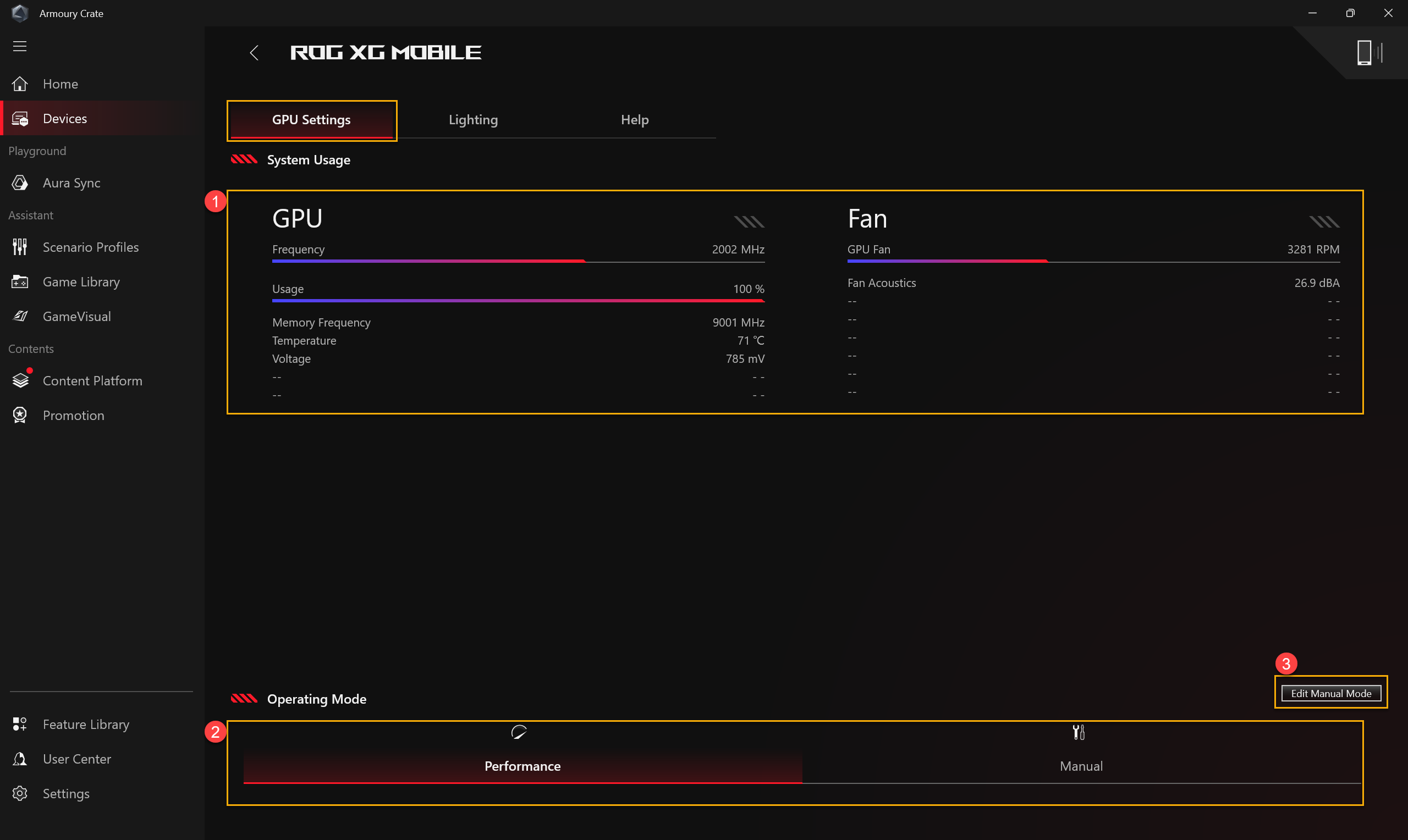
Edit Manual Mode
①XGM Offset: Gamers can adjust Base Clock and Memory Clock frequency according to own needs.
②Fan: Gamers can manually adjust the fan speed according to own needs.
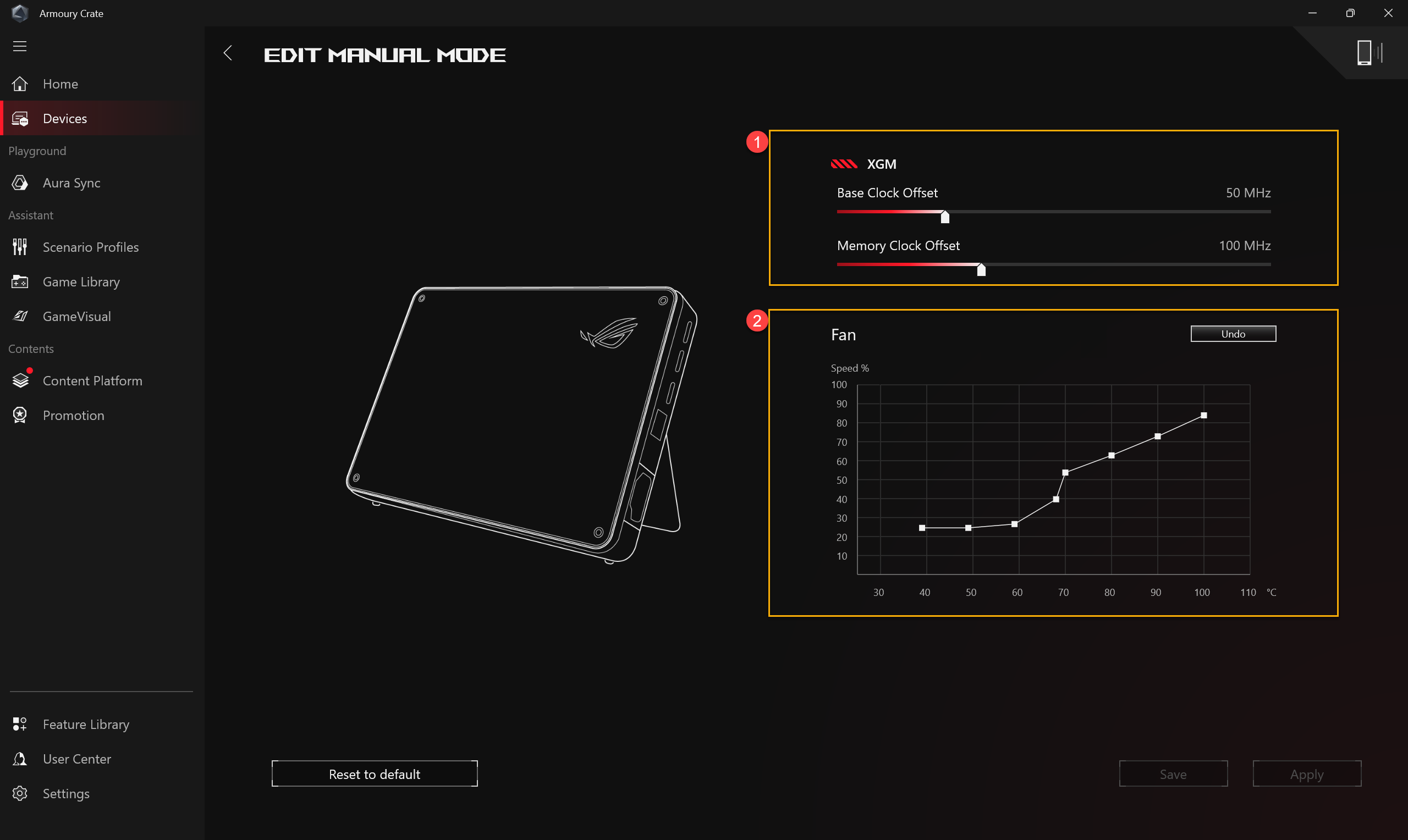
Lighting
①Basic Effects: To set the lighting effects for ROG XG Mobile.
②AURA Creator: The lighting effect editing application, use Aura Creator to create unique lighting effects between synchronized devices.
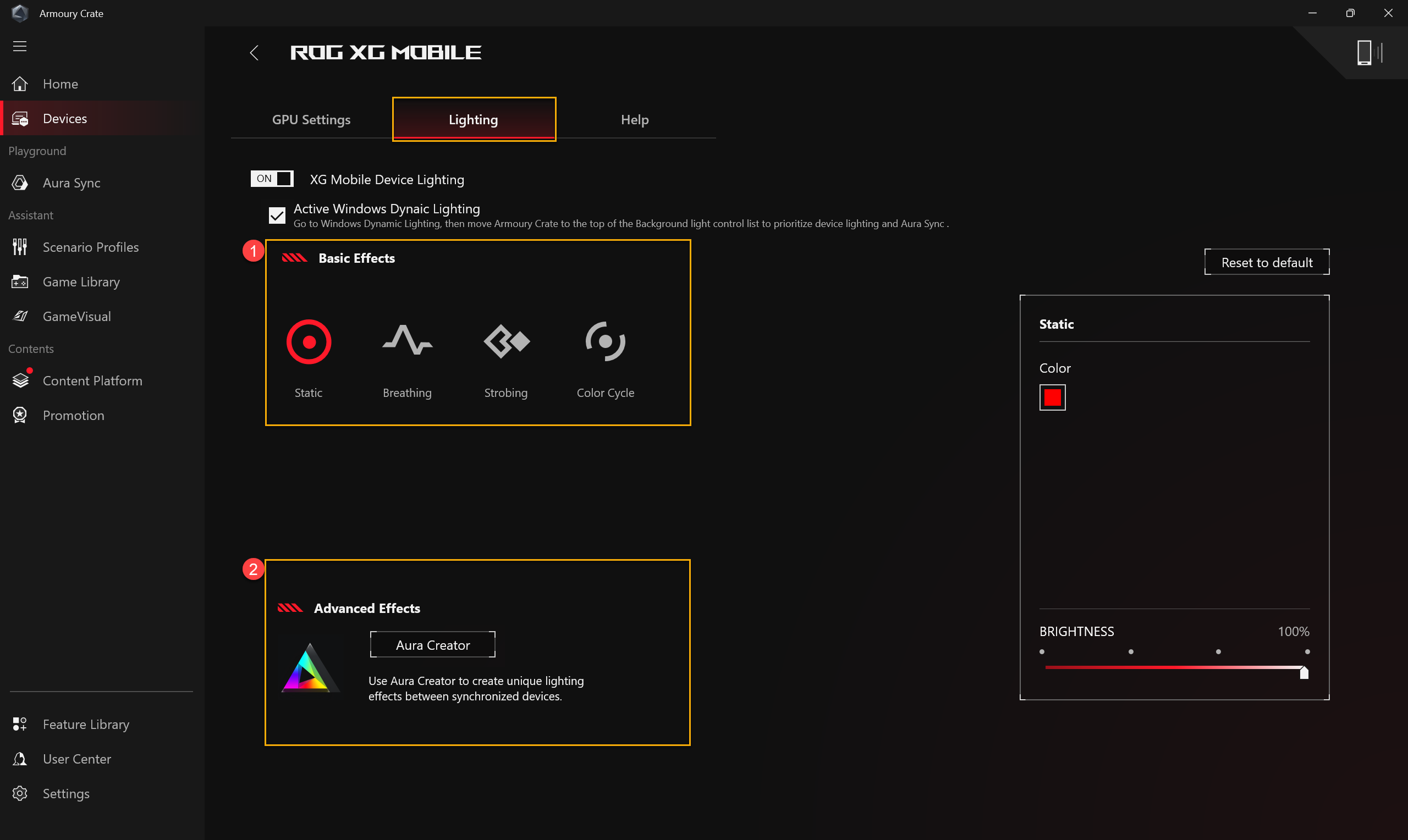
Help
To provide advance preparation information before using the ROG XG Mobile, or when the device information displays [The XG Mobile is currently unavailable], please refer to the advance preparation information in the [Help] for troubleshooting.
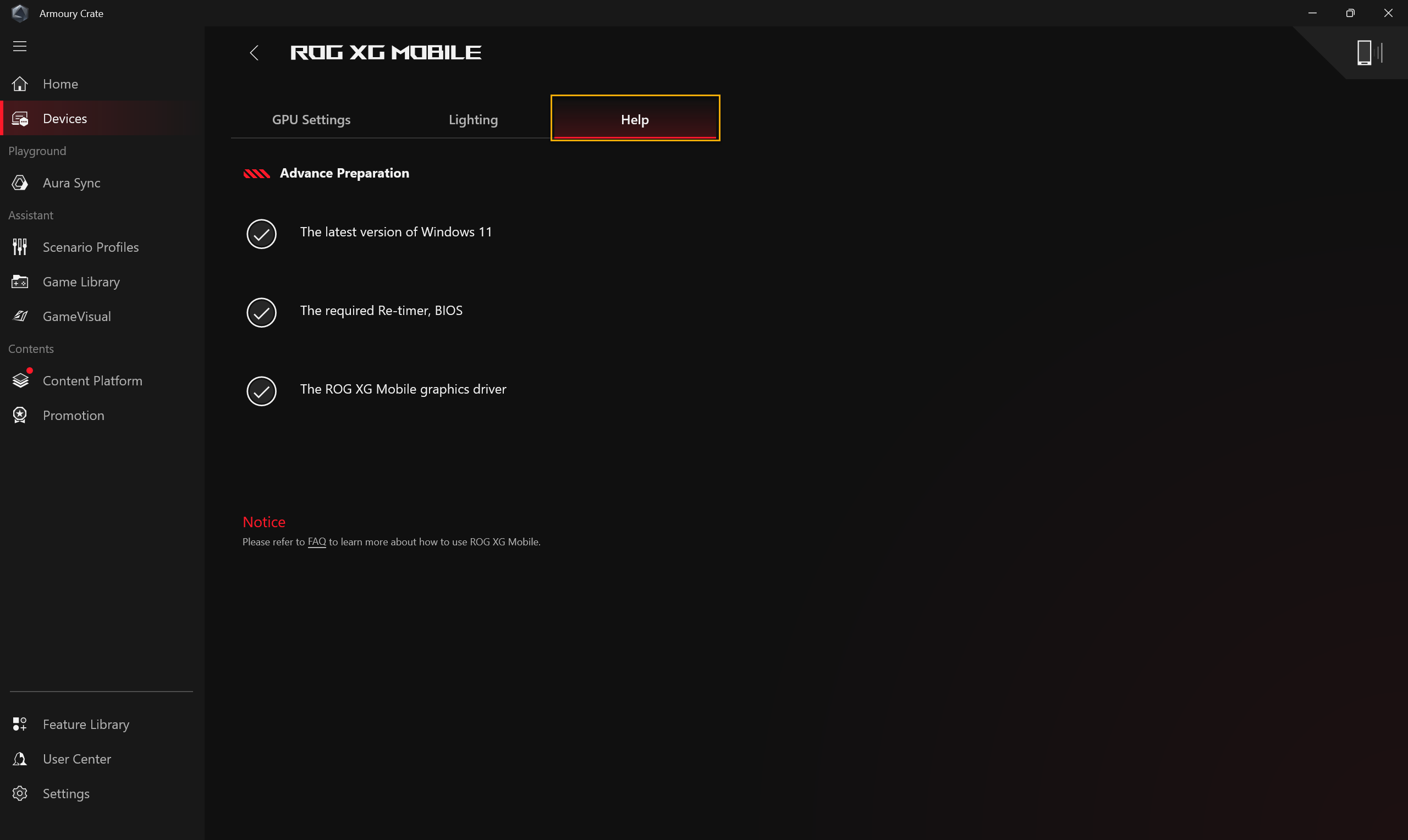
*It is recommended not to switch to Hibernate (S4) mode when using the computer with GC34.
*If you need to disable or enable the computer's Hibernate mode, please refer to The way to turn computer off.
Operation with Armoury Crate SE
Homepage
After GC34 connecting, open the Armoury Crate SE application and go to the [Content]①. Then, select [Connected Device]②.
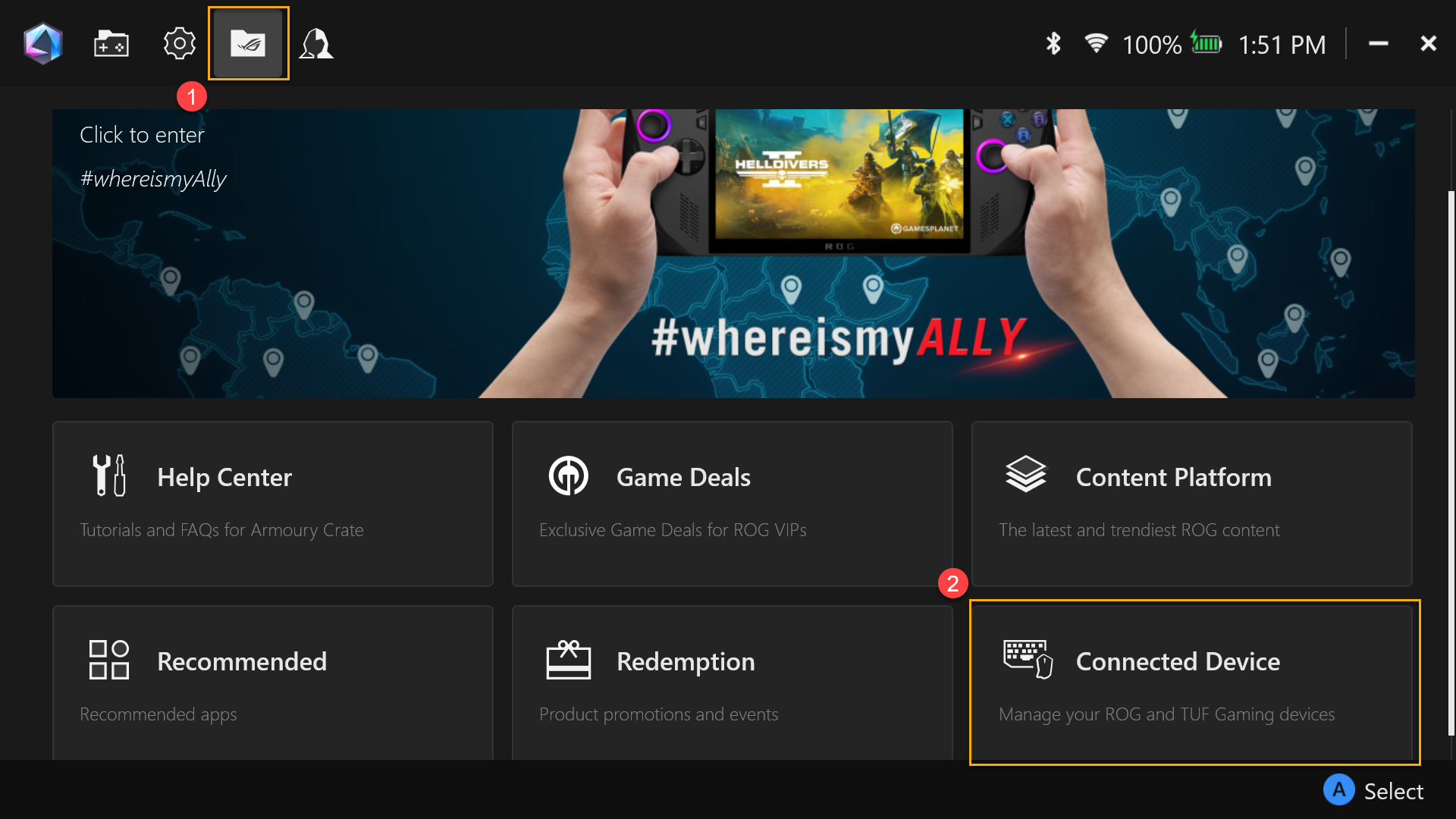
GPU Setting
①Operating Mode: Select the desired operation mode, such as Performance Mode or Manual Mode, and configure the settings through [Manual Mode].
②System Usage: Provide the usage overview of XG Mobile GPU and fan speed.
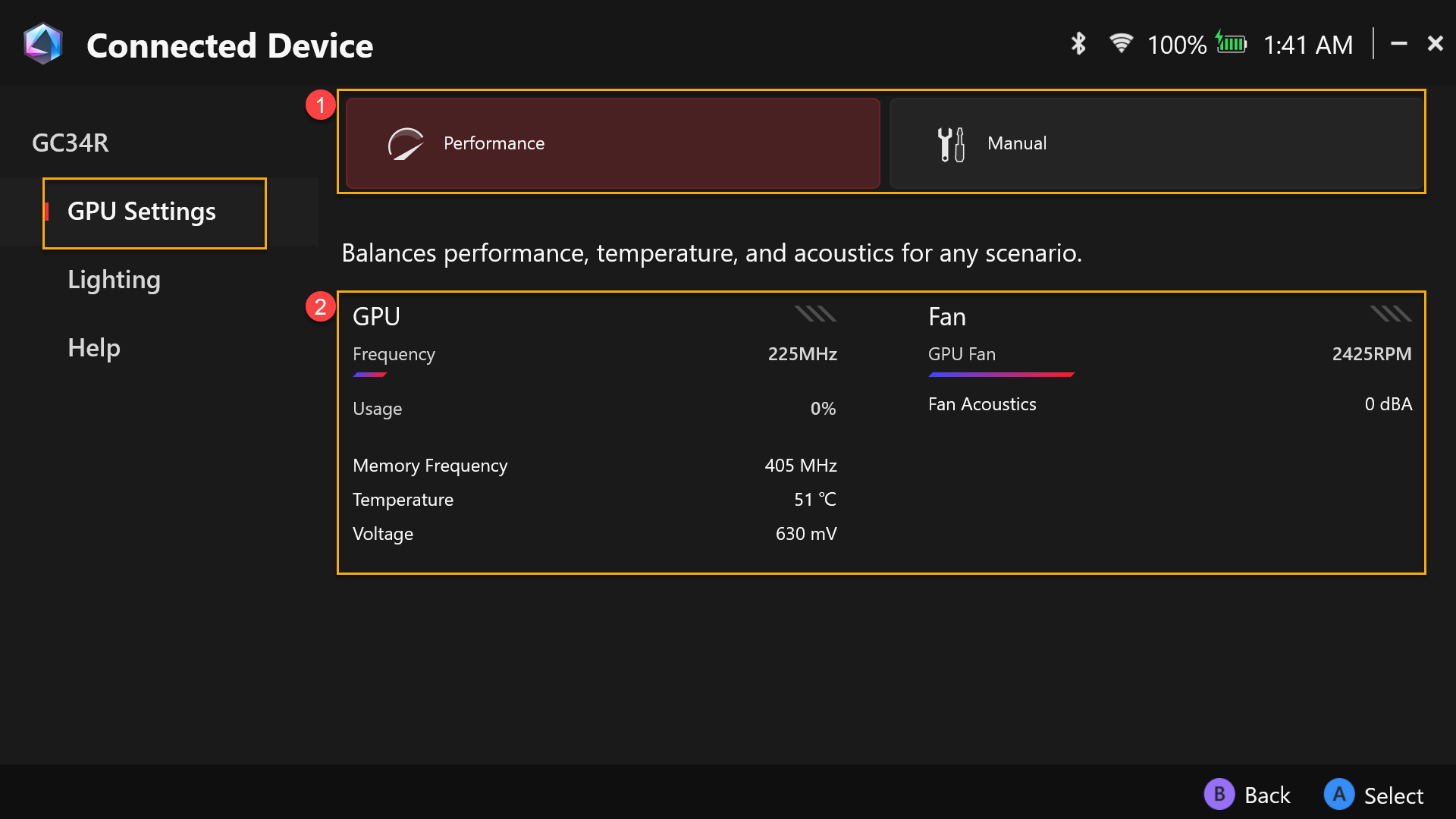
Edit Manual Mode
①XGM Offset: Gamers can adjust Base Clock and Memory Clock frequency according to own needs.
②Fan: Gamers can manually adjust the fan speed according to own needs.
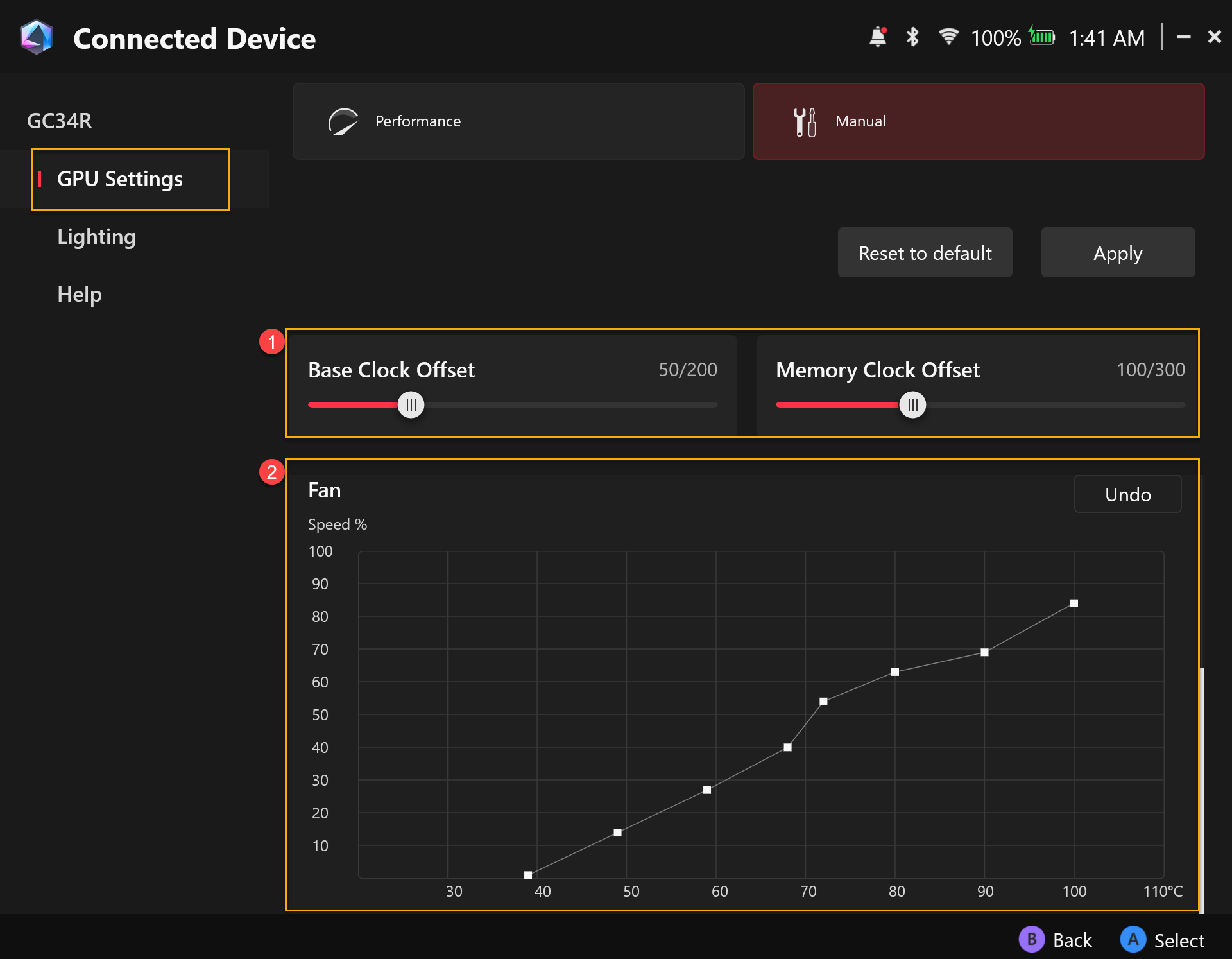
Lighting
①Basic Effects: To set the lighting effects for ROG XG Mobile.
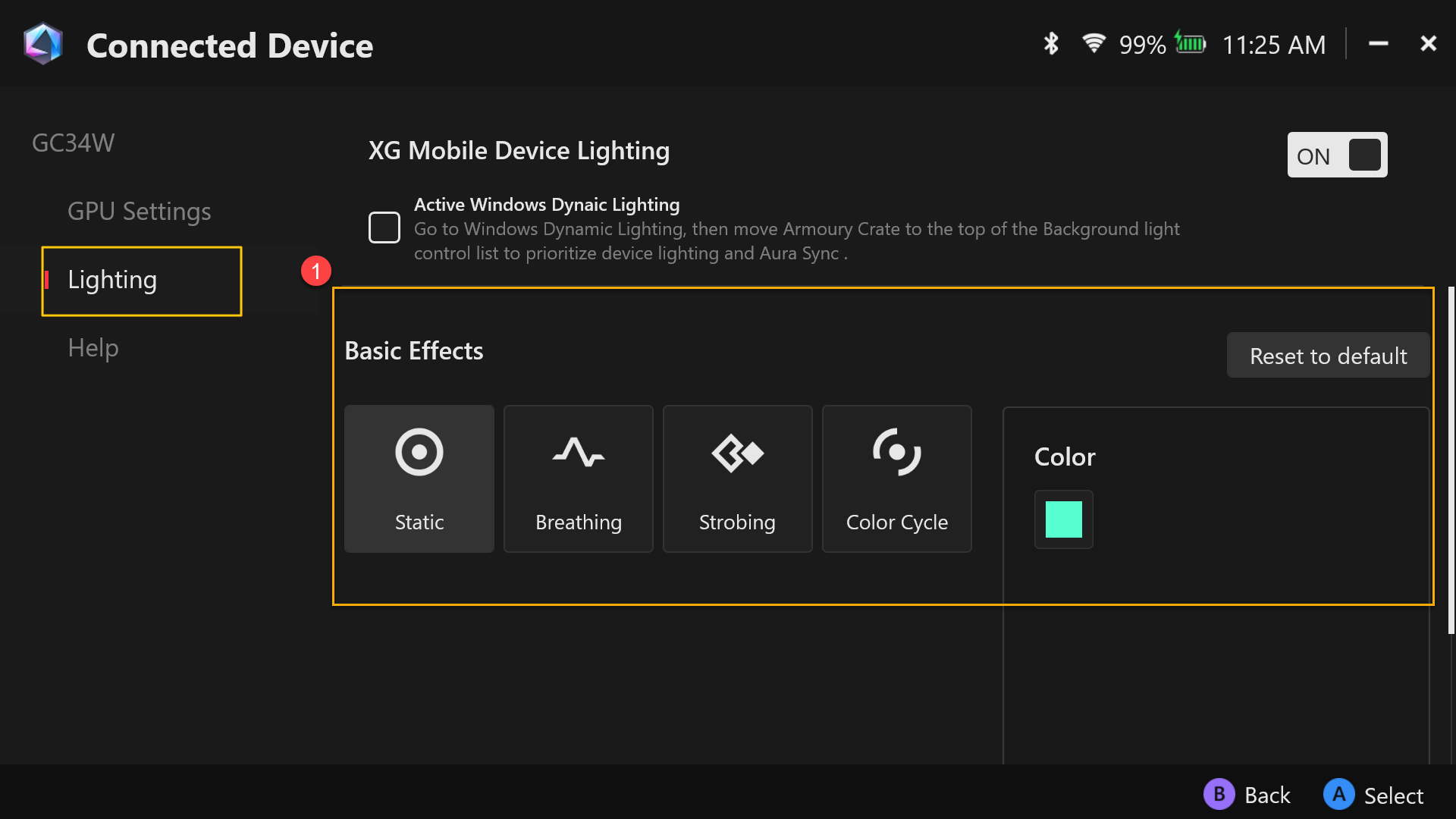
Help
To provide advance preparation information before using the ROG XG Mobile, or when the device information displays [The XG Mobile is currently unavailable], please refer to the advance preparation information in the [Help] section for troubleshooting.
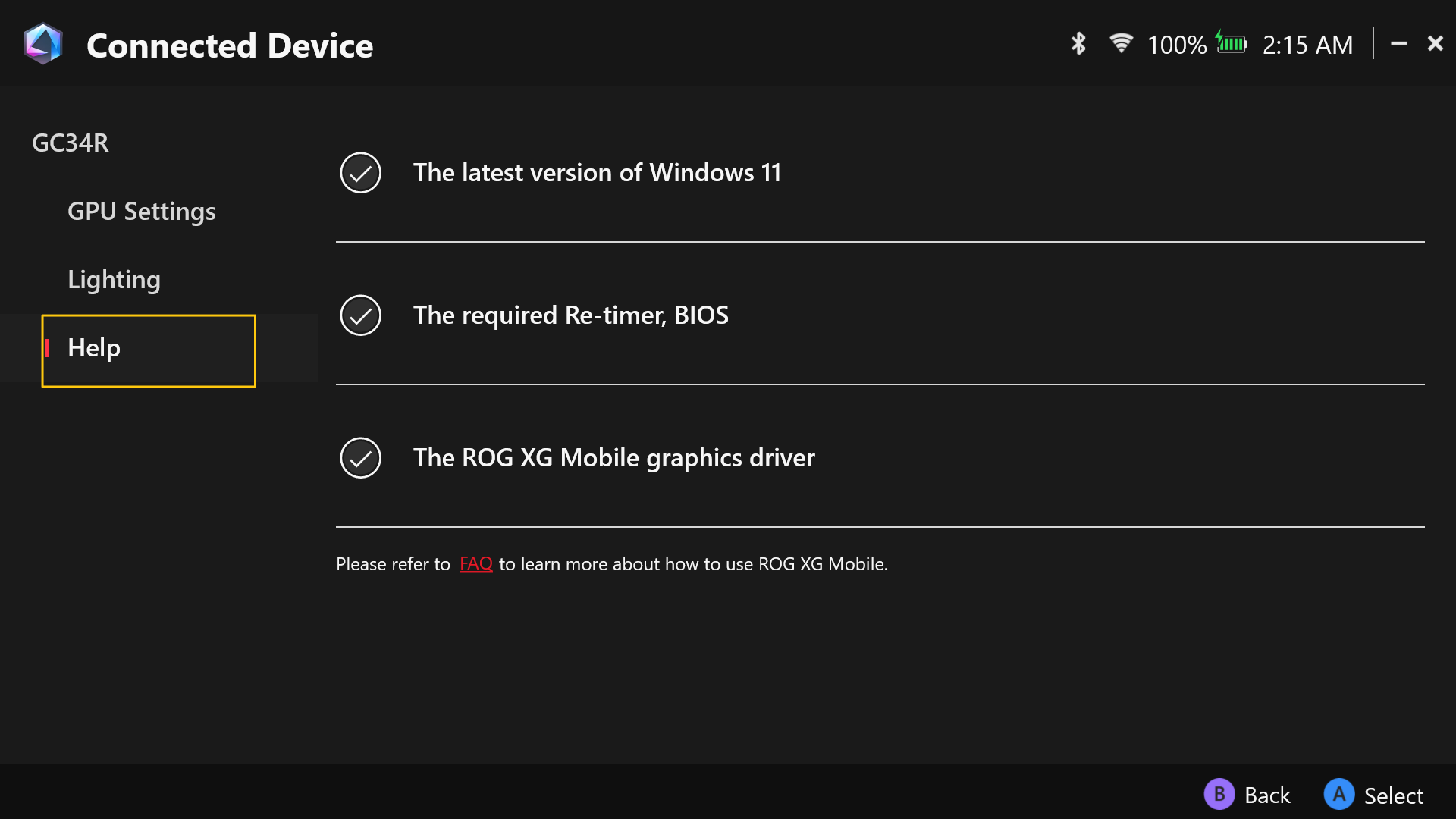
*It is recommended not to switch to Hibernate (S4) mode when using the computer with GC34.
*If you need to disable or enable the computer's Hibernate mode, please refer to The way to turn computer off.
Question: Now that the 2025 XG Mobile uses a Thunderbolt™ 5 interface, is it compatible with all devices?
Answer: According to Intel’s Thunderbolt™ 5 specifications, Thunderbolt™ 5 devices are only backward compatible with Thunderbolt™ 4 and USB4. If your laptop only supports Thunderbolt™ 3 or earlier, or USB 3.2 or below, it will not be compatible with the 2025 XG Mobile.
Question: Which devices are currently compatible with the 2025 XG Mobile?
Answer: The 2025 XG Mobile is supported on the following models. This list will be updated regularly.
Product Name | Model Name | Interface | BIOS Version (or later version) |
ROG Flow Z13 (2025) | GZ302E | USB 4 | 308 |
ROG Ally X (2024) | RC72L | USB 4 | 311 |
ASUS Zenbook Duo (2025) | UX8406C | Thunderbolt™ 4 | 307 |
ASUS Zenbook S16 (2025) | UM5606K | USB 4 | 302 |
ROG XBOX Ally X (2025) | RC73XA | USB4 | 306 |
ASUS Zenbook 14 (2025) | UX3405C | Thunderbolt™ 4 | 308 |
ASUS Zenbook Duo (2024) | UX8406M | Thunderbolt™ 4 | 311 |
ASUS Zenbook S 16 (2024) | UM5606W | USB4 | 318 |
ASUS Zenbook S 13 (2024) | UX5304M | Thunderbolt™ 4 | 306 |
ASUS Zenbook S 14 (2024) | UX5406S | Thunderbolt™ 4 | 308 |
ASUS Zenbook 14 (2024) | UX3405M | Thunderbolt™ 4 | 311 |
ASUS Vivobook S 16 (2025) | S5606C | Thunderbolt™ 4 | 308 |
ROG Zephyrus G16 (2024) | GU605M | Thunderbolt™ 4 | 329 |
ROG Zephyrus G14 (2025) | GA403W | USB4 | 307 |
ASUS Zenbook 14 (2024) | UM3406K | USB4 | 304 |
ProArt PX13 (2024) | HN7306W | USB4 | 316 |
ROG Zephyrus G16 (2025) | GA605K | USB4 | 302 |
ASUS Vivobook S 16 (2025) | M5606K | USB4 | 307 |
ASUS Vivobook S 14 (2025) | M5406K | USB4 | 307 |
Question: What does the BIOS version listed in the compatibility chart mean? How can I check my version? If my laptop doesn’t have the listed version, does that mean I can’t use the 2025 XG Mobile?
Answer: For BIOS version query and introduction, please see the link.
The XG Mobile uses Thunderbolt™ 5 and supports hot-plugging, allowing you to connect or disconnect the device at any time without rebooting. However, because the XG Mobile is a high-performance device, your laptop may require a BIOS update to reserve at least 128GB of prefetchable memory during boot. This ensures the device can function properly. If this BIOS setting is not enabled or available, you may encounter error messages or performance issues.
We have released BIOS updates for supported ASUS and ROG devices—please check that your laptop's BIOS version matches the compatibility list, or update it to the required version. If you're using a non-ASUS laptop, we recommend contacting your device manufacturer to confirm whether this setting is supported and how to update your BIOS accordingly, to ensure optimal performance and stability.
Question: My laptop has two Thunderbolt™ 4 ports, but the 2025 XG Mobile doesn't respond when connected. Why?
Answer: If your laptop uses an Intel Lunar Lake architecture processor, there is a hardware limitation that allows only one of the Thunderbolt™ 4 ports to fully support external GPU devices like the 2025 XG Mobile. For laptops equipped with Intel® Core™ Ultra 7 processors, please make sure to connect the 2025 XG Mobile to the Thunderbolt™ 4 port located next to the HDMI port. The other Thunderbolt™ 4 port does not have the necessary resources to properly activate the external GPU.
Question: Can the 2025 XG Mobile provide 140W charging power to my laptop?
Answer: The 2025 XG Mobile can deliver up to 140W of charging power to your laptop. However, this requires that your laptop supports USB PD 3.1 EPR (Extended Power Range) charging and is connected to the 2025 XG Mobile via the upstream port (Connect to computer) only. If other devices are connected simultaneously through the downstream ports (Connect to computer peripherals), the system will automatically distribute power, which may reduce the charging wattage available to your laptop.
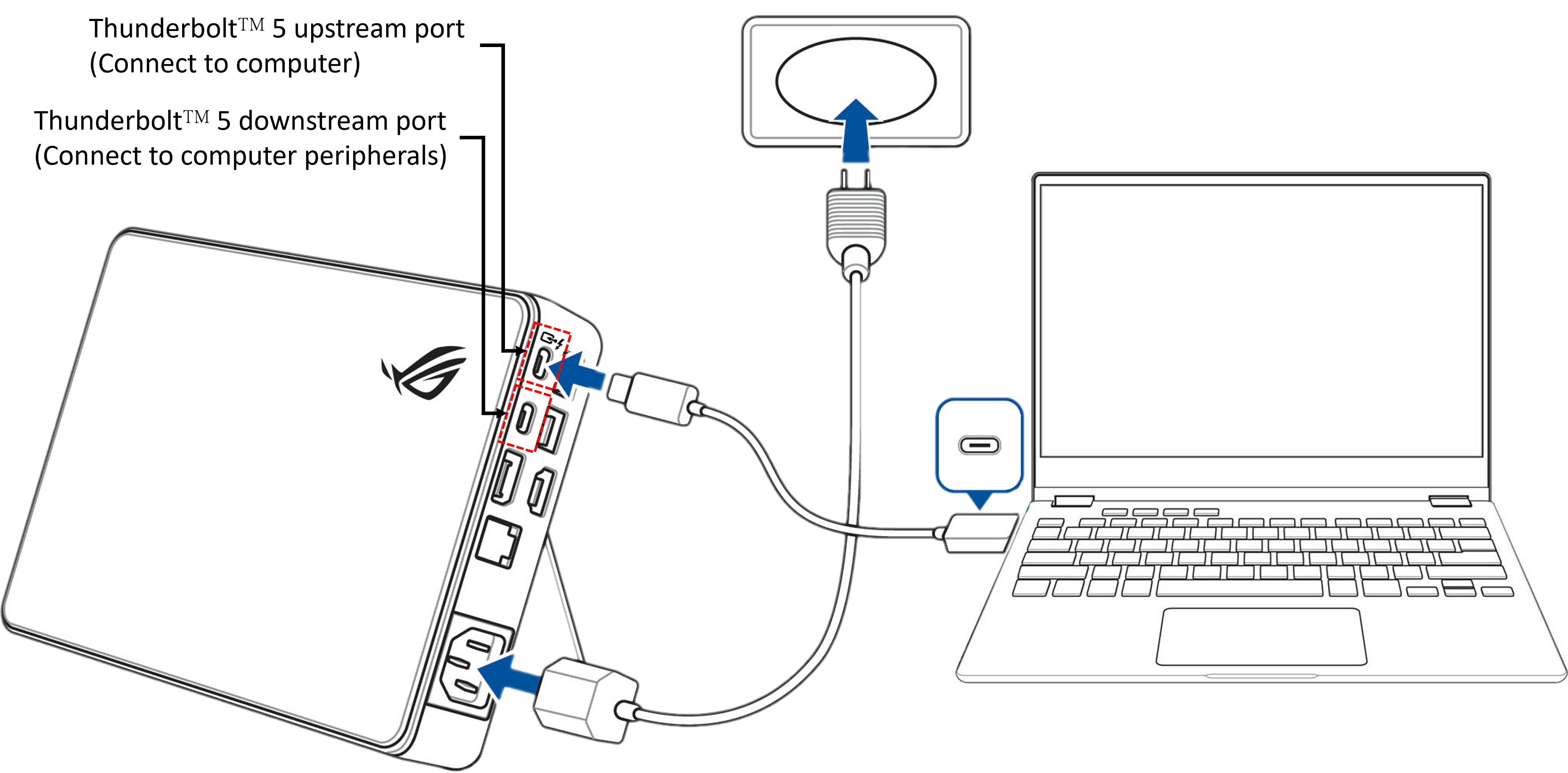
Question: Why does my computer display [The XG Mobile is currently unavailable] after connecting to the XG Mobile?
Answer:
▲Operation with Armoury Crate
When connecting the XG Mobile and opening the Armoury Crate application, it displays [The XG Mobile is currently unavailable],
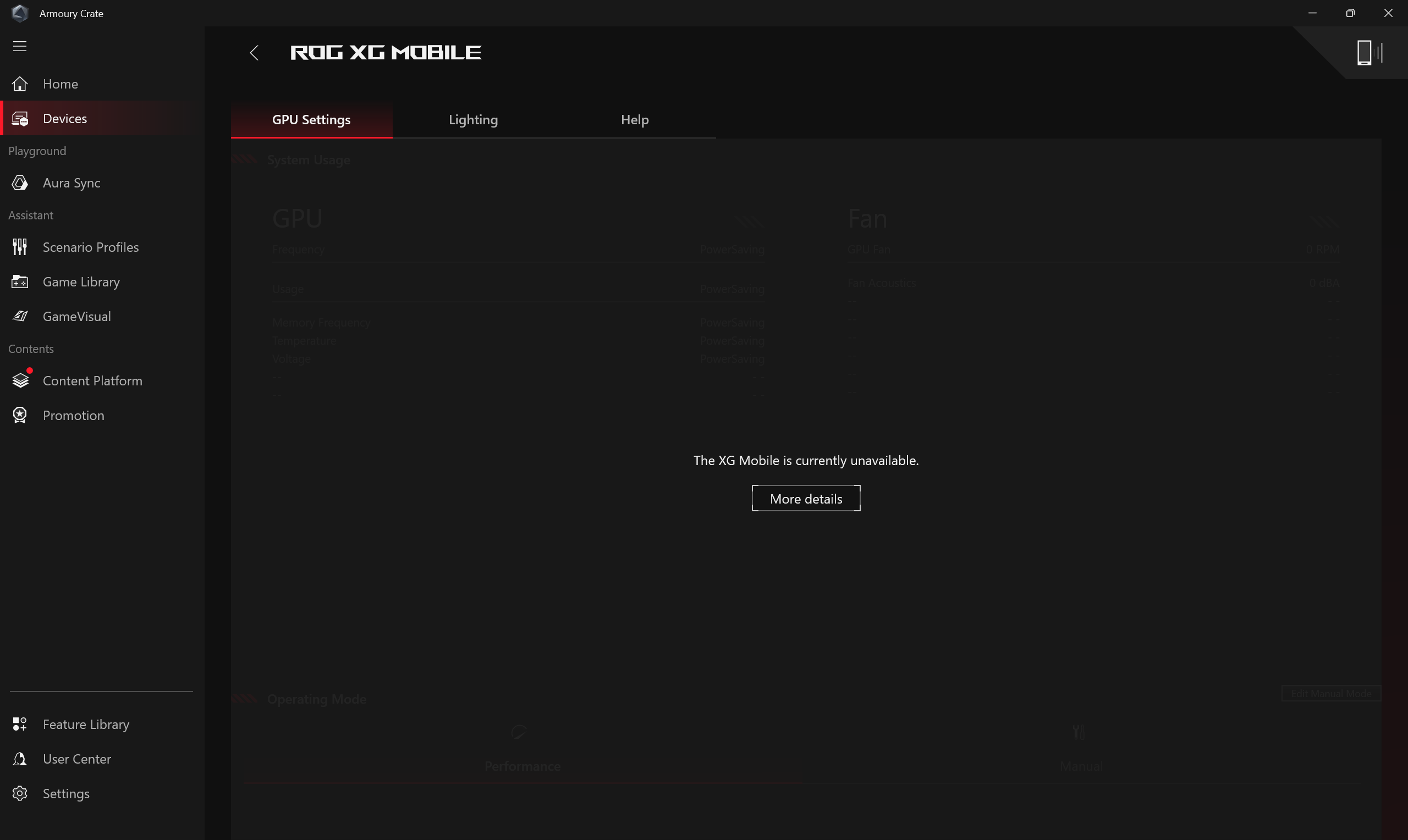
At this point, please click on [Help] and check if there are any items with a red exclamation mark that haven't been acknowledged. Then, follow the instructions to update the operating system or drivers accordingly.
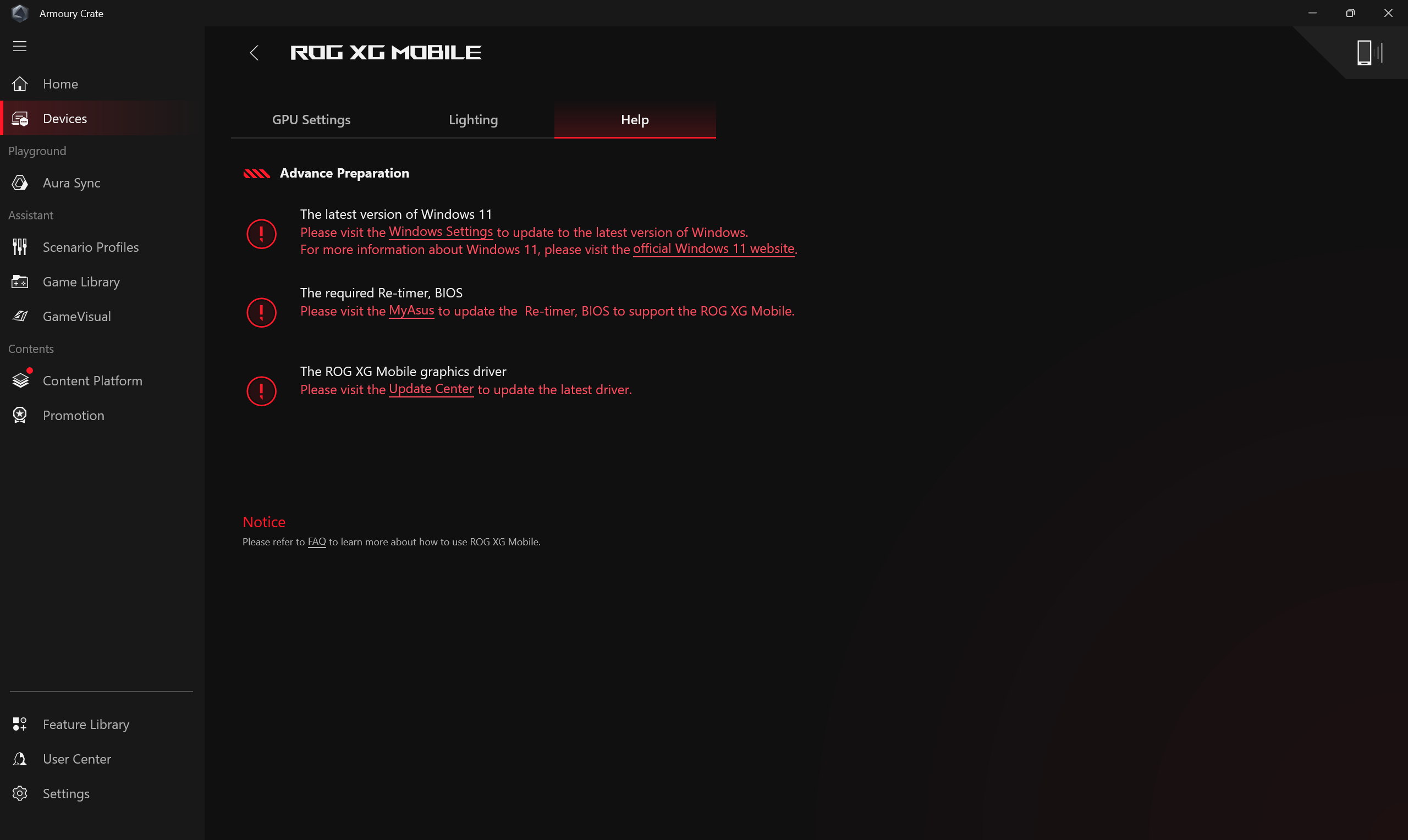
▲Operation with Armoury Crate SE
When connecting the XG Mobile and opening the Armoury Crate SE application, it displays [The XG Mobile is currently unavailable],
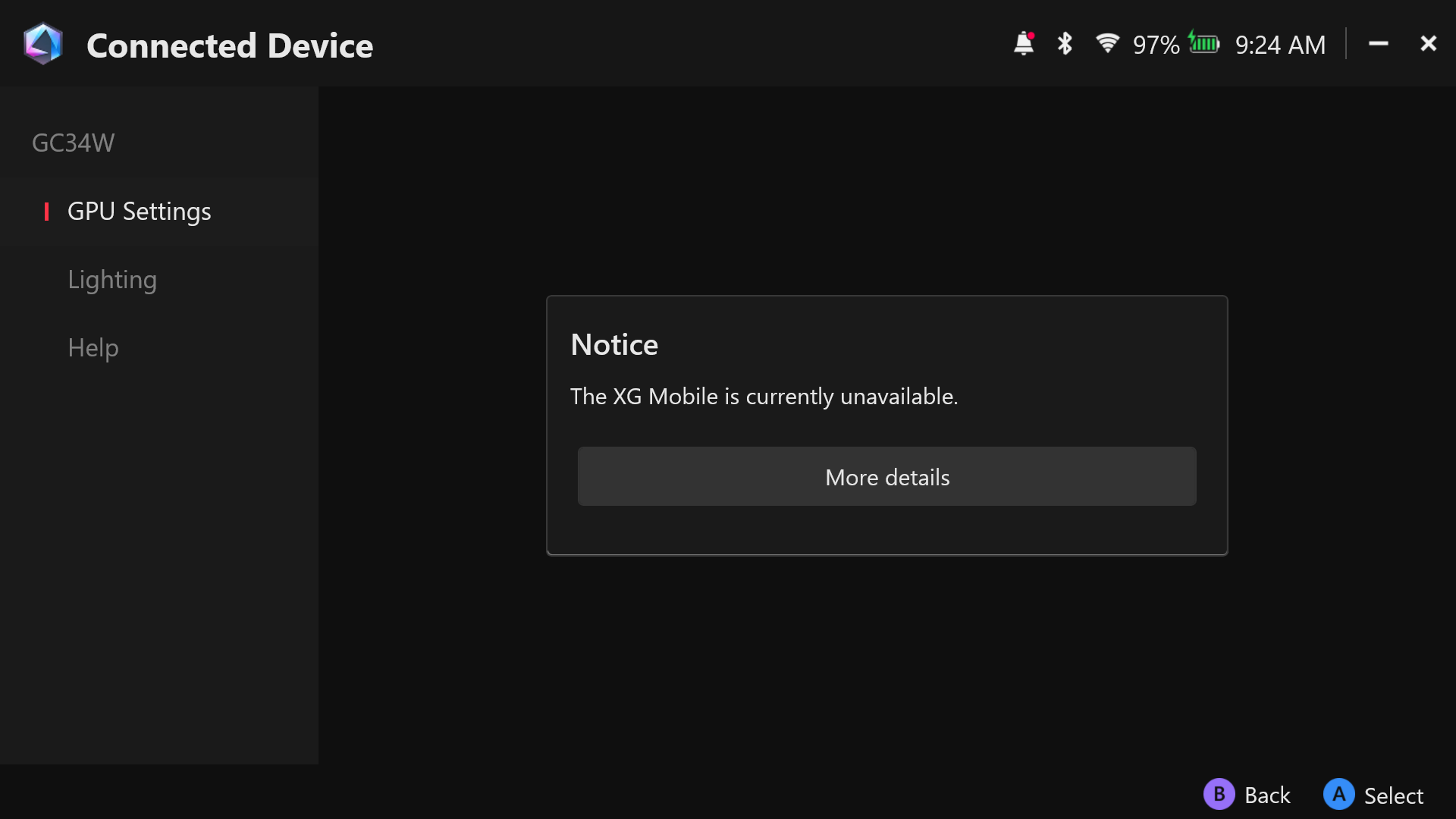
At this point, please click on [Help] and check if there are any items with a red exclamation mark that haven't been acknowledged. Then, follow the instructions to update the operating system or drivers accordingly.
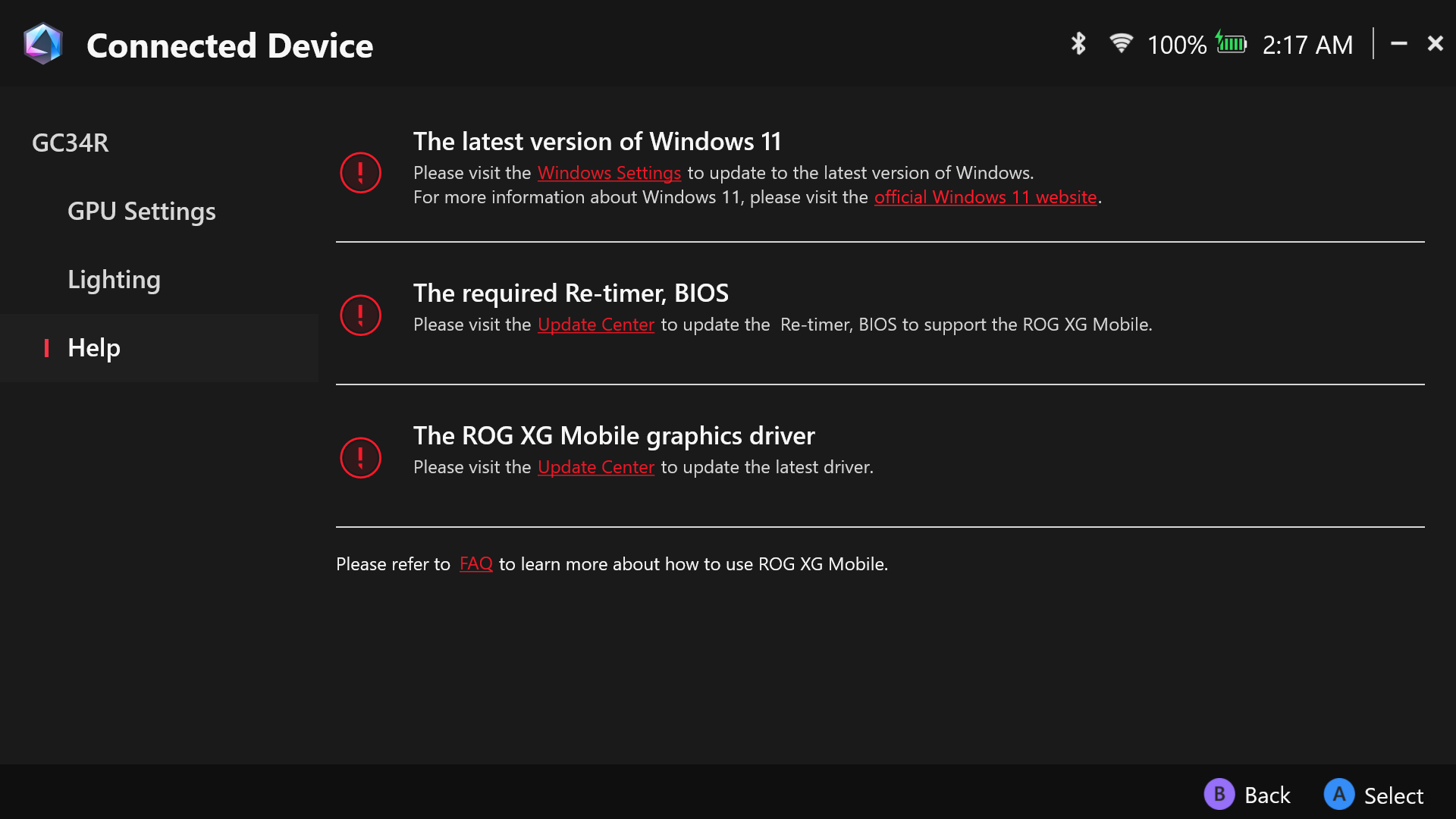
Question: Why is it necessary to update to the latest version of Windows 11?
Answer: The 2025 XG Mobile features NVIDIA RTX 50 series graphics cards, which only support Windows 11 version 24H2 or later. Therefore, your laptop must be updated to Windows 11 24H2 or newer before using the device.
Question: Why does warning window pop out while applying XGM offset and fan?
Answer: The warning window is to remind gamers that may has the risk of harming your hardware. Please understand about that.
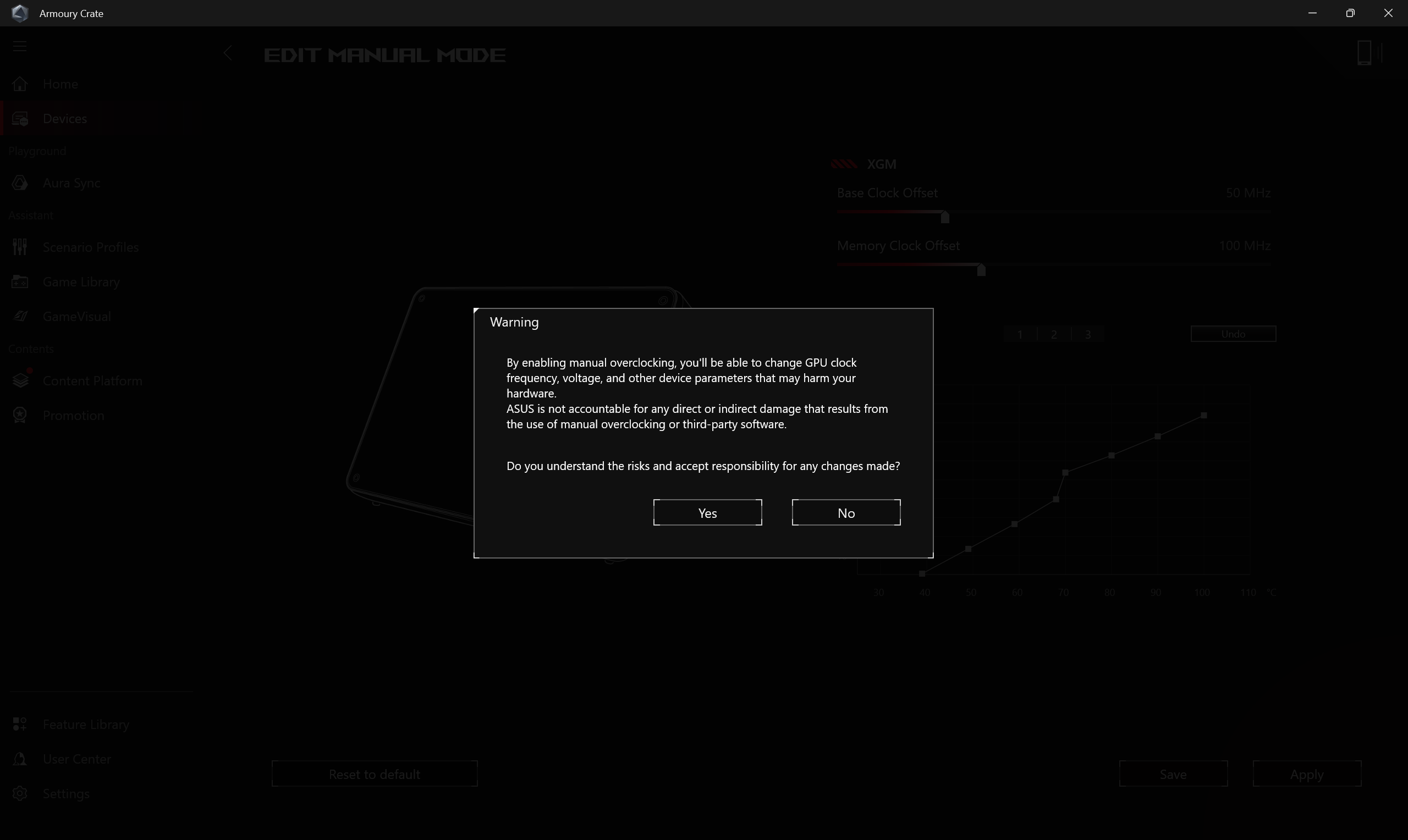
Question: Can any Thunderbolt cable on the market be used to connect the 2025 XG Mobile?
Answer: Currently, only four manufacturers have Intel’s official certification for Thunderbolt cables. The cable included with the 2025 XG Mobile is a Thunderbolt™ 5 certified cable from one of these manufacturers, Luxshare. To ensure stable connectivity and full functionality, we recommend using the included cable to avoid compatibility issues or transmission errors.
Question: Why did the lights on my 2025 XG Mobile suddenly turn off?
Answer: If your 2025 XG Mobile suddenly becomes unresponsive and the lights go out, try unplugging and reconnecting both the Thunderbolt cable and the power cable. Check if the lights turn back on—this indicates that the device has reconnected successfully. If the issue persists after several attempts, please contact customer support for further assistance.
Question: How many external monitors can the 2025 XG Mobile support?
Answer: The 2025 XG Mobile is equipped with HDMI 2.1, DisplayPort 2.1, and a Thunderbolt™ 5 downstream port (Connect to computer peripherals) - all of which support video output. The Thunderbolt™ 5 port also enables daisy-chaining of displays. If your laptop supports Thunderbolt™ 5, you can connect up to three Thunderbolt™ 5 monitors in a chain; if it only supports Thunderbolt™ 4 or USB4, you can connect up to two. These outputs can be used alongside HDMI and DisplayPort simultaneously, though the actual number of supported displays may vary depending on your laptop’s hardware and performance capabilities.
Question: Why is performance insufficient after connecting to XG Mobile?
Answer: Please follow the steps below to check,
1.Make sure your computer is connected to the original power adapter.
2.Ensure the NVIDIA driver version is the latest one listed under the Product Support – Graphics section in ASUS official website. For instructions on how to search for and download drivers, please refer to the FAQ.
3.If the model you are connecting to XG Mobile has a built-in Discrete GPU, please switch to Eco mode first. (This can be set via Armoury Crate , Armoury Crate SE and MyASUS.)
4.If the same performance issue persists after switching to Eco mode (in Armoury Crate, Armoury Crate SE and MyASUS), try reconnecting the XG Mobile.
ROG XG Mobile Introduction
The ROG XG Mobile reinvents external graphics by combining performance and versatility with true portability. Multi-function I/O hub and ASUS exclusive ROG XG Mobile interface which direct PCIe® 3.0 x8 connection to CPU for bring higher bandwidth. With an integrated 280-330W adapter that powers the ROG XG Mobile and laptop simultaneously. Combined with the XG Mobile’s space-saving standing design, this airflow-optimized cooling system enables more power in a super small form factor. The XG Mobile provides a desktop-class experience wherever you go.
(I/O hub: USB Type A *4, HDMI2.0 *1, DP1.4 *1, RJ-45 Jack *1, Card Reader *1 )
GC31/GC32/GC33 Operation Introduction
Application Install& Uninstall
Home Page Information and Setup


ROG XG Mobile (GC31/GC32/GC33) supports ROG Flow X13& X16 and ROG Flow Z13 series of gaming laptop.
*For more details, please refer to the ASUS ROG Official Website.
The ROG XG Mobile setup has been integrated into the Armoury Crate Application. Users need to configure ROG XG Mobile settings through the Armoury Crate application, and Armoury Crate application version must be higher than V3.4.x above.
*Armoury Crate Application will automatically update itself to the latest version after user installed.
Application Install& Uninstall
To obtain and install the application software, you can download it from the ASUS official website under Support. For installation instructions, please refer to this link.
To remove the application software, please refer to this link.
※Installation Step
1. Plug in ROG XG Mobile connector.

2. Push the lock switch on the connector to lock it.

3. Click OK to launch connection.

4. After the activation process is complete, the connector status indicator will turn to Red, and then connection complete.

※Uninstallation Step
1. Click ROG XG Mobile icon  in Windows® desktop lower right corner taskbar.
in Windows® desktop lower right corner taskbar.

2. Click OK to disconnect.

3. Wait for the deactivation to finish.

4. When the connector status indicator turn to White, you can push the lock switch to unlock and then remove the connector.

*If remove ROG XG Mobile connector incorrectly, it might cause unsaved data loss.
Home Page Information and Setup
When installing and launching ROG XG Mobile, gamers have to setup and confirm the following information thru the Armoury Crate application.
*Please refer to Armoury Crate Introduction for more details.
①Operating Mode: To select “Manual”(A) Mode and “ROG XG Mobile”(B), gamers can adjust Base Clock and Memory Clock frequency according to own needs. The FanCurve (C) can help gamers to adjust fan speed manually.
②Fan Speed: Gamers can check ROG XG Mobile fan and acoustics.
③System Configuration: Gamers can on/off XG Mobile LED light thru button “XG Mobile LED”.

Question1: Operating mode categories and introduction
Answer1: Windows® Mode: According to Windows operating system power plan to set up.
Silent Mode: The system silence is first. The fan will stay on low speed for noise reduction, but the performance will be limited.
Performance Mode: The fan setting will balance between Silent and Turbo.
Turbo Mode*: The system Turbo is first, and the fan will run in high performance.
Manual Mode*: Provides manual adjustments for Fan Curve and CPU/GPU overclock.
Tablet/Vertical Mode**: When Tablet/Vertical mode is detected, the performance will be optimized for Tablet/Vertical mode only.
*It can launch under AC Mode (Charging Mode) only. (Selected models only)
**It supports ROG FLOW series of gaming laptops only.
Question2: How to confirm ROG XG Mobile status with indicator light?
Answer2:
ROG XG Mobile White light (Charging/ No NB connection): it's able to remove connector.

ROG XG Mobile Red light (Charging/ NB connected): It's unable to remove connector.

ROG XG Mobile No light (No Power)

Question3: Why is my laptop showing the message "XG Mobile not detected"?
Answer3: If the ROG XG Mobile connector was not correctly disconnected in sleep mode or while shutting down, please follow the directions to connect ROG XG Mobile connector again. Then click "Y" button to boot laptop safely, to avoid unsaved data loss.

Question4: Why can't I switch MSHybrid Mode after ROG XG Mobile connected?
Answer4: MShybrid mode is for Integrated Graphics Processing Unit setup and the ROG XG Mobile is an External Graphics Processing Unit. So when ROG XG Mobile launches, gamers are unable to setup for MShybrid mode in GPU Power Saving.
Question5: What is ASUS exclusive interface for ROG XG Mobile?
Answer5: The ASUS exclusive ROG XG Mobile interface. Its direct PCIe® 3.0 x8 connection to the CPU dedicated 63Gb/s of bandwidth just to the graphics processor, beating Thunderbolt™ by 57.5%*. A separate USB 3.2 Gen 2 link adds 10Gb/s for the I/O hub and prevents peripheral traffic from impeding graphics performance.The 41cm cable gives you the flexibility to position the eGPU freely.

*Figures refer to the peak theoretical bandwidth of PCIe 3.0 x8 over (63Gb/s) standard Thunderbolt™ 4 (40Gb/s). Real world performance may vary.