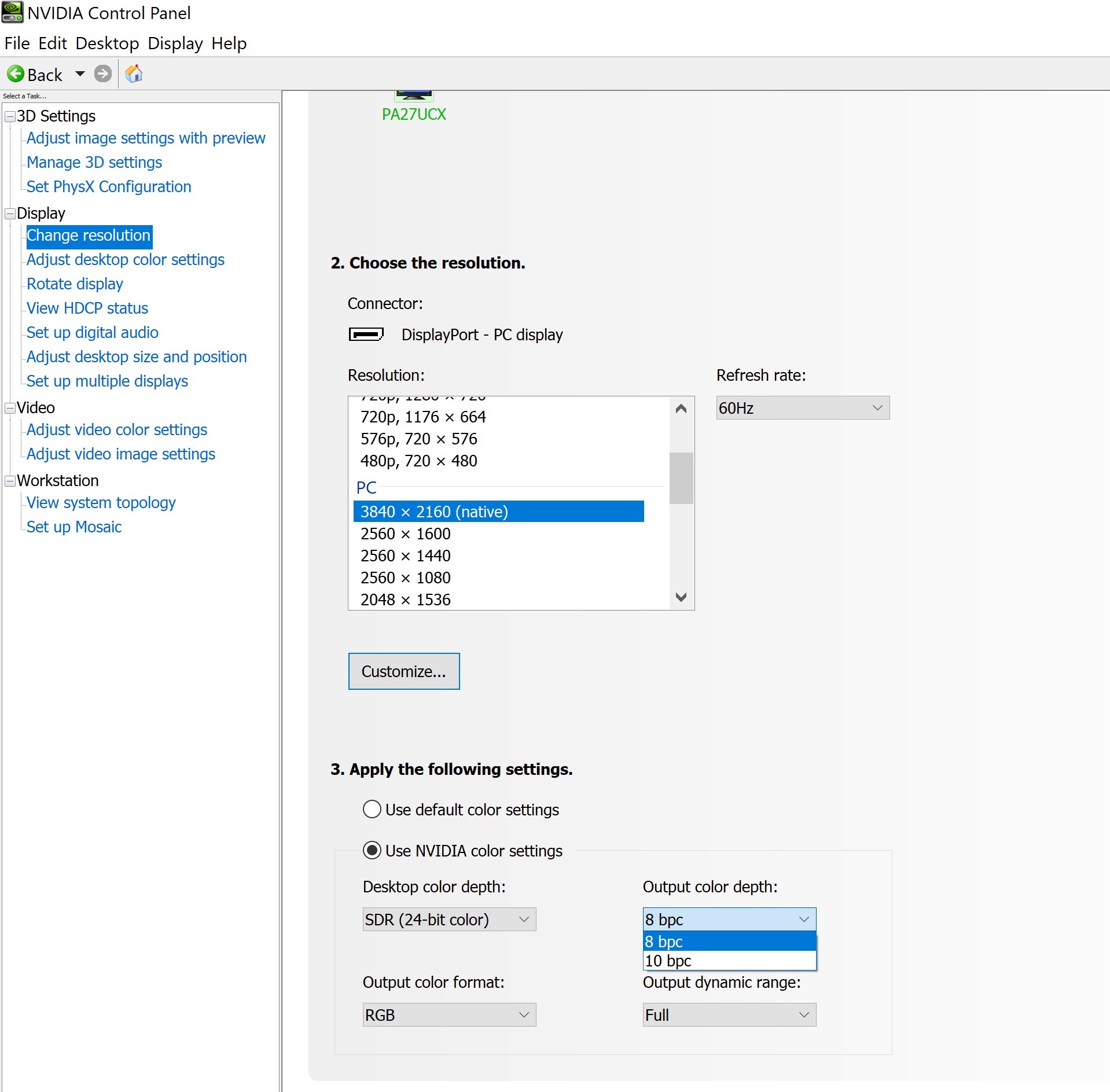Relaterte emner
- [LCD Monitor]Troubleshooting - Picture or Text blur/Display Position or Resolution not correct/Screen color is abnormal or random jitter/Display Flickers/line/Dead pixel
- [LCD Monitor]The monitor cannot display the correct resolution or displays abnormally or flickers. You may need to update the graphics card driver.
[LCD Monitor]How to adjust the screen resolution, refresh rate, and color depth?
To provide you more detailed instruction, you can also click ASUS Youtube video link below to know more about How to adjust the frequency and resolution of the monitor
https://www.youtube.com/watch?v=zyySMlQgPmY
Please follow the steps as below:
(The below example is Win 7)
1. In the Control Panel (Press the Win+R keys to open Run, type Control, click/tap on OK) -> Appearance and Personalization -> Display -> Screen Resolution, here can adjust the resolution; then click Advanced settings to confirm screen frequency.
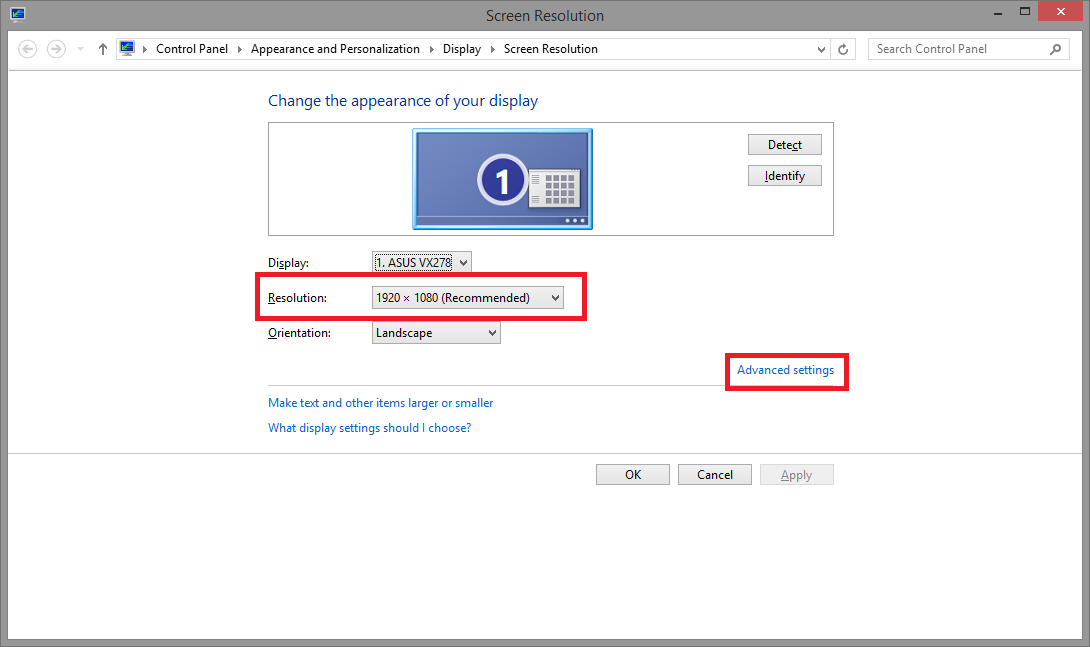
2. Switch to the page of Monitor; you can know about the Screen refresh rate.
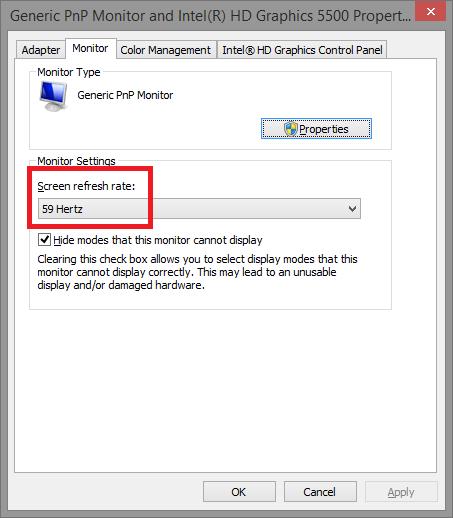
(The below example is Win 10)
1. Click on the right button of your mouse on an icon of Desktop-> display settings -> Display -> Resolution, here can adjust the resolution
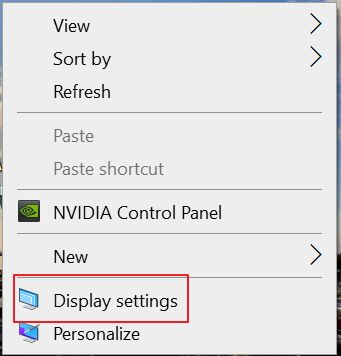
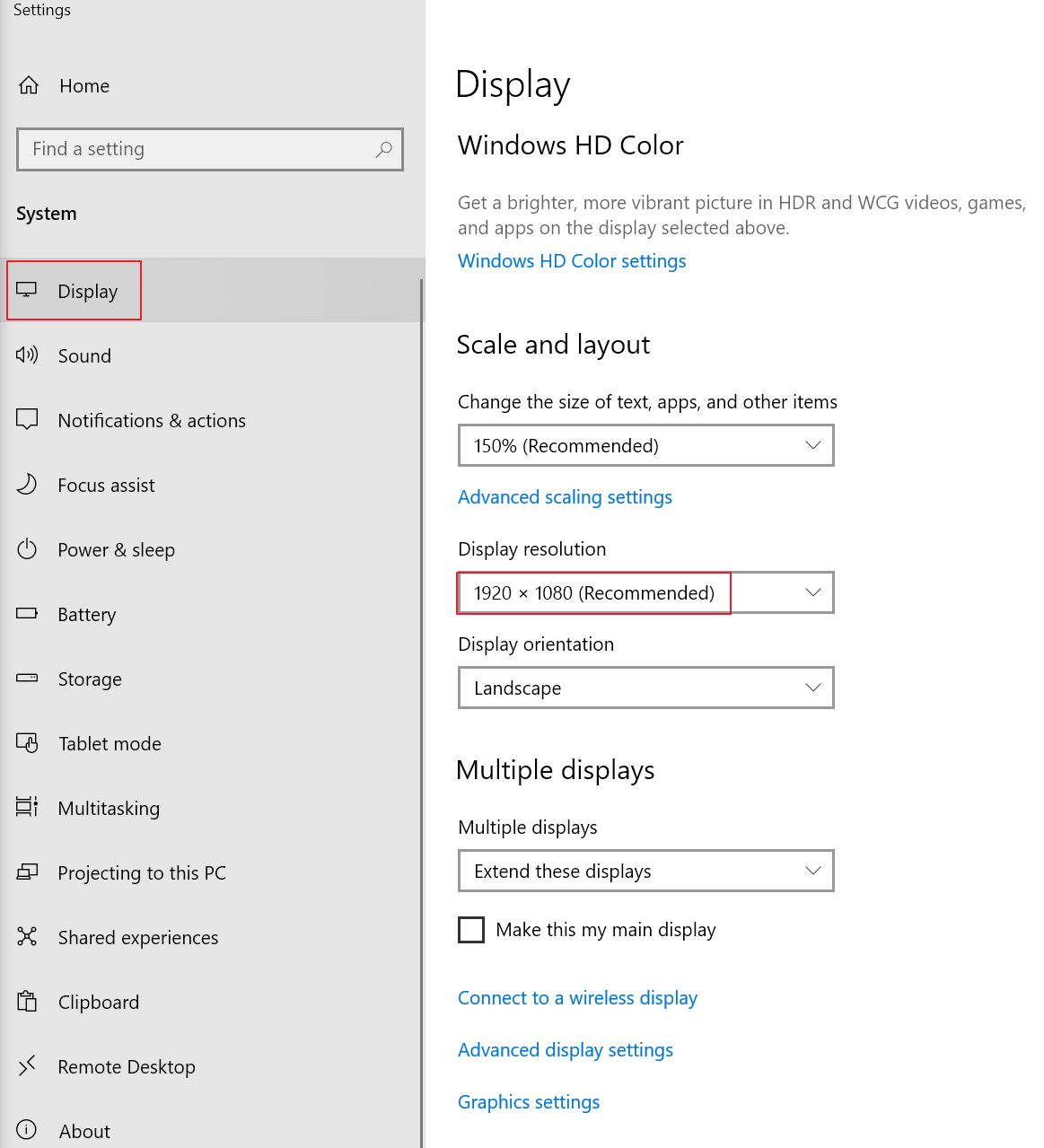
2. Switch to the page of Monitor; you can know about the Screen refresh rate.
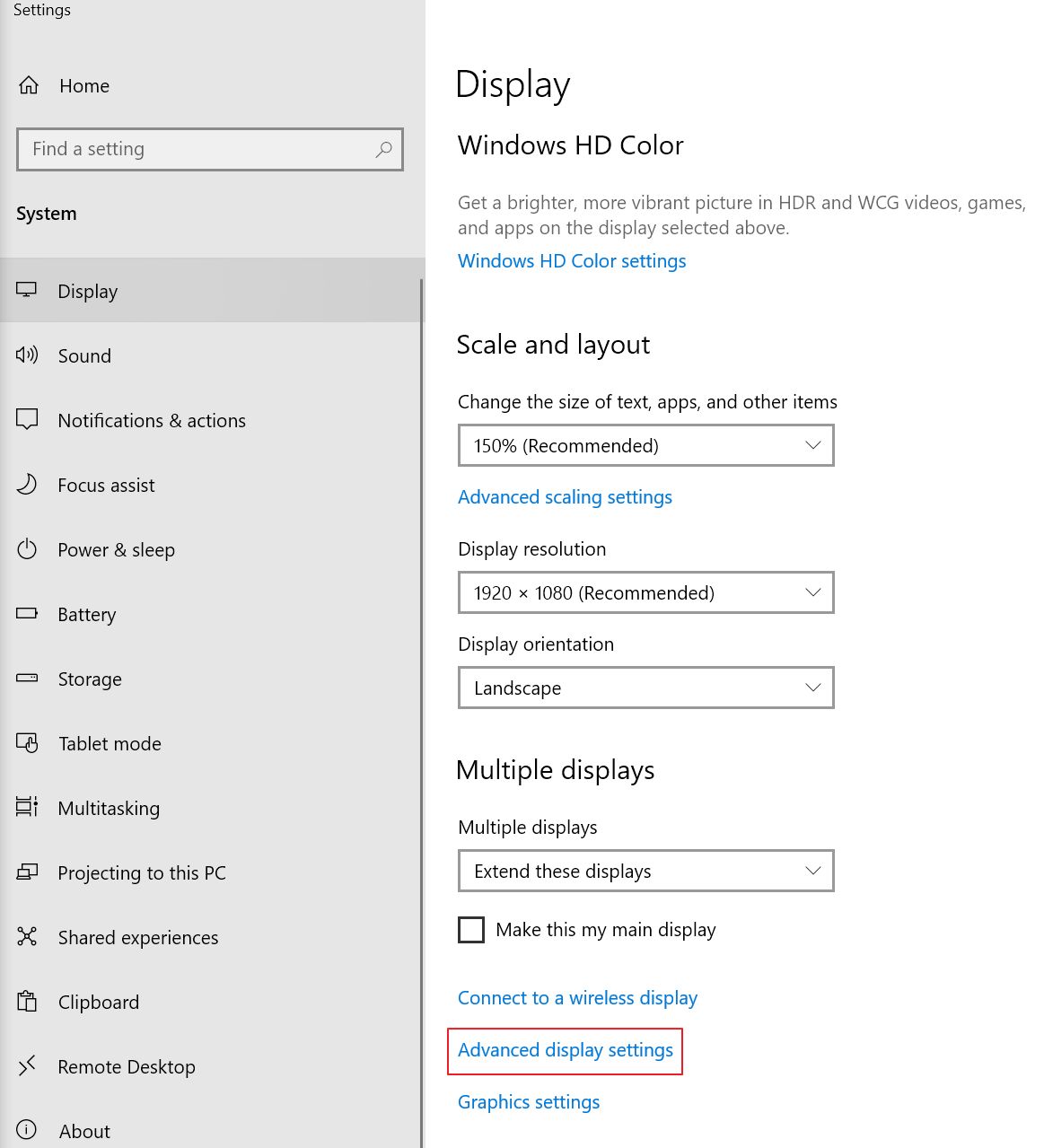
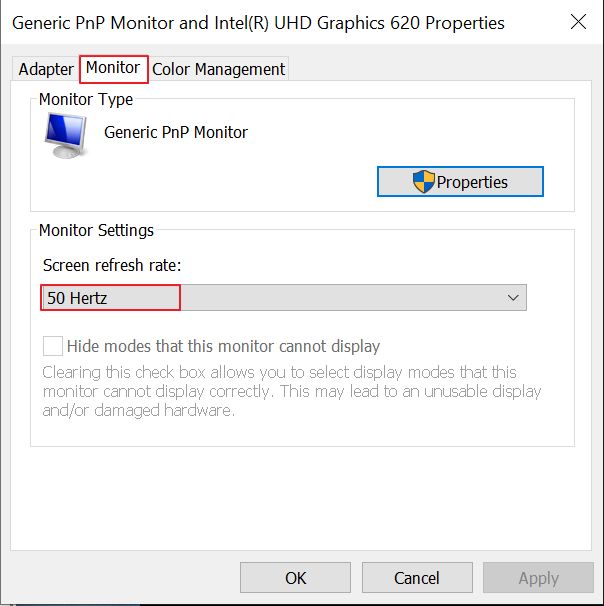
3. If you can't adjust the resolution and refresh rate that you want, please check the Supported Timing List on the user manual of this model. If the monitor can’t reach to the supported timing spec, please contact ASUS Service Center.
For example VP278 Support Timing List
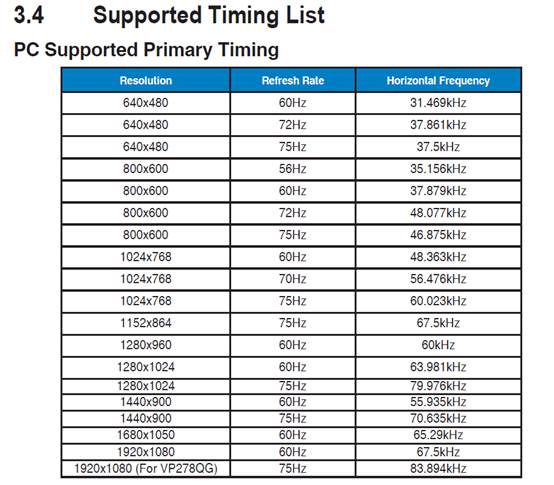
Please refer to the user manual.
Note: "The screen resolution and refresh rate vary depending on the computer's hardware specifications and display output."
4. If the display resolution or refresh rate problem still cannot be problem?
Please refer to FAQ: [LCD Monitor]The monitor cannot display the correct resolution or displays abnormally or flickers. You may need to update the graphics card driver.
*Why can't I set my monitor's resolution to 4K resolution, 60Hz refresh rate, and 10-bit color depth?
Limited by the HDMI2.0 bandwidth specification, if your monitor's HDMI specification is HDMI2.0 or an older version,
it will not be able to output a resolution of 4K 60hz 10bit through HDMI2.0, and can only be set to a maximum of 4K 60hz 8bit.
If your monitor meets the specifications and the cable bandwidth supports 4K at 60Hz with 10-bit color depth
(we recommend using the included cable or a certified cable that meets the specifications),
and your host device also supports it,you can set the resolution to 4K 60hz 10bit in the display card settings.
Below are the steps for setting it in NVIDIA Control Panel:
1. To "NVIDIA Control Panel"
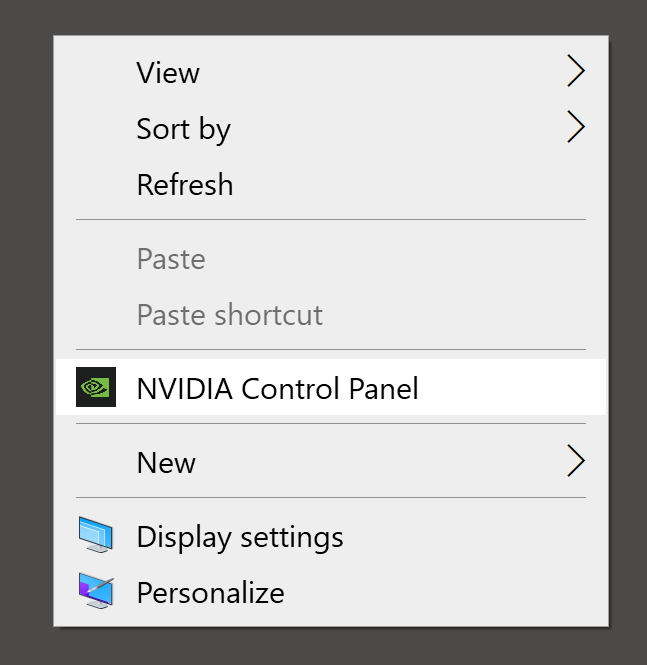
2. to "change resolution" to setting output color depth and apply it as below: