Hands-on: The ROG Azoth became the canvas for the keyboard of my dreams

Ever since I bought my first mechanical keyboard, I’ve been on a mission to mod. I buy a new keyboard, then I tinker with its switches and keycaps. Then I break out the lube, and I start experimenting with different types of dampening materials to alter the sound. Then I discover the next tier of keyboards, buy another, and start the process all over again. But I think the ROG Azoth may actually be my endgame.
| ROG Azoth | |||
|---|---|---|---|
| Model | NX Brown Switches | NX Blue Switches | NX Red Switches |
| Where to Buy (US) | ASUS Newegg B&H Photo Best Buy Central Computers Micro Center |
ASUS Newegg B&H Photo Best Buy Micro Center |
ASUS B&H Photo Best Buy Central Computers Micro Center |
| Where to Buy (CA) | Newegg Amazon Memory Express Canada Computers |
Newegg Amazon Memory Express |
Amazon Canada Computers Best Buy Memory Express |
A keyboard to end all other keyboards
When I was a budding keyboard enthusiast ten years ago, there's no way that I could have imagined how far the world of this hobby would come. The Azoth isn’t just “a nice keyboard,” it’s like the Rolex Submariner of keyboards: the aluminum top case gives the whole unit a heft that feels undeniably premium, with just an extra bit of metallic sheen that doesn’t grab fingerprints the way many plastic cases do. This always-pristine look, combined with beveled edges and the cool-to-the-touch feel of the metal, gives it an undeniably high-end aesthetic that you have to see (and feel) to truly understand.

The typing experience is what really sets the ROG Azoth apart from the rest, though. And while I’ve used plenty of high-end keyboards in the past, I was immediately taken aback the first time the Azoth began to clack underneath my fingers. The pre-lubed ROG NX Red switches had this light, airy feeling with a quiet but satisfying sound that caught my attention within the first few keystrokes. I usually prefer tactile brown switches, but I was immediately intrigued by the smooth keystrokes that these linears provided, and I started to question everything I thought I knew about my keyboard preferences.
The NX switches aren’t the only thing contributing to this sound and feel, though. What’s underneath makes just as much difference, and that’s where the Azoth’s engineers really went above and beyond. Its three-layer design uses multiple types of dampening foam, which cuts out some of the echo you often hear on more hollow, plastic cases. As a result, each keystroke feels solid, with just the quiet “thack” of the switch bottoming out against the sound-dampened interior. The spacebar, usually one of the rattliest keys on a keyboard, uses well-lubed stabilizers and extra padding beneath the key to provide a soft, quiet landing.
The low-profile PBT keycaps are the final part of the equation, delivering a slightly higher-pitched sound than typical ABS keycaps, while offering a bit of extra texture on the surface that protects against shine from my fingers. I’m not sure I could make this keyboard look grody if I tried — it still looks as immaculate as the day I unboxed it a couple weeks ago. And since it’s wireless, it keeps my desk clean and uncluttered, too. I haven’t even needed to charge it yet, since even with the OLED screen and RGB lighting, the battery life on this keyboard is insane.
Customizable control at my fingertips

The Azoth’s premium aesthetic and unrivaled typing experience would have been enough for me to heap praises on it. I could have pulled this keyboard right out of the box and used it as my daily driver, but the modder inside me would have been disappointed if I hadn’t taken the opportunity to start customizing.
The Azoth’s customization options start with per-key RGB lighting compatible with Aura Sync. I immediately got to work creating a custom lighting pattern in Aura Creator to match the rest of my blue- and gold-themed setup.
Then, I turned my attention to the small display in the corner of the keyboard. While the Azoth is remarkably compact, with a 75% layout that only offers a few navigation keys like Insert, Delete, and Page Up/Down, there’s a perfect space next to the function keys for an OLED screen that can show anything I want. The built-in ROG animations are awfully zazzy, but so is the animated waveform that plays along with my music, and I often find myself switching between animations after a few days to keep things fresh. It’s just too much damn fun.

That small screen offers more than extra flair, though: I can also show system information like CPU and GPU temperatures, voltages, or fan speeds. Furthermore, the control knob to the right of the display offers a ton of different functionality that integrates with the screen. By pressing the button on the side of the knob, I can change what the knob does: adjust volume, skip media tracks, adjust the brightness of the OLED display, or switch RGB lighting effects. And when I do, the corresponding actions appear on the screen as feedback that those actions are taking place. I can even add my own custom actions to the knob through Armoury Crate — I like having a quick shortcut to put the computer to sleep when I’m done for the day.
Building my ultimate Azoth
The RGB was set. The OLED screen and control knob were customized to my specifications. There was only one thing left to do: take this entire thing apart and use the pieces to build my dream keyboard.
The Azoth was built primarily for keyboard enthusiasts who like to use boutique switches, custom keycaps, and modified components, so as much as I loved the light and airy feel of the out-of-the-box linears, I had to see how the Azoth would handle my beloved tactiles. I agonized over what switch to choose for a while. I loved my old Zealios V1, but I had sold them with a previous keyboard. I tried Holy Pandas, but they weren’t for me. Ultimately I went for the tried and true: I grabbed some old Gateron Pro Browns from my cabinet, picked up a blue-and-gold “Samurai” themed keycap set, and got to work.
Pulling out the switches was incredibly quick and easy with the Azoth’s included switch puller. While some cases are rather cramped, making it difficult to pull out the switches along the top and bottom near the edges, I had no such problem with the Azoth.
I thought I was going to skip switch lubing this time around, but after a lot of thought, I just couldn’t resist. I pulled out the bundled lube kit, threw on a Twitch stream for background noise, and got to work. While the Gateron Pro Browns are pre-lubed just like ROG’s NX switches, you can add more lube than comes stock, allowing you to fine-tune the level of smoothness to your own preferences. The Krytox™ GPL-205-GD0 lube that comes with the Azoth is the best around, and the included switch opener and lube station were dead simple to use. In fact, it helped make this the smoothest lube process I’ve ever attempted (pun intended). For tactile switches, I like to lube the springs and the stem rails, but avoid the legs, to keep the tactile bump as strong as possible.
Popping the newly-lubed switches into the PCB was as simple as lining up the pins and pressing down, and within minutes I had my keyboard fully decked out. Popping the keycaps on was even easier, and when I was finally finished, it was no longer the Azoth — it was my Azoth.

As much as I loved the feeling of the NX red switches, the stronger springs of the browns were more suited to my heavier typing style, and the bump in the switches added just enough tactility to make typing an absolute dream, all without impacting quick keystrokes during gaming. The heavier switches and slightly different keycaps gave the keystrokes a slightly louder, lower-pitched sound, while still retaining that excellent airy, echo-less attribute thanks to the Azoth’s dampening. The final product is easily among the best-sounding and best-feeling keyboards I’ve ever used, and the extra features like the OLED screen and customizable knob are the icing on the cake. And considering custom keyboards with this level of quality can easily run $300, $400, or even higher, it’s impressive that the Azoth only costs $250. This is going to be my daily driver for a long, long time.
| ROG Azoth | |||
|---|---|---|---|
| Model | NX Brown Switches | NX Blue Switches | NX Red Switches |
| Where to Buy (US) | ASUS Newegg B&H Photo Best Buy Central Computers Micro Center |
ASUS Newegg B&H Photo Best Buy Micro Center |
ASUS B&H Photo Best Buy Central Computers Micro Center |
| Where to Buy (CA) | Newegg Amazon Memory Express Canada Computers |
Newegg Amazon Memory Express |
Amazon Canada Computers Best Buy Memory Express |
Author
Popular Post

What CPU does your PC have? Here’s how to check

Air vs Liquid Cooling for the RTX 5090: Are AIO GPUs better?

Introducing the ROG Astral GeForce RTX 5090 and 5080: a new frontier of gaming graphics
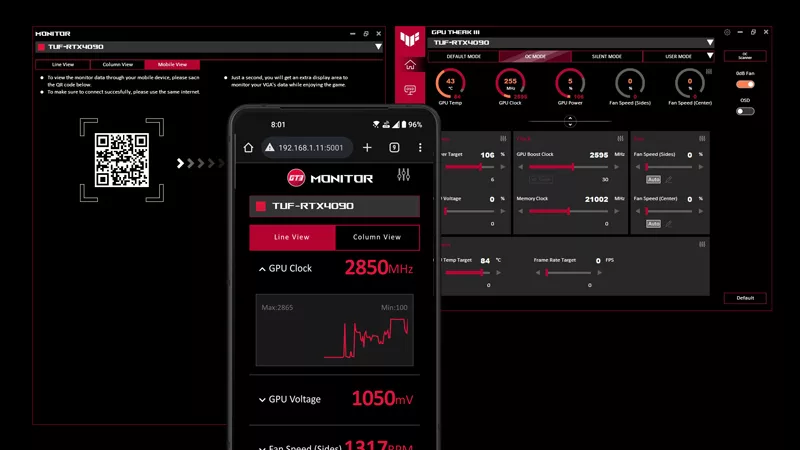
How to monitor performance, temperatures, and more with GPU Tweak III
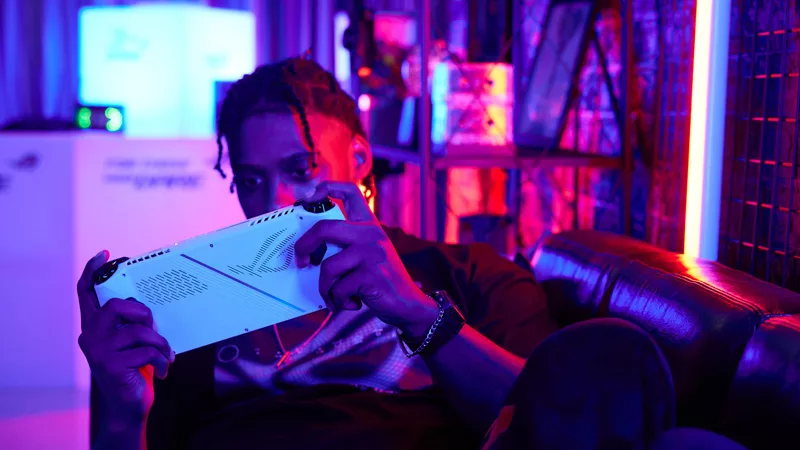
How to boost gaming performance on the ROG Ally or ROG Ally X
LATEST ARTICLES

Hands-on: The ROG Raikiri Pro took my couch gaming to the next level
I've been a diehard PC gamer all my life, but I often play on the couch. The ROG Raikiri Pro has improved my living room PC gaming immeasurably thanks to a few useful features and loads of customizability.

Hands-on: The ROG Azoth became the canvas for the keyboard of my dreams
Ever since I bought my first mechanical keyboard, I’ve been on a mission to mod and upgrade, mod and upgrade. But I think the ROG Azoth may actually be my endgame.

The Zephyrus M16 blends outstanding HDR gaming performance with undeniable luxury
The new ROG Zephyrus M16, with its Nebula HDR display, is like bringing a high-end home theater gaming setup with you wherever you go.

Going hands-on with the ROG Strix GA35's killer combo of Ryzen 9 3950X and GeForce RTX 2080 Ti power
The ROG Strix GA35 delivers incredible gaming performance, but that's just the start of its all-around excellence.

The versatile Zephyrus G GA502 makes it easy to stream and game simultaneously
We're creating gaming PCs that make streaming a possibility for everyone. Come see what the affordable Zephyrus G GA502 can do.

