Black Myth Wukong on the ROG Ally and ROG Ally X: performance guide & best settings
Black Myth Wukong has taken the world by storm, and if you’re eager to relive the legend on the ROG Ally or ROG Ally X, you’ll want to use our optimized settings. Here’s the performance you can expect on both handhelds.
This is part of our ultimate guide to the ROG Ally series of articles. For more great games, check out our recommendations here.
What framerate to expect in Black Myth Wukong on the ROG Ally and ROG Ally X
Black Myth Wukong is a demanding game, but each of the graphics settings scales nicely. While some games have harder-to-decode settings (in which one setting impacts performance heavily but not visuals, or vice versa), Black Myth Wukong is straightforward. Every setting improves visual quality, but at the expense of performance. And since it's a graphically-intense title, that means on a handheld you're going to want the Ally in Turbo mode with most of the graphics settings at Low. Thankfully, Low still looks pretty darn great in Black Myth Wukong.
You can, however, turn View Distance, Textures, and Vegetation up a little bit without a major hit to performance, so we've given our recommendations for those below. Beyond that, we don’t recommend messing with the graphics quality settings — raising them hampers performance too much, and lowering the resolution to compensate results in an overall worse image. So you're better off sticking with Low and adjusting FSR and Frame Generation to hit your desired framerate target.
We ran the game's built-in benchmark at the settings below with FSR scaling set to 67% (the equivalent of FSR Quality in other games), and Frame Generation turned on. We averaged about 57 FPS on the Z1 Extreme ROG Ally, and 60 FPS on the ROG Ally X, which is not too far off from the average performance you can expect in the game (with certain scenes fluctuating higher or lower).
If you want to improve performance further, you can turn down the scaling to 59% (equivalent to FSR Balanced in other games) or 50% (equivalent to FSR Performance in other games). The resolution drop will be noticeable, but you can expect higher framerates the further you go down in scaling. We achieved over 70 FPS at 50% scaling with Frame Generation on, for example.
Note that your performance may vary from the above numbers depending on drivers, software, and other factors – including whether your Ally is plugged in while you play. But this is a general ballpark of what you can expect.
Black Myth Wukong optimized graphics settings for the ROG Ally
We’re going to keep things simple here: instead of meticulously adjusting every setting, we recommend starting with the Low preset and tweaking just a few things.
- Resolution: 1920x1080, the native resolution of the ROG Ally’s display.
- Motion Blur: Set to taste. We used Weak for our testing, but you can turn it down or up depending on your motion blur preferences.
- Super Resolution: 67. You can adjust this as noted above to hit your desired performance target.
- Super Resolution Sampling: FSR. This works in conjunction with the Super Resolution setting to run the game at a lower resolution, then scale it back up using AMD’s FidelityFX Super Resoltuion algorithm to retain good image quality.
- Frame Generation: On. This uses interpolation to generate extra frames in between traditionally rendered frames, giving you a much smoother experience. You can read more about Frame Generation in this article. You can turn this off if you like, but we highly recommend it for Black Myth Wukong on the Ally since it improves framerates so much.
- Full Ray Tracing: Off. Ray tracing will provide more realistic lighting, but hits performance hard, so it’s best left off on handhelds like the ROG Ally.
- Graphics Preset: Low. This will set all the Detailed Graphics settings to Low, after which you can tweak the three advanced settings we recommend.
- View Distance Quality: High. This allows certain assets to appear at farther distances. In our testing, High didn’t have a large performance hit on the ROG Ally, so it’s okay to turn this up.
- Texture Quality: High. Textures are more dependent on VRAM than graphics performance, so you can turn this up to High for a nice boost to the visuals without much performance impact. Note that if you’re playing on the original ROG Ally, you may want to increase your VRAM allocation to give it a bit more headroom for these textures.
- Vegetation Quality: Medium. This adjusts how much vegetation is visible in a scene, and going from Low to Medium doesn’t seem to affect performance much. So it’s okay to turn this up one notch.
Leave the other settings at Low.
That’s it! Feel free to play with the settings to see what works for you, but in our testing, this approach provided the best experience in Black Myth Wukong. Enjoy your time in the far East!
| Model | Type | Where to Buy (US) | Where to Buy (CA) |
|---|---|---|---|
| ROG Ally X | Handheld | ASUS Best Buy |
ASUS Best Buy |
| ROG Ally (Ryzen Z1 Extreme) | Handheld | ASUS Best Buy |
ASUS Best Buy Newegg Amazon |
| ROG Ally (Ryzen Z1) | Handheld | ASUS Best Buy Amazon Micro Center |
Autor
Popular Post
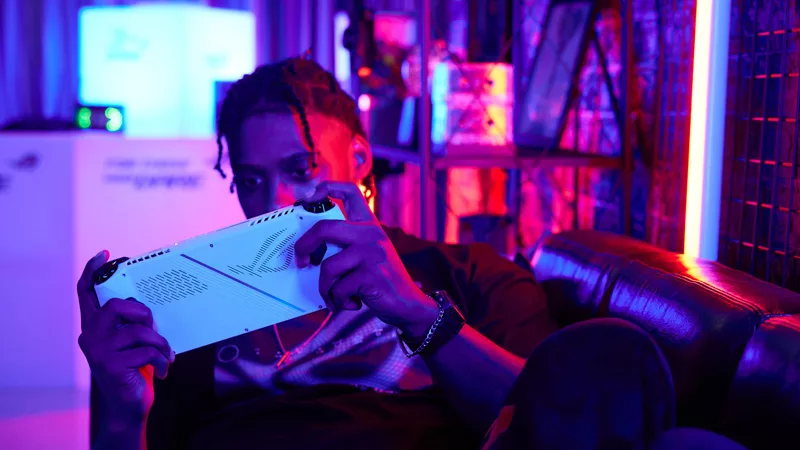
How to boost gaming performance on the ROG Ally

15 tips & shortcuts to set up and optimize your ROG Ally

ROG Elite - program nagród już dostępny w Polsce! Zgarniaj unikalne prezenty od Republiki
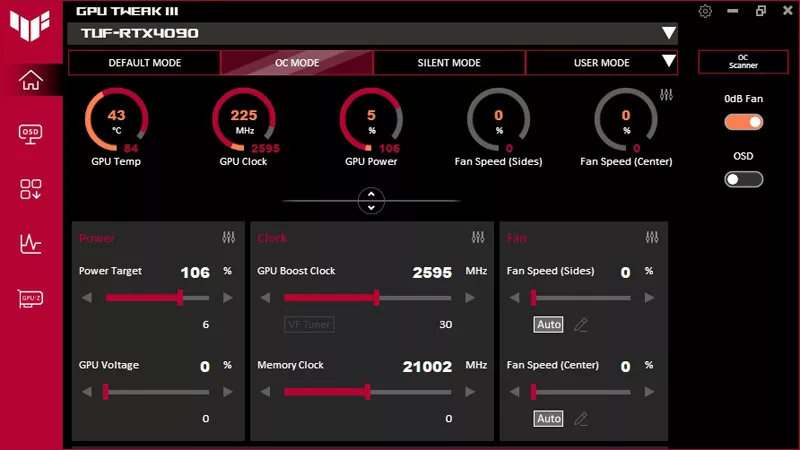
How to overclock your graphics card with GPU Tweak III
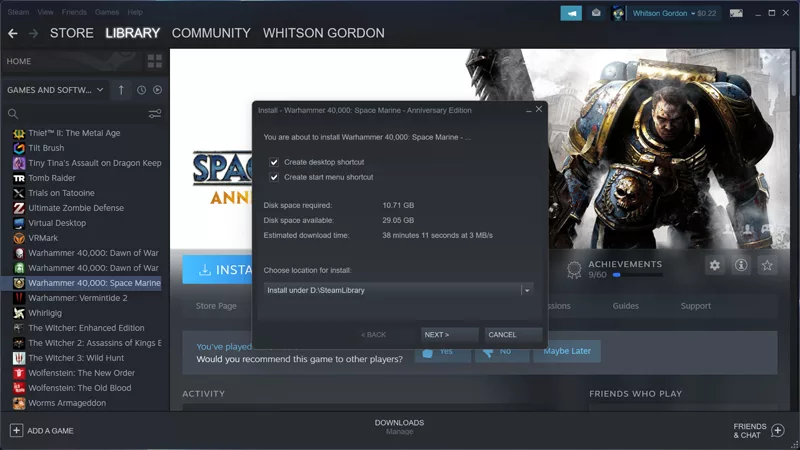
How to Install Games to an SD Card on the ROG Ally
Najnowsze Artykuły

God of War: Ragnarok on the ROG Ally and ROG Ally X: performance guide & best settings
Our optimized graphics settings will help you balance fidelity and framerate in God of War: Ragnarok on the ROG Ally and ROG Ally X.

Black Myth Wukong on the ROG Ally and ROG Ally X: performance guide & best settings
Our optimized graphics settings will help you balance fidelity and framerate in Black Myth Wukong on the ROG Ally and ROG Ally X.
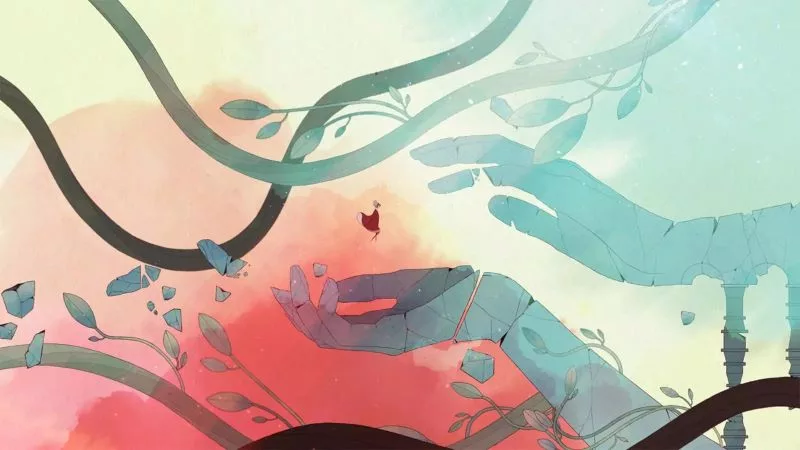
The best games you can finish in one day on the ROG Ally and ROG Ally X
The ROG Ally and Ally X are perfect for quick gaming sessions home and away. Here are a few short gems that you can pick up, play, and complete in five hours or less.

The best Game Pass games for the ROG Ally and ROG Ally X
With three months of Game Pass included, every ROG Ally comes with an instant treasure trove of critically acclaimed games you can start playing right away.
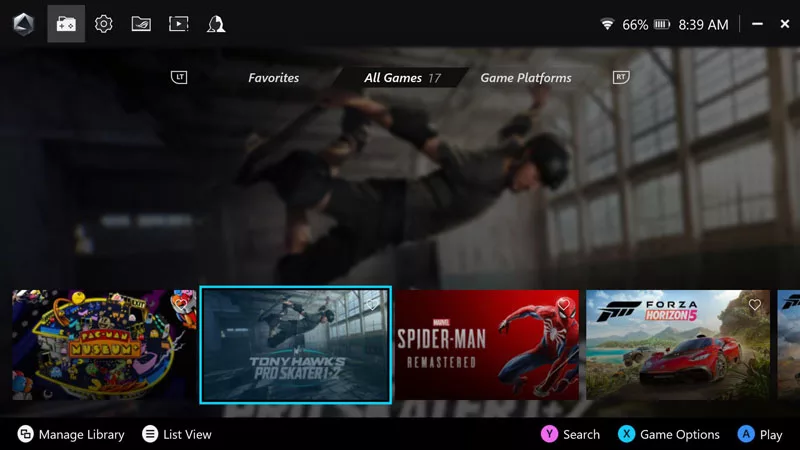
How to Customize the Armoury Crate SE Game Library on the ROG Ally or ROG Ally X
Customize your ROG Ally with Armoury Crate SE: change the look of your library, add custom game art, and edit the Command Center for the best gaming experience.

ROG Ally vs ROG Ally X: All the improvements in the new ROG handheld
The ROG Ally X brings major upgrades in battery life, storage, cooling, and a whole lot more to the latest ROG handheld.
