How to use ASUS OLED Care to protect your ROG OLED monitor
Your ROG OLED gaming monitor is built from the ground up to ensure a great gaming experience for the long term. To minimize the possibility of burn-in, we equip these premium displays with cutting-edge cooling solutions that include custom heatsinks and internal layouts meticulously designed for heat dissipation, and some models even use a graphene film to keep the panel cool and comfortable. But there’s more – through ASUS OLED Care, we equip you to protect your investment with easy-to-use software features.

ASUS OLED Care defends your monitor against burn-in
ASUS OLED Care is a full set of optimizations that protect your OLED panel against burn-in. Some functions act behind the scenes, but you can tweak and adjust others through an easy-to-access software menu. You’ll find that several are enabled by default. We give you the option to turn them off, but we urge you to leave them enabled as disabling them may affect your warranty coverage.

Here’s what you’ll find in the ASUS OLED Care menu:
- Screen Saver. With Screen Saver enabled, your ROG OLED monitor will automatically decrease screen brightness when no screen movement is detected for a preset period of time. When it detects movement, like when you move your mouse, the display’s brightness will return to normal.

- Adjust Logo Brightness. Keep this setting enabled to minimize the possibility of static onscreen logos leading to burn-in. With this feature toggled on, the monitor will automatically detect static logos and reduce their brightness to avoid potential image quality issues.
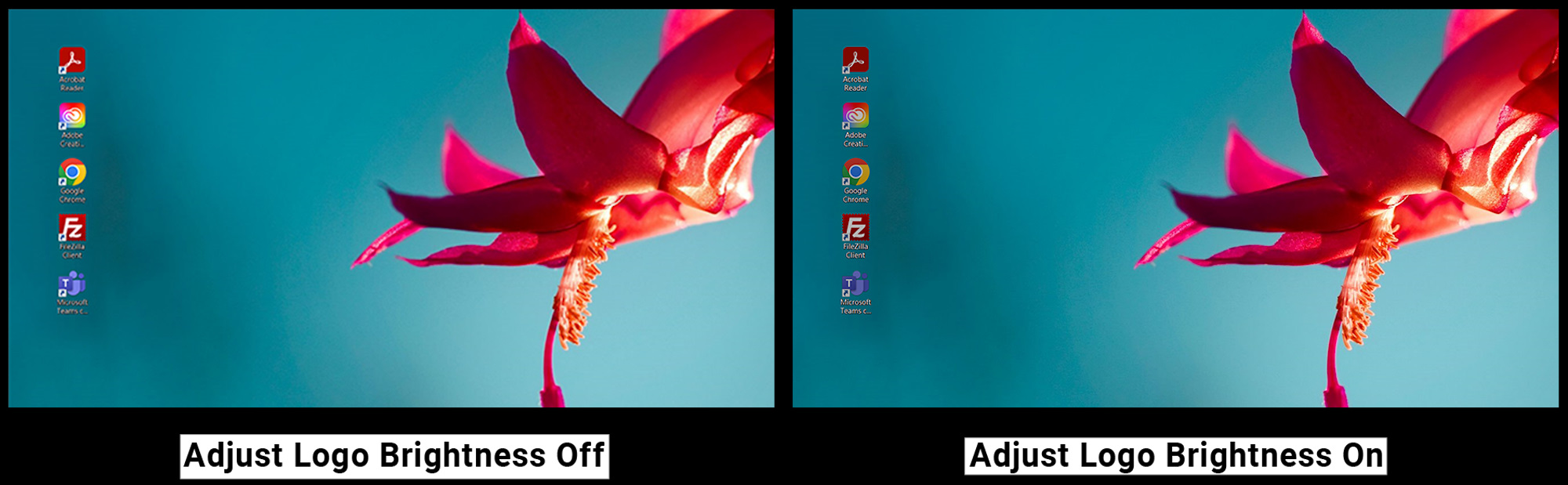
- Uniform brightness. This setting reduces peak brightness to keep levels consistent for a better viewing experience. It’s especially valuable for everyday use in Windows, as it keeps white windows at a consistent level of brightness even as you resize them.
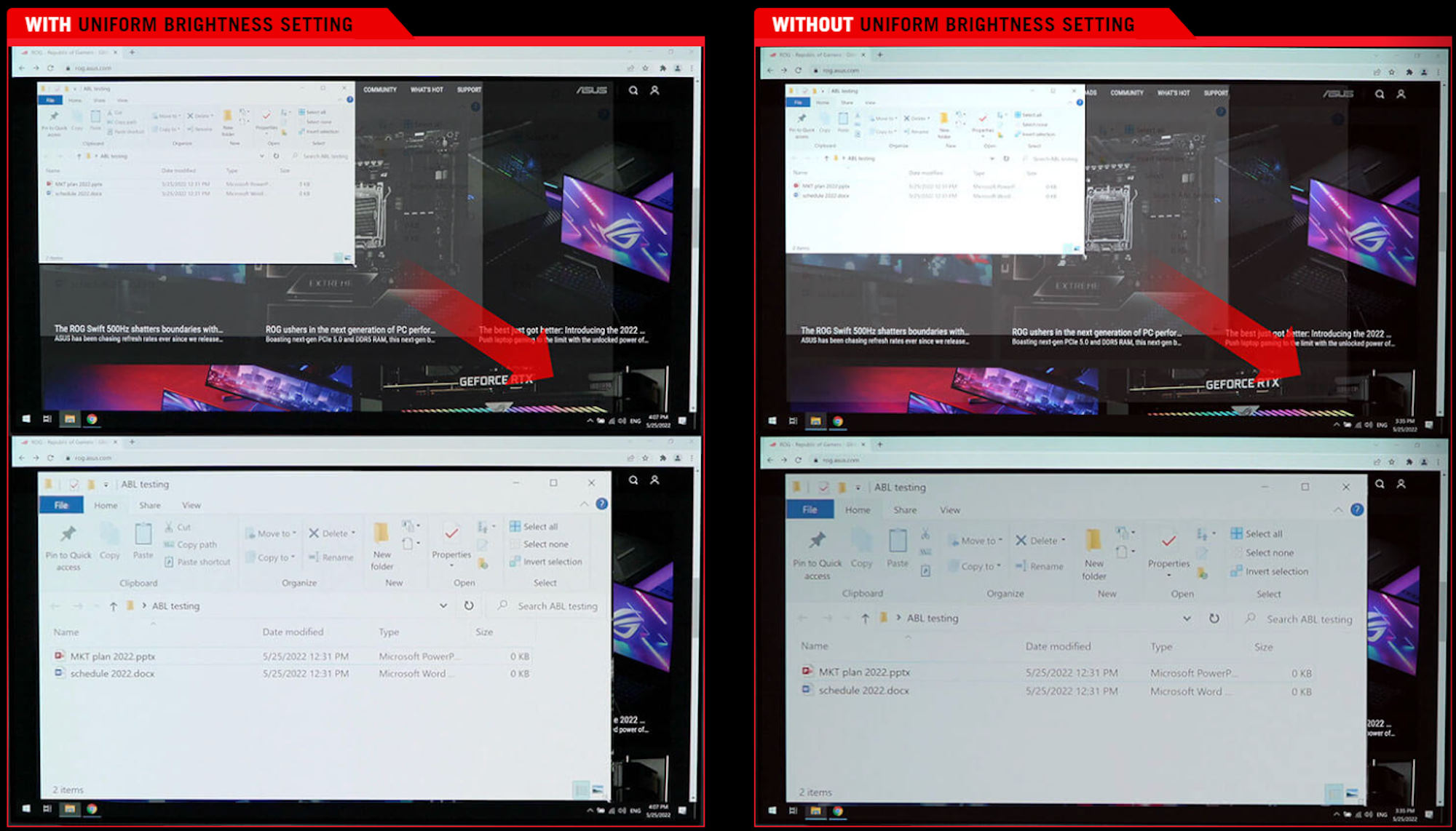
- Target mode. With this mode enabled, the entire display dims except for the uppermost active window, which will maintain its brightness.
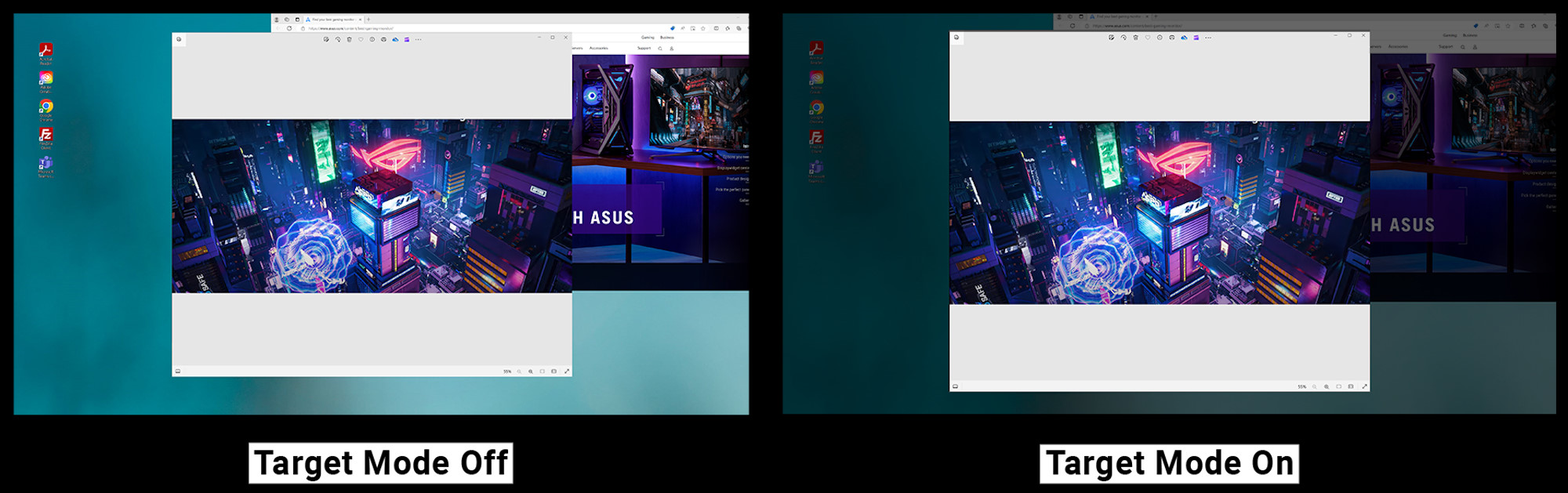
DisplayWidget Center keeps you in command
To access ASUS OLED Care features, you have two choices. The tried-and-true on-screen display (OSD) menu is always an option. But you can also access all your monitor’s settings, including ASUS OLED Care, through the free-to-download ASUS DisplayWidget Center app. This Windows app lets you tweak monitor settings without even lifting your hands from your mouse and keyboard.
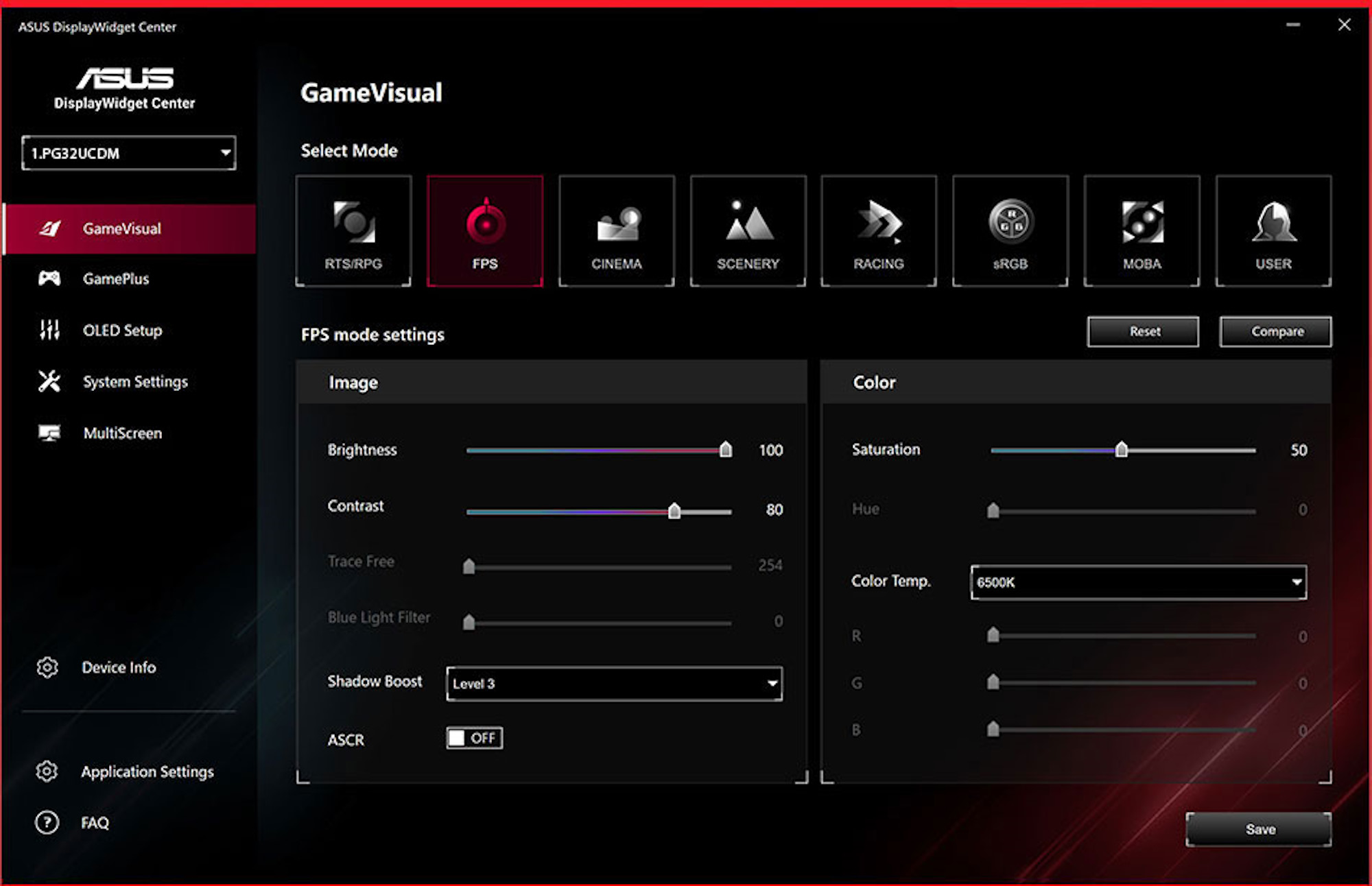
Gear up with an ROG OLED monitor
With a custom cooling solution, easy OLED Care software features, and comprehensive warranty coverage, ROG OLED monitors give you the peace of mind that your display is ready to go the distance.
If you haven’t yet purchased an ROG OLED monitor of your own, click here for an introduction to our full family of options. Whether you’re looking for an extra-large model for your gaming den, an immersive ultrawide, or a decked-out option in a comfortable size for your gaming desk, you’ll find an ROG OLED gaming monitor that’s perfect for you.


