NVIDIA ULMB 2 brings even more motion clarity to the ROG Swift 360Hz PG27AQN
When you’re shopping for a gaming display, its refresh rate is often one of the top items on your checklist. But a high refresh rate is just one ingredient in the recipe for a great gaming monitor. It’s also important to consider motion clarity: is the display equipped to minimize blur? Today, we’re ready to announce that the ROG Swift 360Hz PG27AQN, already a fast display with excellent motion clarity, is about to get even better. After installing the latest firmware, PG27AQN owners will be able to use NVIDIA Ultra Low Motion Blur 2 (ULMB) to enjoy over 1000Hz of effective motion clarity.*
Blurred lines, bad times
To understand what ULMB 2 brings to the table for gamers, it’s worth taking a moment to look at why motion blur occurs in the first place. For a new frame to be displayed, a new color value has to be sent to each pixel, and each pixel takes a small but measurable amount of time to change to the new color. On a standard LCD display with an always-on backlight, you can see this entire transition. This visible transition causes motion blur.
But there’s more. You also experience blur because modern displays use what’s called sample –and hold to display each frame. Unlike the CRTs of old, where a frame “fades” after it’s drawn, LCD displays draw the frame and hold it on screen until the next frame is drawn. That means that, even though your eyes constantly move as you track moving objects on your display, each frame is actually static, and the contrast between the persistence of each image and the movement of your eyes creates perceptual blur.
Both these types of motion blur can prevent you from playing up to your full potential in games. It’s hard to react in the heat of battle when your screen gets blurry every time you try to turn, and it’s even harder to keep an opponent in your sights when you can’t even see them clearly.
The pros and cons of traditional backlight strobing
For gamers, backlight strobing is the answer to both these types of motion blur. Traditional backlight strobing turns off the backlight between pixel refreshes. With the backlight turned off after each frame, displays with this tech only show pixels when their color is accurate, and since each image is only shown briefly as the backlight strobes, the persistence effect from our eyes all but disappears.
The motion clarity provided by first-generation backlight strobing is undeniable — but it also comes with drawbacks. With the backlight disabled 75% of the time, the images are clear, but noticeably less bright. Additionally, backlight strobing creates varying degrees of a double-image effect. This happens because backlights generally light up all the pixels at the same time, but pixels are actually changed on a rolling scanout, not simultaneously. Finally, with traditional backlight strobing, we need to wait longer for the pixels to transition to the right place, resulting in a reduced refresh rate. Because of these drawbacks, competitive gamers often forego backlight strobing, even though it was designed with their use case in mind.
ULMB 2 offers backlight strobing without the tradeoffs
Now, that’s all changing with NVIDIA ULMB 2 and panel improvements from our partners at AUO. Through a novel use of display overdrive, the G-SYNC processor is able to control the response time depending on where the vertical scan is at any given moment. This allows it to make sure that all pixels are at the right level at precisely the right time for the backlight to be flashed.
This capability of the G-SYNC processor is called Vertical Dependent Overdrive. With it, ULMB 2 delivers great image quality even at high refresh rates, where the optimal window for backlight strobing is small. When your display can refresh at up to 360Hz, like the ROG Swift 360Hz PG27AQN, there’s not a lot of time between each refresh. Additionally, you can count on a ULMB 2 display to deliver over 250 nits of brightness with no crosstalk or double images.
Put this all together, and ULMB 2 crushes motion blur using backlight strobing, all while letting you enjoy a bright image, the full refresh rate of your monitor, and a gaming experience free of double images.
Ready to power your gaming ambitions
In a fast-paced competitive game, clarity means control. If you can more consistently keep your opponents in your crosshairs than they can keep you in theirs, you have a greater chance of emerging victorious.
That’s why the ROG Swift 360Hz PG27AQN is such a compelling pick for tournament-grade play — especially now that gamers can access ULMB 2 with a simple firmware update. Primed for supremely fluid animation with its 360Hz refresh rate and pristine, blur-free images with ULMB 2, this display offers you outstanding clarity as you scan the battlefield.
If you’re a current owner of an ROG Swift 360Hz PG27AQN, head over to the product’s support page to download the latest firmware to upgrade your experience for free. You’ll find detailed instructions below for applying the update. And if you’ve yet to upgrade your gaming PC with the new standard for esports displays, follow the links below to purchase one of your own today.
| Model | Availability (U.S.) | Availability (CA) |
|---|---|---|
| ROG Swift 360Hz PG27AQN | ASUS Newegg Best Buy B&H Micro Center |
ASUS Newegg Amazon Canada Computers Memory Express |
How to update the ROG Swift 360Hz PG27AQN for ULMB 2
For ROG Swift 360Hz PG27AQN monitors manufactured after July of 2023, this process is unnecessary. Your monitor already has the necessary firmware. Check your on-screen display (OSD) for the option to enable ULMB 2.
If your monitor needs the firmware update, never fear: we’ll walk you through the steps. The installation of this software involves transferring a series of images across a DisplayPort connection, which may appear as noise to the human eye. All told, the process should take about 5-10 minutes.
Step 1: Prep your PC
To ensure flawless data transfer, take note of the following guidelines:
- Ensure that only one monitor (the PG27AQN) is connected to your computer, and that it is connected to your NVIDIA graphics card.
- The monitor must remain powered on and connected throughout the entire software upgrade process.
- Before updating your monitor’s firmware, make sure that you have installed the latest NVIDIA driver compatible with your graphics card.
- Make sure your monitor does not power down or go into sleep mode during the data transfer.
- Disable any HDR settings, blue light filtering, dimming, or color-adjusting applications (such as Windows night light).
Step 2: Download and launch the updater
Now that you’ve set up your PC for the update, go to the ROG Swift 360Hz PG27AQN’s support page to download the latest firmware. Locate the file you’ve downloaded — it will be named GSYNC_Monitor_Firmware_Updater.exe.
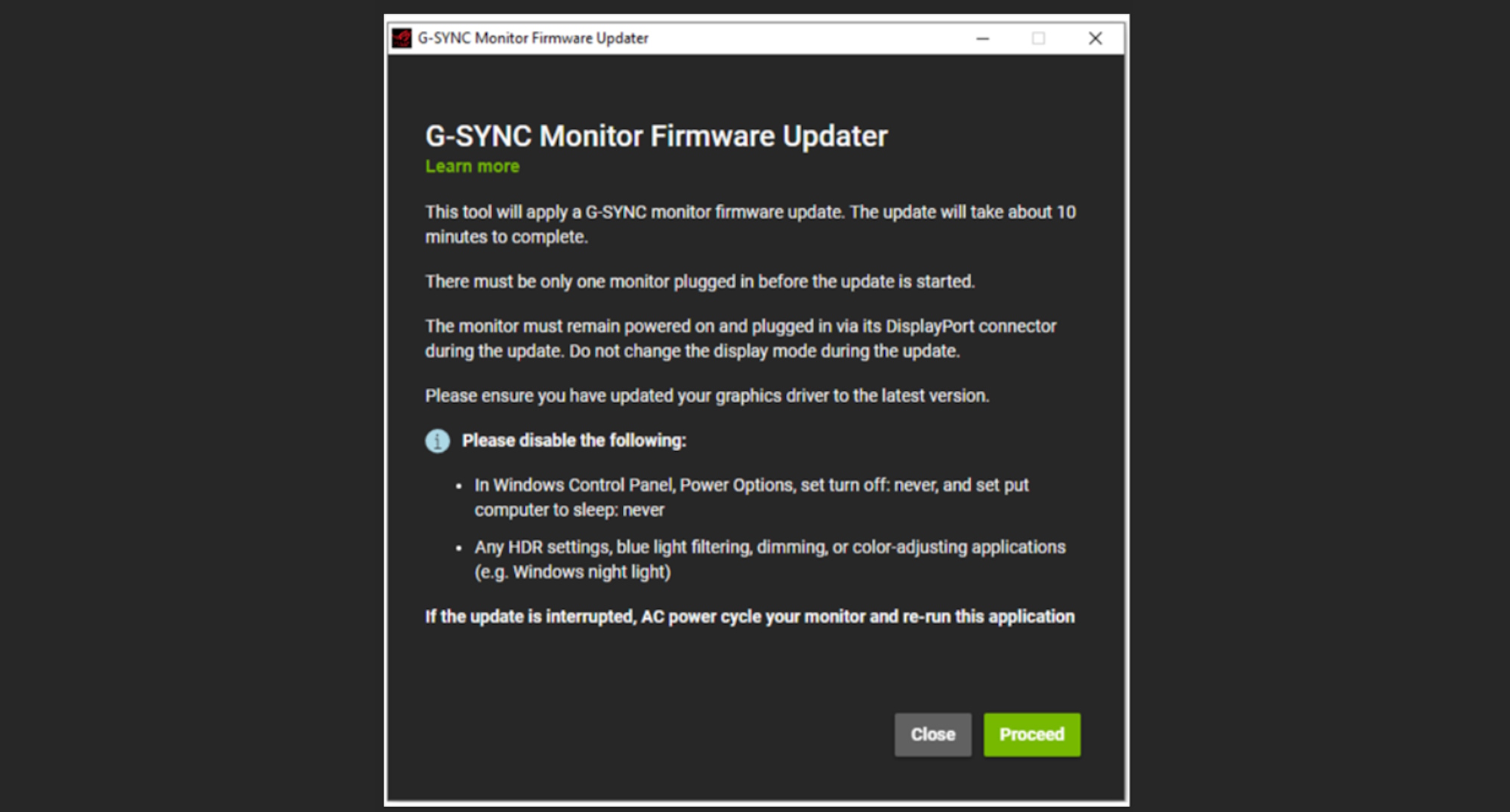
Right click on it, and select the option “Run as administrator.” After doing so, an information screen (as depicted in the figure below) will appear. Click on the “Proceed” button to continue.
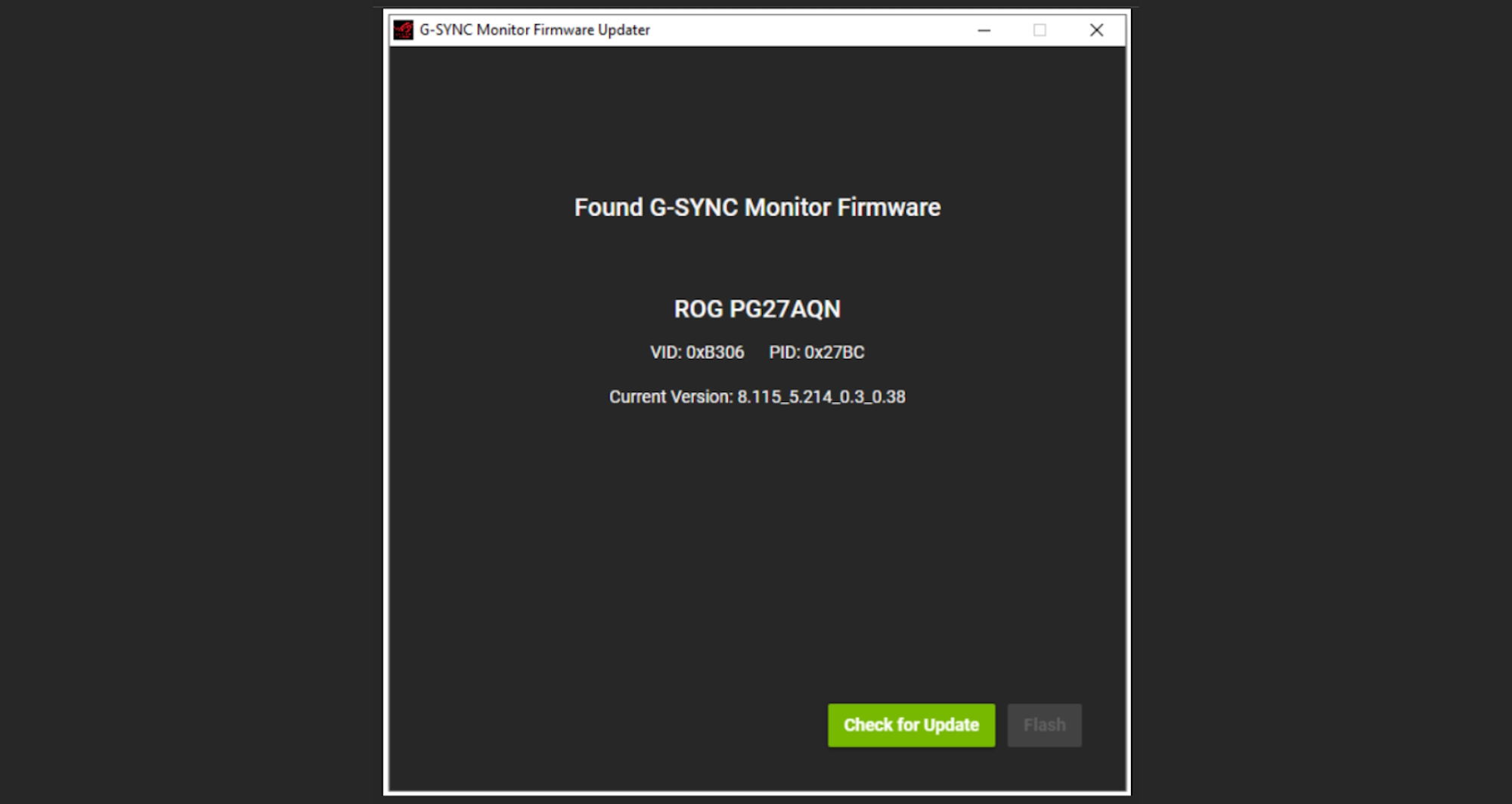
On the "check for update" screen, the software will identify the monitor and prompt you to “Check for Update.” This will check your monitor’s firmware to identify whether it’s already running the latest version. If it’s already updated, you will not be able to proceed further — but you’ll already have access to ULMB 2. If this is the case, simply abort the installation and get back to gaming.
Step 3: Update the firmware
In the event that a software update is available, the software will present you with a new version.

To initiate the update process, click on the "Flash" button. Before starting the update, the installation software will display a final warning screen. Click on the "continue" button. Once this step is completed, it is imperative not to interrupt the update process. The upgrade will proceed automatically. If any failure occurs, whether due to power failure or otherwise, you must power cycle the monitor by unplugging the power cord and then plugging it back in.
Step 4: Turn on ULMB 2
After the update process has completed, you’re ready to turn on ULMB 2 and give it a whirl in your favorite game. There’s a two-step process to make this happen.
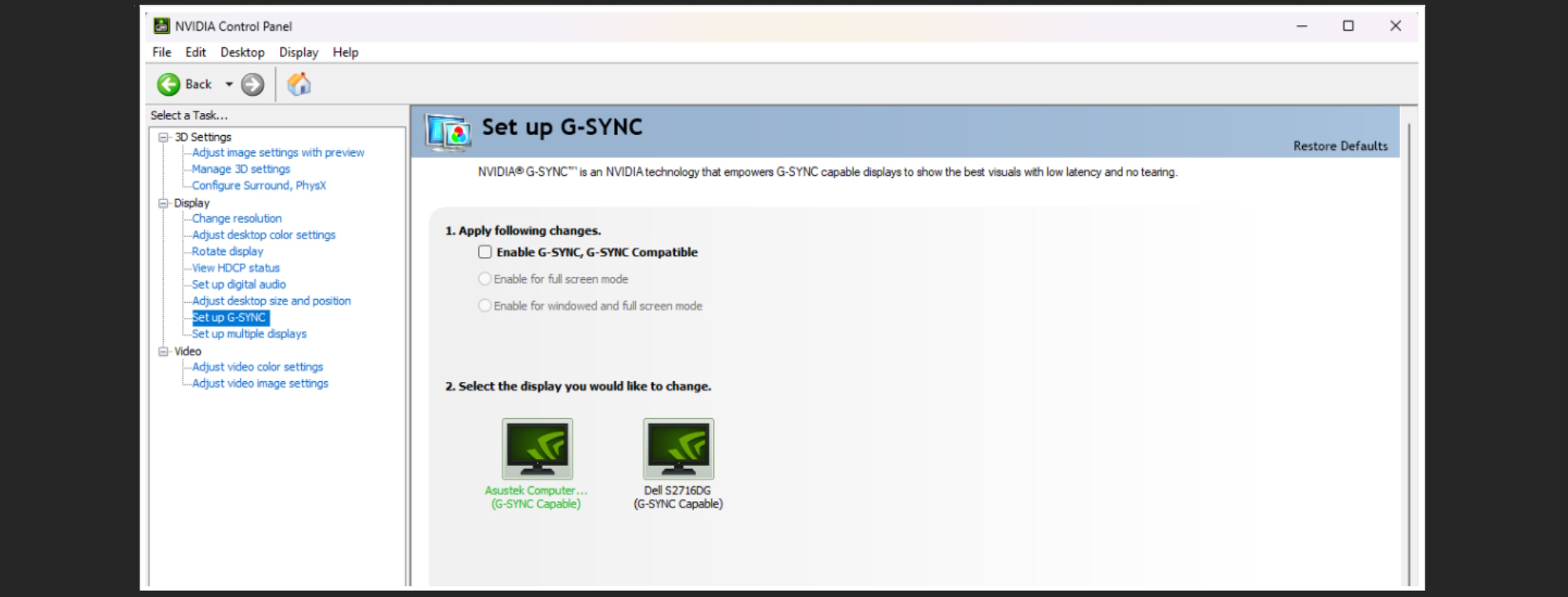
First, open the NVIDIA Control Panel. Click on “Set up G-SYNC" in the Display menu. Then, disable NVIDIA G-SYNC Variable Refresh Rate. This will allow your backlight to enter backlight strobing mode.
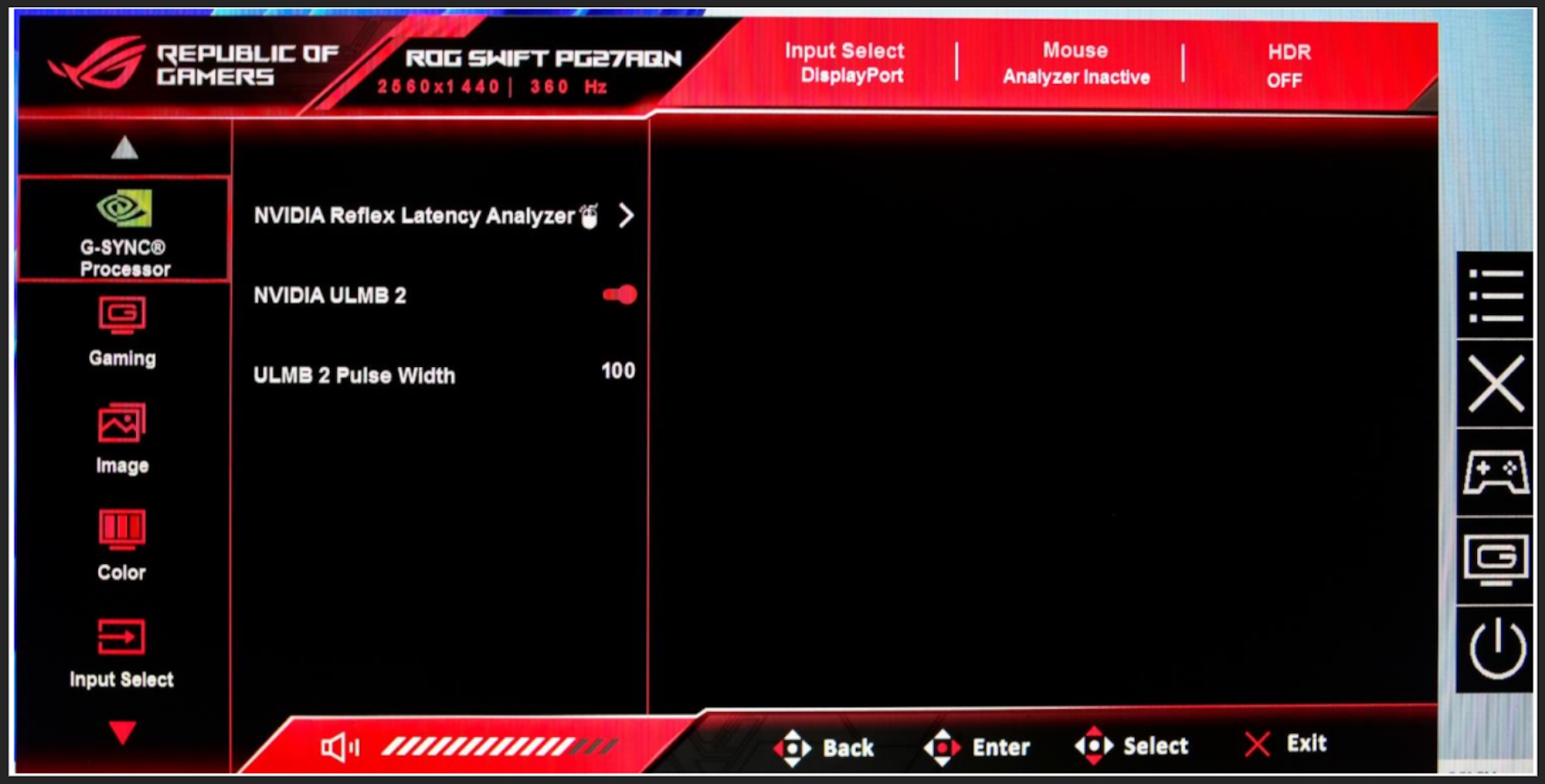
Then, open up the OSD menu. In the ”G-SYNC Processor” tab, you’ll find a setting for NVIDIA ULMB 2. Toggle it on, and you’re good to go.
*The effective motion clarity can be calculated as the refresh rate of the monitor multiplied by one over the duty cycle.


