Liknande ämnen
[Windows 11/10] Windows Hello (Biometrics, Facial recognition, Fingerprint scanner) Settings
Applicable Products: Notebook, Desktop, All-in-One PC, Gaming Handheld, MiniPC
Windows Hello is a more personal, more secure way to get instant access to your Windows 11/10 devices using fingerprint or facial recognition. You will be able to just show your face or touch your finger, no more to input a password to unlock your device.
Note: The sign-in options of Windows 11/10 may vary depended on the different hardware devices. If you want to sign in via the fingerprint or facial recognition, the fingerprint scanner or IR (Infrared) camera is necessary on your device. If you haven’t yet set up PIN yet, you need to add PIN before using other sign-in options.
Please go to the corresponding instruction based on the current Windows operating system on your device:
Windows 11 operating system
Sign in with facial recognition
This feature is only available on the selected models equipped with IR camera. If you don’t see the facial sign-in option or this option is unavailable displayed, it means that your device doesn’t have an IR camera.
- You can find the product specification of your computer on the ASUS official website.
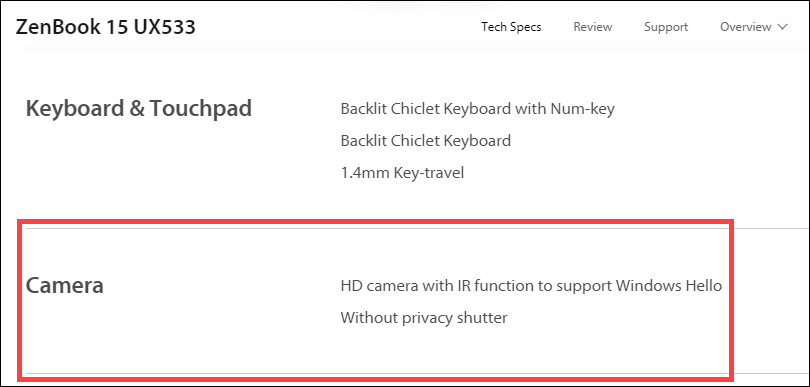
- You can also check Device Manager to see whether your device is equipped with an IR camera. Right-click the [Start] icon
 on the taskbar①, then select [Device Manager]②.
on the taskbar①, then select [Device Manager]②. 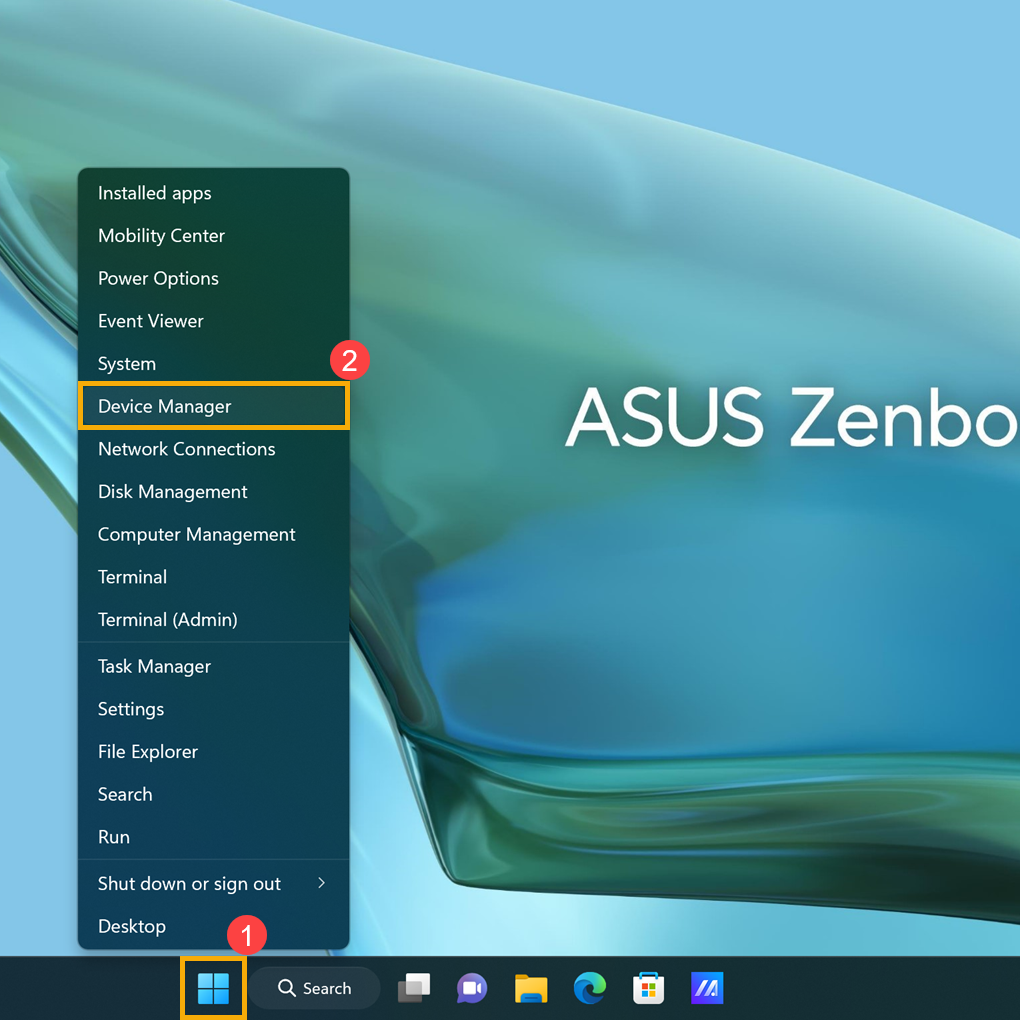
Check the arrow next to [Cameras]③, then you can see whether your device has an IR camera.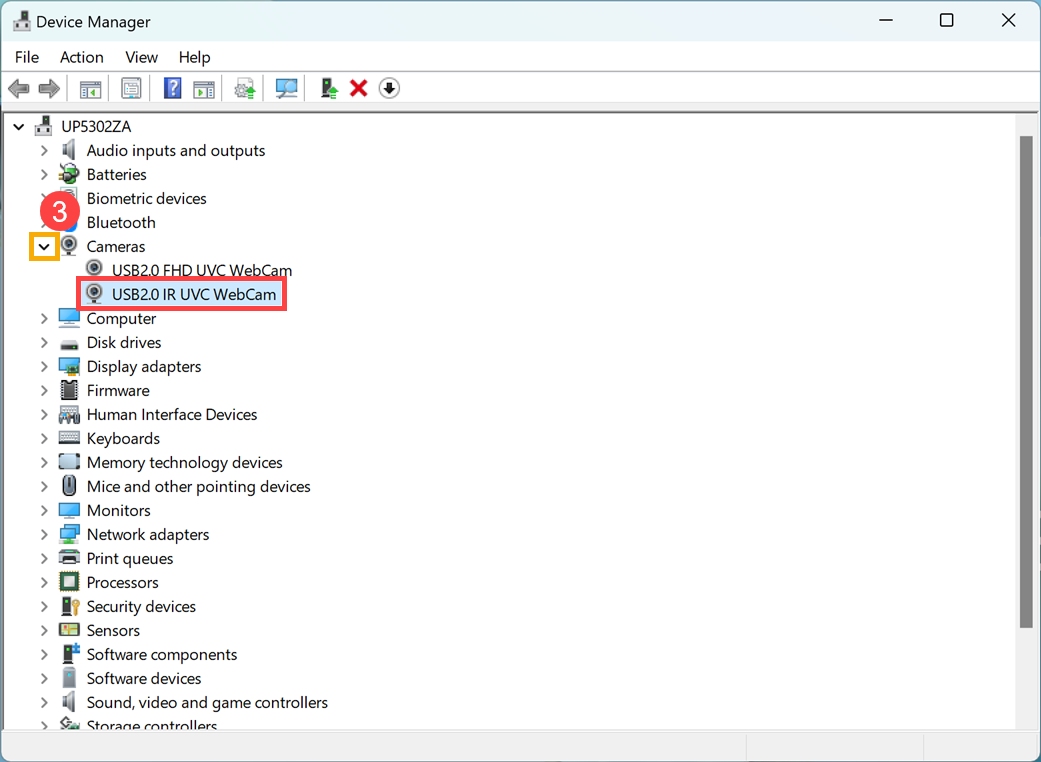
Start setting facial recognition
- Type and search [Sign-in options]① in the Windows search bar, then click [Open]②.
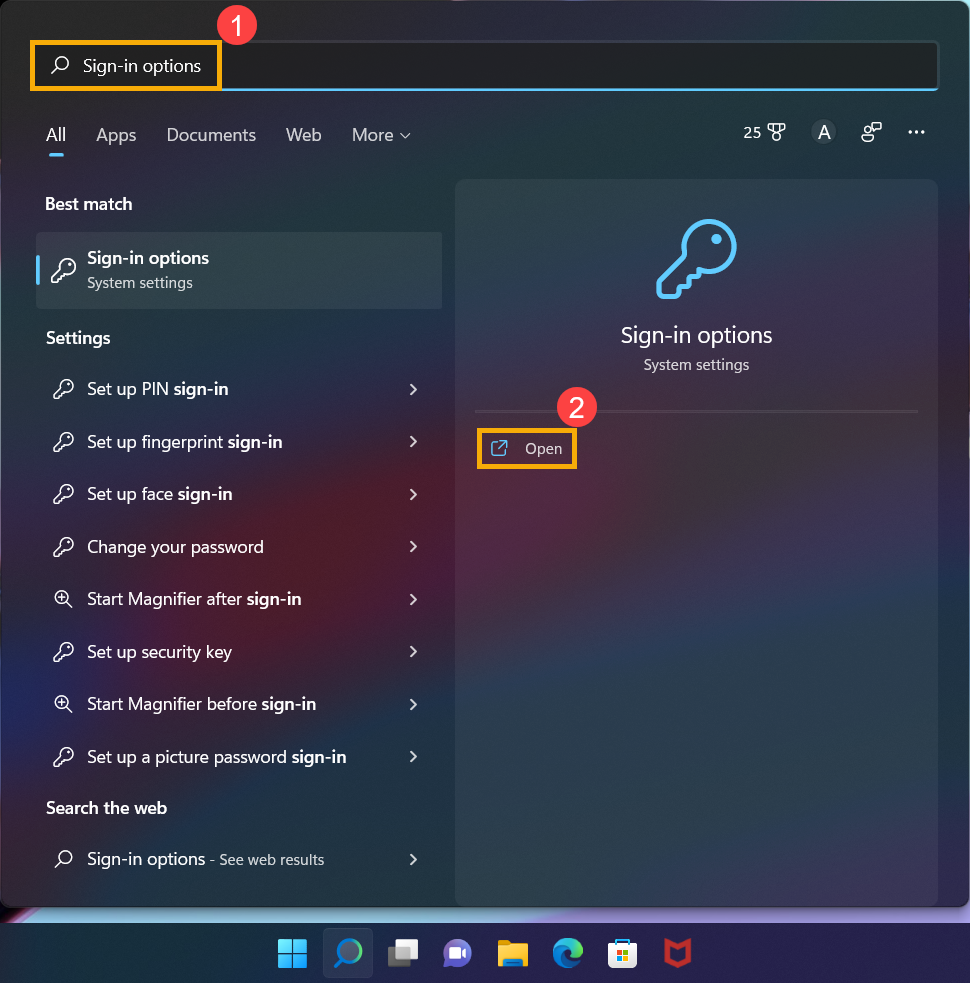
- Select [Facial recognition (Windows Hello)]③, then click [Set up]④.
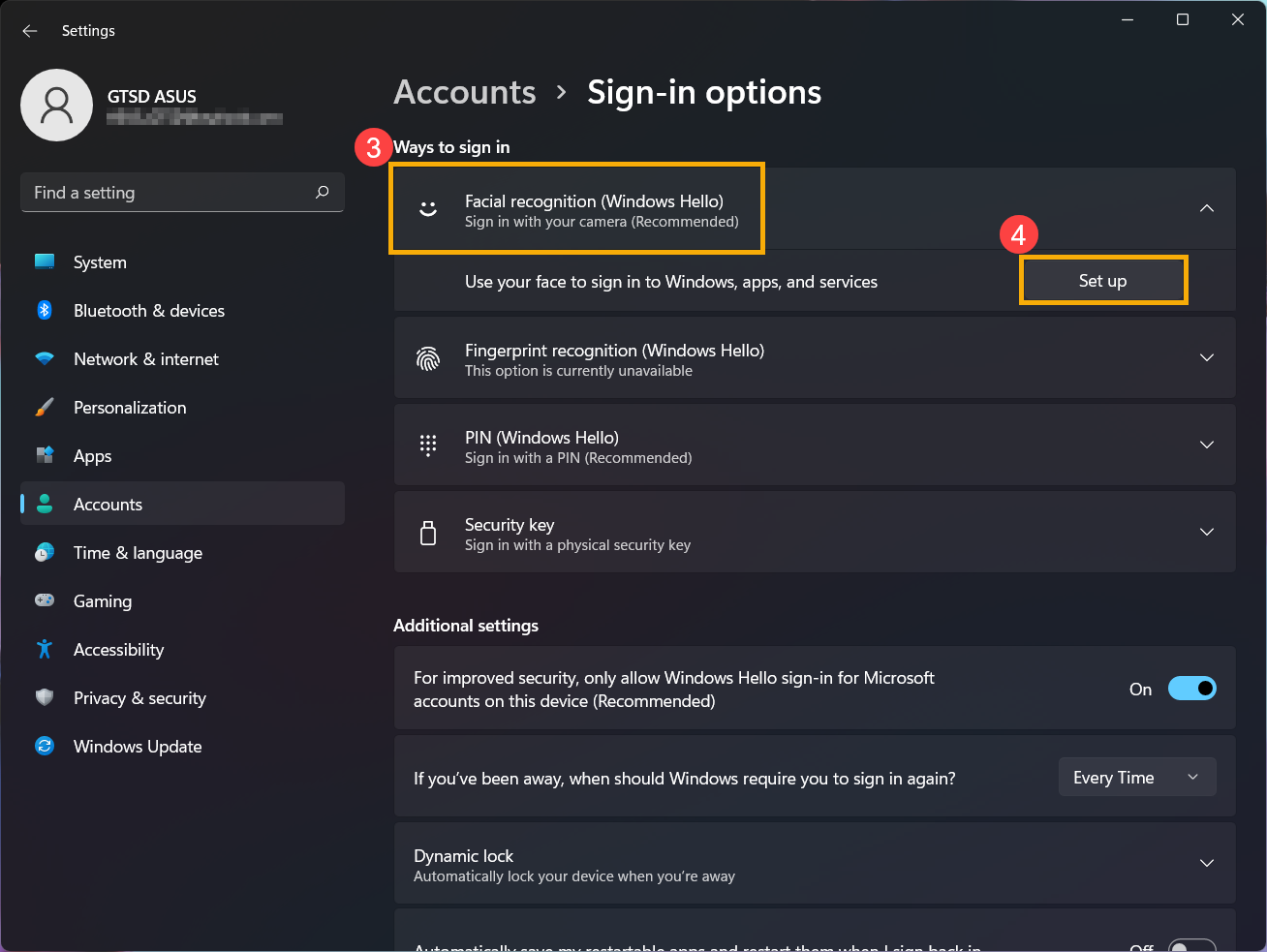
- Select [Get started]⑤.
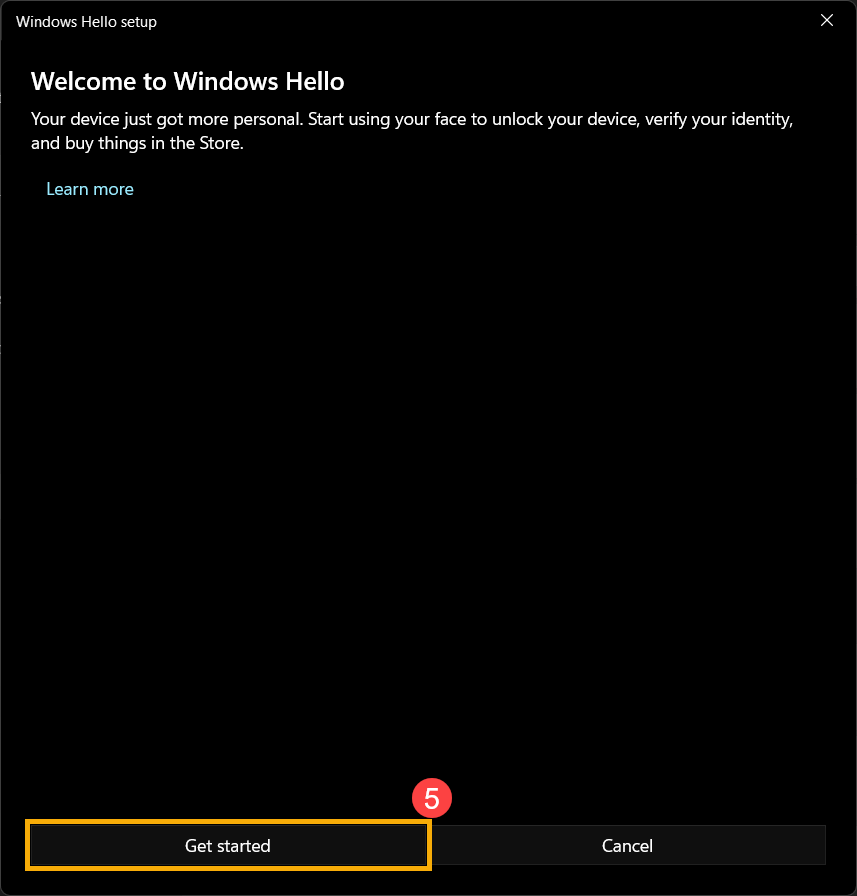
- Enter the PIN code you use currently to verify your identity⑥.
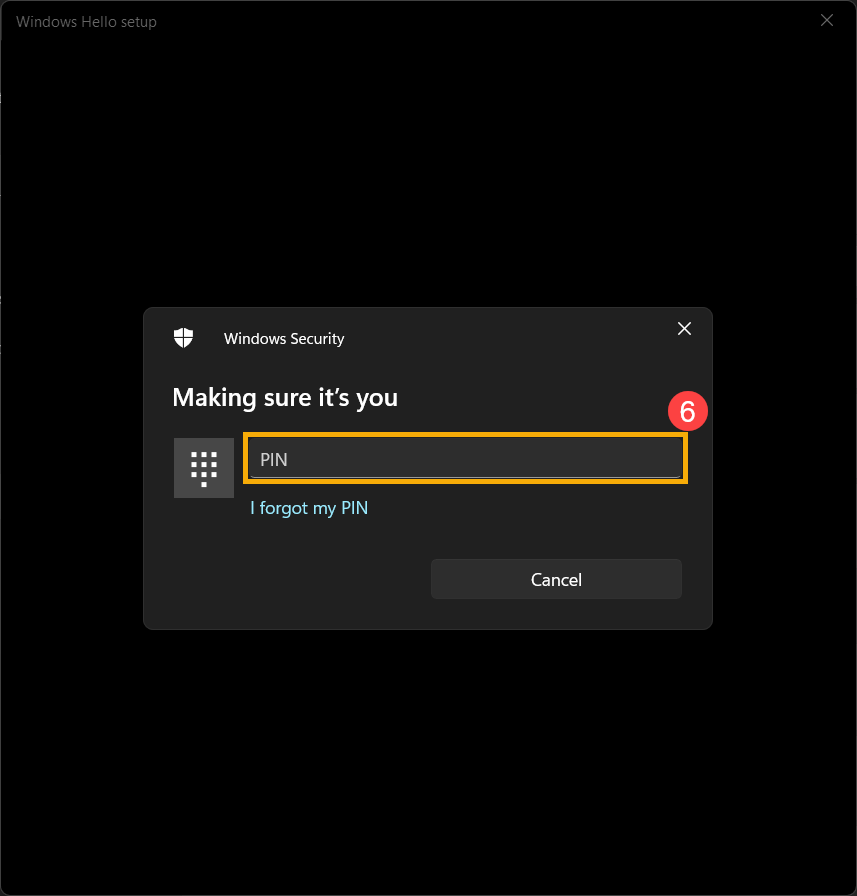
- Please position your face in the center of the frame that appears on screen, then the camera will capture your facial features.
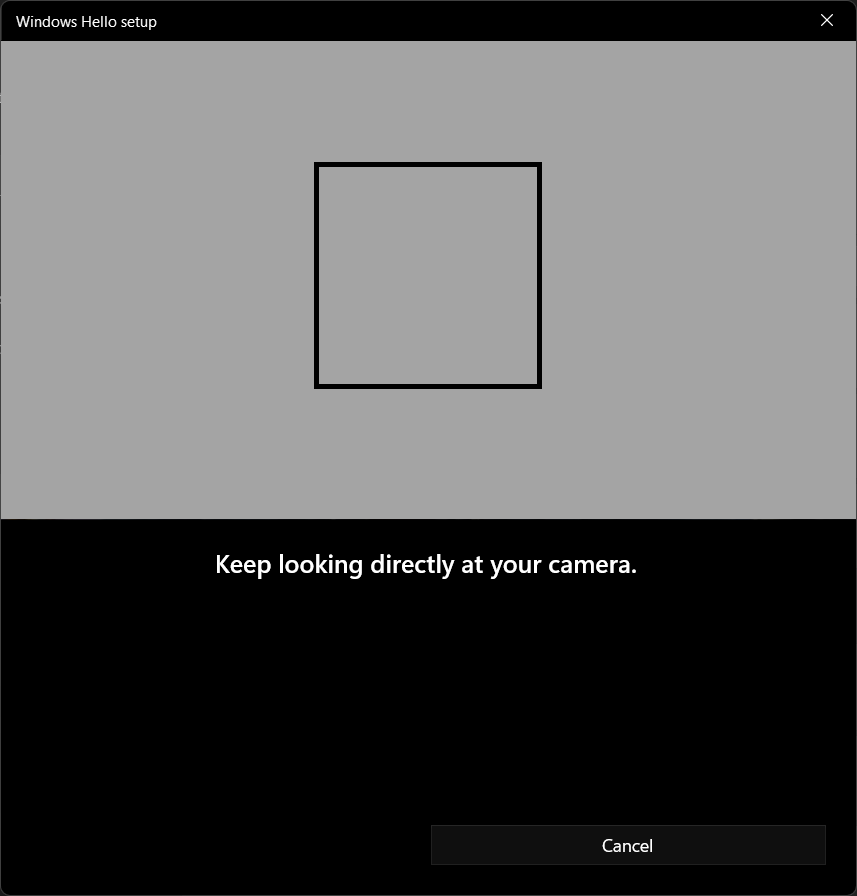
- The recognition of your facial features is completed, please click [Close]⑦.

- The setup of facial sign-in is completed. There is another option [Improve recognition]⑧, this feature allows you to be recorded with and without your glasses on. If you wore glasses while setting up face recognition, select this option to go through the setup again without them. This will help Windows to recognize you no matter wearing glasses on or not.
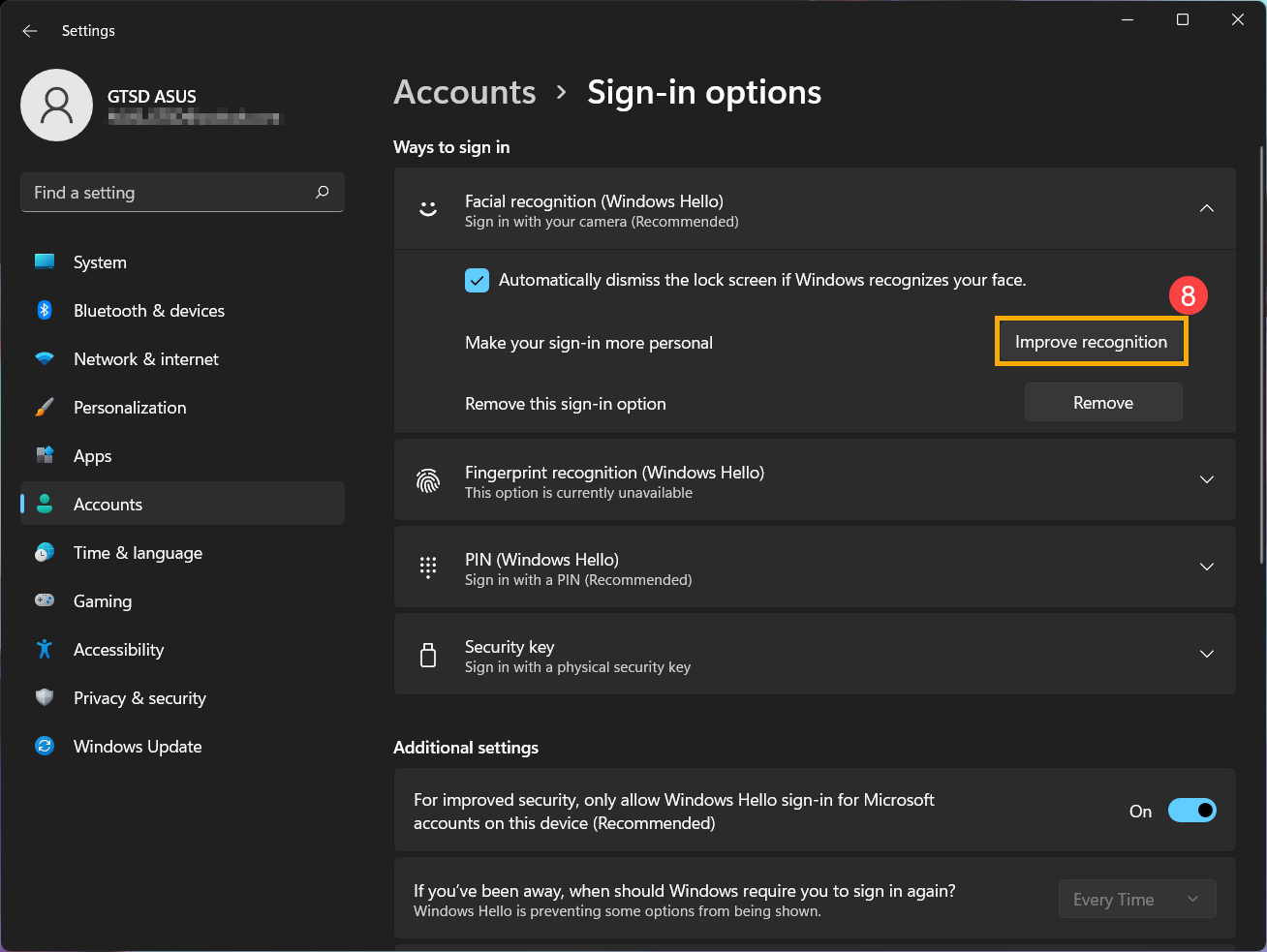
Remove facial recognition
- Type and search [Sign-in options]① in the Windows search bar, then click [Open]②.
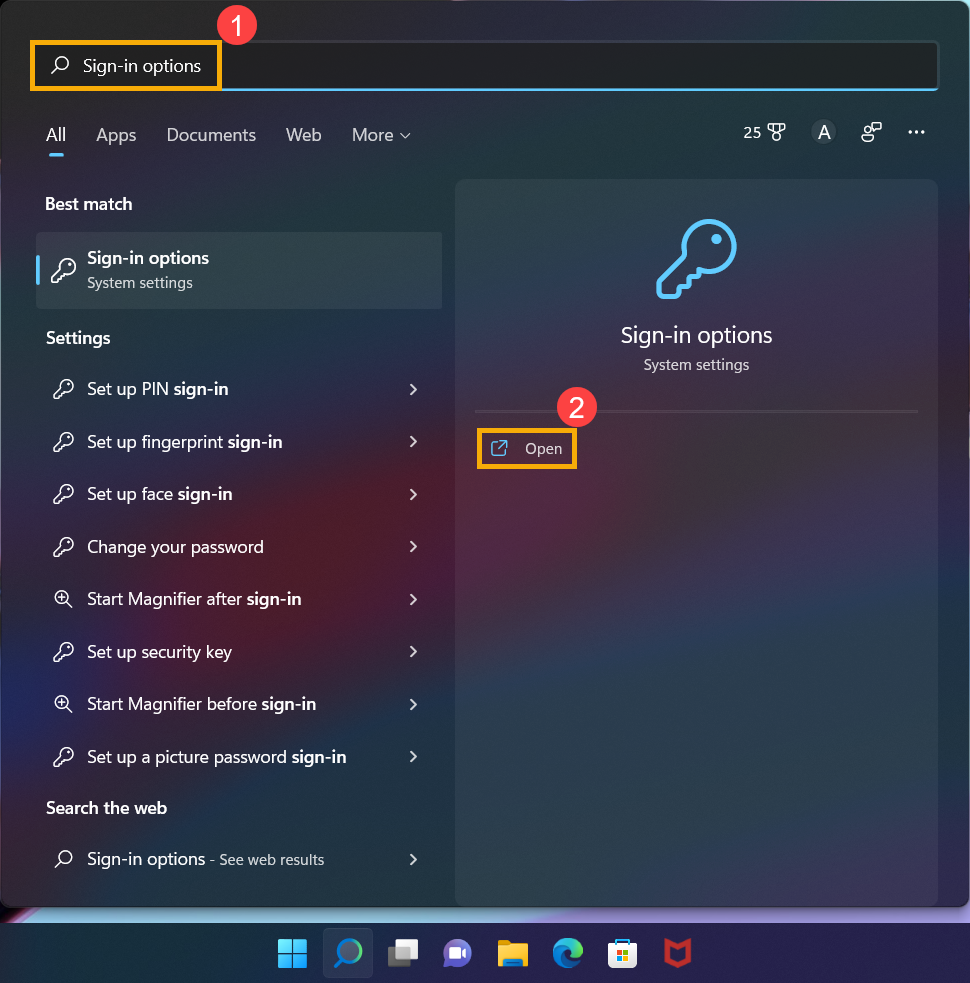
- Select [Facial recognition (Windows Hello)]③, then click [Remove]④, the face sign-in option will be removed.
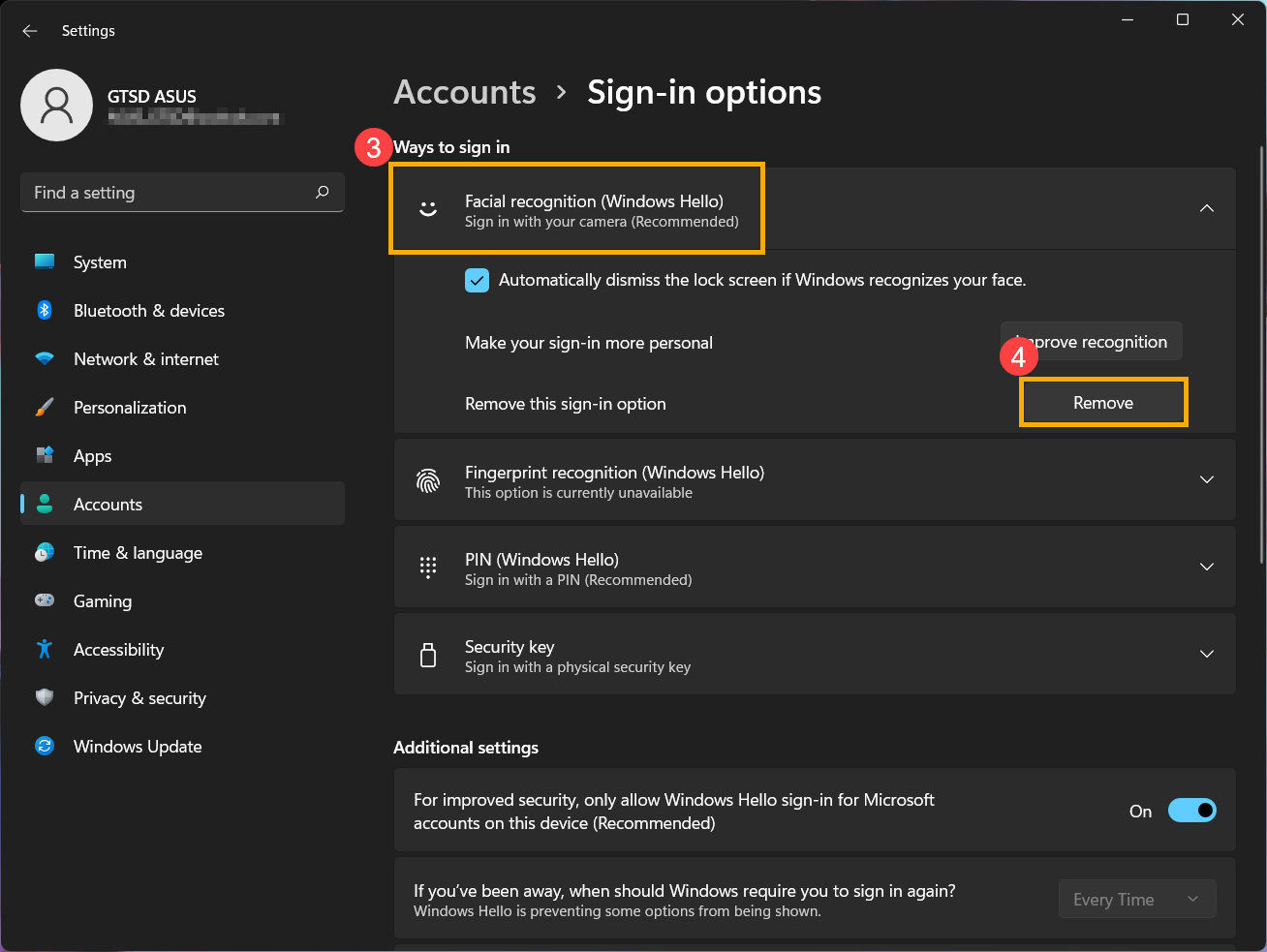
Sign in with fingerprint scanner
This feature is only available on the selected models equipped with Fingerprint scanner. If you don’t see the fingerprint sign-in option or this option is unavailable displayed, it means that your device doesn’t have an fingerprint scanner.
Please find your computer’s fingerprint scanner. Most ASUS laptops’ fingerprint scanner located around the touchpad. For detailed hardware configuration, please refer to your product’s User manual.
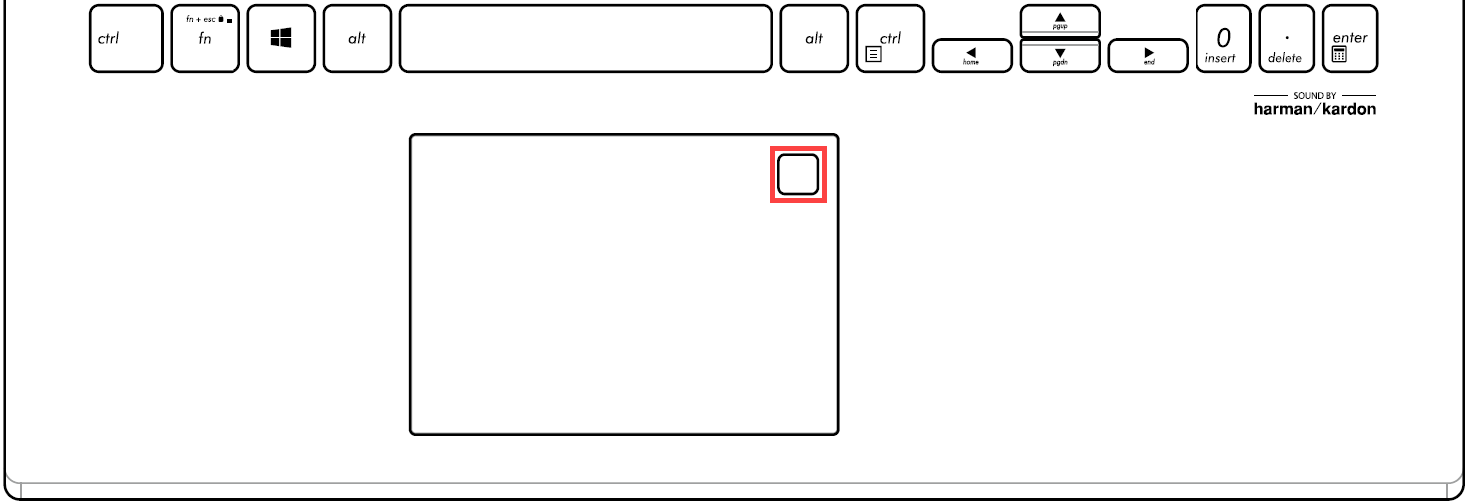
The Fingerprint sensor has been integrated with Power key on some ASUS products.
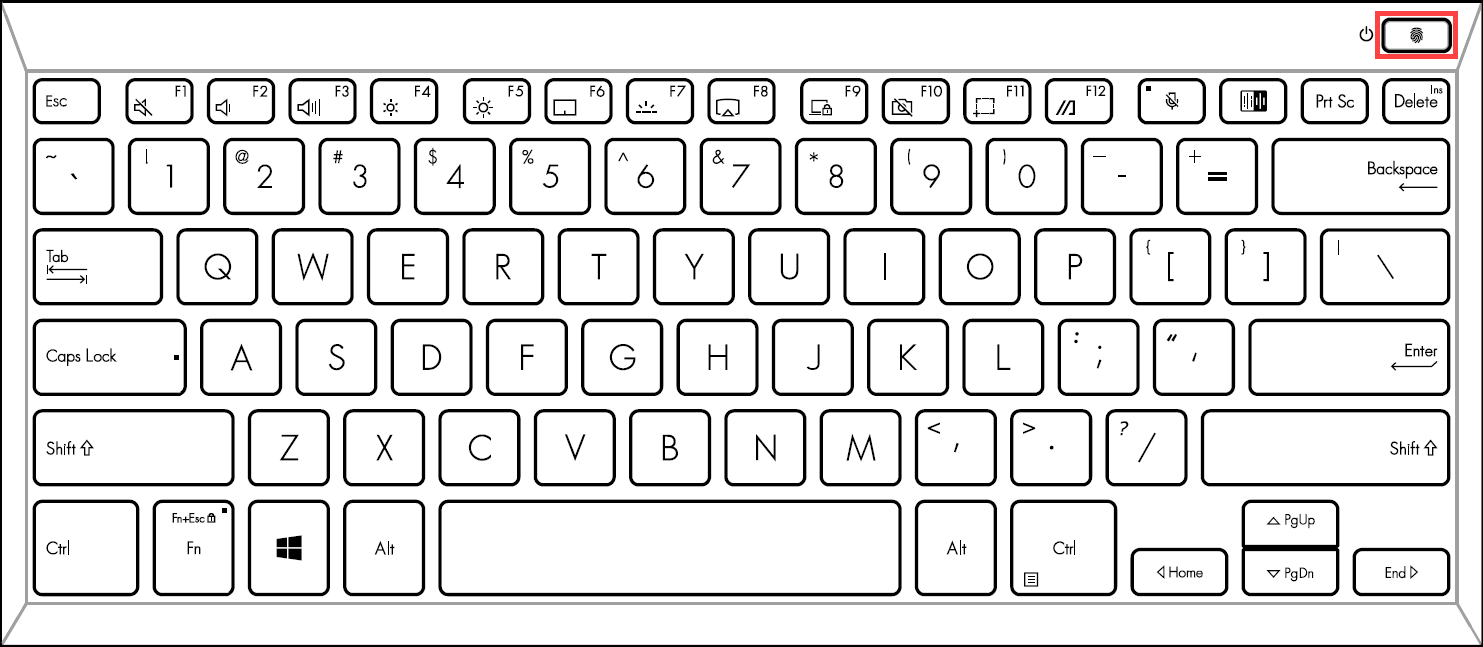
![]()
- Type and search [Sign-in options]① in the Windows search bar, then click [Open]②.
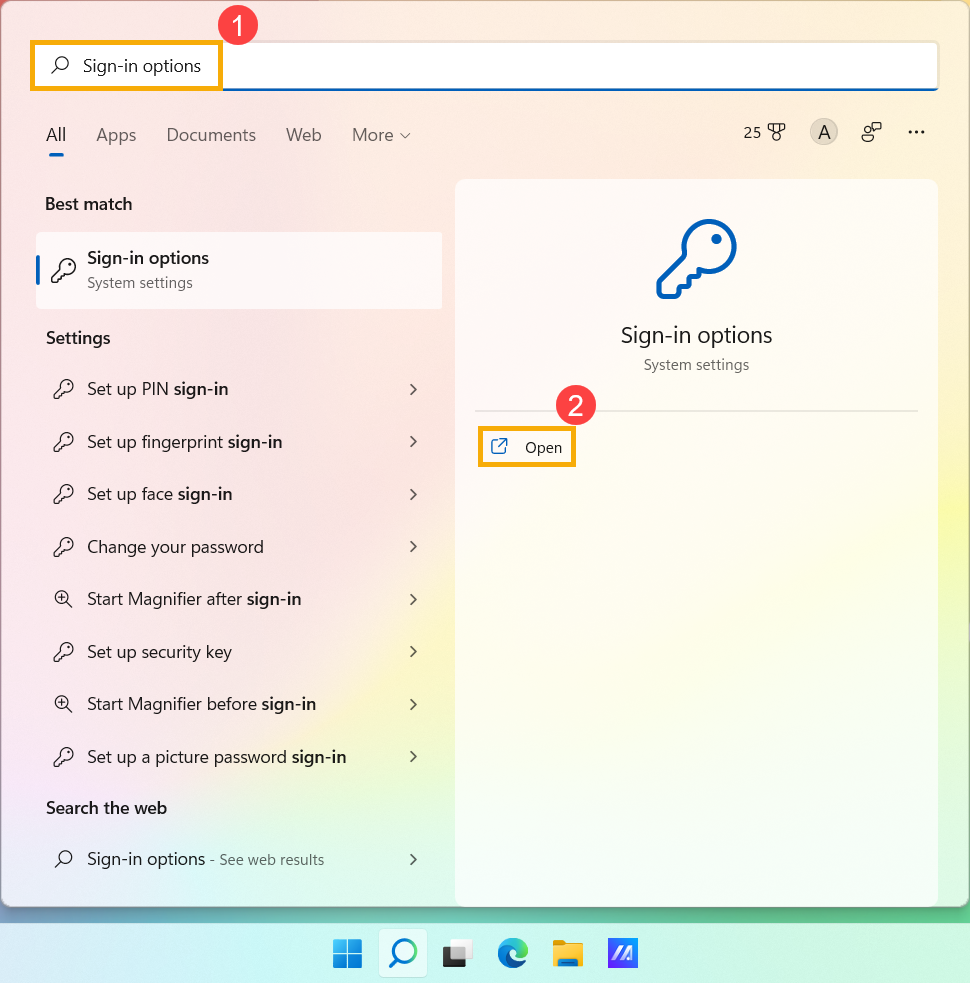
- Select [Fingerprint recognition (Windows Hello)]③, then click [Set up]④.
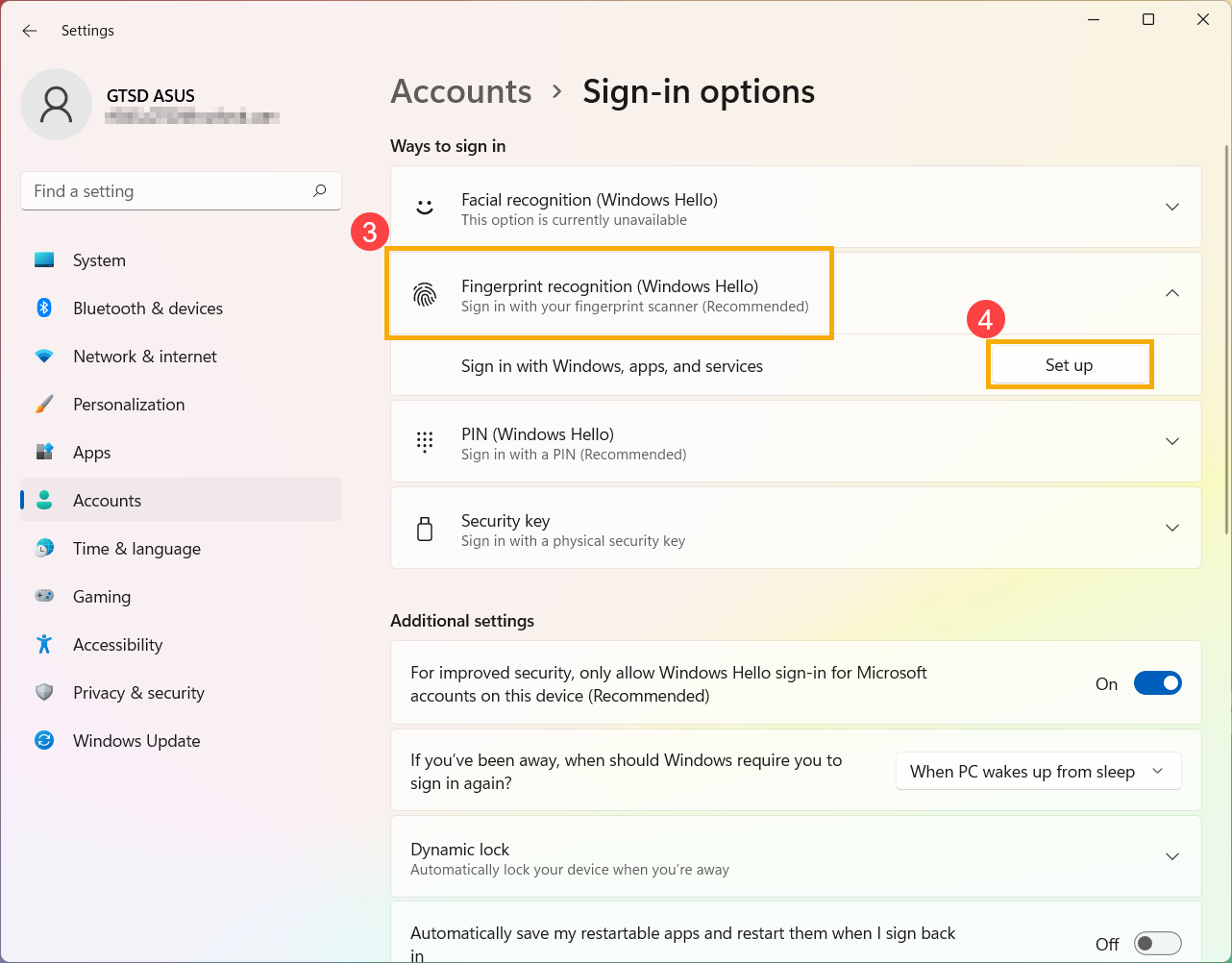
- Select [Get started]⑤.
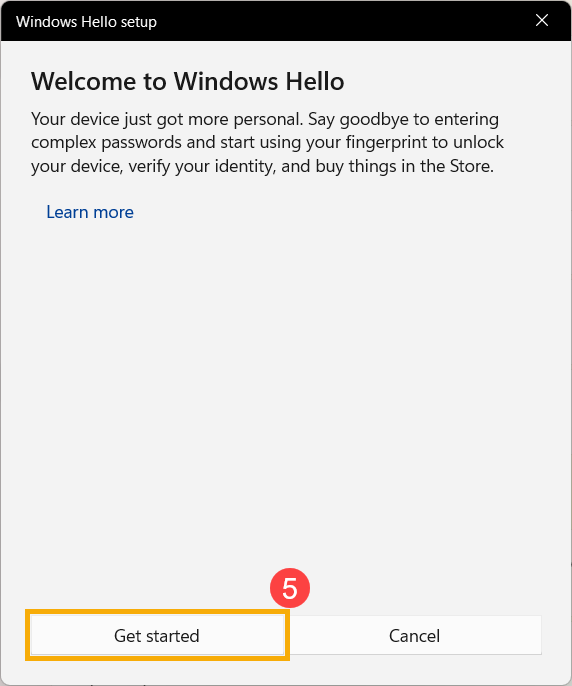
- Enter the PIN code you use currently to verify your identity⑥.
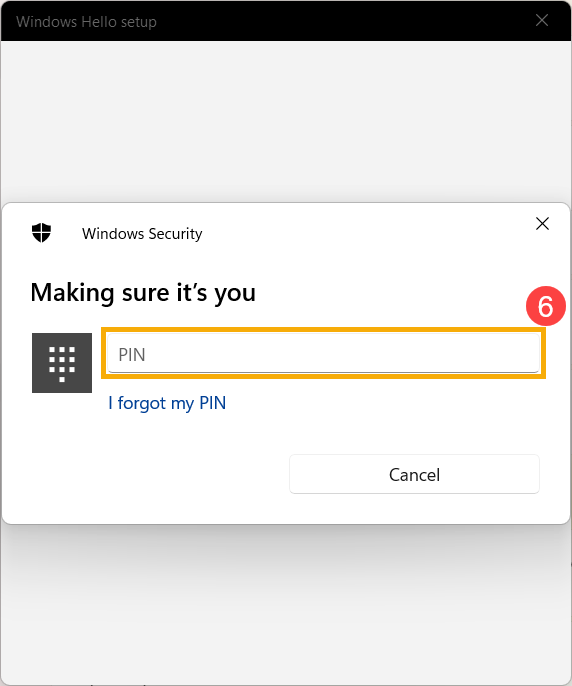
- Please make sure your fingers are clean and dry, then lift and rest only one finger on the sensor.
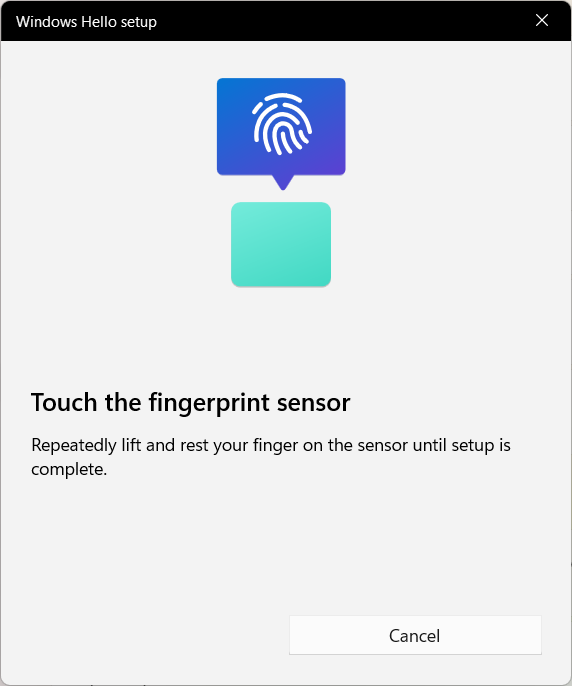
- Please follow the on-screen prompts to repeatedly lift and rest your finger on the sensor.
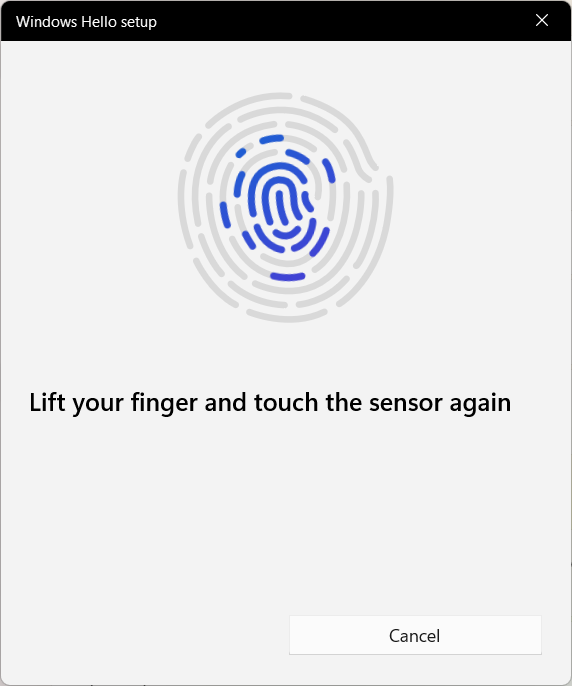
- Select [Next]⑦ and try to use different angles of your finger to capture the edges of your fingerprint when pressing on the sensor.
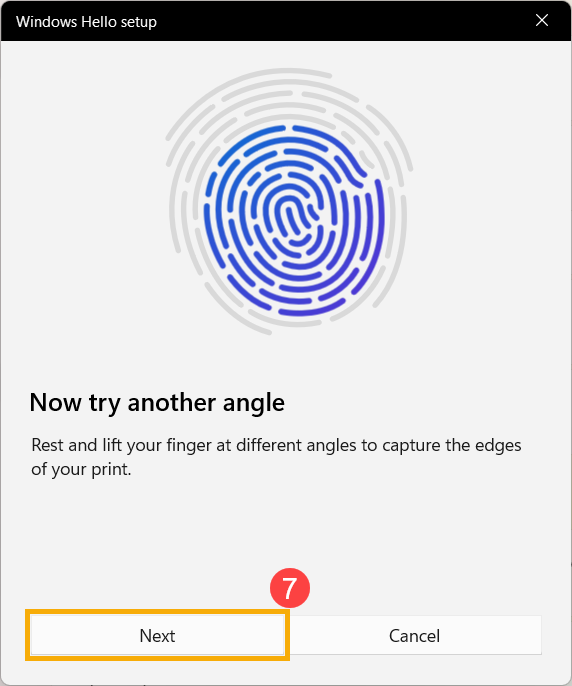
- The recognition of your fingerprint is completed, please click [Close]⑧.

- The setup of fingerprint sign-in is completed. There is another option [Add a finger]⑨, you can set up a fingerprint of your other fingers.
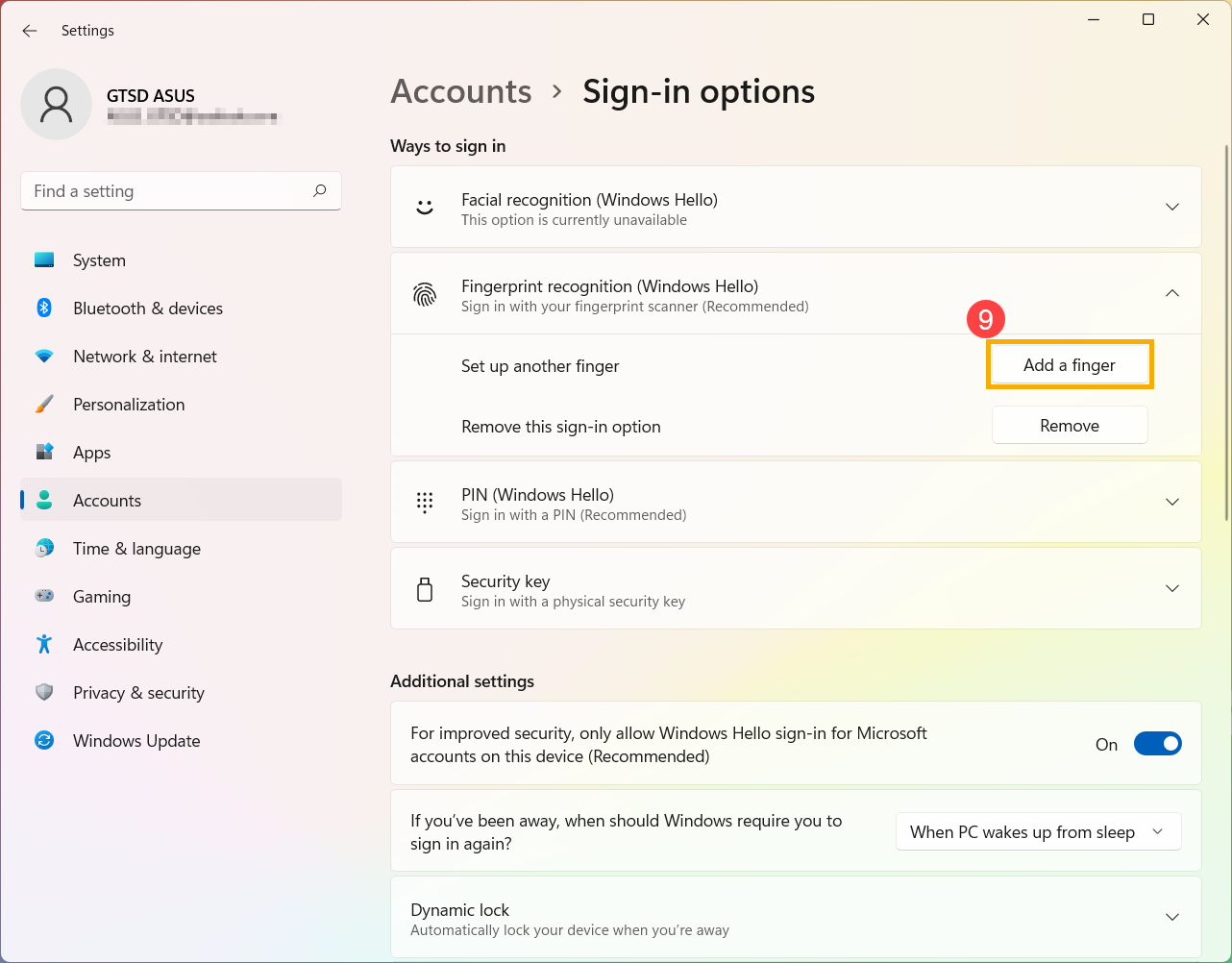
Remove fingerprint scanner
- Type and search [Sign-in options]① in the Windows search bar, then click [Open]②.
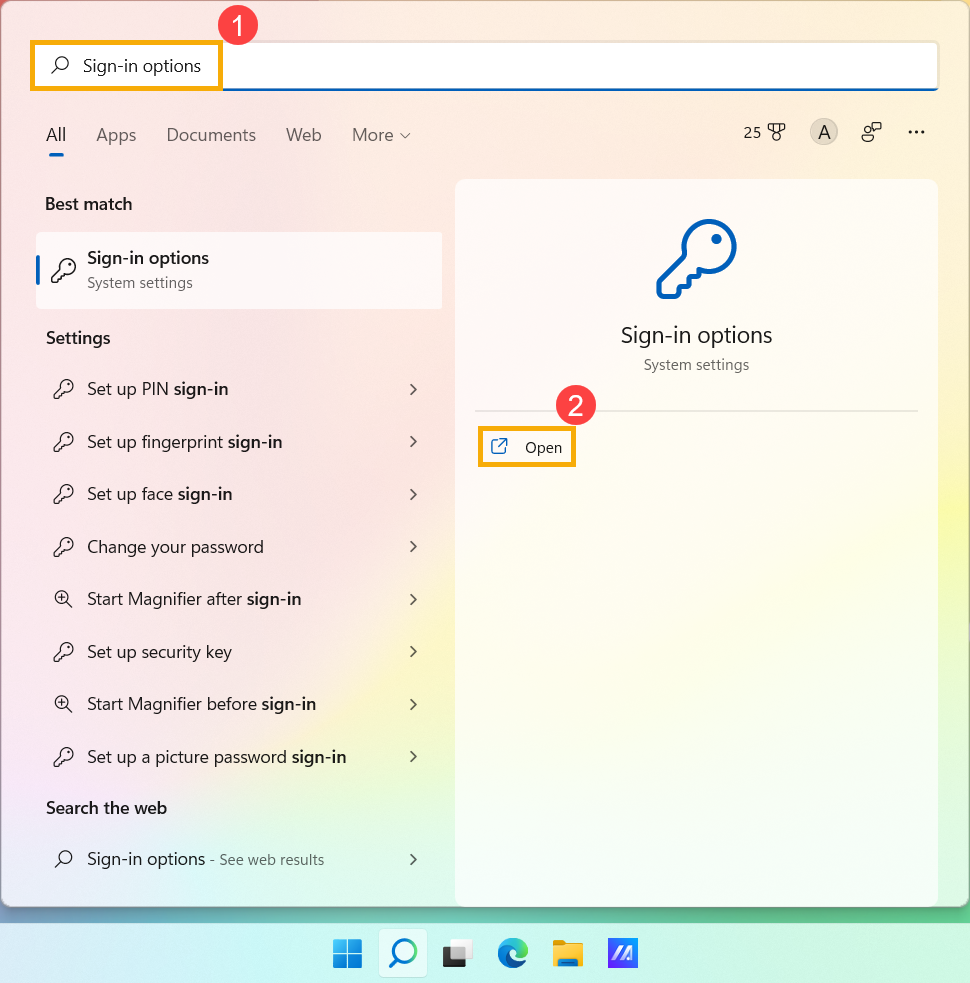
- Select [Fingerprint recognition (Windows Hello)]③, then click [Remove]④, the fingerprint sign-in option will be removed.

Set up Dynamic lock
Dynamic lock allows you can use devices that are paired with your computer to help detect when you are away, and lock your computer shortly after your paired device is out of Bluetooth range. Via this feature, makes it more difficult for someone to gain access to your device if your step away from your computer and forget to lock it.
- Type and search [Sign-in options]① in the Windows search bar, then click [Open]②.
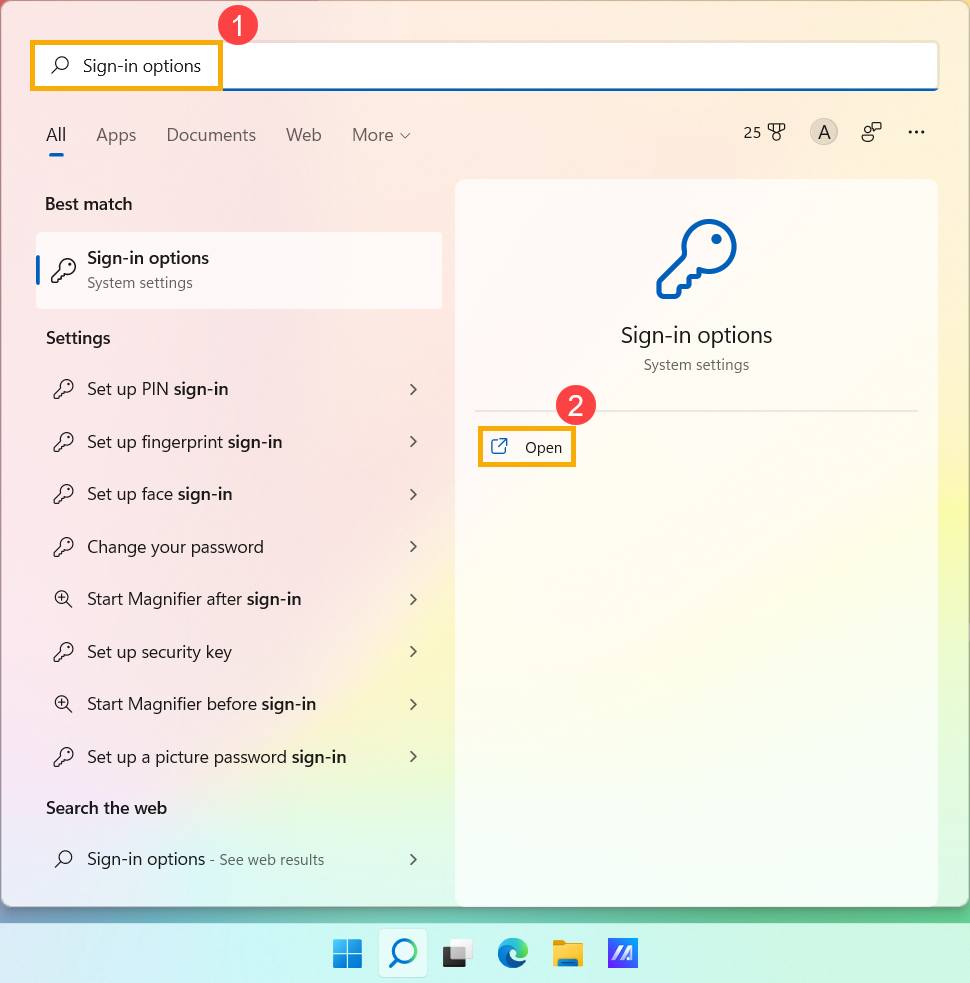
- In sign-in options, scroll down to the Dynamic lock section and then check the box to [Allow Windows to automatically lock your device when you’re away]③.
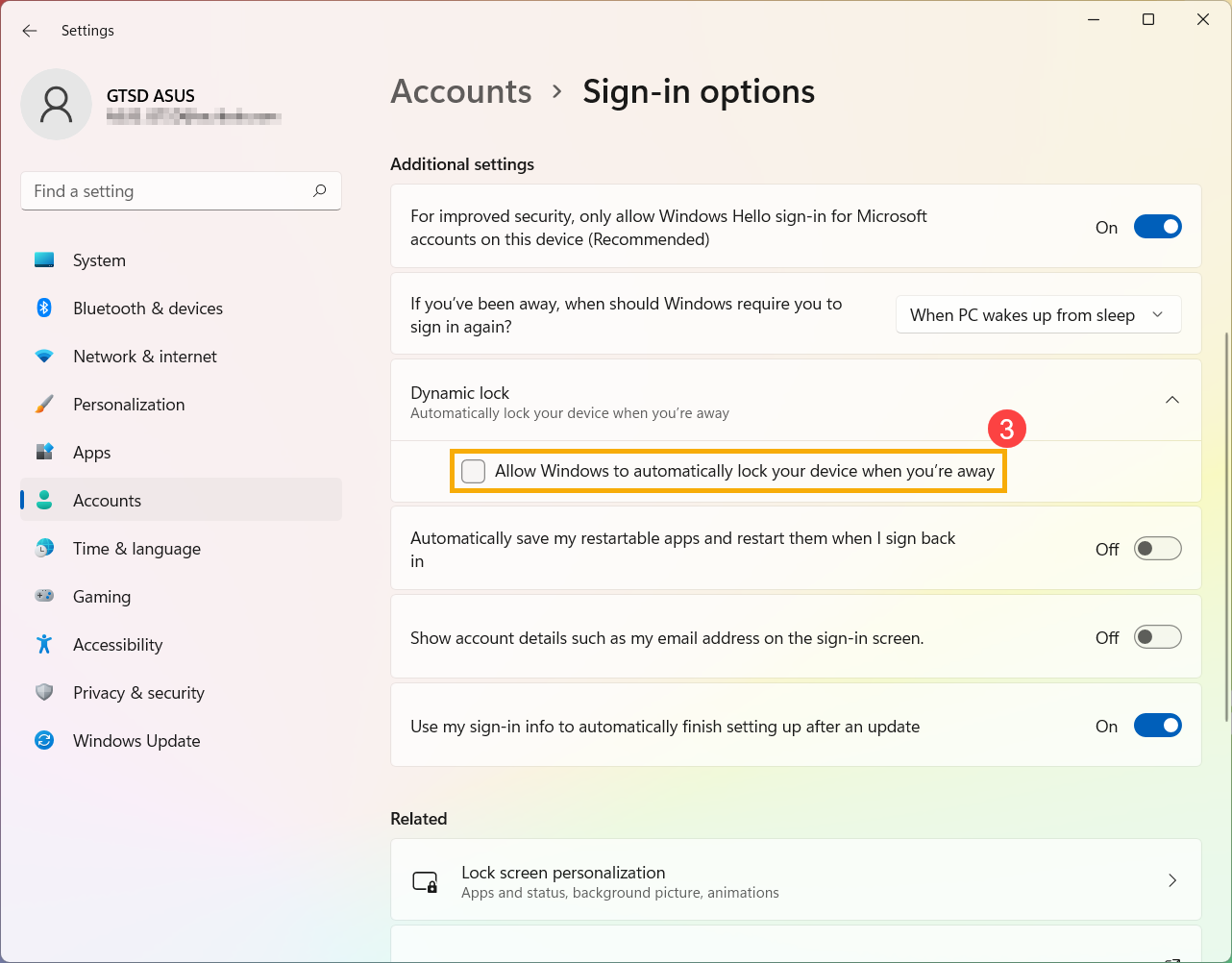
- If you see the notice that Dynamic lock is not working because your PC has no paired phone④, please select [Bluetooth & devices]⑤ to pair a phone with your computer. Here you can learn more about How to pair devices using Bluetooth.
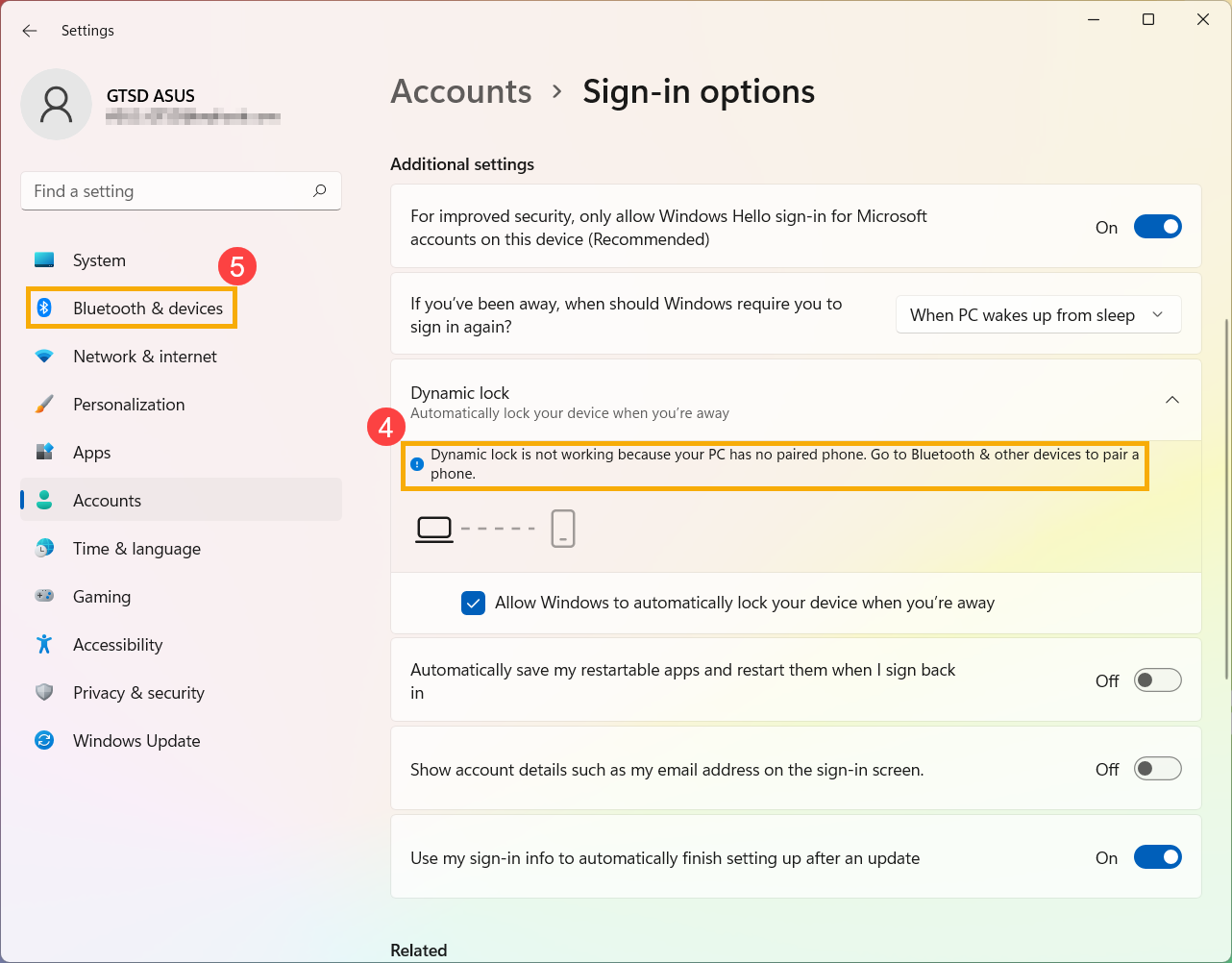
- After the pairing is completed, it will display as below. Please take your phone with you when you walk away, and your computer will automatically lock a minute or so after you’re out of Bluetooth range.
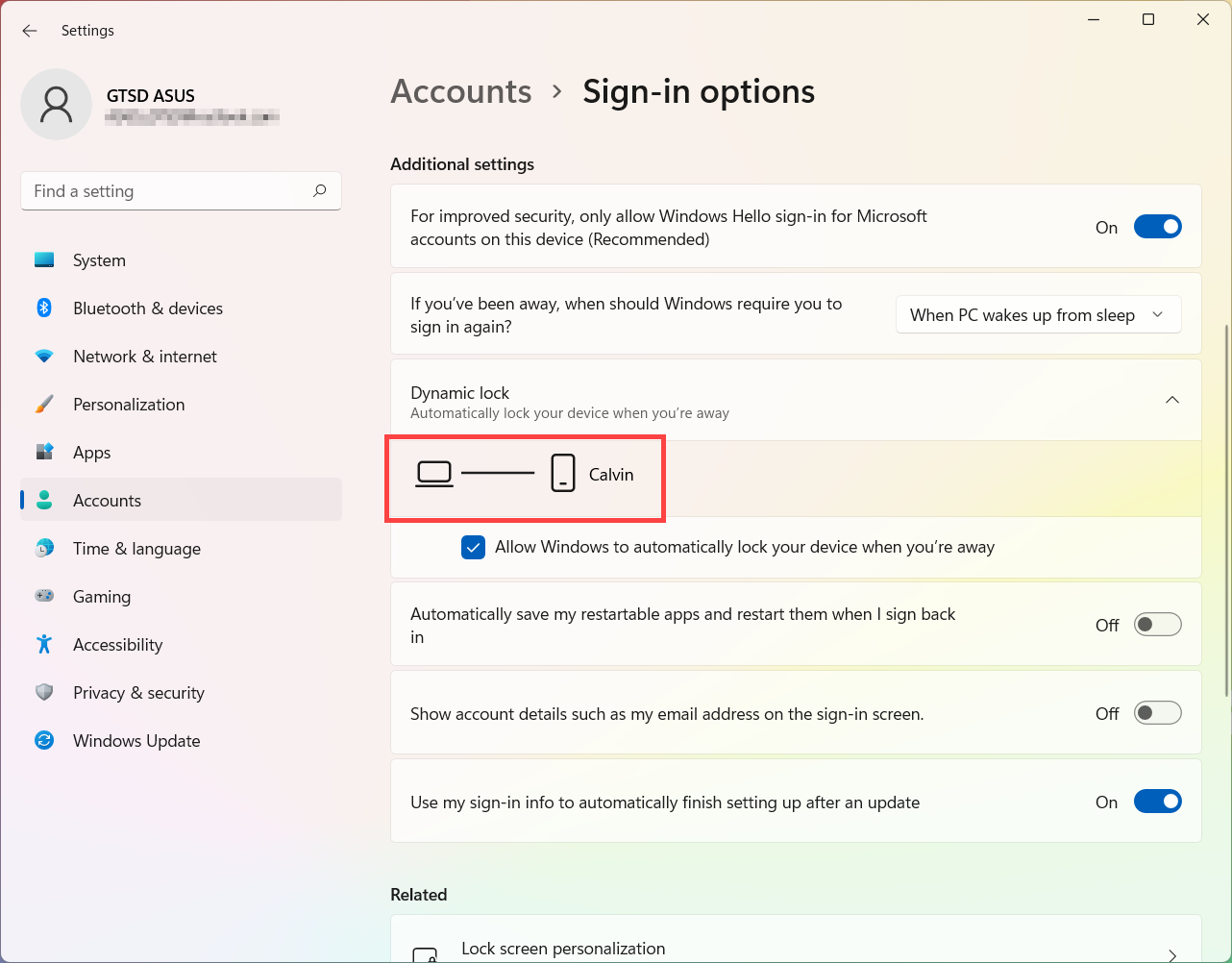
Sign in with security key
A security key is a physical device that's used with a unique PIN to sign in to your work or school account. Because security keys require you to have the physical device and something that only you know, it's considered a stronger verification method than a username and password.
Note: If you don't see the security key option, it's possible that your organization doesn't allow you to use this option for verification. In this case, you'll need to choose another method or contact your organization's help desk for more assistance.
Note: Before you can register a security key, you must have at least one additional security verification method registered.
Before you begin
Before you can register your security key, the following conditions must all be met:
- Your administrator has turned on this feature for use within your organization.
- You're on a device running the Windows 10 May 2019 Update and using a supported browser.
- You have a physical security key approved by your administrator or your organization. Your security key must be both FIDO2 and Microsoft-compliant. If you have any questions about your security key and whether it's compatible, contact your organization's help desk.
Register a security key
You must create your security key and give it a unique PIN before you can sign in to your work or school account using the key. You may have up to 10 keys registered with your account.
- Go to the My Profile page at My Account and sign in if you haven't already done so.
- Select Security Info, select Add method, and then select Security key from the Add a method list.
- Select Add, and then select the type of security key you have, either USB device or NFC device.
Note: If you aren't sure which type of security key you have, refer to the manufacturer's documentation. If you aren't sure about the manufacturer, contact your organization's help desk for assistance. - Make sure that you have your security key physically available, and then on the Security key page, select Next.
- In the Setting up your new sign-in method page, select Next, and then:
- If your security key is a USB device, insert your security key into the USB port of your device.
- If your security key is an NFC device, tap your security key to your reader.
- If you're using Chrome or Edge, the browser might prioritize registration of a passkey that's stored on a mobile device over a passkey that's stored on a security key.
- Beginning with Windows 11 version 23H2, you can sign in with your work or school account and click Next. Below More choices, choose Security key and click Next.
- On earlier versions of Windows, the browser may show the QR pairing screen to register a passkey that's stored on another mobile device. To register a passkey that's stored on a security key instead, insert your security key and touch it to continue.
- Type your unique security key PIN into the Windows security box, and then select OK. You'll return to the Setting up your new sign-in method box.
- Select Next.
- Return to the Security info page, type a name you'll recognize later for your new security key, and then select Next.
- Select Done to close the Security key page. The Security info page is updated with your security key information.
Delete a security key from your security info
If you lose or no longer want to use a security key, you can delete the key from your security info. While this stops the security key from being used with your work or school account, the security key continues to store your data and credential information. To delete your data and credential information from the security key itself, follow the instructions in the "Reset a security key" section of this article.
- Select the Delete link from the security key to remove.
- Select OK from the Delete security key box.
Your security key is deleted and you'll no longer be able to use it to sign in to your work or school account.
Manage your security key settings from Windows Settings
You can manage your security key settings from the Windows Settings app, including resetting your security key and creating a new security key PIN.
Reset a security key
If you want to delete all the account information stored on your physical security key, you must return the key back to its factory defaults. Resetting your security key deletes everything from the key, allowing you to start over.
Important: Resetting your security key deletes everything from the key, resetting it to factory defaults. All data and credentials will be cleared.
- Open the Windows Settings app, select Accounts, select Sign-in options, select Security Key, and then select Manage.
- Insert your security key into the USB port or tap your NFC reader to verify your identity.
- Follow the on-screen instructions, based on your specific security key manufacturer. If your key manufacturer isn't listed in the on-screen instructions, refer to the manufacturer's site for more information.
- Select Close to close the Manage screen.
Create a new security key PIN
You can create a new security key PIN for your security key.
- Open the Windows Settings app, select Accounts, select Sign-in options, select Security Key, and then select Manage.
- Insert your security key into the USB port or tap your NFC reader to verify your identity.
- Select Add from the Security Key PIN area, type and confirm your new security key PIN, and then select OK.
- The security key is updated with the new security key PIN for use with your work or school account. If you decide to change your PIN again, you can select Change.
- Select Close to close the Manage screen.
The above information is provided by Microsoft. For more detailed guidance, please refer to the instructions on Set up a passkey (FIDO2) as your verification method.
Windows 10 operating system
Sign in with facial recognition
This feature is only available on the selected models equipped with IR camera. If you don’t see the facial sign-in option or this option is unavailable displayed, it means that your device doesn’t have an IR camera.
- You can find the product specification of your device on the ASUS official website.
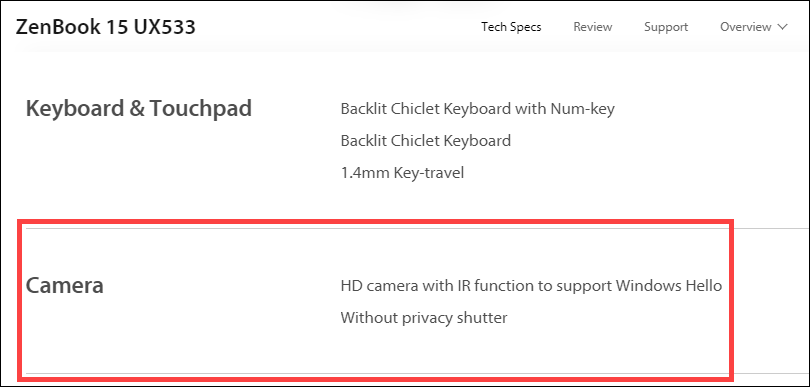
- You can also check Device Manager to see whether your device is equipped with an IR camera. Right-click the [Start] icon
 on the taskbar①, then select [Device Manager]②.
on the taskbar①, then select [Device Manager]②. 
Check the arrow next to [Cameras]③, then you can see whether your device has an IR camera.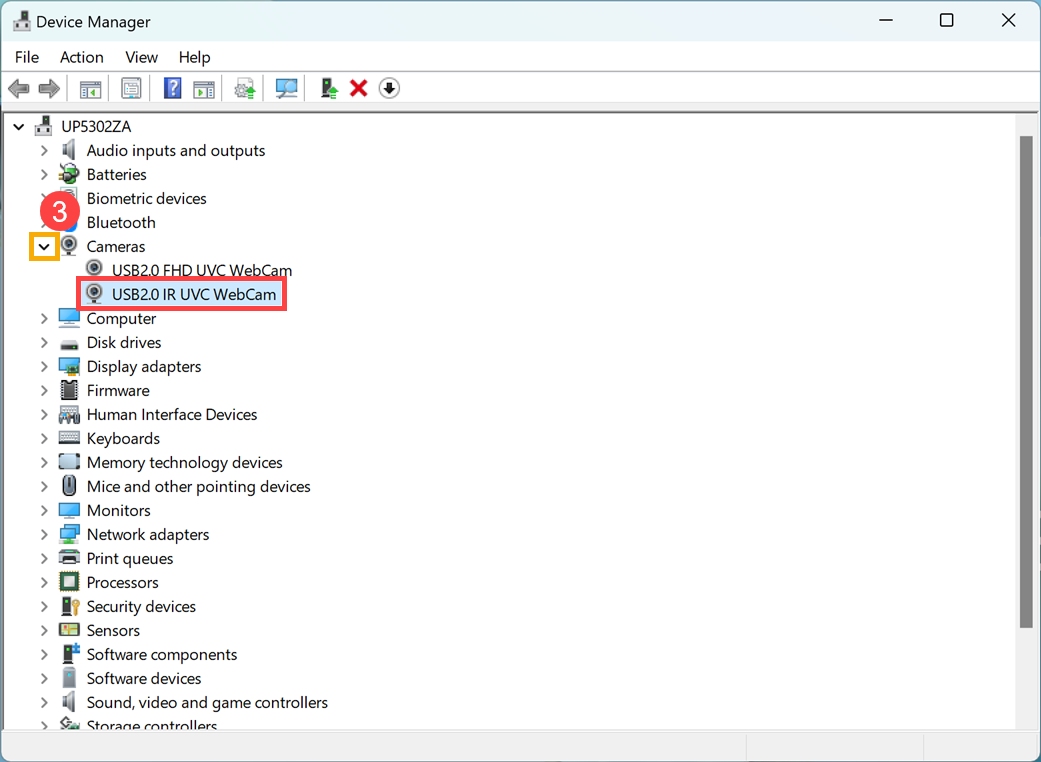
Start setting facial recognition
- Type and search [Sign-in options]① in the Windows search bar, then click [Open]②.
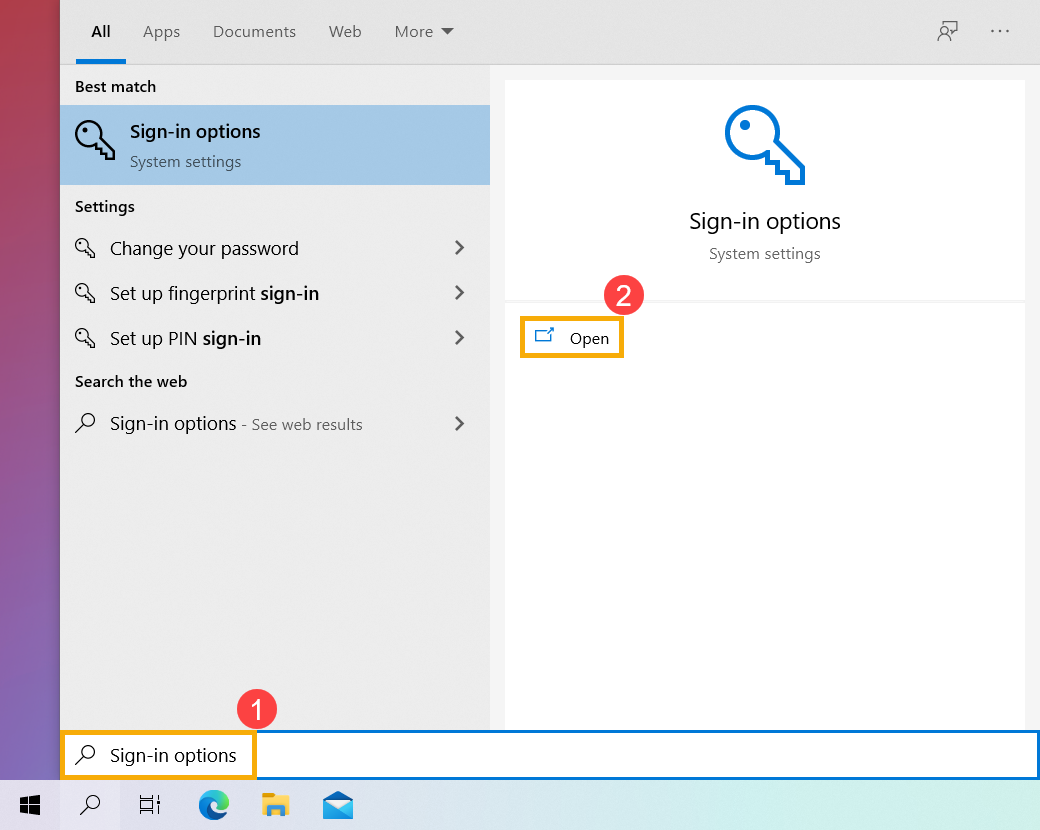
- Select [Windows Hello Face]③, then click [Set up]④.
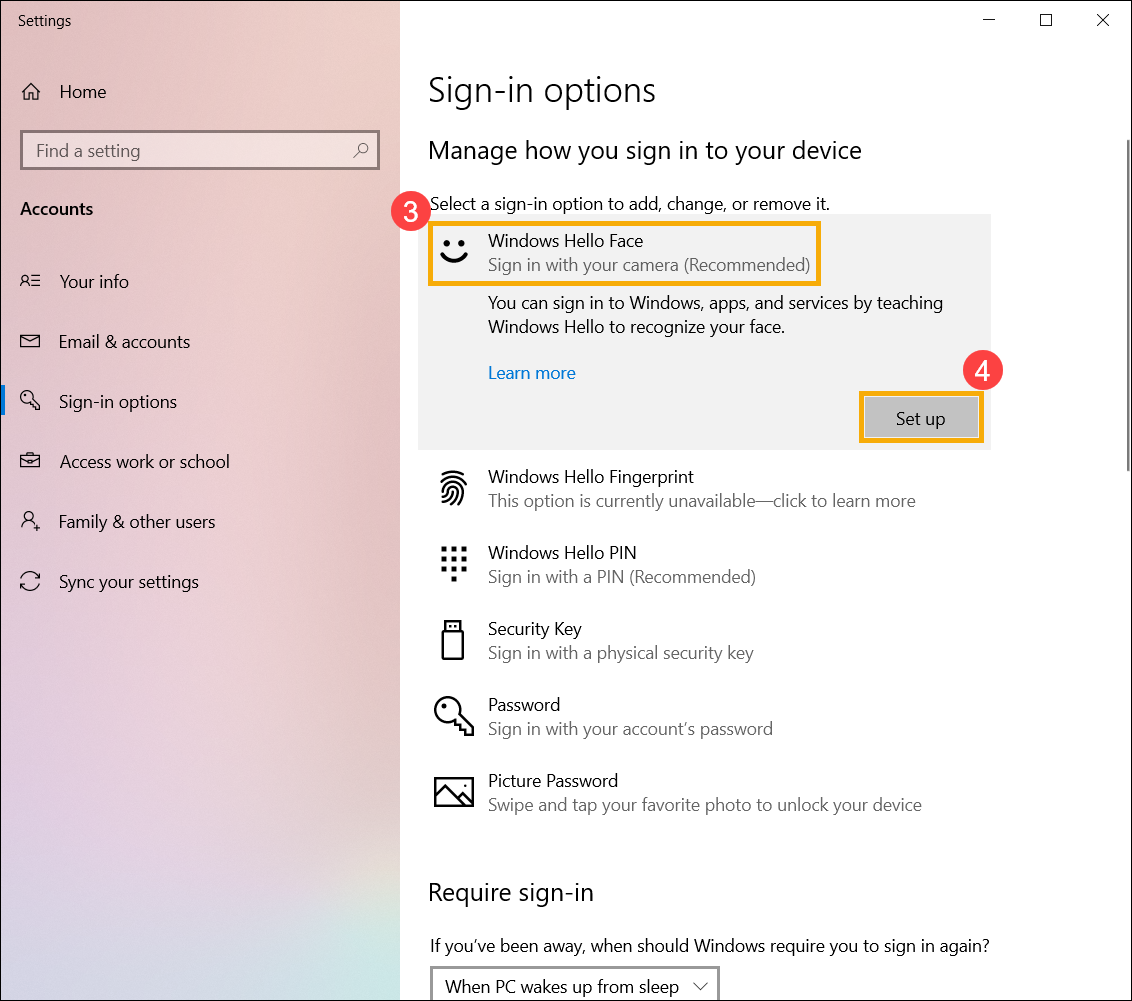
- Select [Get started]⑤.
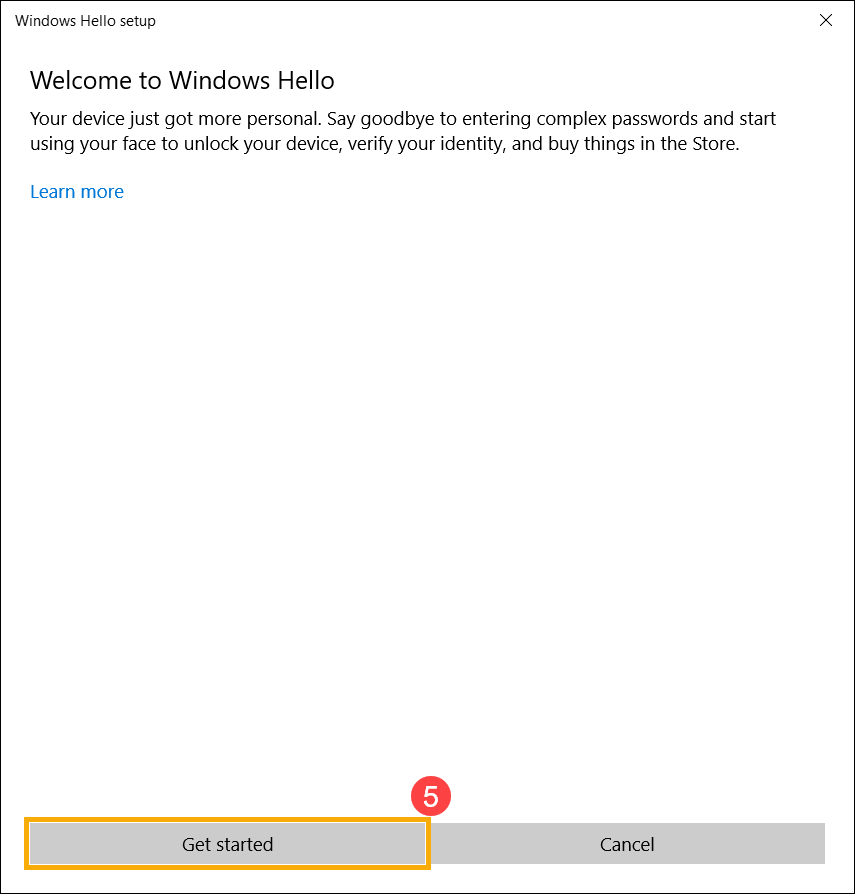
- Please position your face in the center of the frame that appears on screen, then the camera will capture your facial features.
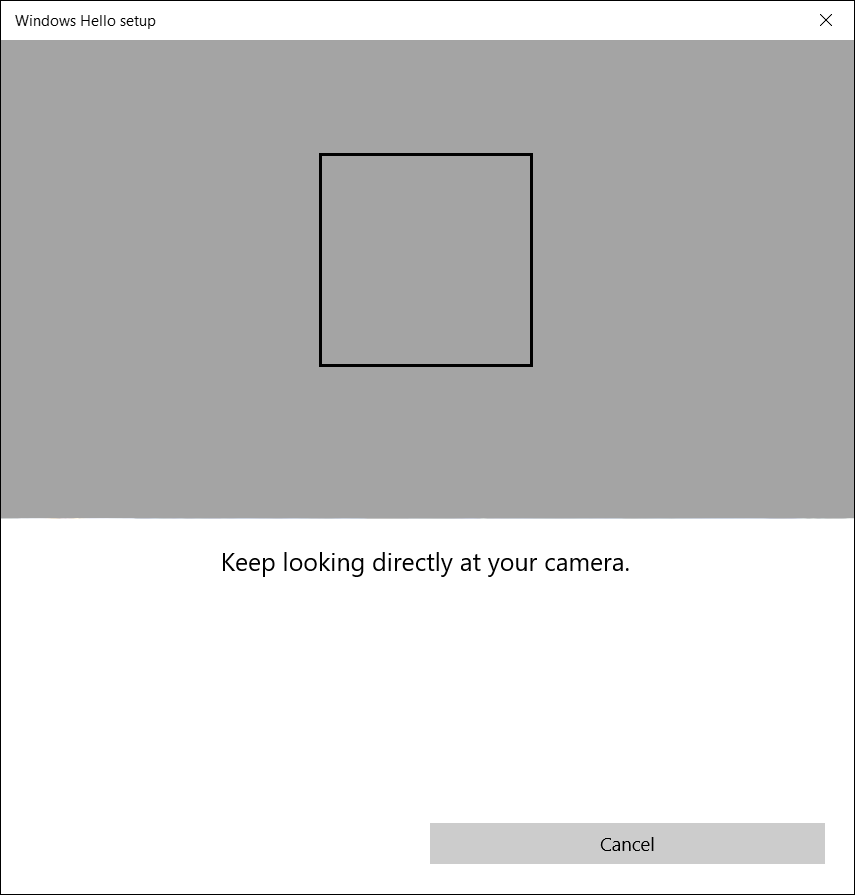
- The recognition of your facial features is completed, please select [Set up PIN]⑥ to create a PIN to sign in if face recognition is not available.
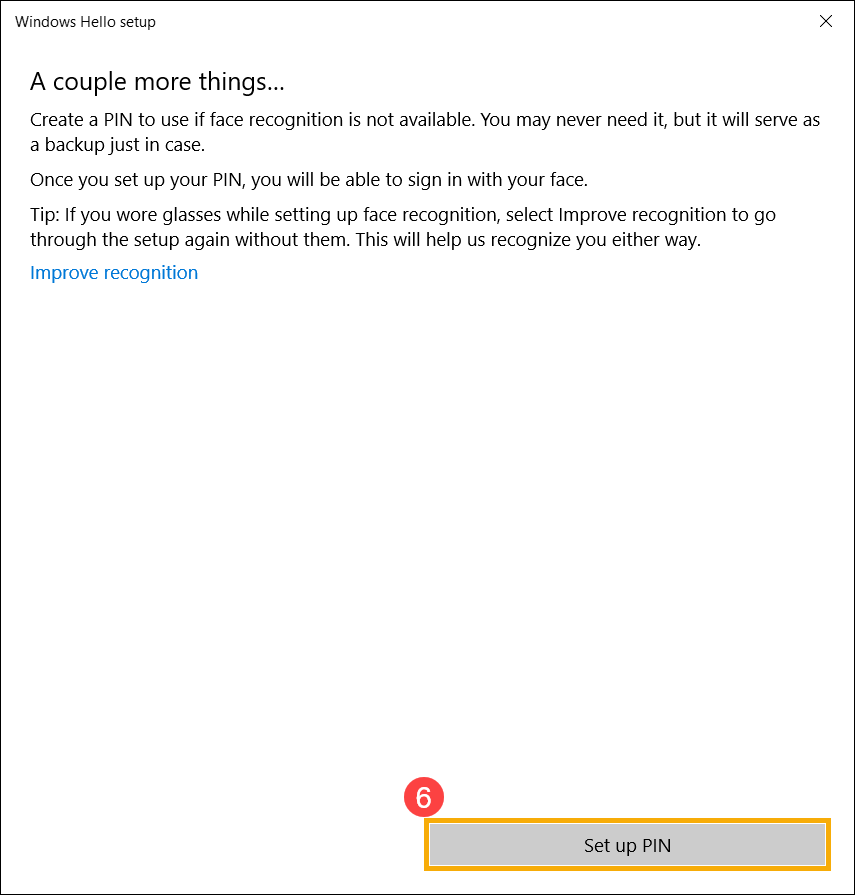
- Please input your account’s password⑦, then select [OK]⑧.
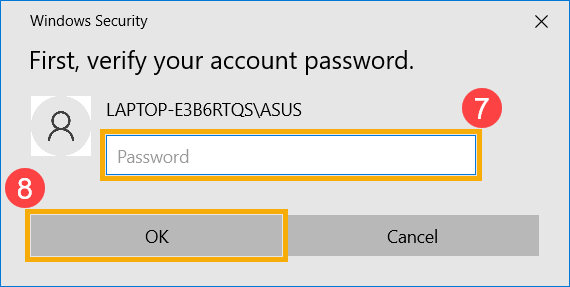
- Please add a new PIN you want to set up⑨, then select [OK]⑩.
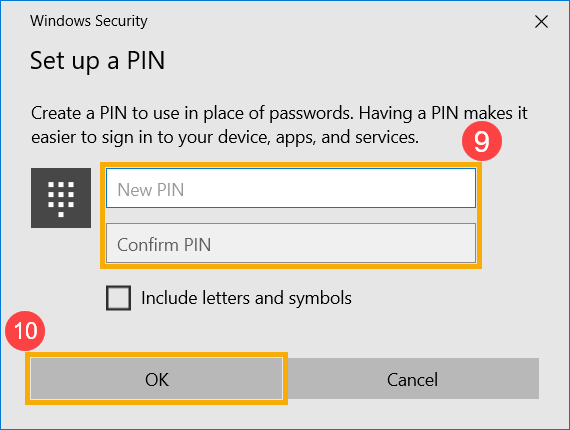
- The setup of facial sign-in is completed. There is another option [Improve recognition]⑪, this feature allows you to be recorded with and without your glasses on. If you wore glasses while setting up face recognition, select this option to go through the setup again without them. This will help Windows to recognize you no matter wearing glasses on or not.
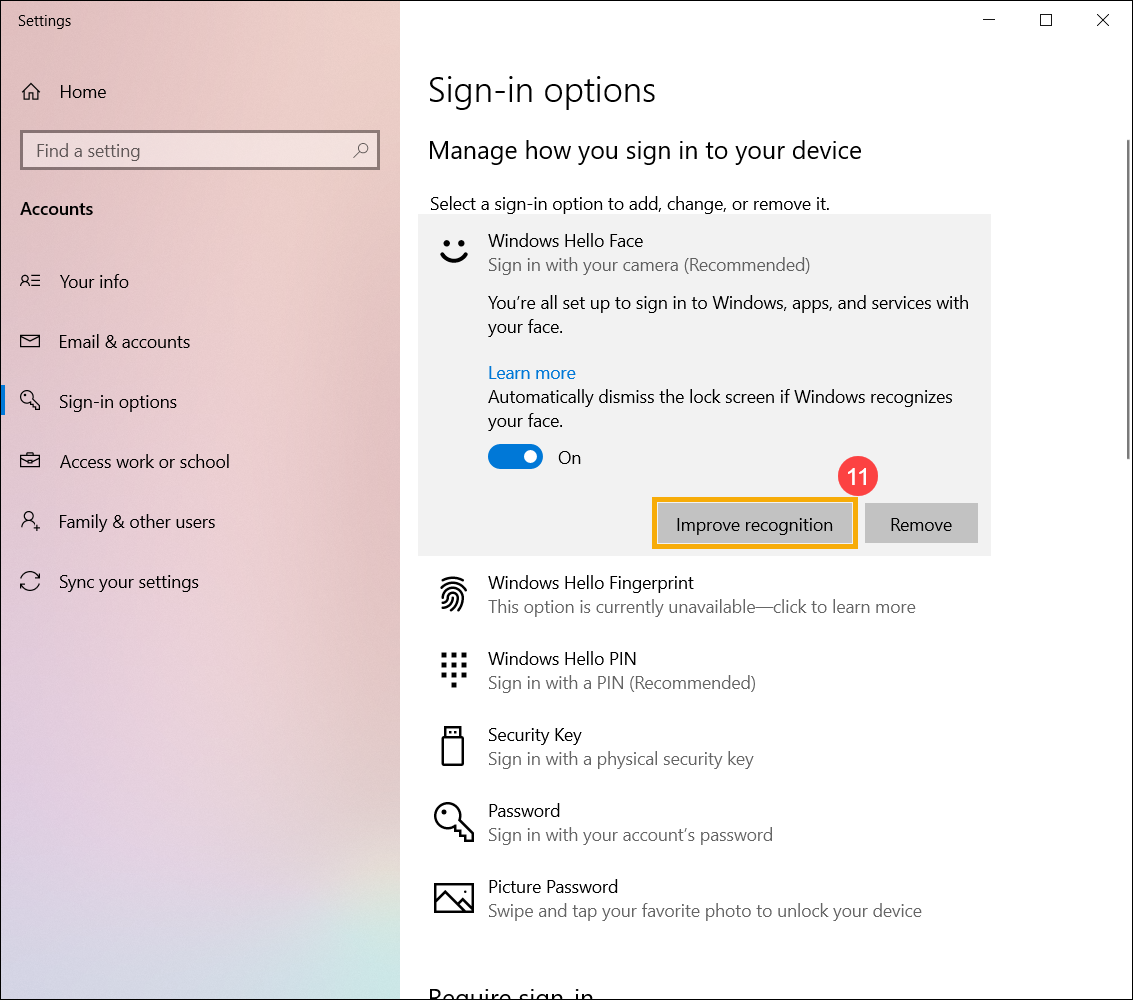
Remove facial recognition
- Type and search [Sign-in options]① in the Windows search bar, then click [Open]②.
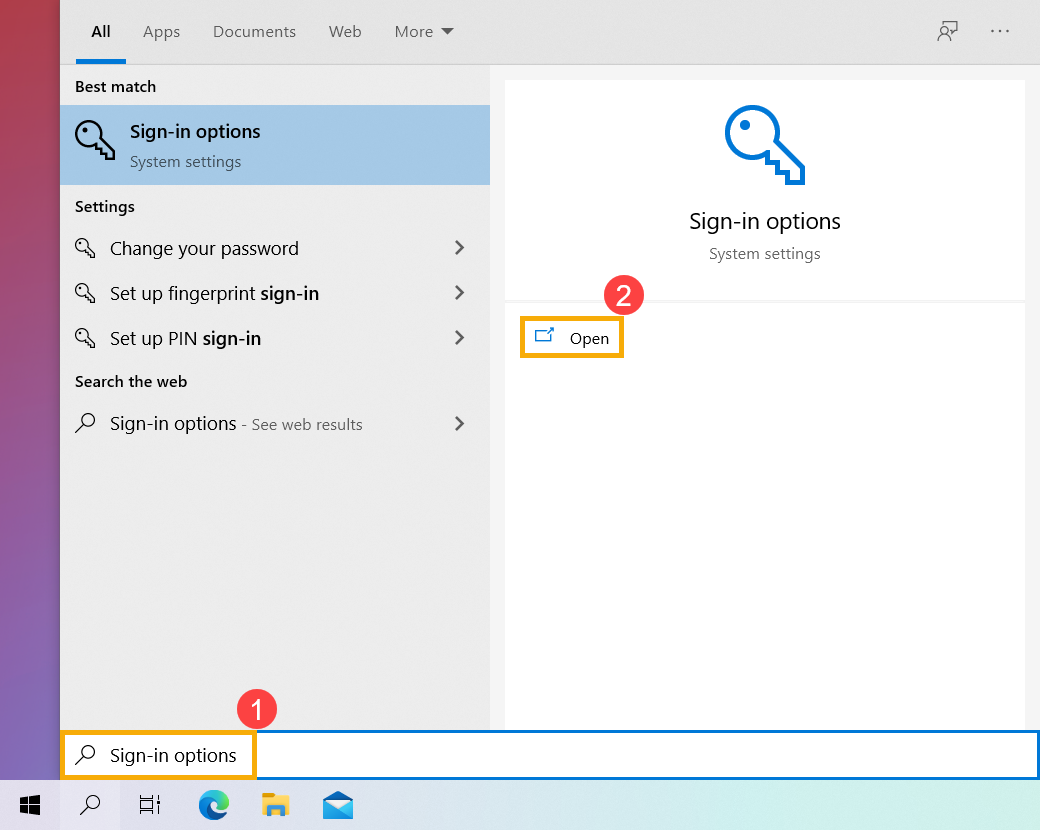
- Select [Windows Hello Face]③, then select [Remove]④, the face sign-in option will be removed.
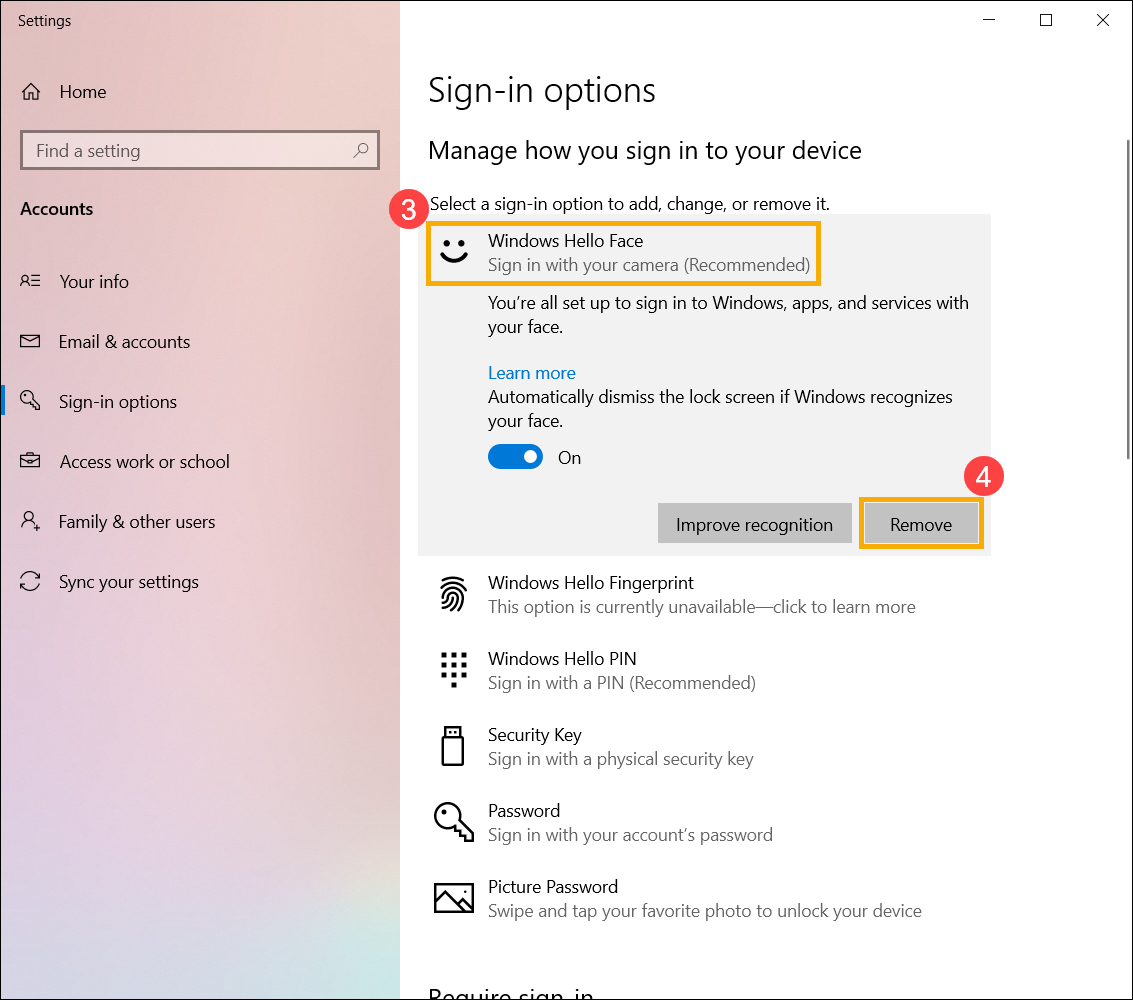
Sign in with fingerprint scanner
This feature is only available on the selected models equipped with Fingerprint scanner. If you don’t see the fingerprint sign-in option or this option is unavailable displayed, it means that your computer doesn’t have an fingerprint scanner.
Please find your computer’s fingerprint scanner. Most ASUS laptops’ fingerprint scanner located around the touchpad. For detailed hardware configuration, please refer to your product’s User manual.
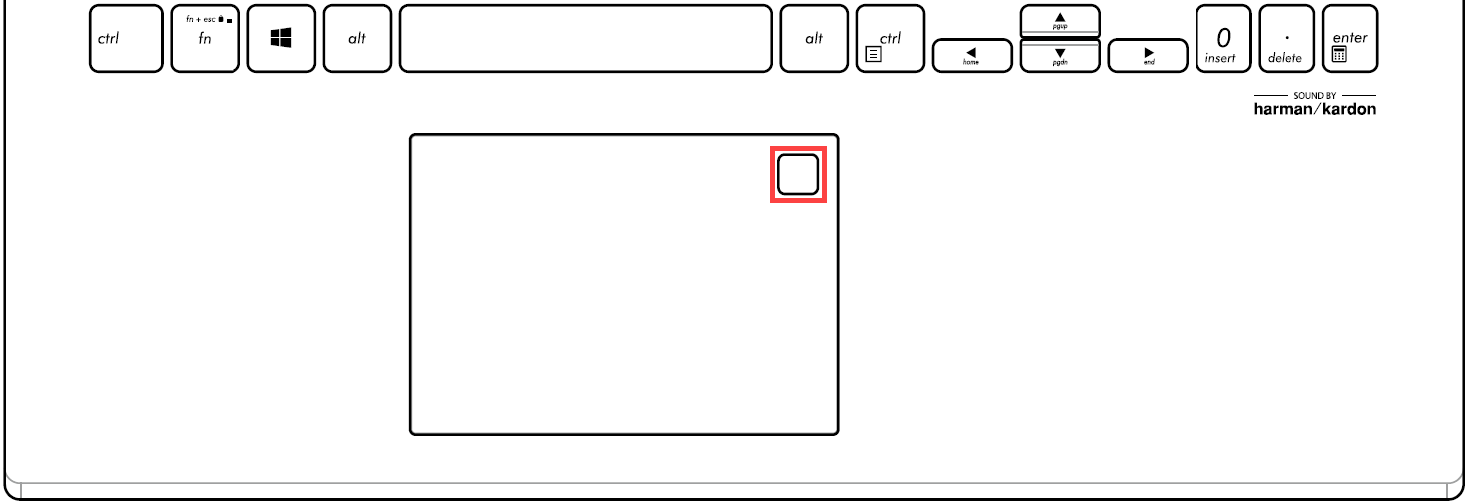
The Fingerprint sensor has been integrated with Power key on some ASUS products.
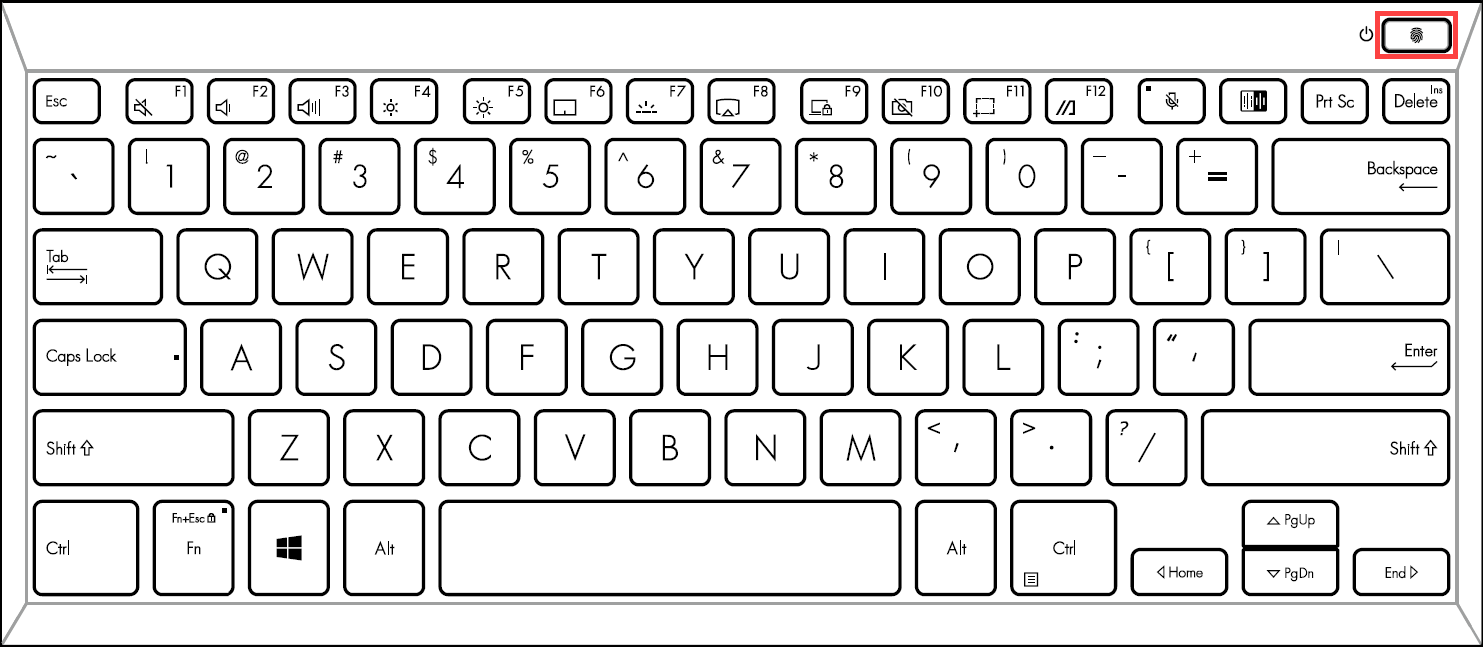
![]()
- Type and search [Sign-in options]① in the Windows search bar, then click [Open]②.
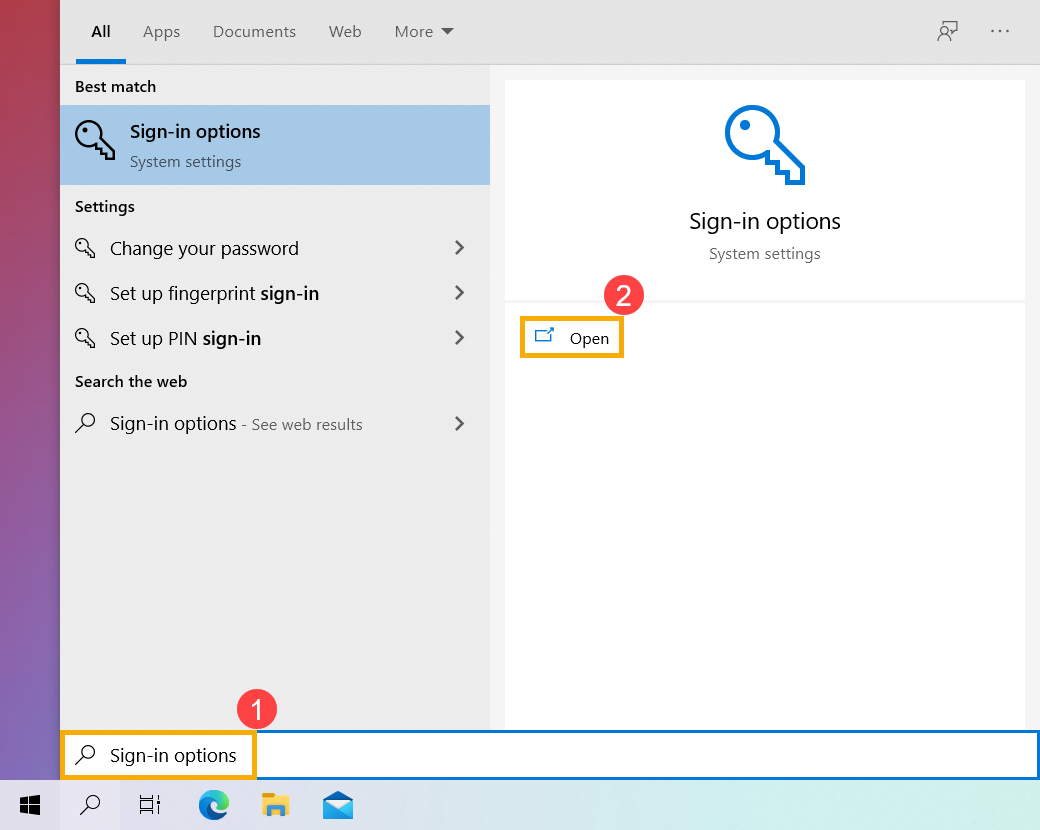
- Select [Windows Hello Fingerprint]③, then click [Set up]④.
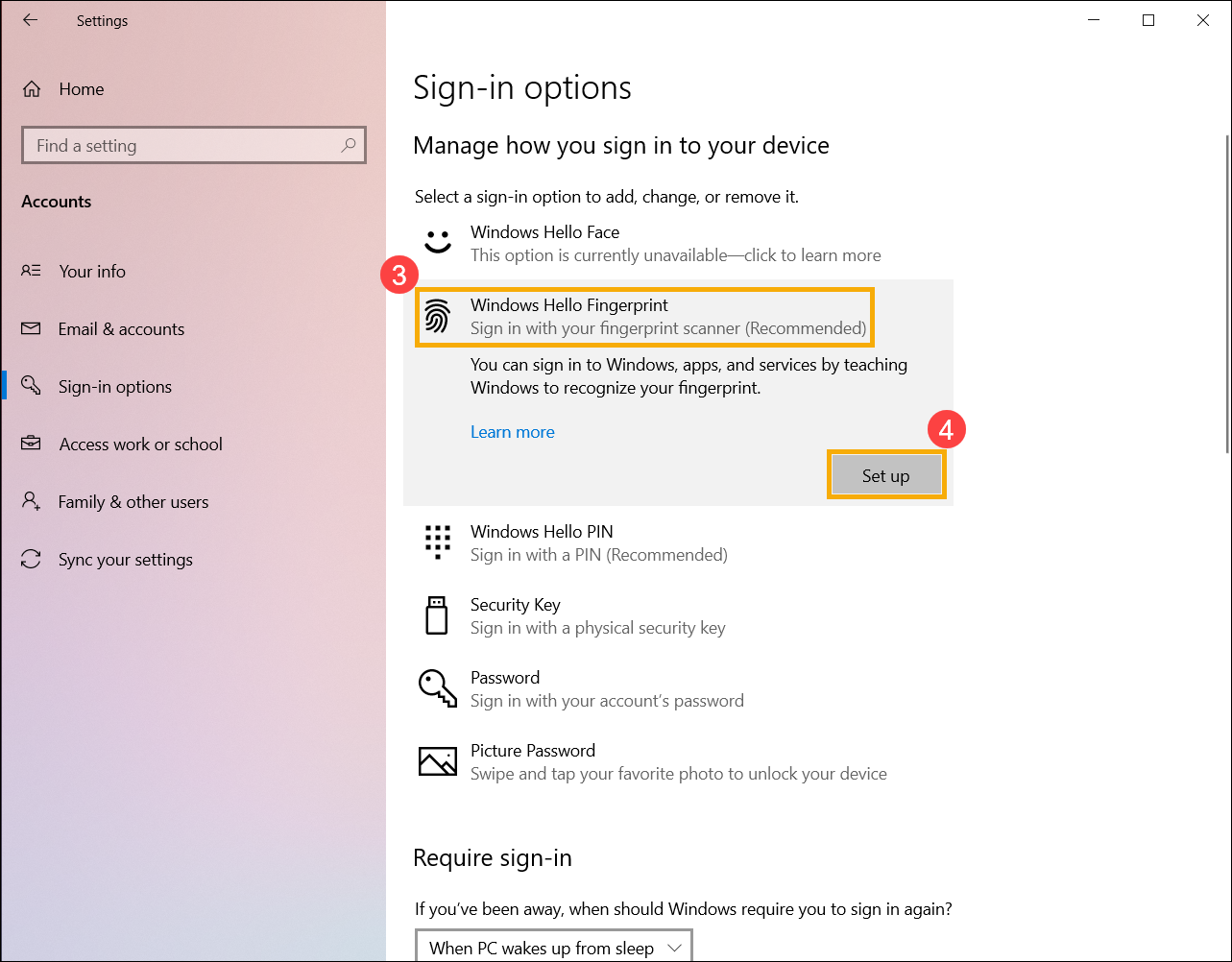
- Select [Get started]⑤.
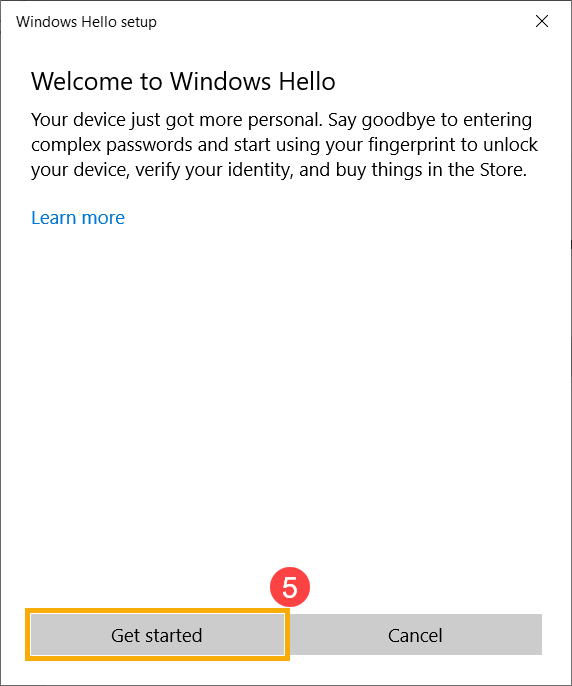
- Please make sure your fingers are clean and dry, then lift and rest only one finger on the sensor.
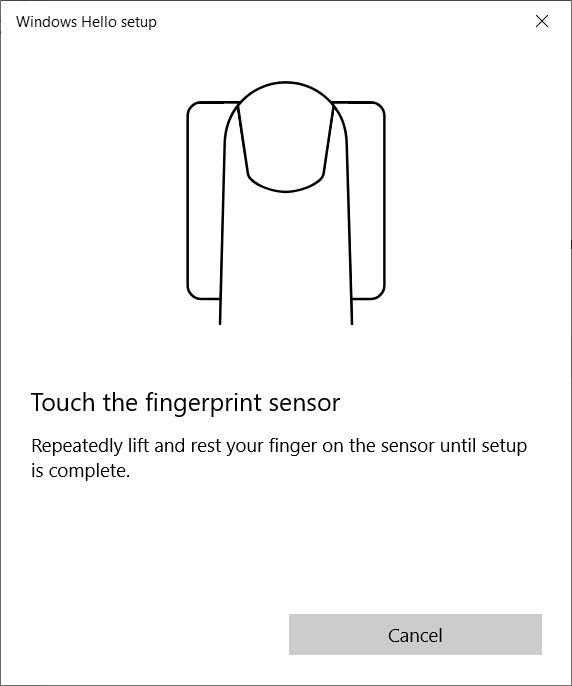
- Please follow the on-screen prompts to repeatedly lift and rest your finger on the sensor.
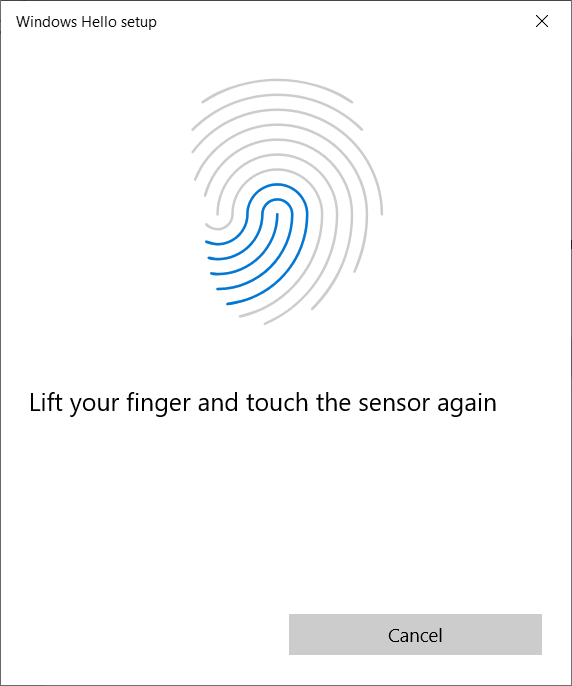
- Select [Next]⑥ and try to use different angles of your finger to capture the edges of your fingerprint when pressing on the sensor.
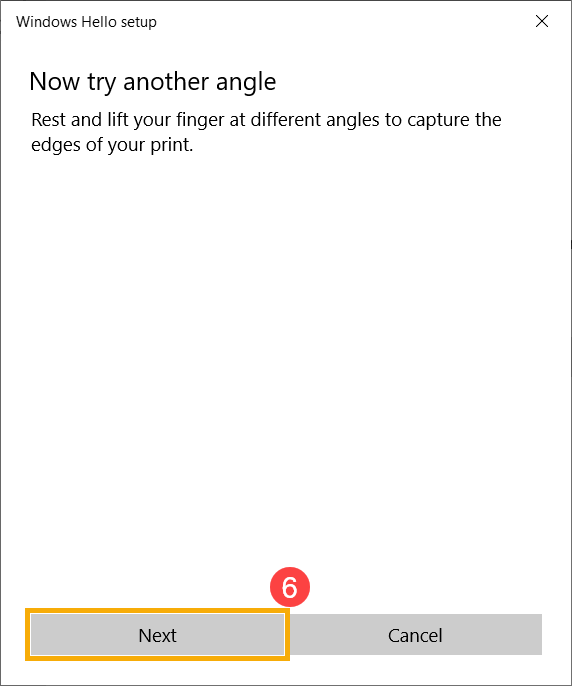
- The recognition of your fingerprint is completed, please select [Set up PIN]⑦ to create a PIN to sign in if fingerprint recognition is not available.
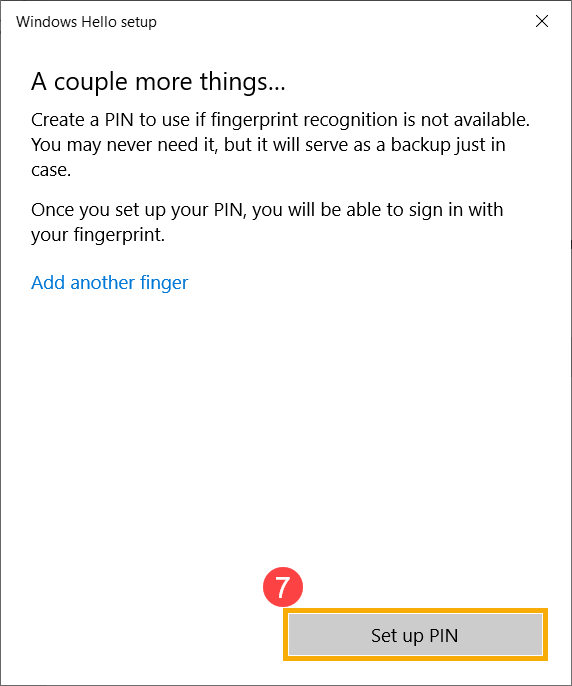
- Please input your account’s password⑧, then select [OK]⑨.
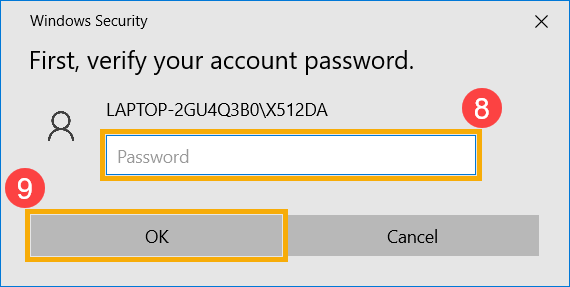
- Please add a new PIN you want to set up⑩, then select [OK]⑪.
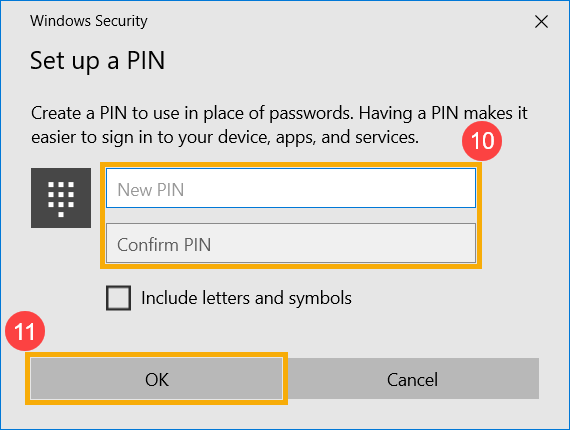
- The setup of fingerprint sign-in is completed. There is another option [Add another]⑫, you can set up a fingerprint of your other fingers.
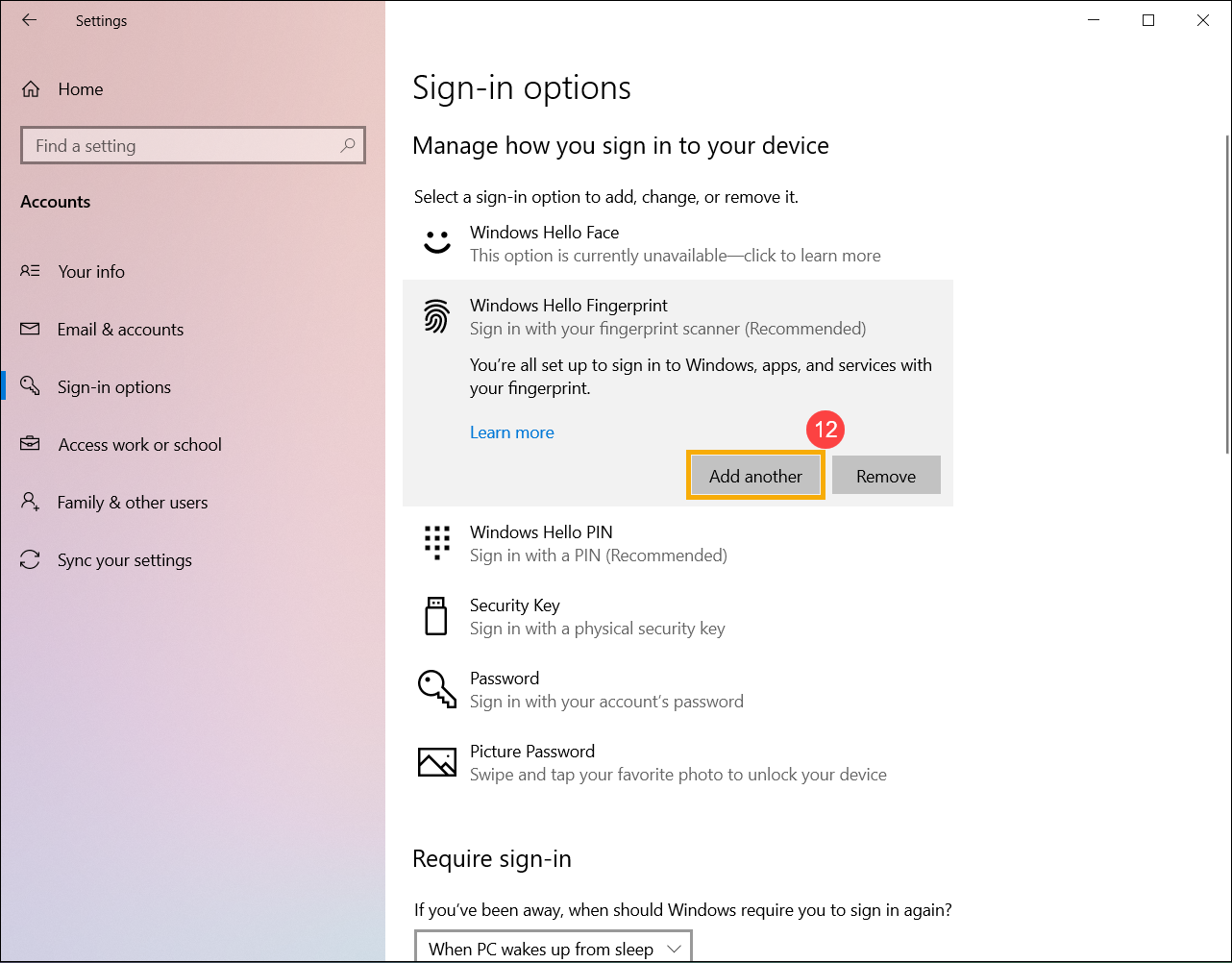
Remove fingerprint scanner
- Type and search [Sign-in options]① in the Windows search bar, then click [Open]②.
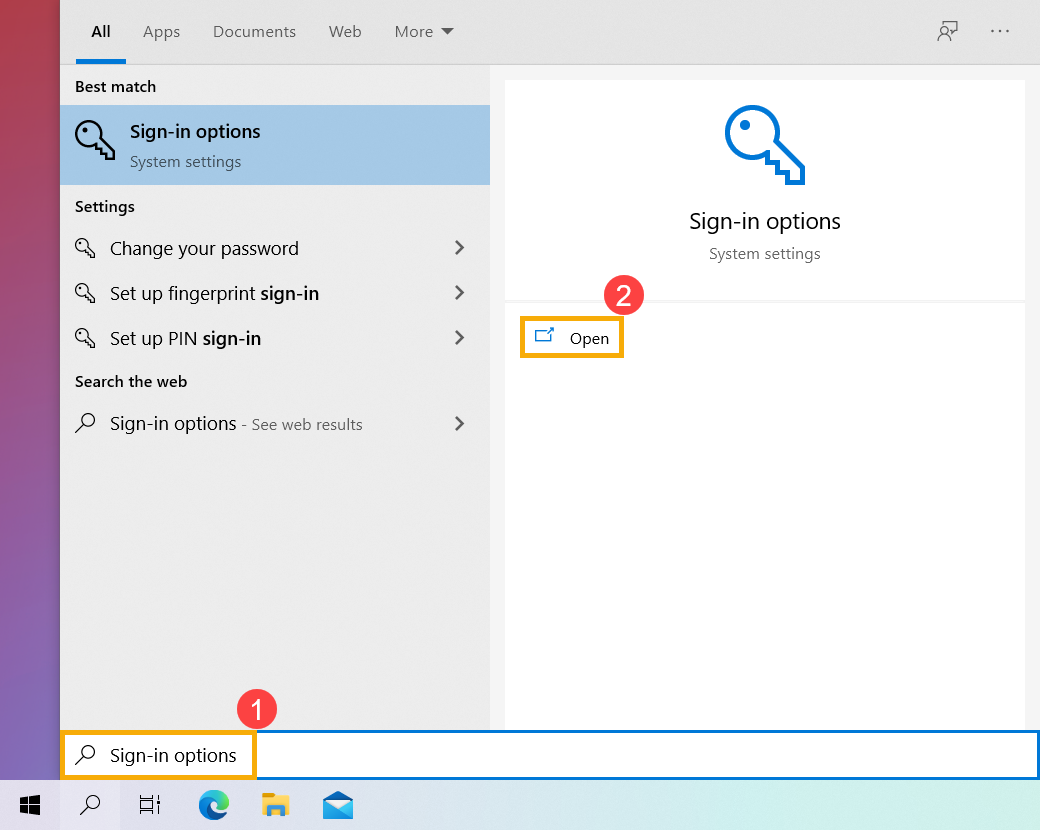
- Select [Windows Hello Fingerprint]③, then select [Remove]④, the fingerprint sign-in option will be removed.
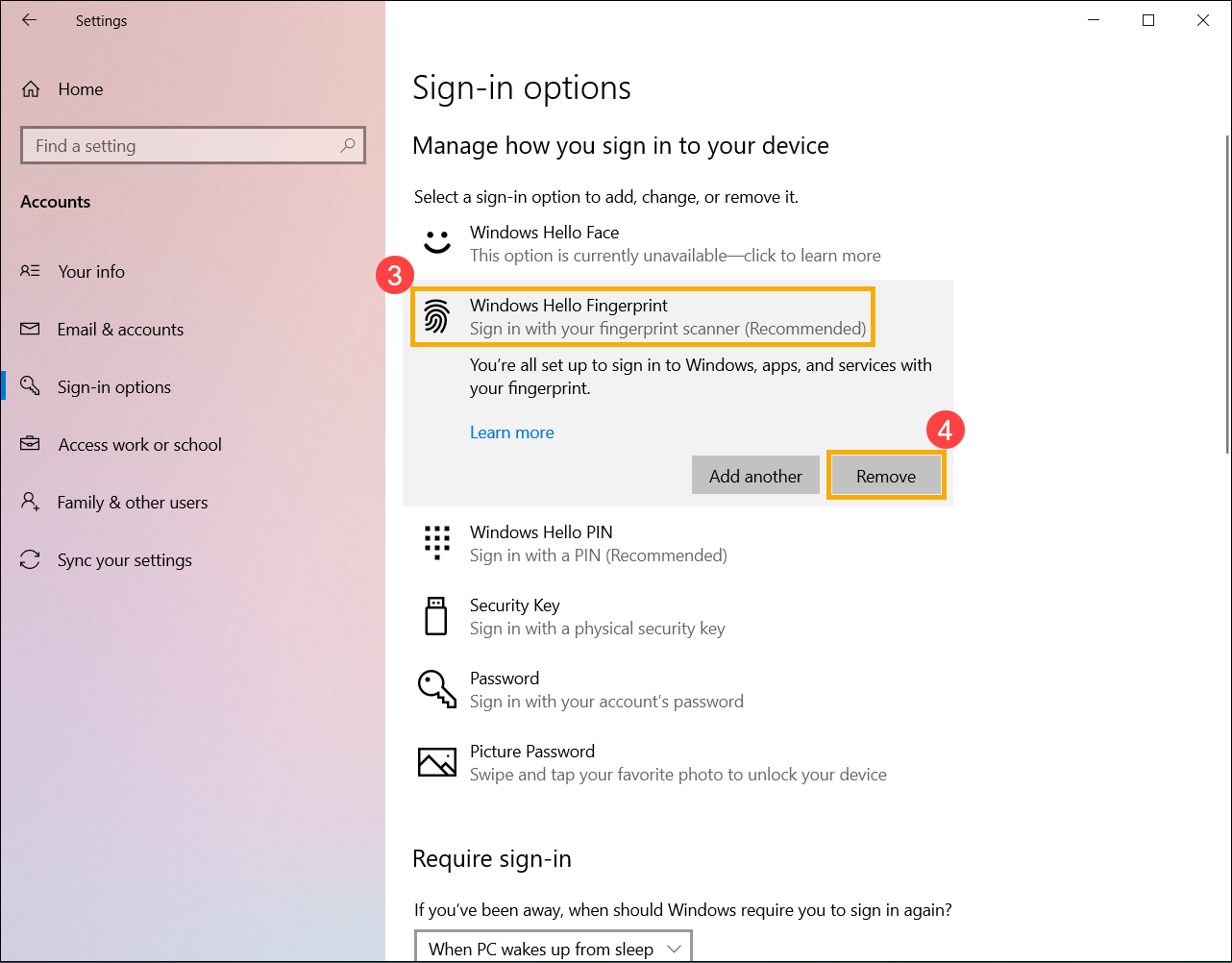
Set up Dynamic lock
Dynamic lock allows you can use devices that are paired with your computer to help detect when you are away, and lock your computer shortly after your paired device is out of Bluetooth range. Via this feature, makes it more difficult for someone to gain access to your device if your step away from your computer and forget to lock it.
- Type and search [Sign-in options]① in the Windows search bar, then click [Open]②.
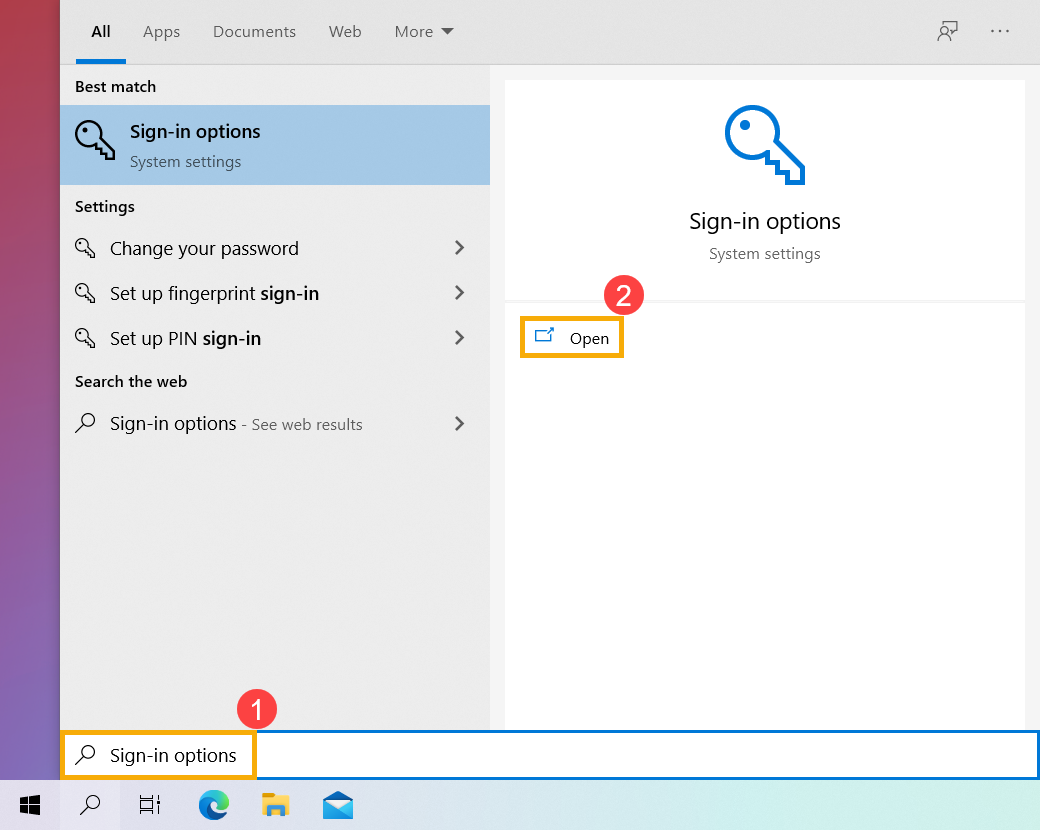
- In sign-in options, scroll down to the Dynamic lock section and then check the box to [Allow Windows to automatically lock your device when you’re away]③.
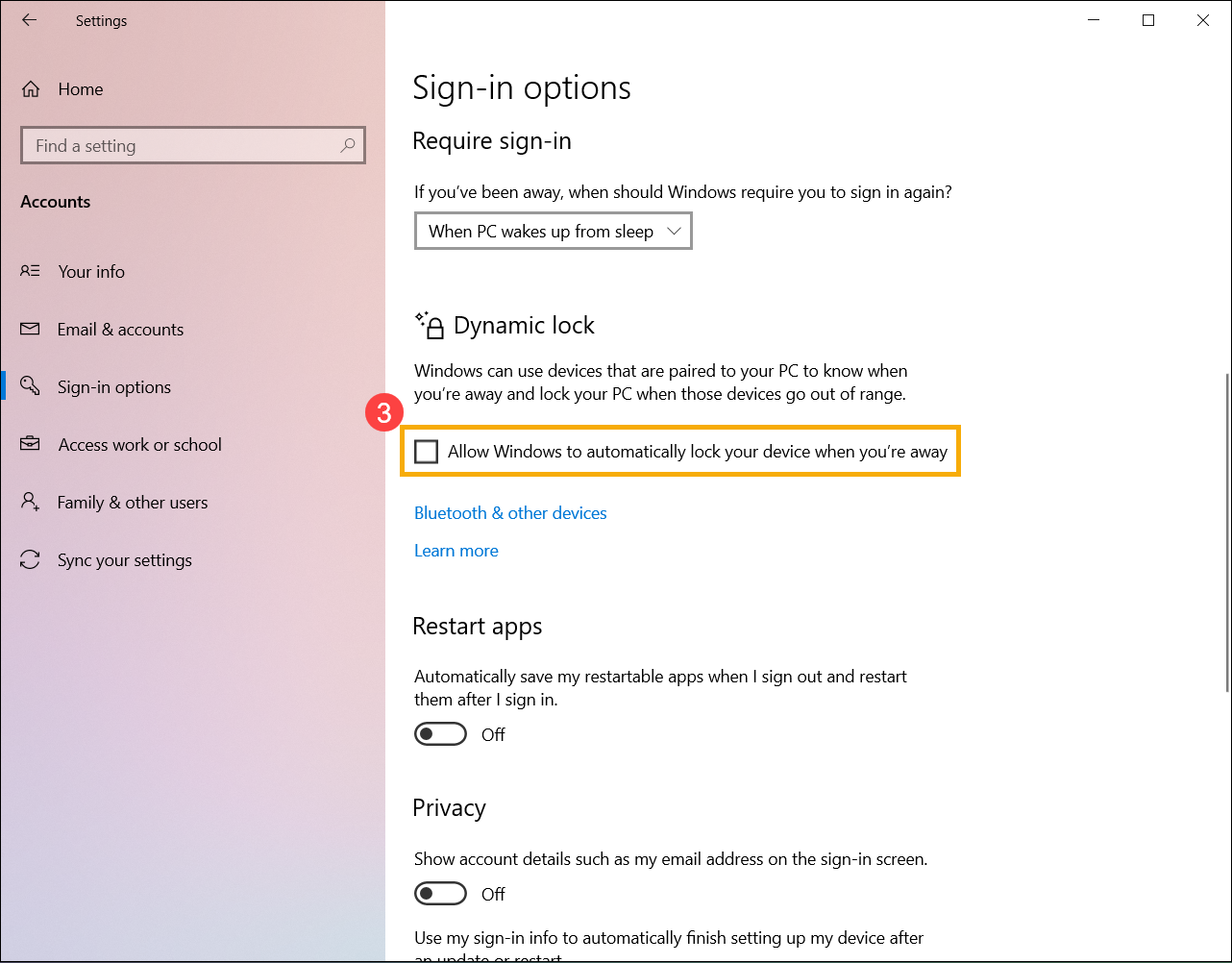
- If you see the notice that Dynamic lock is not working because your PC has no paired device, please select [Bluetooth & other devices]④ to pair a Bluetooth device with your computer. Here you can learn more about How to pair devices using Bluetooth.

- After the pairing is completed, it will display as below. Please take your Bluetooth device with you when you walk away, and your computer will automatically lock a minute or so after you’re out of Bluetooth range.
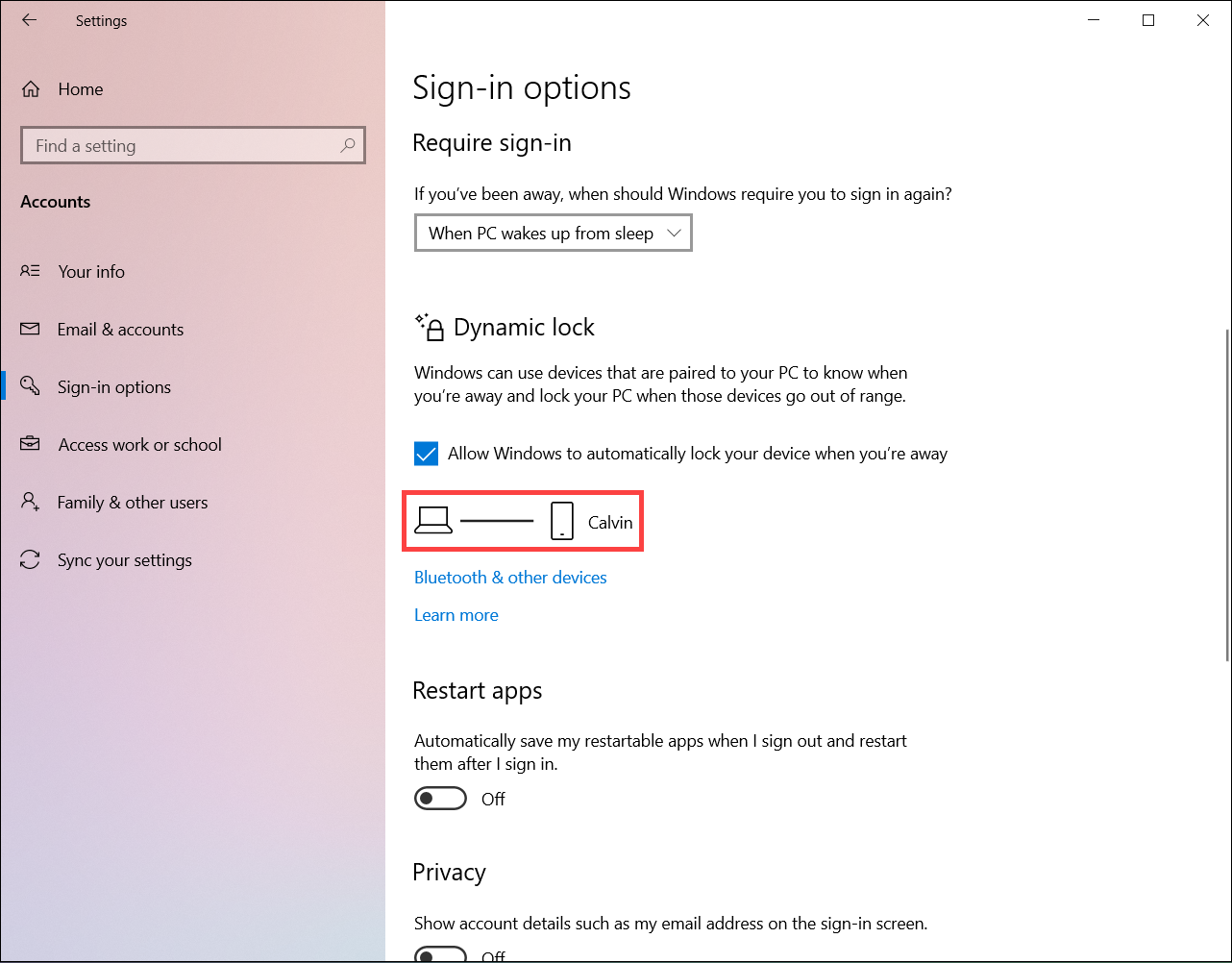
Sign in with security key
A security key is a physical device that's used with a unique PIN to sign in to your work or school account. Because security keys require you to have the physical device and something that only you know, it's considered a stronger verification method than a username and password.
Note: If you don't see the security key option, it's possible that your organization doesn't allow you to use this option for verification. In this case, you'll need to choose another method or contact your organization's help desk for more assistance.
Note: Before you can register a security key, you must have at least one additional security verification method registered.
Before you begin
Before you can register your security key, the following conditions must all be met:
- Your administrator has turned on this feature for use within your organization.
- You're on a device running the Windows 10 May 2019 Update and using a supported browser.
- You have a physical security key approved by your administrator or your organization. Your security key must be both FIDO2 and Microsoft-compliant. If you have any questions about your security key and whether it's compatible, contact your organization's help desk.
Register a security key
You must create your security key and give it a unique PIN before you can sign in to your work or school account using the key. You may have up to 10 keys registered with your account.
- Go to the My Profile page at My Account and sign in if you haven't already done so.
- Select Security Info, select Add method, and then select Security key from the Add a method list.
- Select Add, and then select the type of security key you have, either USB device or NFC device.
Note: If you aren't sure which type of security key you have, refer to the manufacturer's documentation. If you aren't sure about the manufacturer, contact your organization's help desk for assistance. - Make sure that you have your security key physically available, and then on the Security key page, select Next.
- In the Setting up your new sign-in method page, select Next, and then:
- If your security key is a USB device, insert your security key into the USB port of your device.
- If your security key is an NFC device, tap your security key to your reader.
- If you're using Chrome or Edge, the browser might prioritize registration of a passkey that's stored on a mobile device over a passkey that's stored on a security key.
- Beginning with Windows 11 version 23H2, you can sign in with your work or school account and click Next. Below More choices, choose Security key and click Next.
- On earlier versions of Windows, the browser may show the QR pairing screen to register a passkey that's stored on another mobile device. To register a passkey that's stored on a security key instead, insert your security key and touch it to continue.
- Type your unique security key PIN into the Windows security box, and then select OK. You'll return to the Setting up your new sign-in method box.
- Select Next.
- Return to the Security info page, type a name you'll recognize later for your new security key, and then select Next.
- Select Done to close the Security key page. The Security info page is updated with your security key information.
Delete a security key from your security info
If you lose or no longer want to use a security key, you can delete the key from your security info. While this stops the security key from being used with your work or school account, the security key continues to store your data and credential information. To delete your data and credential information from the security key itself, follow the instructions in the "Reset a security key" section of this article.
- Select the Delete link from the security key to remove.
- Select OK from the Delete security key box.
Your security key is deleted and you'll no longer be able to use it to sign in to your work or school account.
Manage your security key settings from Windows Settings
You can manage your security key settings from the Windows Settings app, including resetting your security key and creating a new security key PIN.
Reset a security key
If you want to delete all the account information stored on your physical security key, you must return the key back to its factory defaults. Resetting your security key deletes everything from the key, allowing you to start over.
Important: Resetting your security key deletes everything from the key, resetting it to factory defaults. All data and credentials will be cleared.
- Open the Windows Settings app, select Accounts, select Sign-in options, select Security Key, and then select Manage.
- Insert your security key into the USB port or tap your NFC reader to verify your identity.
- Follow the on-screen instructions, based on your specific security key manufacturer. If your key manufacturer isn't listed in the on-screen instructions, refer to the manufacturer's site for more information.
- Select Close to close the Manage screen.
Create a new security key PIN
You can create a new security key PIN for your security key.
- Open the Windows Settings app, select Accounts, select Sign-in options, select Security Key, and then select Manage.
- Insert your security key into the USB port or tap your NFC reader to verify your identity.
- Select Add from the Security Key PIN area, type and confirm your new security key PIN, and then select OK.
- The security key is updated with the new security key PIN for use with your work or school account. If you decide to change your PIN again, you can select Change.
- Select Close to close the Manage screen.
The above information is provided by Microsoft. For more detailed guidance, please refer to the instructions on Set up a passkey (FIDO2) as your verification method.