[LCD Monitor] SMART KVM Introduction
To provide you more detailed instruction, you can also click ASUS Youtube video link below to know more about (SMART KVM Introduction)
Enjoy the best of both worlds with Smart KVM. This innovative feature allows you to control two devices connected to the monitor with one keyboard and mouse. No need for extra hardware or software. Just plug in and switch effortlessly between gaming and work on one screen. You can even copy and paste across two devices with Smart KVM.
(Example: ROG Strix XG49WCR model) 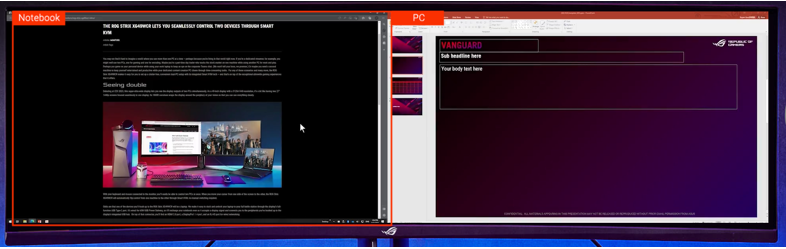
Source connection settings:
1. There are two settings for source connection.
”USB-C and DP+USB-B” or ”USB-C and HDMI+USB-B”. 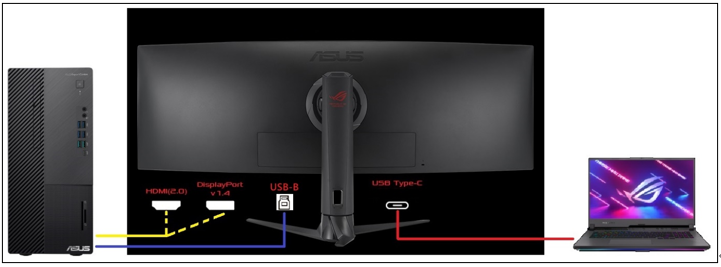
2. To set up the PIP/PBP source, choose the left source and right source. There are three interface options for input: USB-C, DisplayPort, and HDMI. (The available configurations are "USB-C and DP+USB-B" or "USB-C and HDMI+USB-B"). 
Display setting PIP/PBP mode:
1. Use the control buttons at the bottom of the monitor to adjust the monitor menu to the PIP/PBP setting, tap PIP/PBP mode to display the required mode. 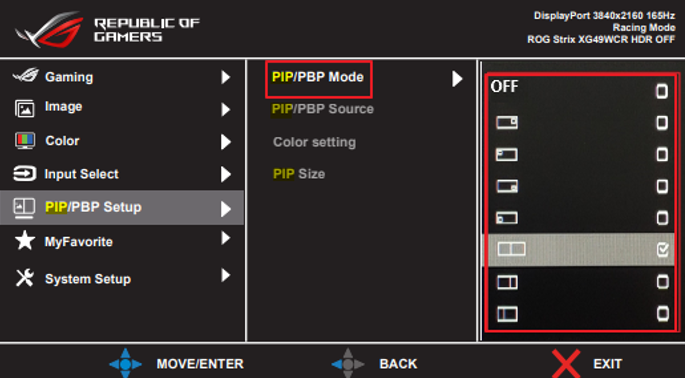
3.Smart KVM setup and use:
1.There are two settings for source connection,”USB-C and DP+USB-B” or ”USB-C and HDMI+USB-B”.
2. After connecting and setting, the Windows on the desktop and notebook will displaySmart KVM loading. 
And allow this application to perform this function on your device, please click Yes. 
3. Once installed, you can share keyboard and mouse functions from your desktop or laptop.
4. File copy function, click to copy the file, to the destination computer, click to paste.
5. If the connection is successful, the following icon will appear on the work bar. 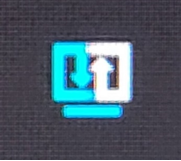
Q&A:
Q1: What to do if the connection fails? 
First, please plug and unplug the cable (USB-C/USB-B) again, and confirm the source connection of these two settings,”USB-C and DP+USB-B” or ”USB-C and HDMI+USB-B” make sure it is connected correctly.
Windows on desktops and laptops will display Smart KVM loading… 
And allow this application to perform this function on your device, please click Yes to agree to install the Smart KVM program.
If it fails: please click on the location as shown below CD Drive(D:) SmartKVM,Click SmartKVM.exe,re-install Smart KVM. 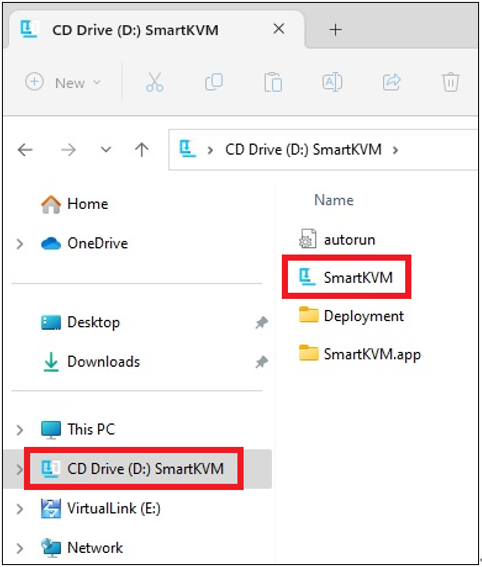
2. SMART KVM hotkeys are also provided Alt+S,easily switch individual keyboard and mouse functions from desktop or laptop.
3: When the USB Type-C PD 90W charging function is enabled, the USB Hub function will be disabled (USB 3.2 Gen 1 Type-A/Type-B cannot be used), and the HDR function will not be supported.
(Example: ROG Strix XG49WCR model) : System Setup->USB-C Charging->90W[V]

*Enable the USB Type-C PD 90W charging function, while the USB Hub function is disabled (3*USB 3.2 Gan 1 Type-A cannot be used).
Q2.Windows displays [USB device not recognized]?
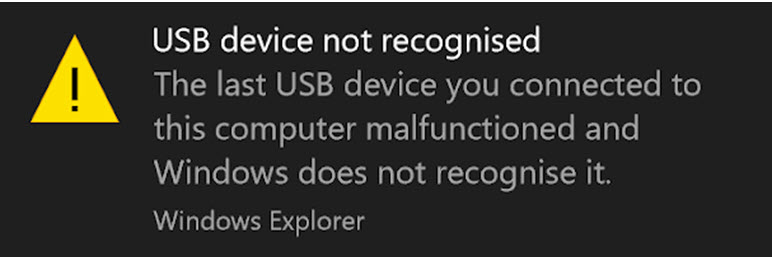
Explanation of the phenomenon:The is monitor equipped with the Smart kvm function. When connected, the virtual disc function of Smart kvm will be activated and the corresponding driver will be installed. However, if this function is not activated and USB is connected, Windows will display an unrecognizable prompt. This prompt is a normal phenomenon and does not affect the use of other functions. It is recommended to return to the 3.(Smart KVM setup and use: ) paragraph to agree to install the Smart KVM program
If you still have problems, you can contact the local ASUS service