Product
GZ302EA, ROG Flow Z13 (2025) GZ302
Related Topics
[GZ302EA] Troubleshooting - Screen Rotation Issues, Keyboard or Touchpad Not Working After Rotation
Applicable Product: ROG Flow Z13 (2025) GZ302
If you encounter issues with screen rotation, such as the screen not switching between portrait and landscape modes, or if the keyboard or touchpad stops working after switching to tablet or desktop mode, please follow the steps below to update firmware and recalibrate the gravity sensor parameters.
- Switch the computer to tablet mode, place the screen face up and lay it flat on a level surface, and detach the keyboard from the computer.


- Click Here to download the sensor hub firmware update tool.
- After downloading, right-click the file① and select [Extract All]②.
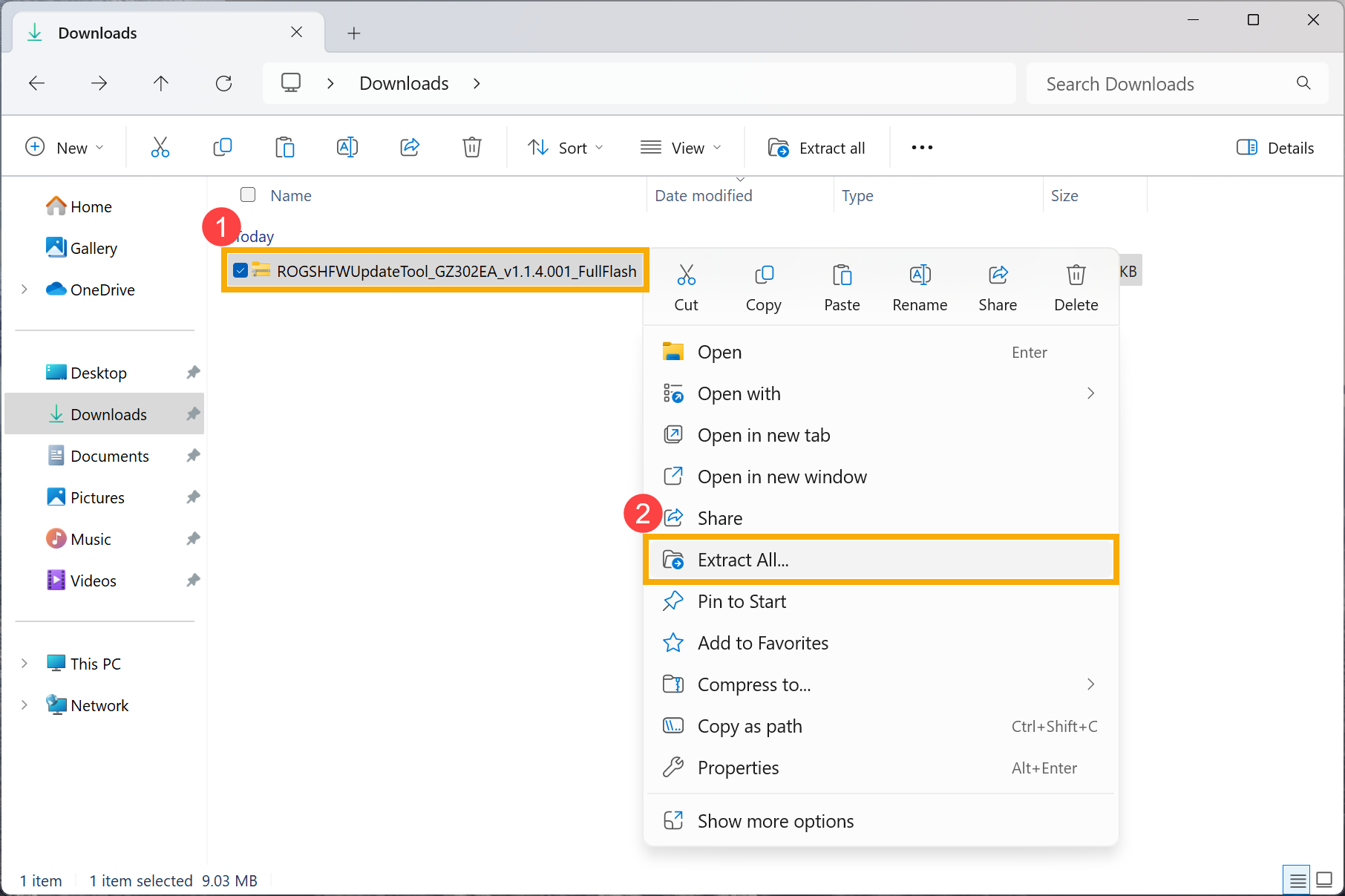
- Click [Extract]③.
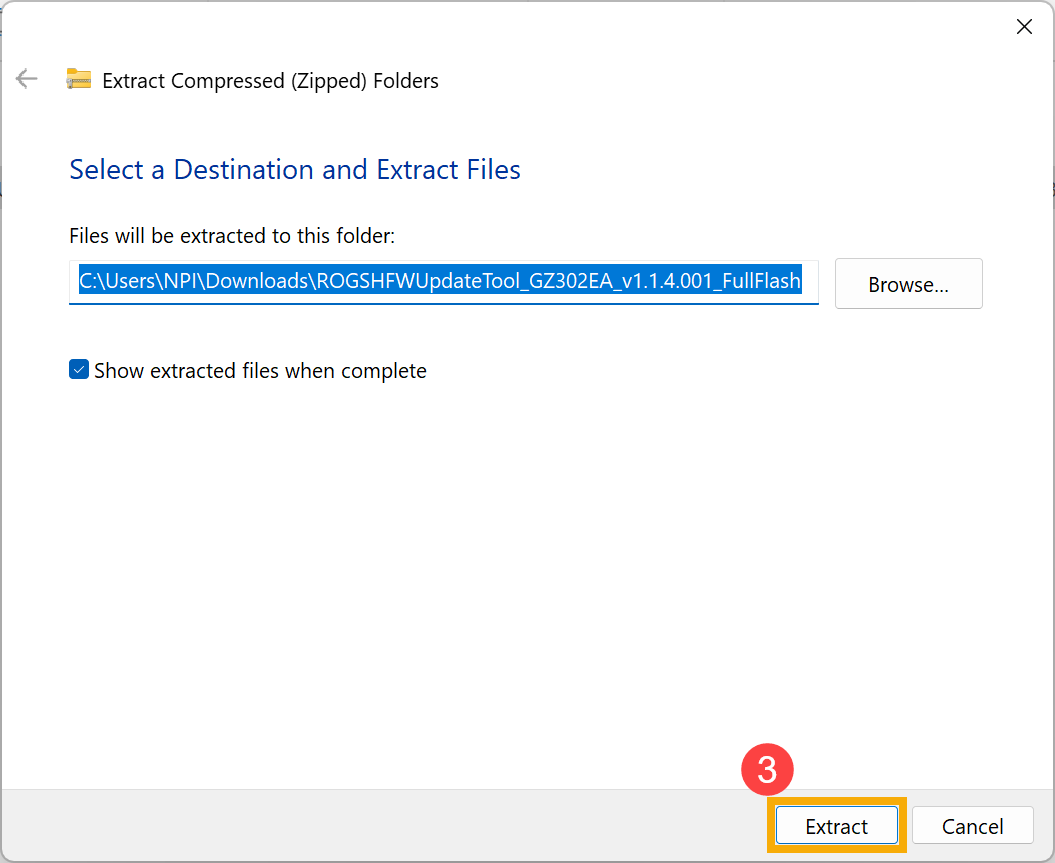
- Once extraction is complete, double-click the [ROGSHFWUpdateTool_GZ302EA_v1.1.4.001_FullFlash] application④.
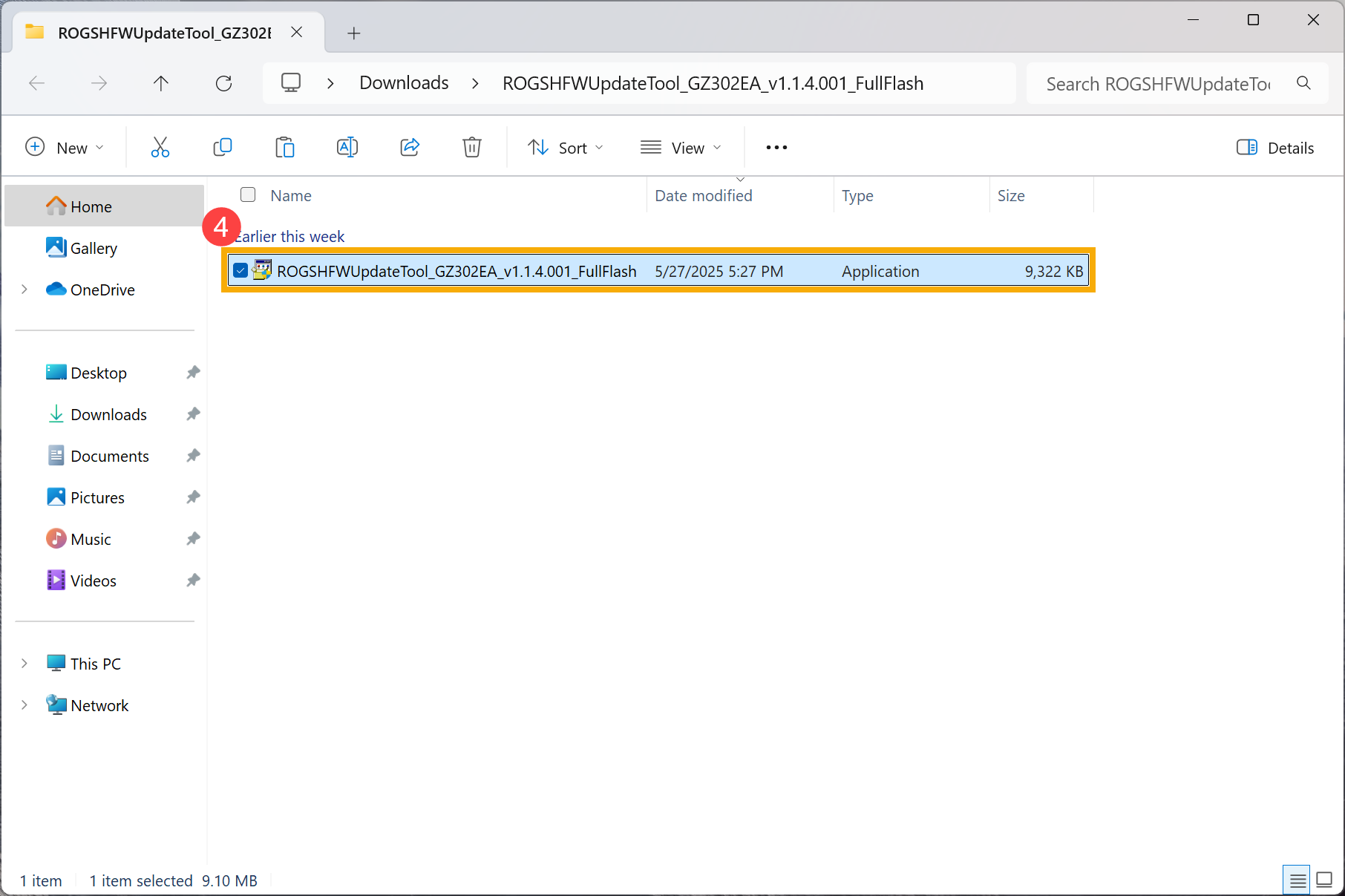
- If a User Account Control prompt appears, please click [Yes]⑤.
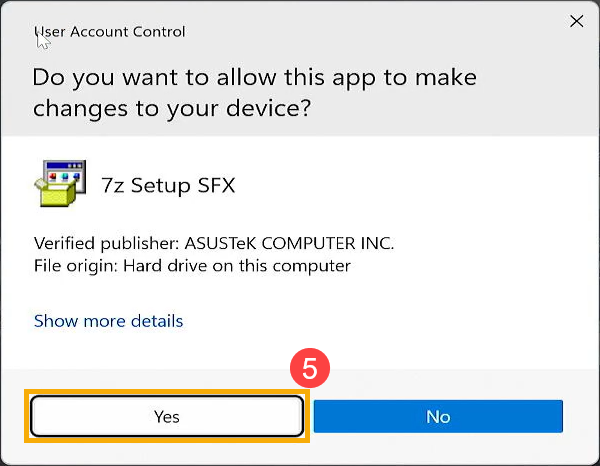
- Sensor Hub Firmware Update Tool will automatically begin the update process.
Note: Ensure the computer maintains a battery level of at least 20% and is connected to a power source before performing the firmware update. During the update, make sure the computer remains connected to the power source and do not force shutdown to avoid any potential issues.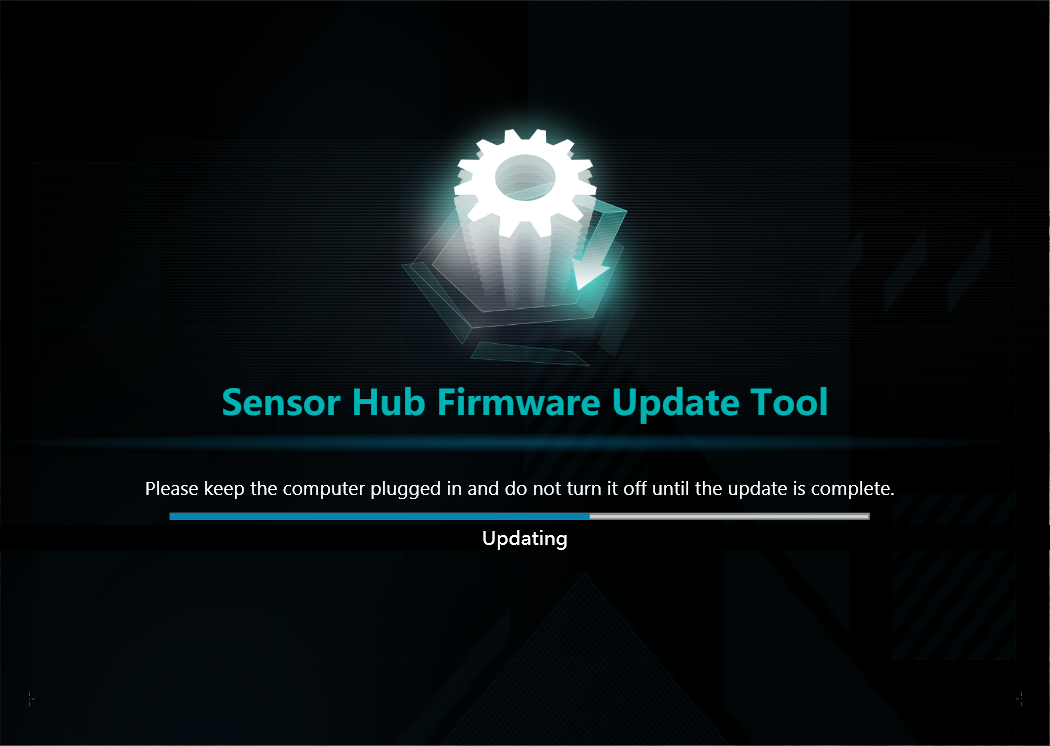
- When the update tool automatically closes, it indicates that the firmware update is complete. Please proceed with the next steps.
- Click Here to download the gravity sensor calibration program.
- After downloading, right-click the file⑥ and select [Extract All]⑦.
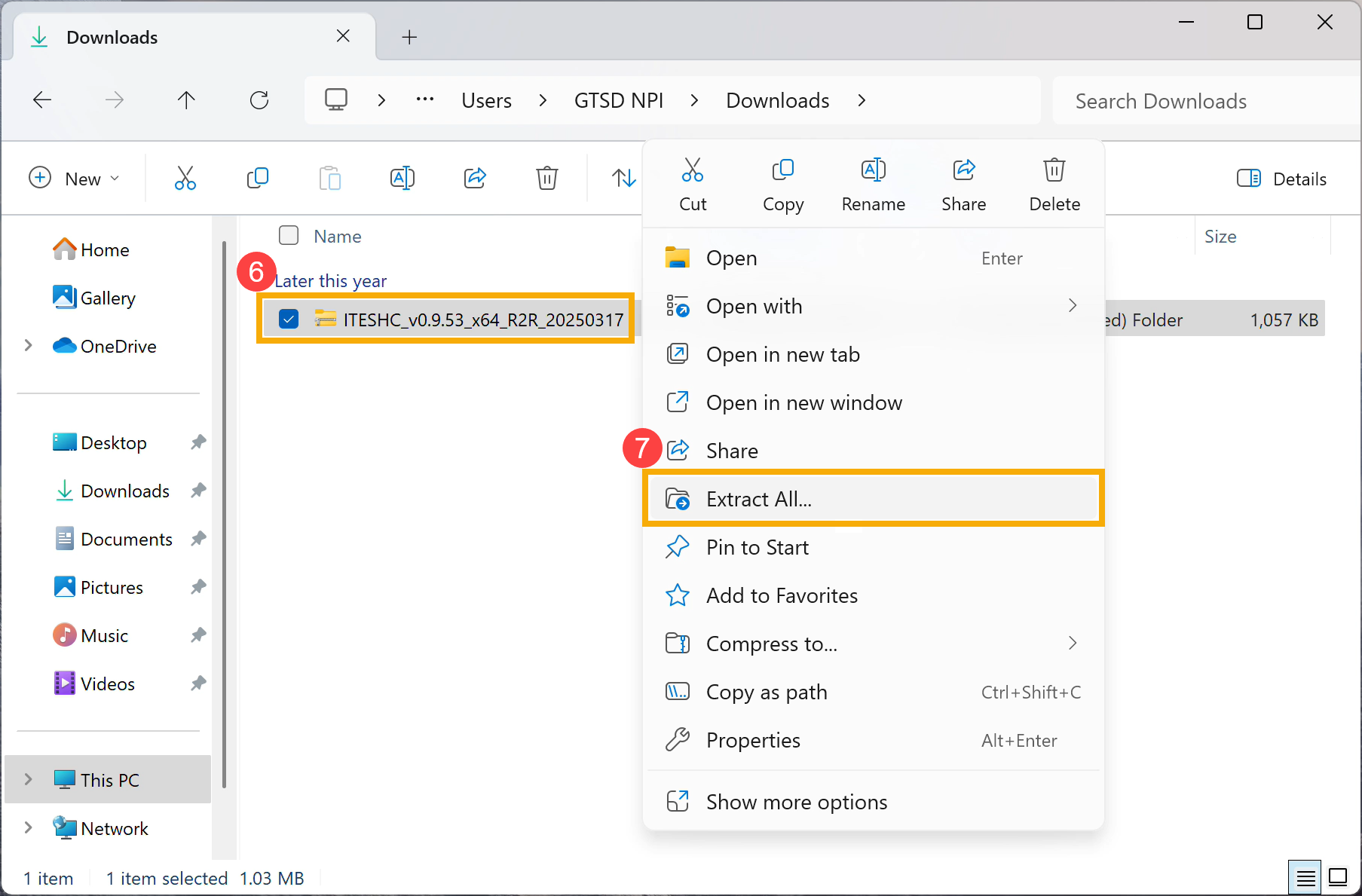
- Click [Extract]⑧.
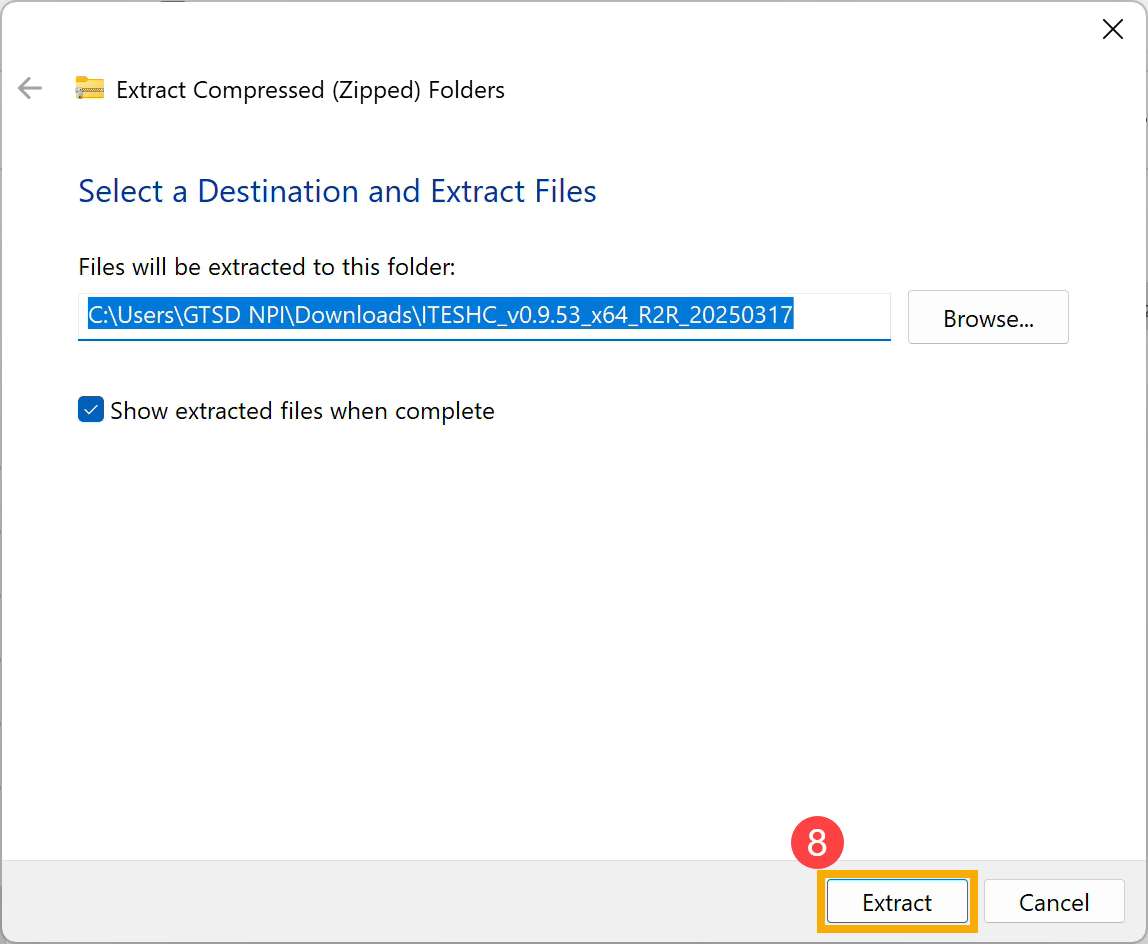
- Once extraction is complete, right-click the [run_calibration] windows batch file⑨, and select [Run as administrator]⑩.
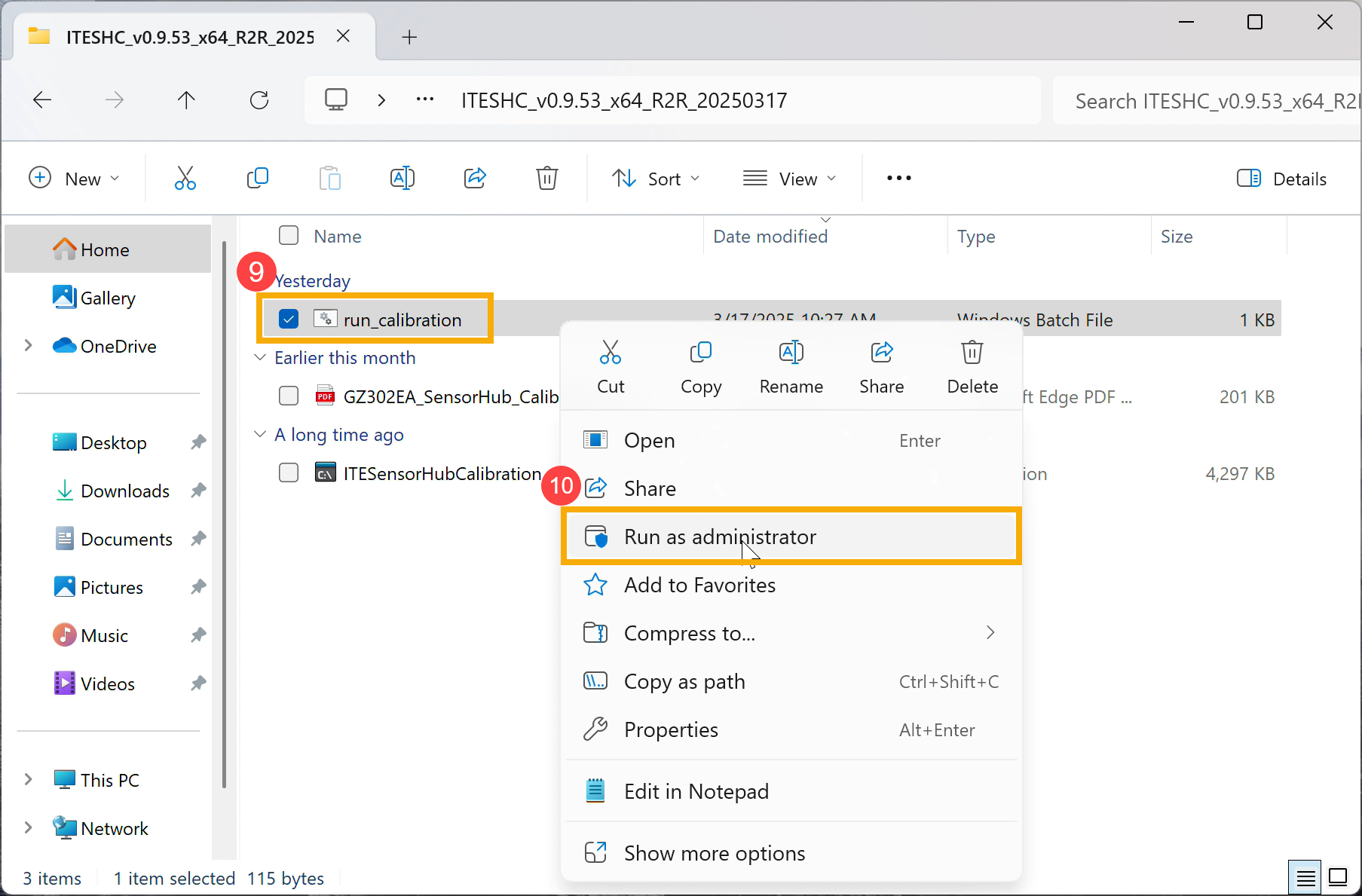
- The program will automatically start the calibration process.
Note: Do not move the computer or cause vibrations during the calibration process to avoid failure.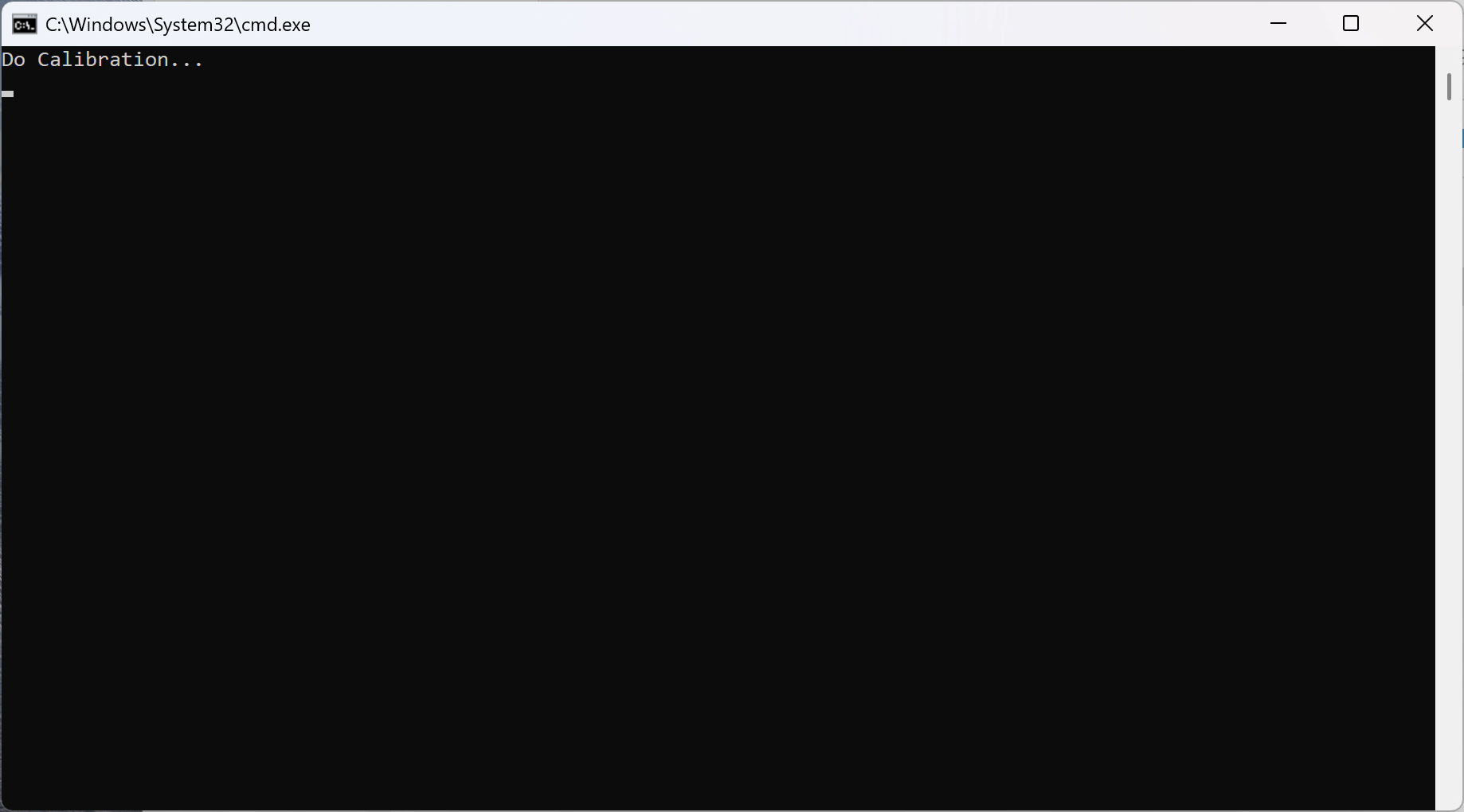
- When the pass screen appears, calibration is complete, and the rotation function should be restored to normal. Close the program and reconnect the keyboard to the computer to resume usage.
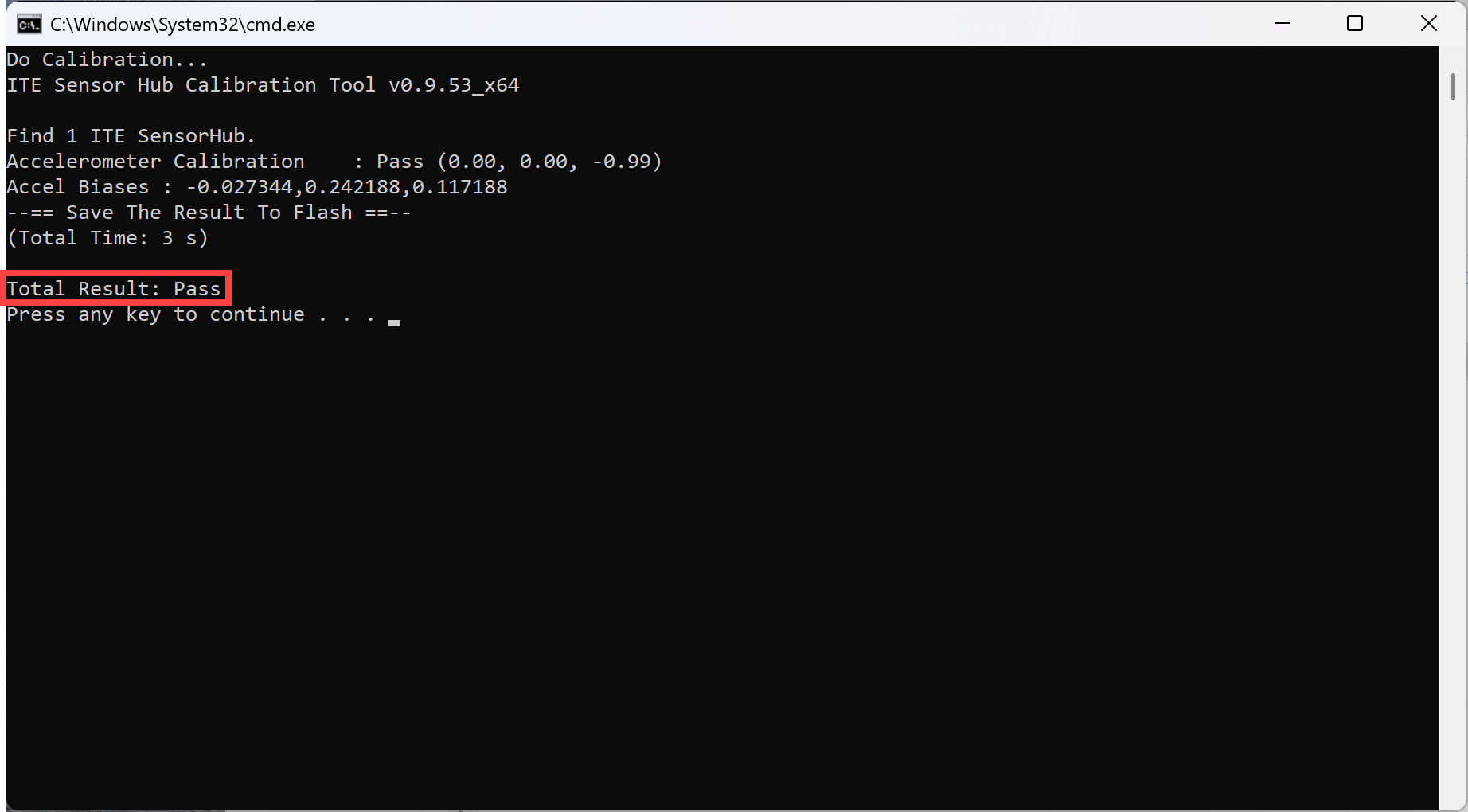
If your issue is not resolved, please contact ASUS customer service for further assistance.