Related Topics
[LCD-M]Gaming Monitor Dual-Mode (Frame Rate Boost) Hotkey Function Introduction
To provide you more detailed instruction, you can also click ASUS YouTube video link below to know more about
[ROG Gaming Monitor] Dual Mode Switching with Frame Rate Boost | ASUS SUPPORT
Experience the best of both worlds with our gaming monitor's dual-mode feature. Whether you crave blazing-fast refresh rates or high-resolution visuals, a simple hotkey lets you instantly toggle between optimized settings for any gaming scenario.
Finding the Hotkey Location on OLED Series Monitors
Example: ROG Swift OLED PG32UCDP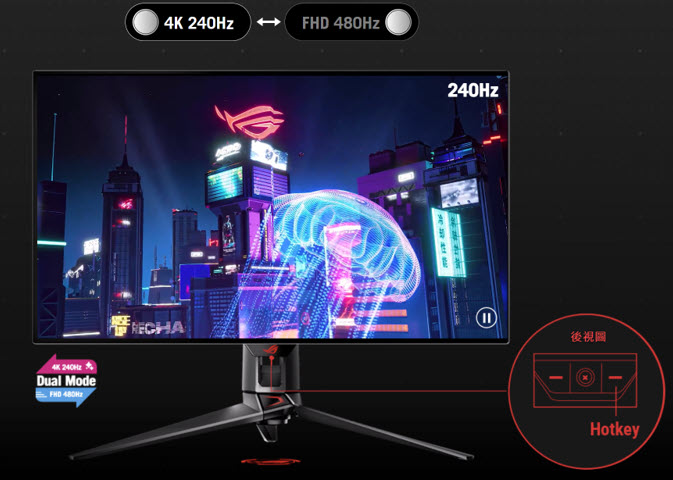
Finding the Hotkey Location on LCD Series Monitors
Example: ROG Strix XG27UCG

Contents:
1. Steps to activate Frame Rate Boost
-Adjusting the OSD (On-Screen Display) Menu
-Adjusting Settings in Your Computer's Operating System
2. Questions and Answers
How to check if your monitor supports the dual-mode (hotkey) function: Visit the ASUS official website and review the product specifications.
(Example: ROG Strix OLED PG32UCDP) 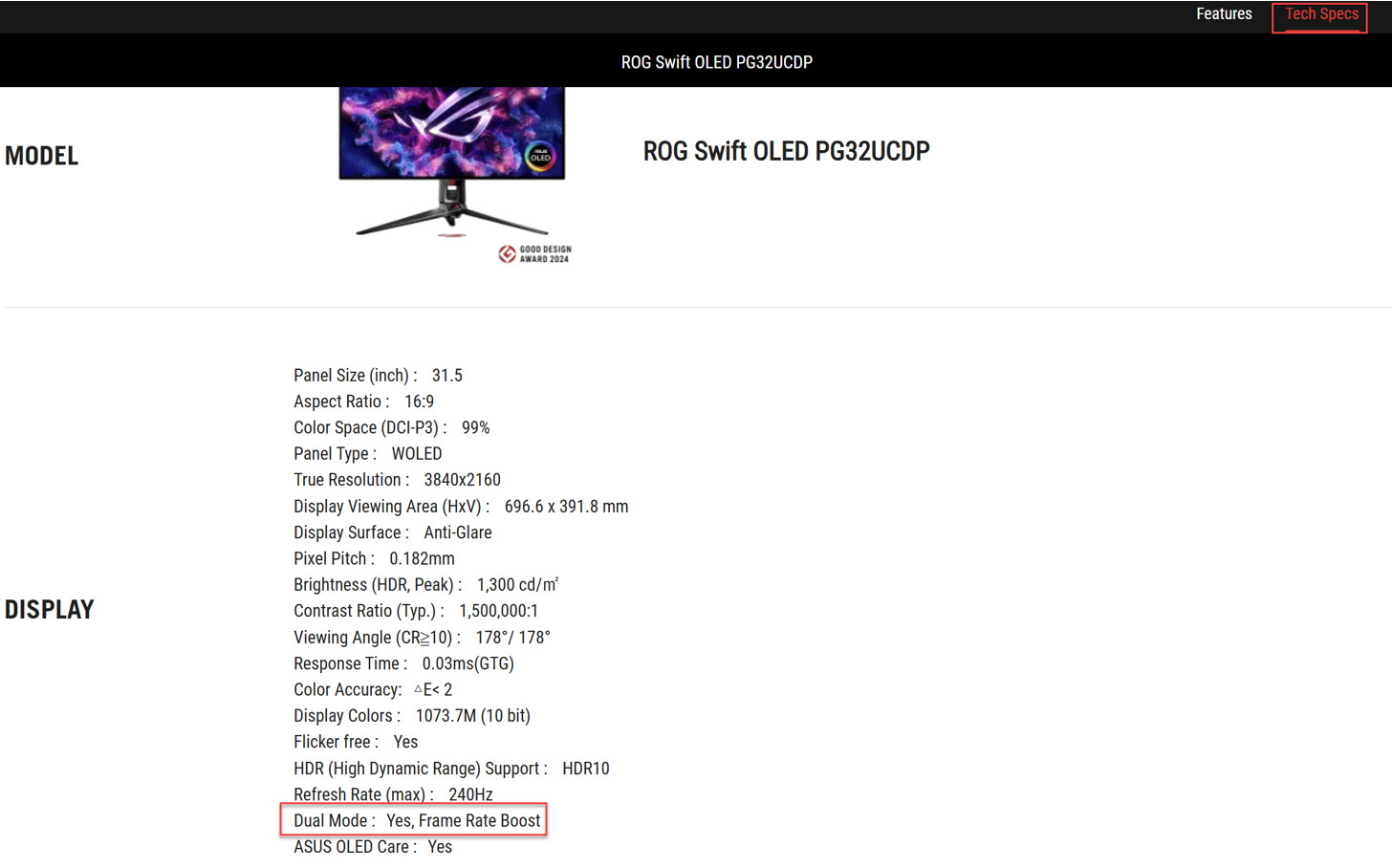
Steps to activate Frame Rate Boost:
1. Adjusting the OSD (On-Screen Display) Menu
① Select Gaming
② Select Frame Rate Boost
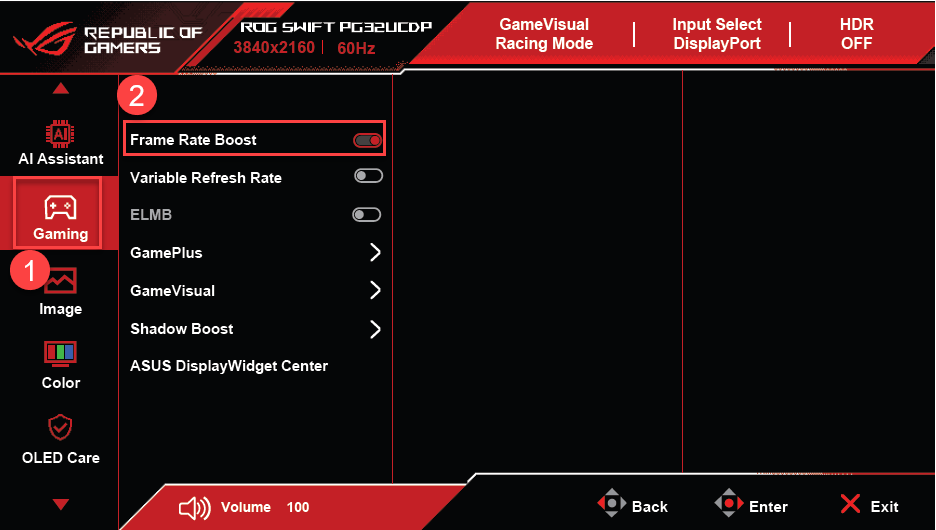
2. Adjusting Settings in Your Computer's Operating System
① Select System -> Display
② Adjust resolution to 1920x1080
③ Advanced display settings
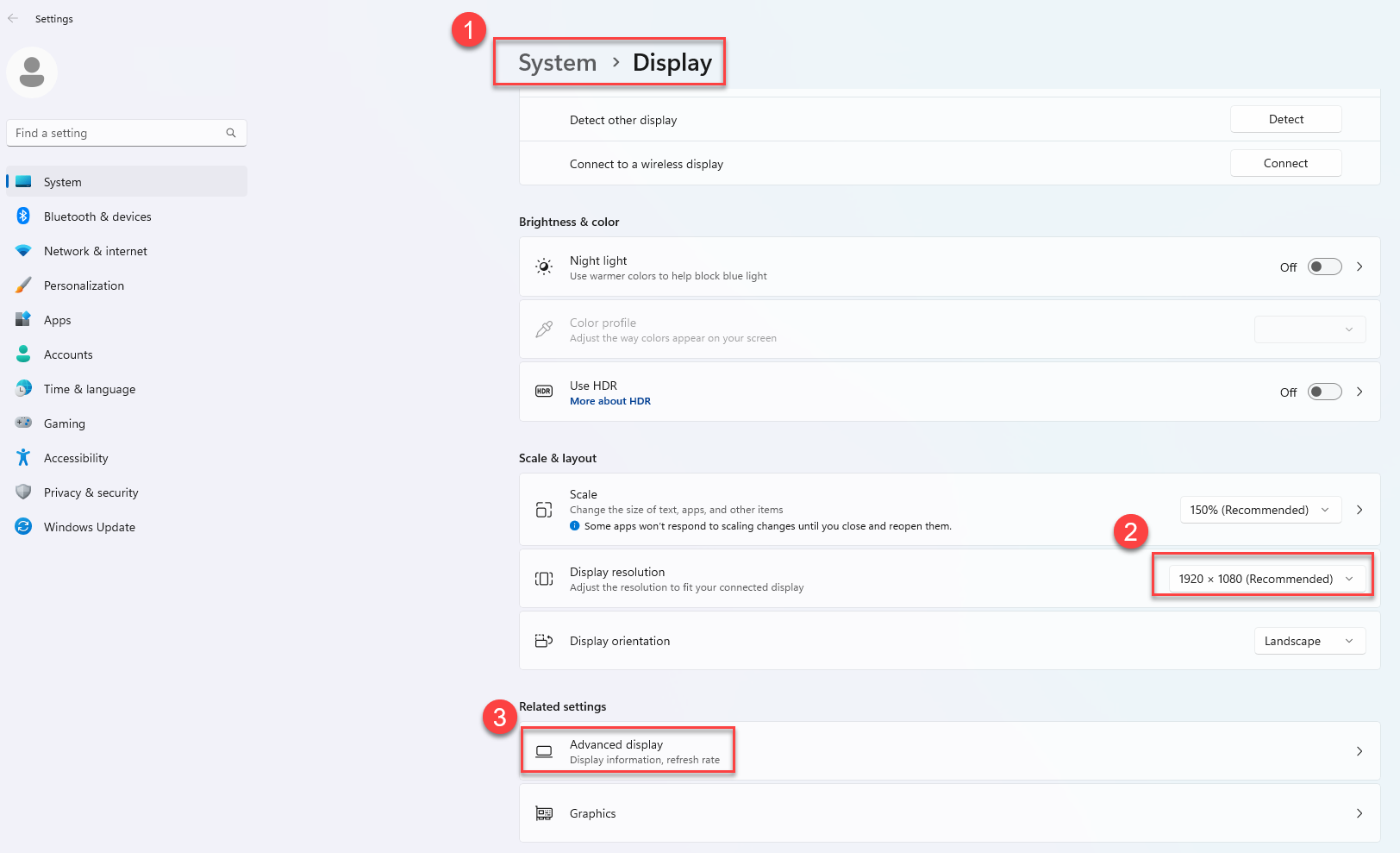
④ Choose a refresh rate
⑤ Choose the highest supported refresh rate to finish the configuration
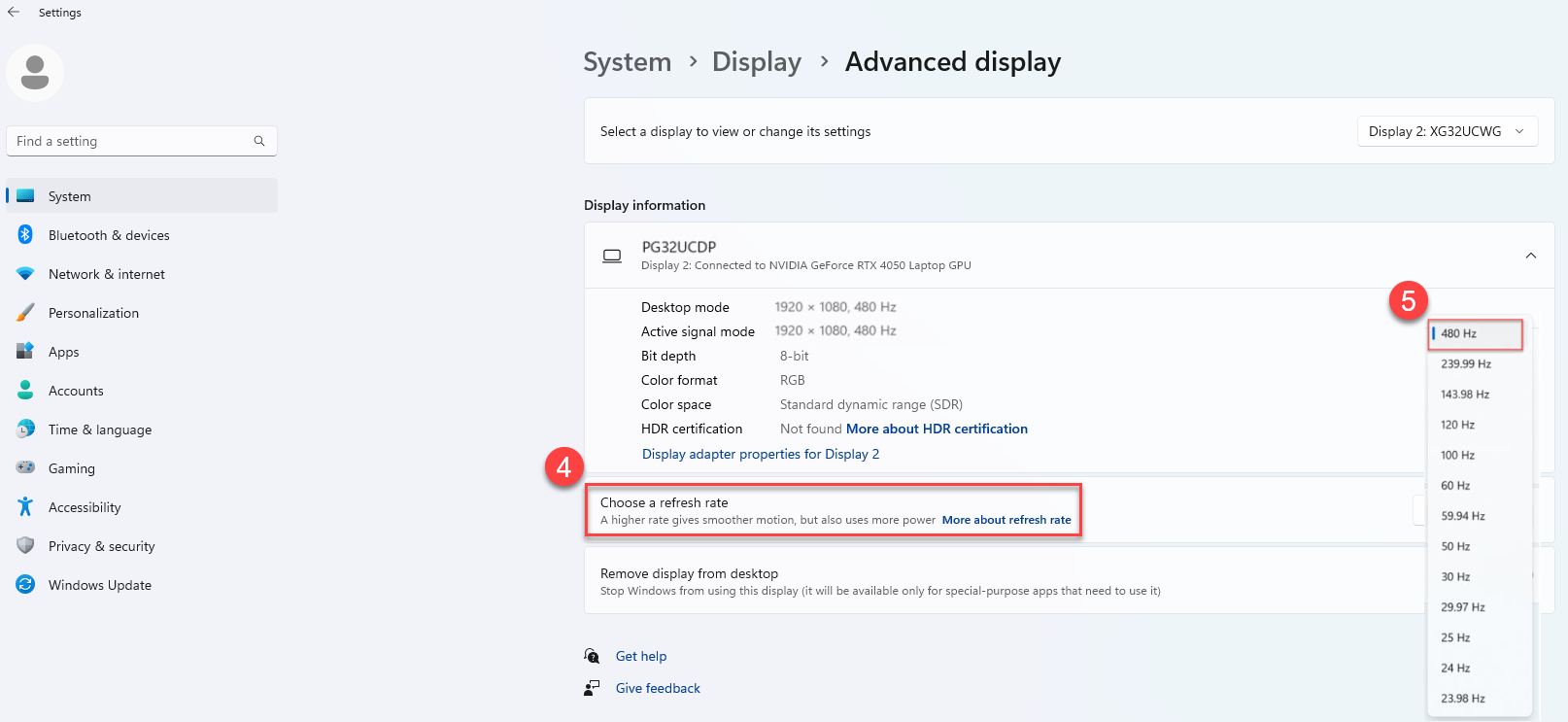
Once you've configured your desired resolution and maximum refresh rate for the first time, you can easily use the monitor's hotkey to enable or disable the Frame Rate boost feature.
Example:ROG Swift OLED PG32UCDP
Front View:
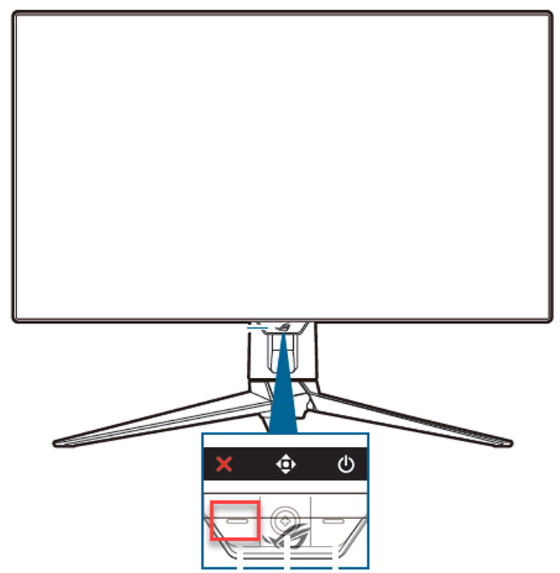
3. Questions and Answers:
Question 1. What is the maximum resolution and refresh rate supported by the dual-mode feature for each monitor model ?
Answer 1.1, Please consult the product specifications on the official website and the user manual for the specific model in question.
Example: ROG Swift OLED PG32UCDP
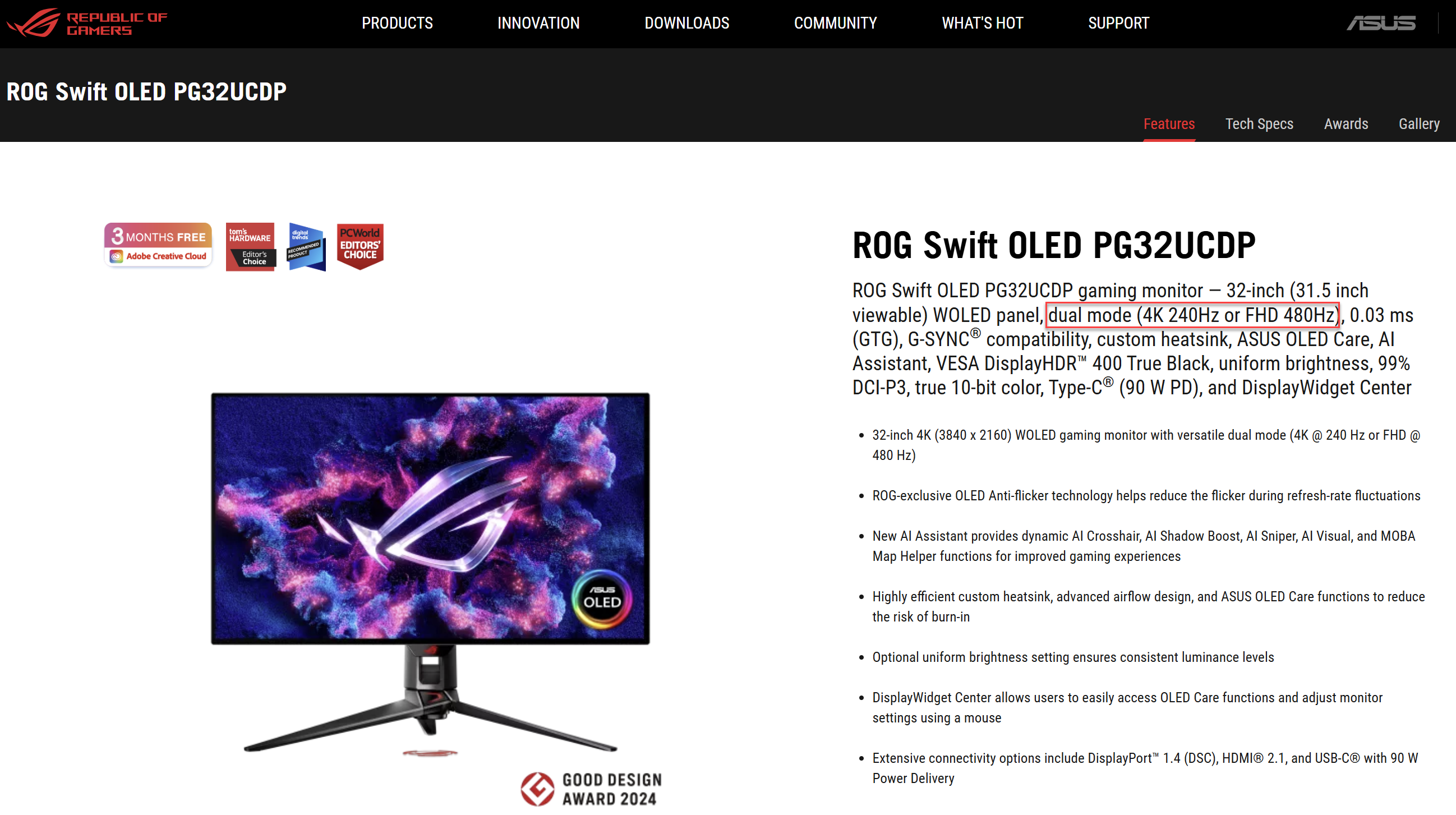
Answer 1.2, The user manual provides a table detailing the effects of enabling and disabling the refresh rate boost feature for each specific model.
Example:
When the Frame Rate Boost is ON, the Refresh rate can be increased to 1920x1080 at 480Hz.
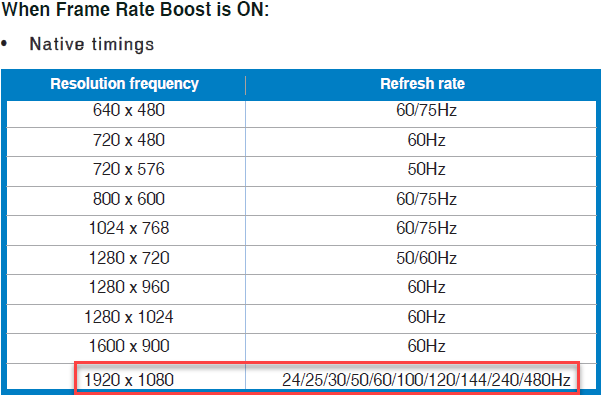
When the Frame Rate Boost is OFF, the maximum achievable resolution and refresh rate are 3840x2160 at 240Hz.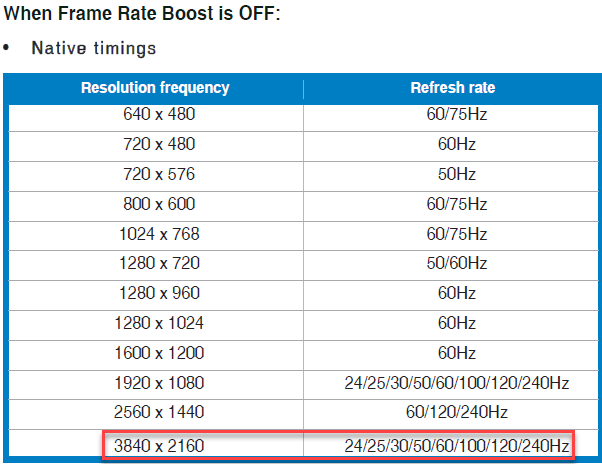
*For limitations of scenario modes on each model, please refer to the user manual of the relevant model.
Question 2. Important Notes:
Answer 2. The Frame Rate boost may cause screen flickering or black screen issues. To mitigate these effects, try re-plugging the signal source (HDMI or DP) or retry with a lower refresh rate.
*Please note that the Frame Rate boost function/performance depends on the GPU and the displayed content.