ROG Xbox Ally (RC73) Frequently Asked Questions
●On ROG Xbox Ally, how do I format a microSD card to NTFS in the Xbox full-screen experience?
The ROG Xbox Ally supports microSD cards for external storage. To ensure compatibility with your handheld device, your microSD card must be in NTFS format.
IMPORTANT: To avoid losing any data, it is recommended to back up your data on your microSD card before inserting it in your handheld device.
Steps to format inserted microSD cards to NTFS in Xbox full screen experience:
1. Insert your microSD card into the microSD card slot near the headphone jack on your ROG Xbox Ally (X).

2. An AutoPlay pop-up will appear. Tap it to choose the microSD card.
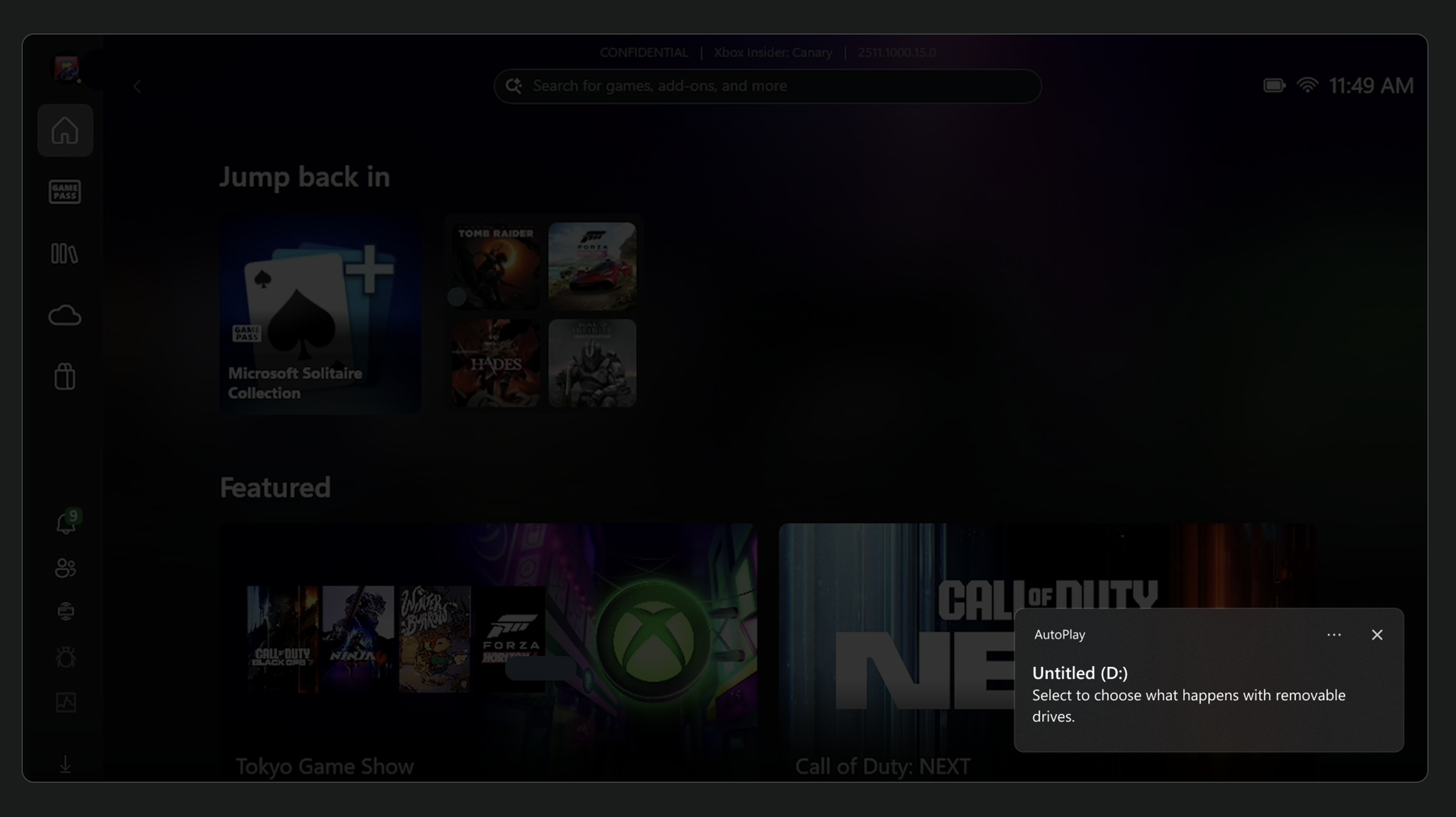
3. Select [Open folder to view files] from the next pop-up that appears.
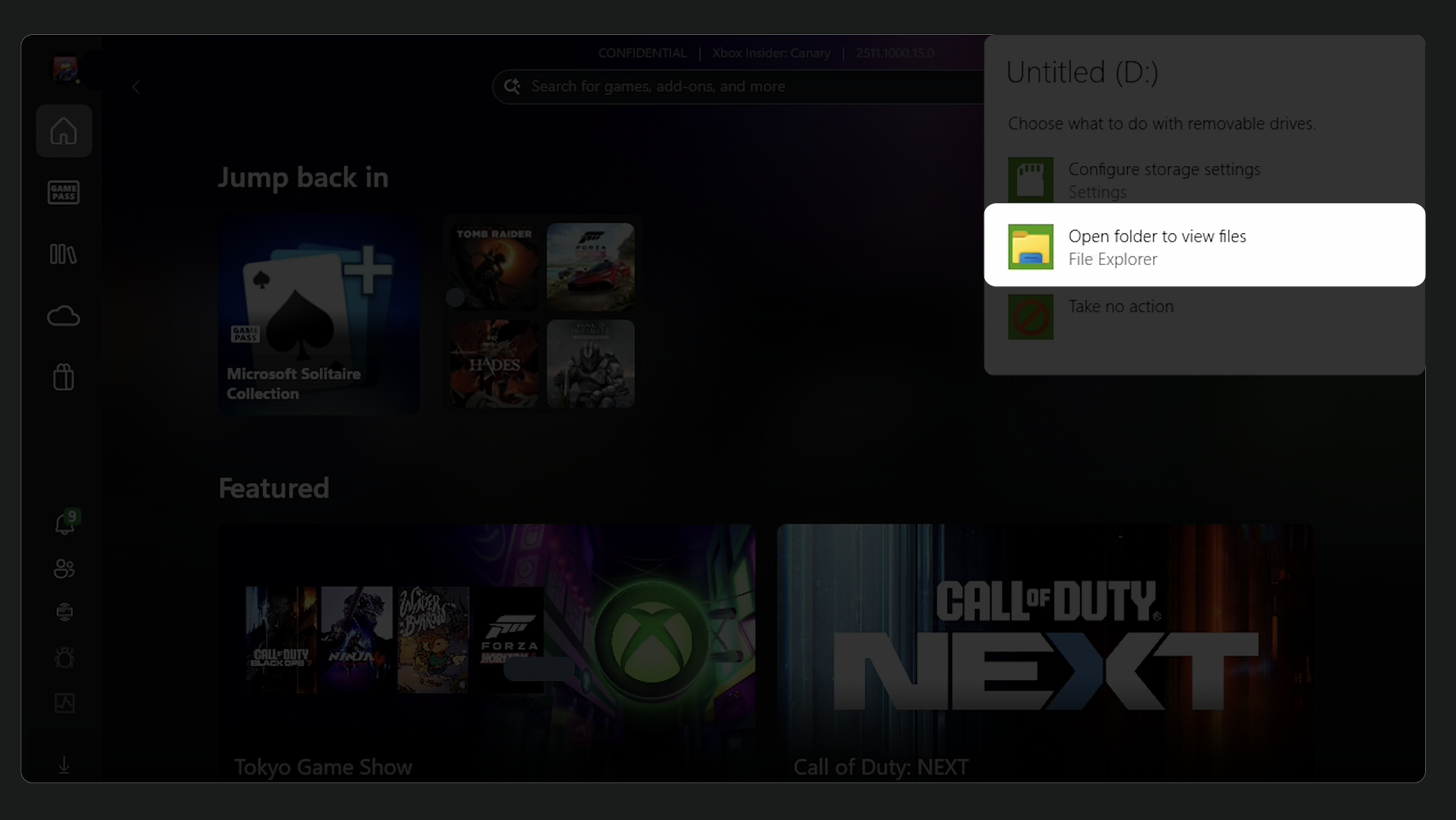
4. Press and hold on your microSD card listed in the sidebar.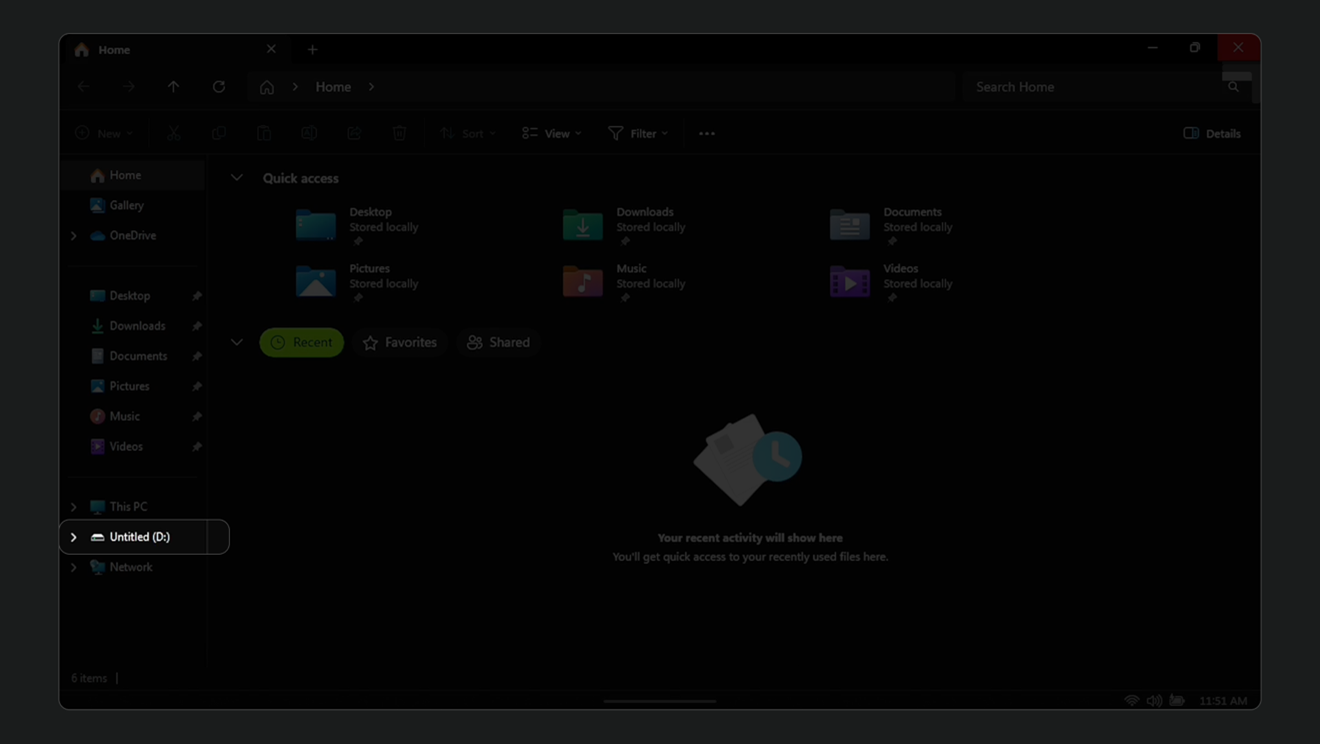
5. Select [Format] from the pop-up that appears.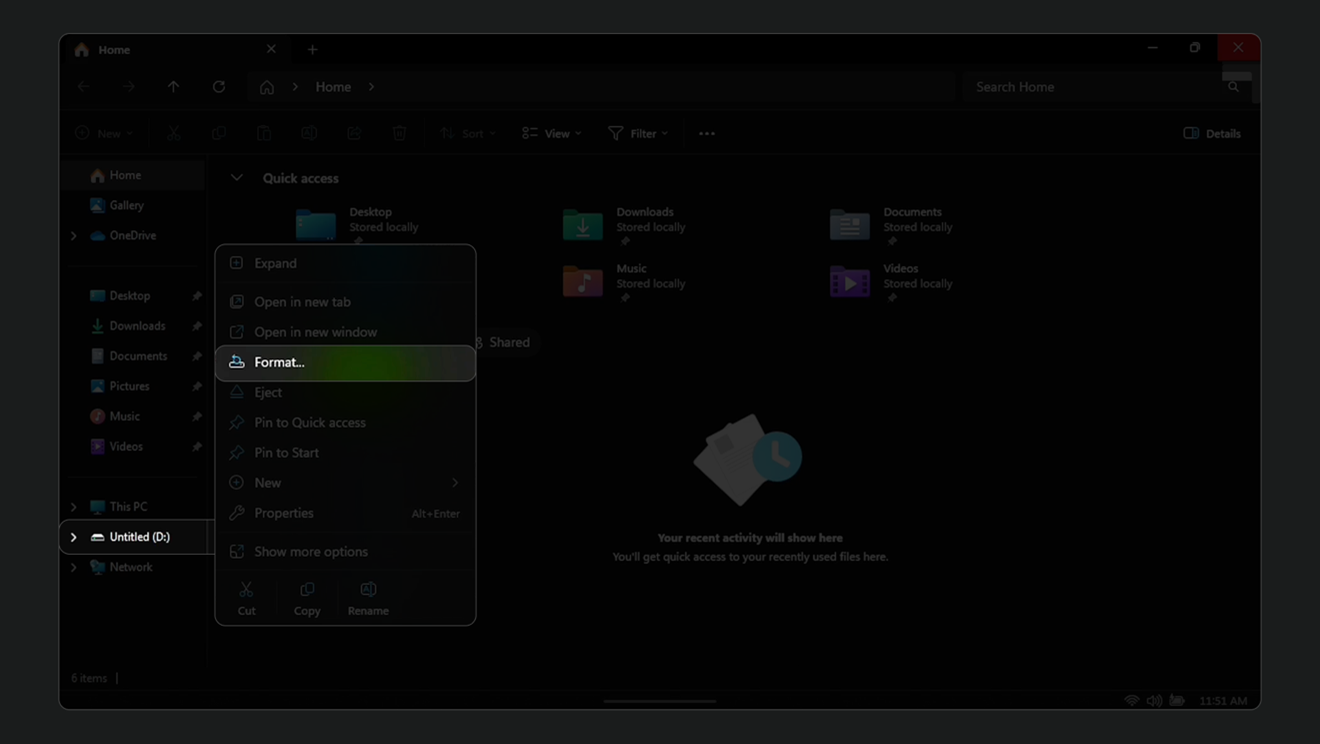
6. Select [NTFS] in the File system dropdown menu. Select [Start] to begin formatting.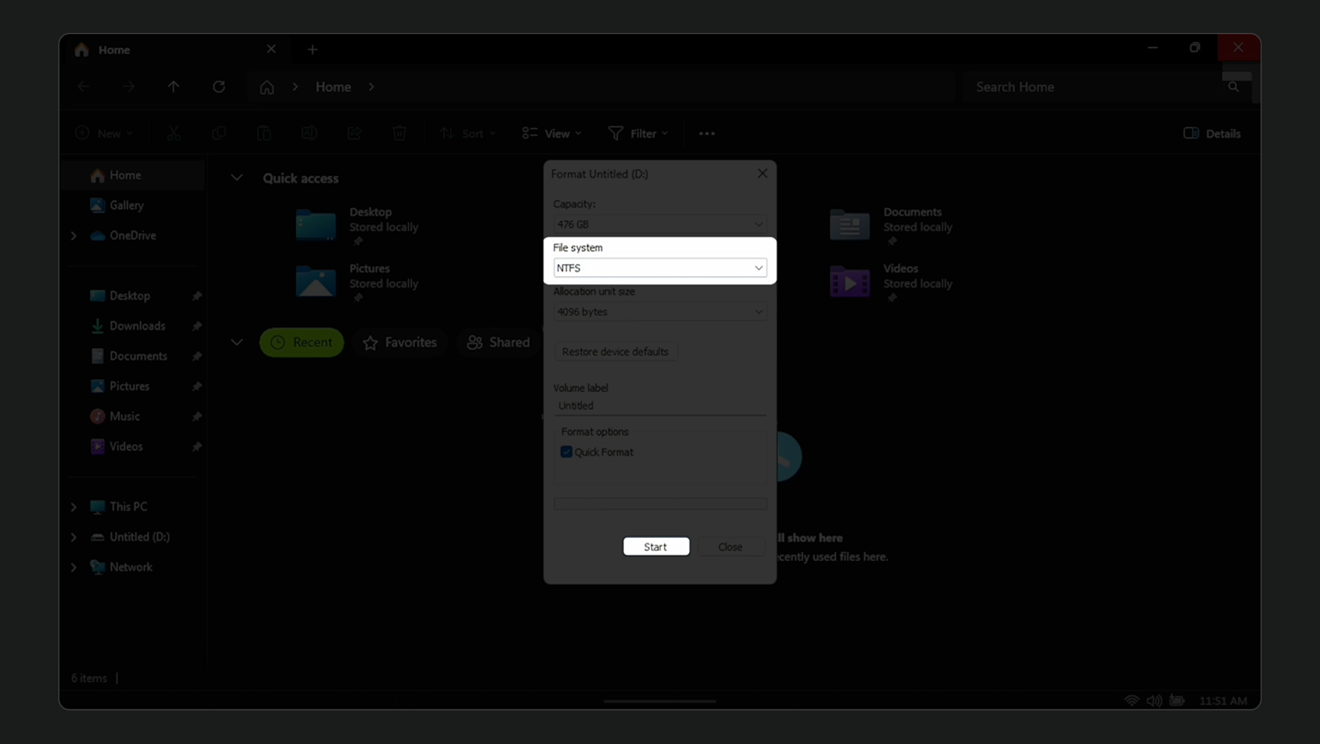
NOTE: If you missed the pop up, you also format your card in Windows desktop mode.
Steps to format inserted microSD cards to NTFS in Windows desktop:
1. Press and hold the Xbox button or swipe up from the bottom of the display and switch to Windows desktop.
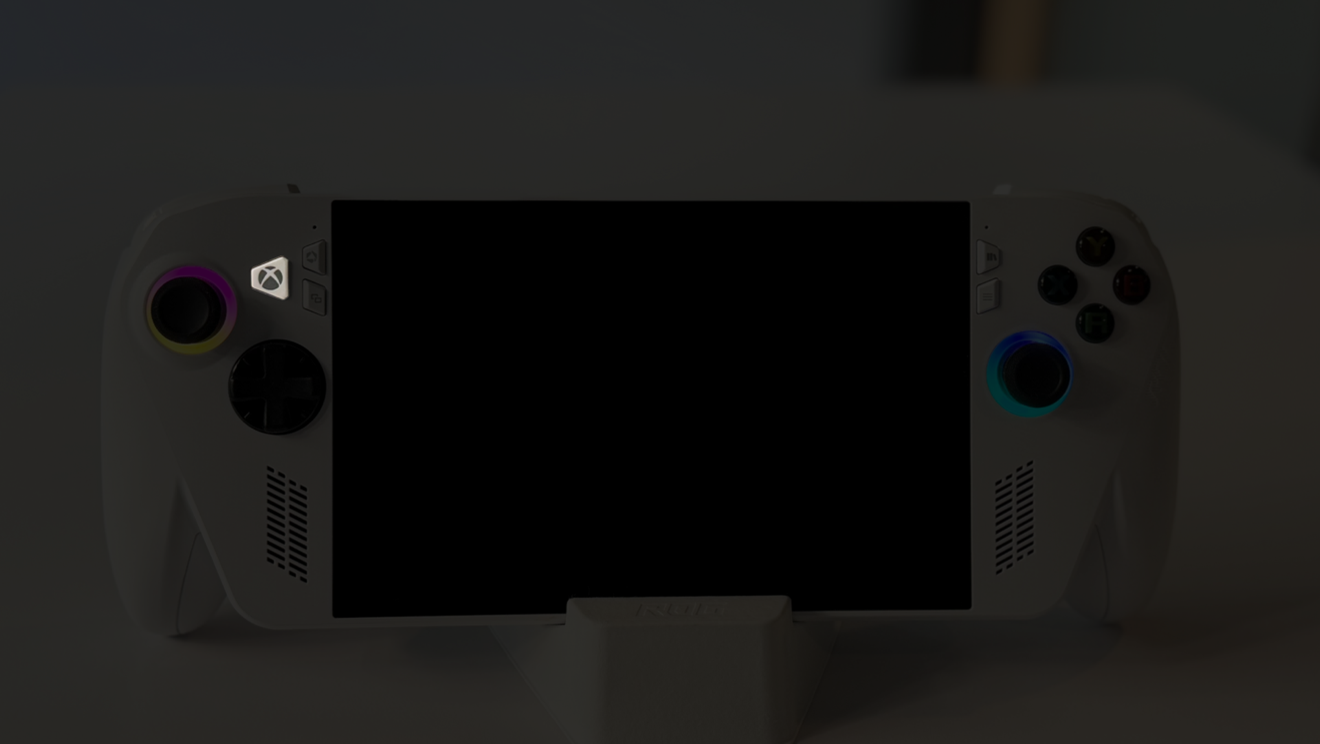
2. Select [Windows desktop].
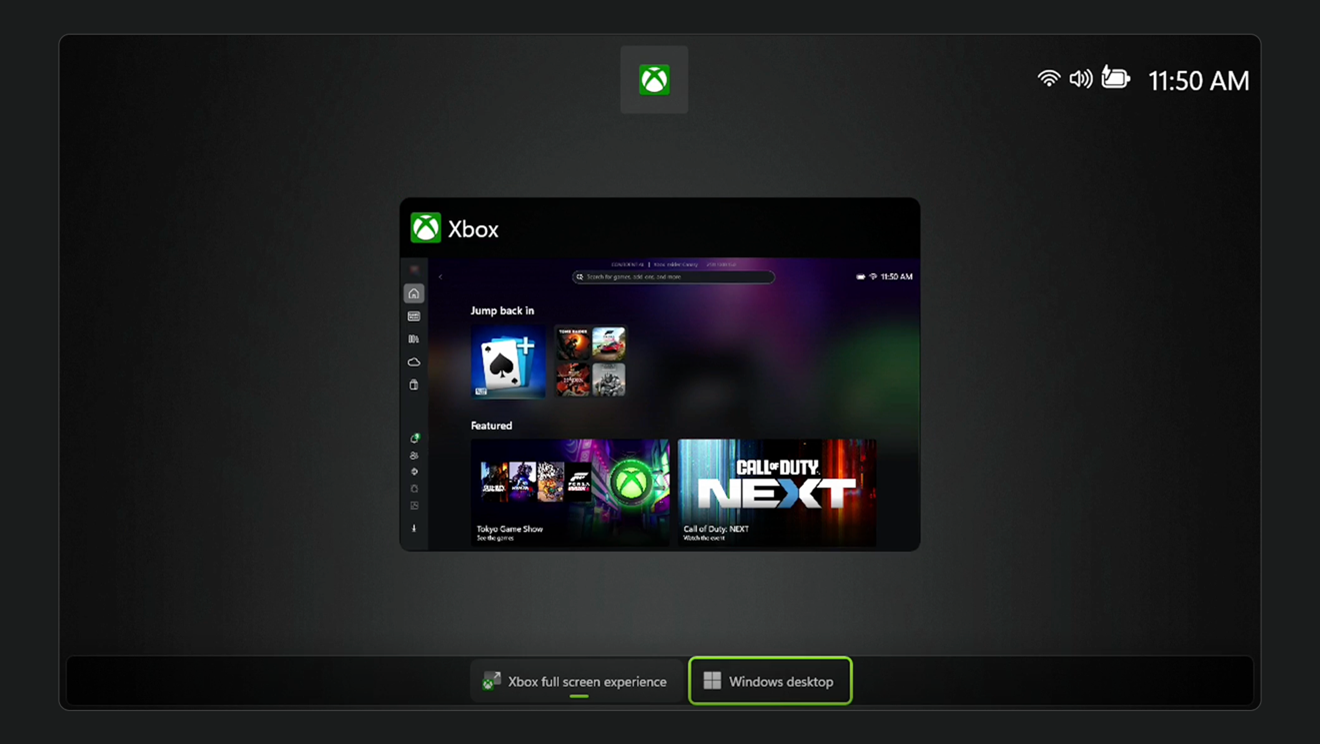
3. Select [Continue] from the pop-up that appears.
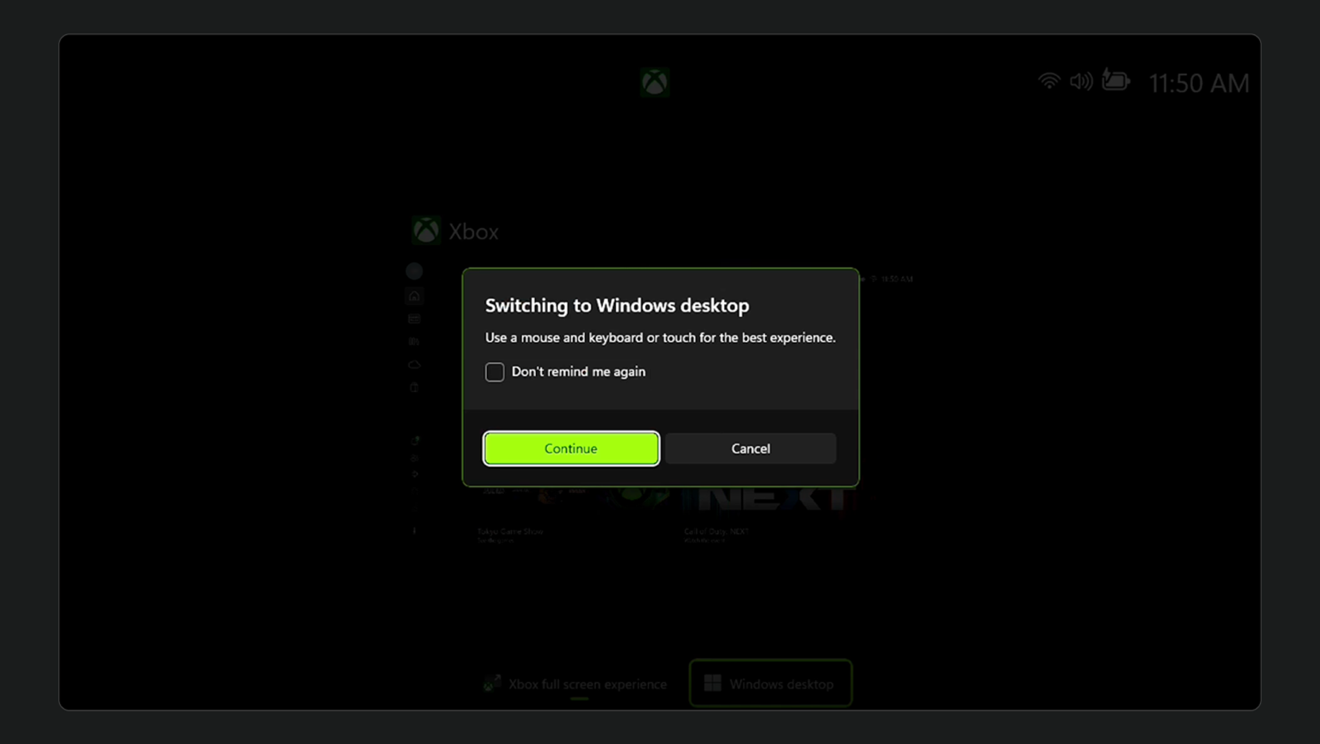
4. Open File Explorer (via Start Menu navigation or search).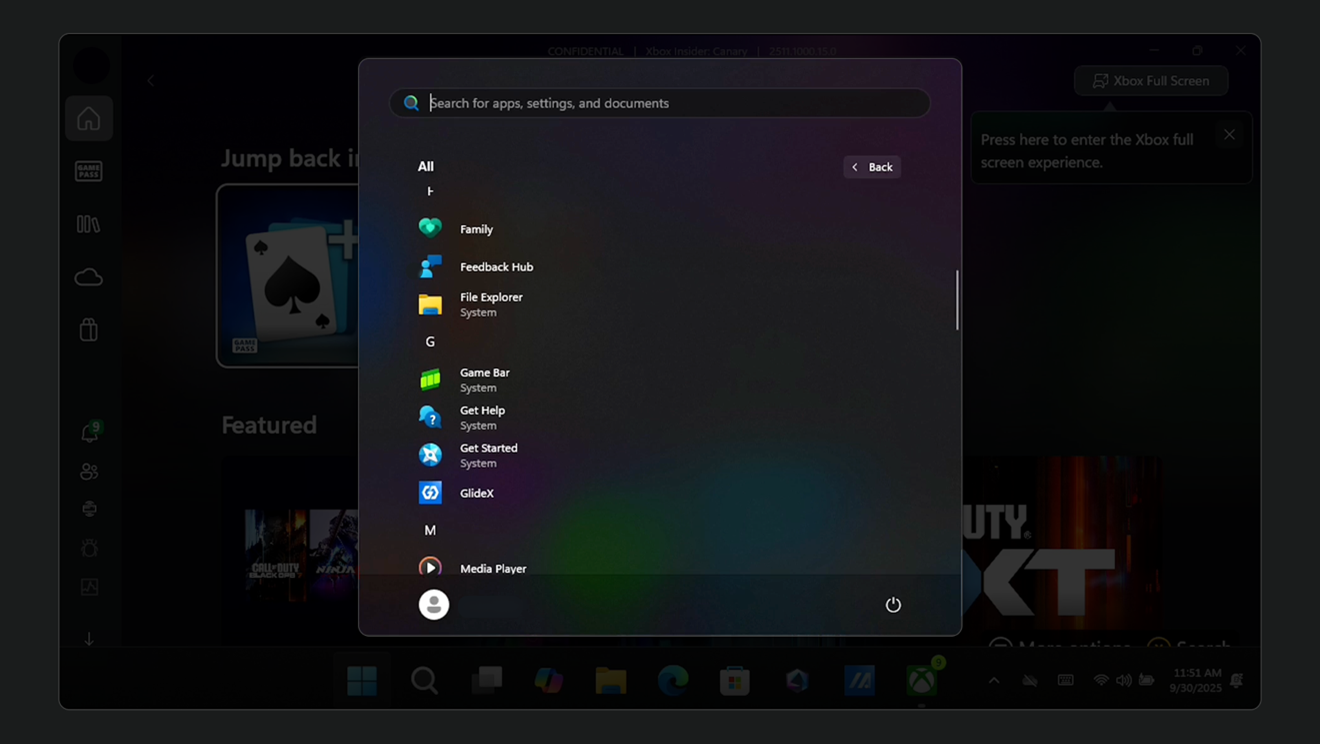
5. Press and hold on the microSD card listed in the sidebar (e.g. “Untitled (D:)”).
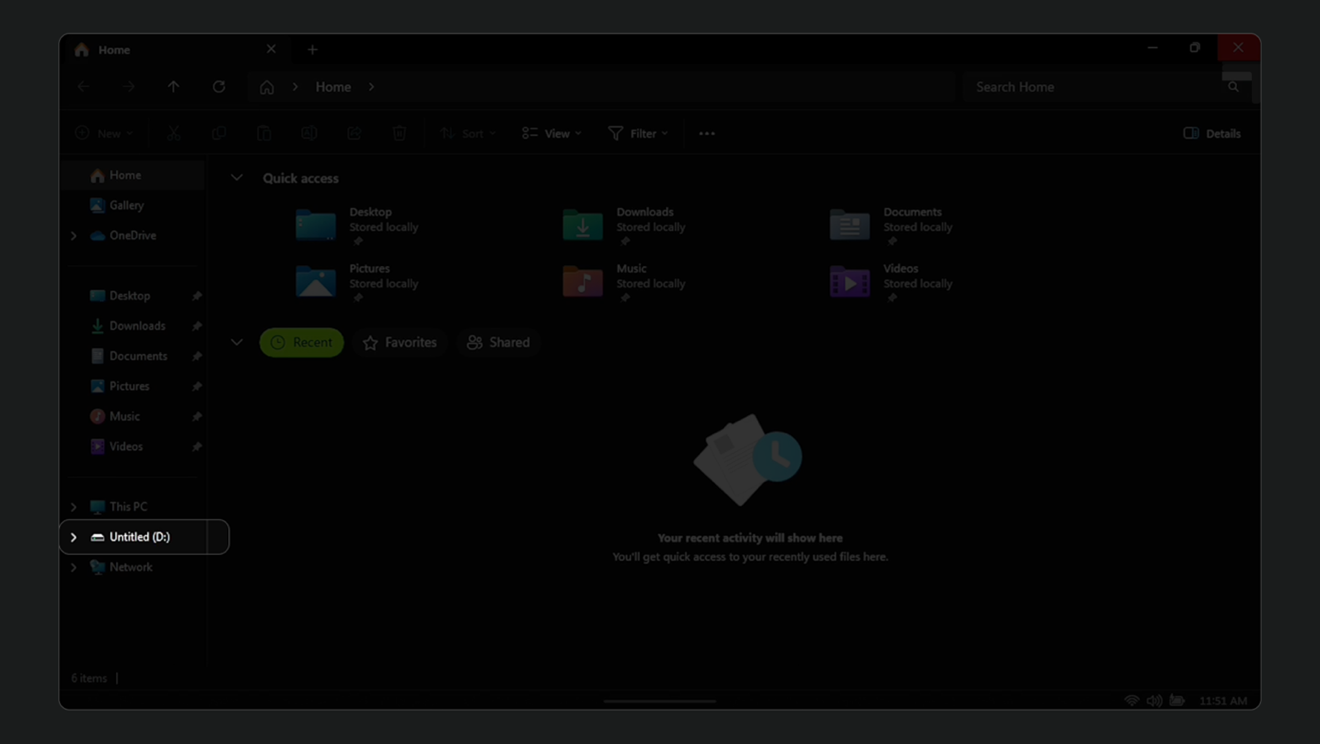
6. Select [Format...] from the pop-up that appears.
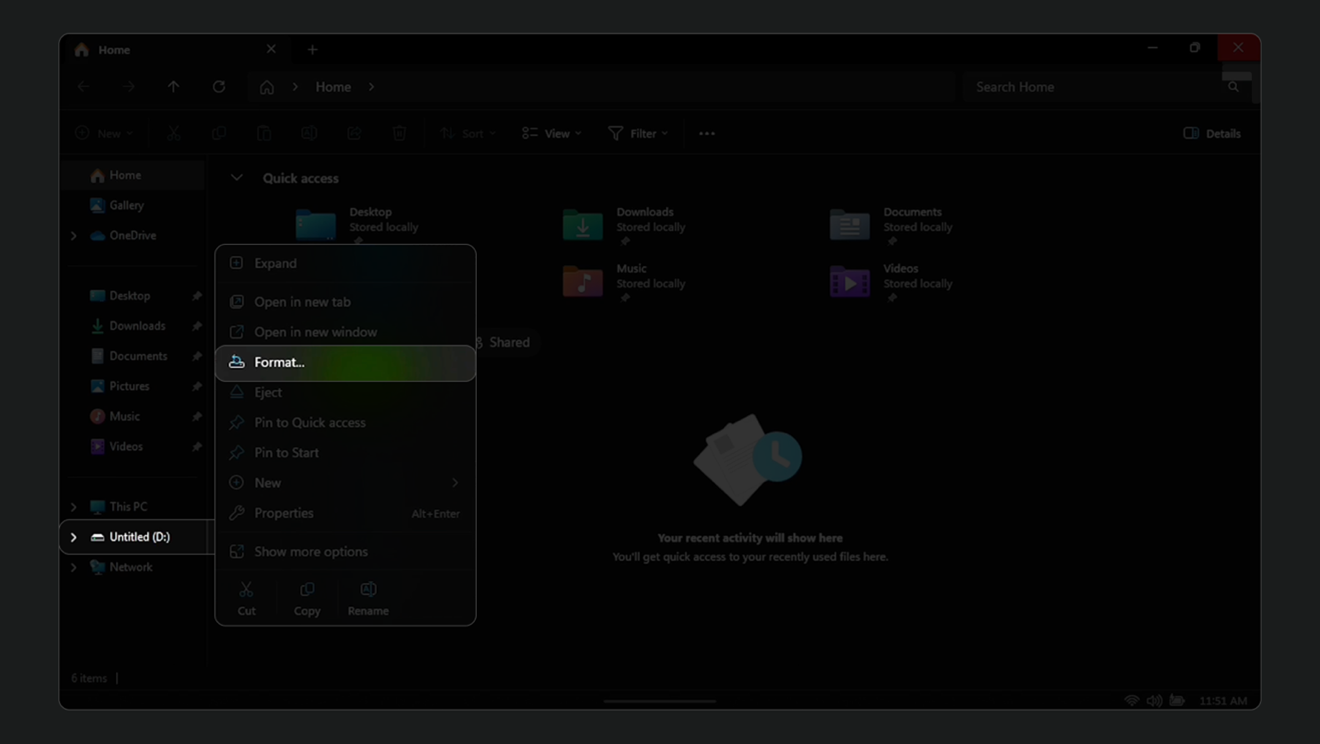
7. Select [NTFS] in the File system dropdown menu. Select [Start] to begin formatting.
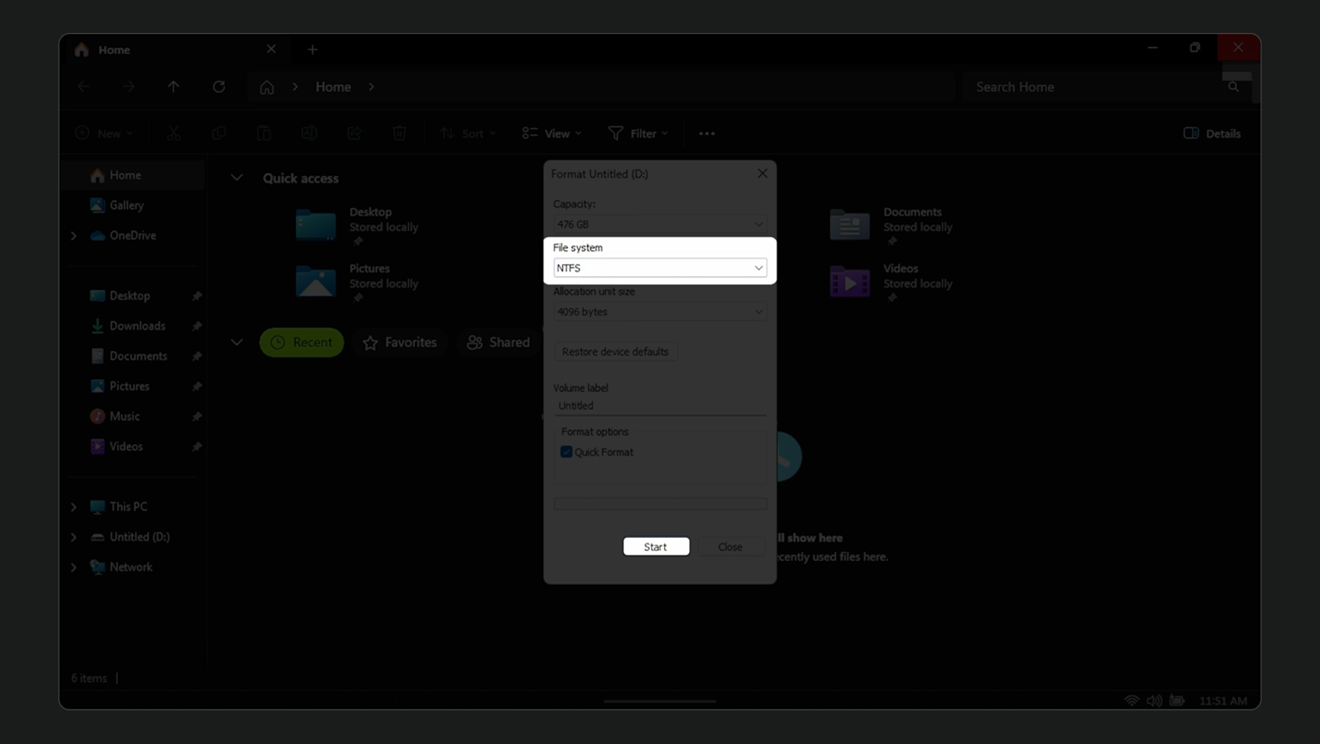
NOTE: After formatting your microSD card, you will need to create a new folder to store your game data.
Steps to create a New Folder to install games:
1. Select [Choose a folder for your games on (D:)] which will open a new window.
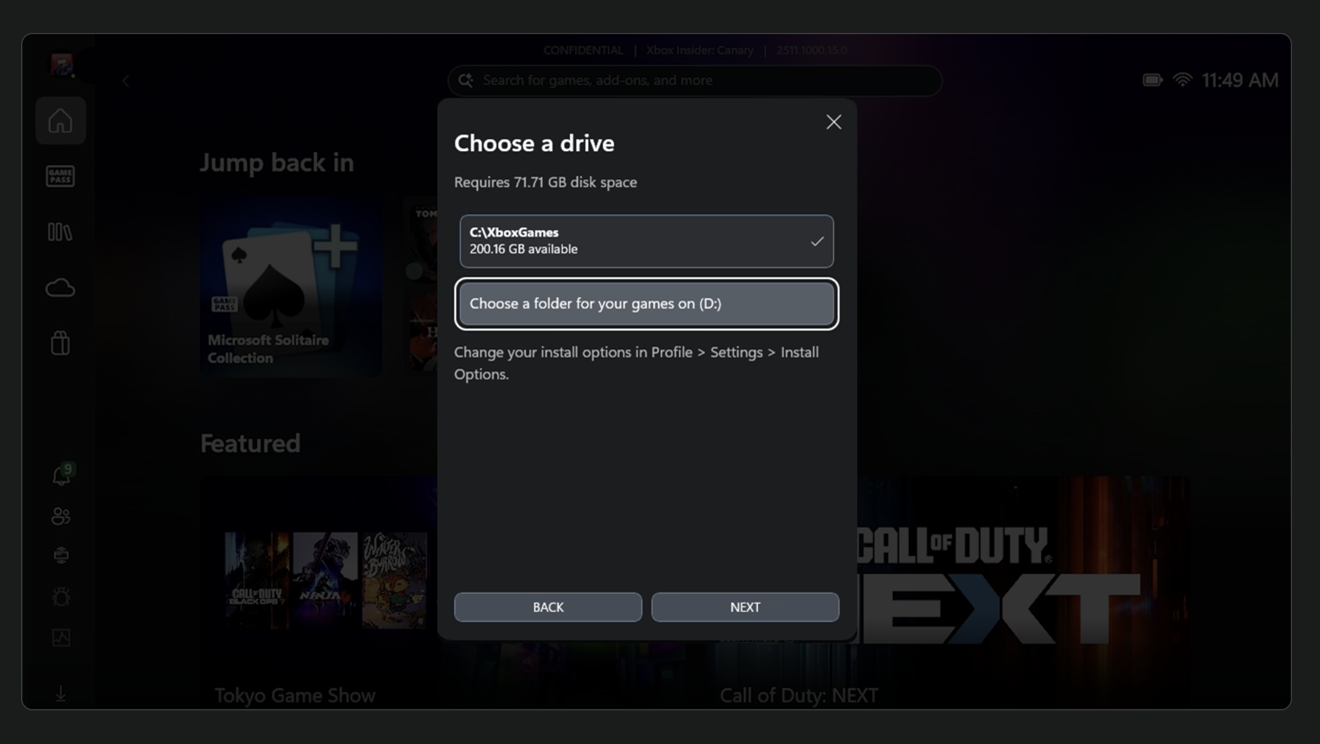
2. Select [New folder] in the new window that appears.
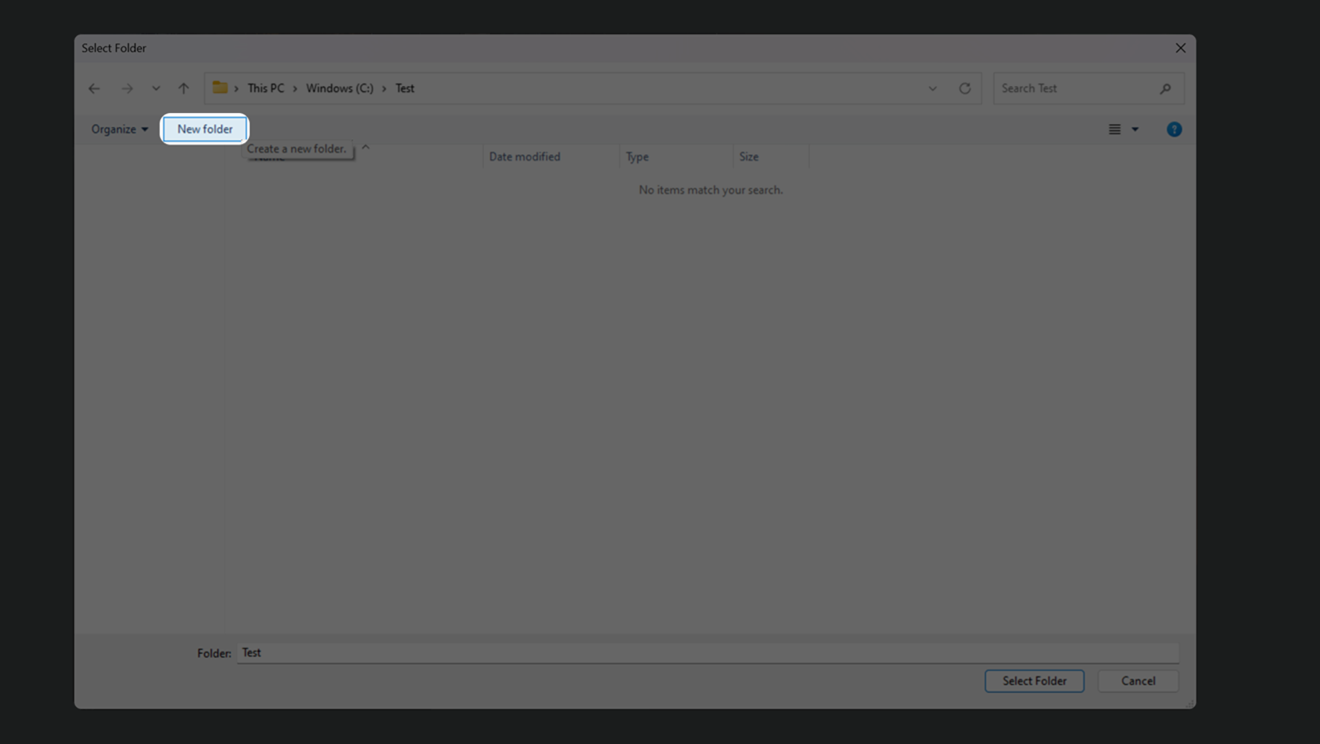
3. Enter a name for the new folder and then choose [Select Folder].
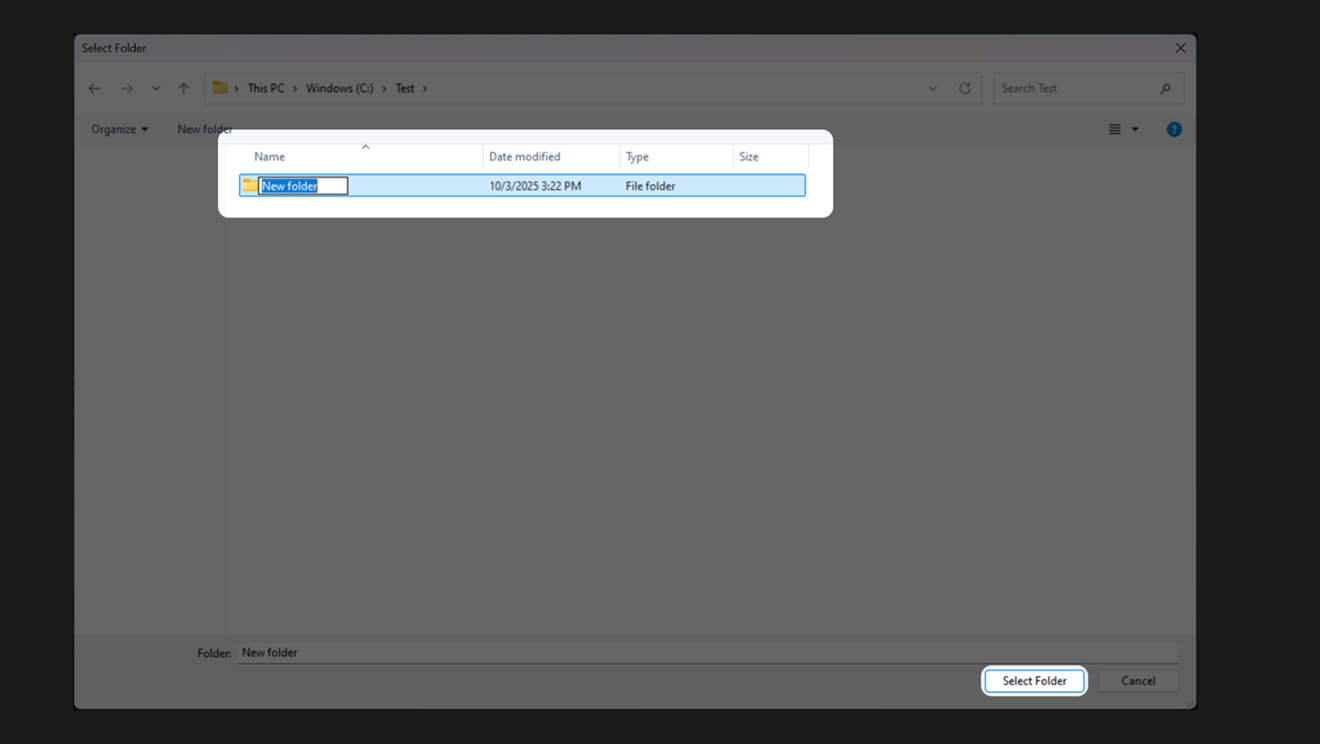
4. Games can now be selected to install on your microSD card or on locally on your device’s internal SSD.
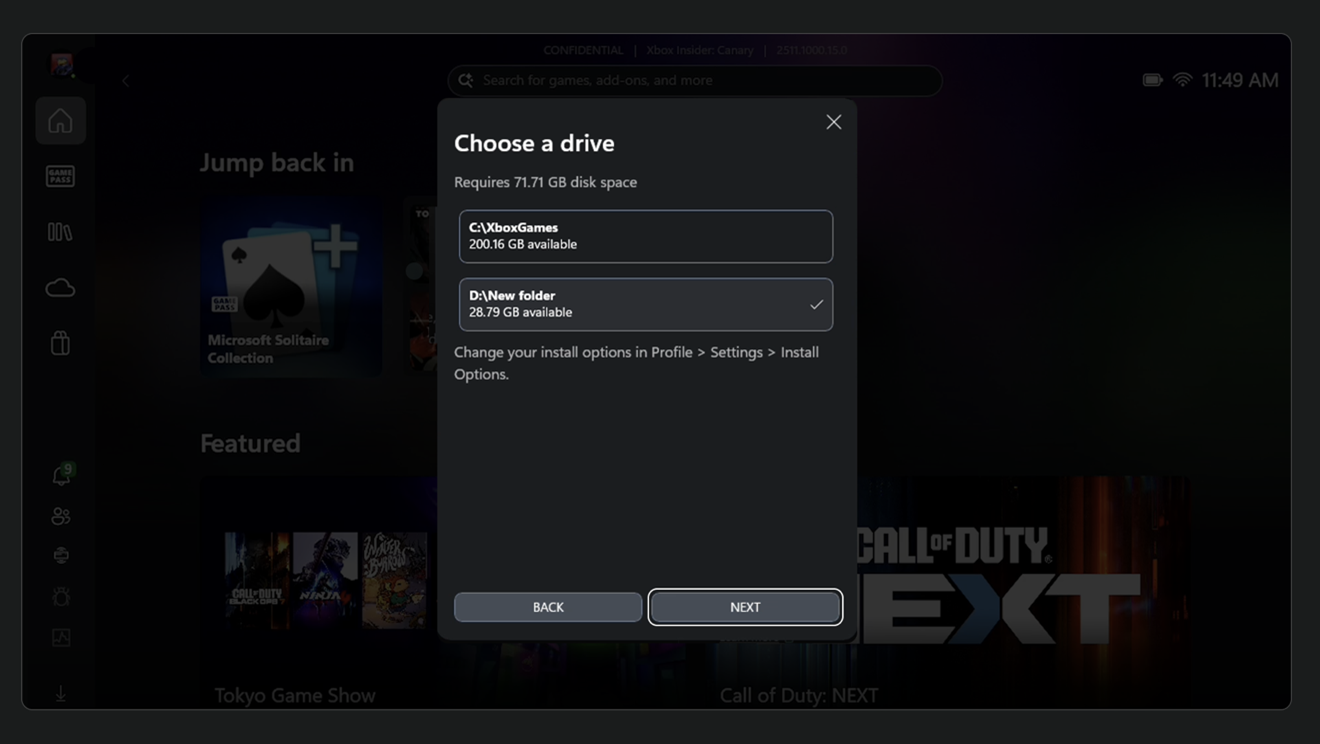
NOTE: If you switched to Windows desktop mode, it is recommended to restart your device to return to the Xbox full screen experience.