Related Topics
[Motherboard] How to Clear CMOS
How to Reset Motherboard BIOS Settings?
Clear CMOS clears the Real Time Clock (RTC) random access memory in CMOS, which contains the date, time, BIOS password and BIOS setup parameters.
Currently there are 3 ways to clear CMOS as follows:
1: Clear CMOS button
2: CLRTC Pin
3: Remove CMOS Battery
Q&A: Q1: How to confirm the way of Clear CMOS supported by the MB is CLRTC pin or Clear CMOS button ?
Q2: Usage scenarios of Clear CMOS(Example: unstable/crash/freeze if overclock )
Part 1: Clear CMOS (CLR_CMOS) button
- Power off the PC and remove the power cord.
- Press the MB Clear CMOS or CLR_CMOS button for about 5~10 seconds, at this time that is to clear the real-time clock (RTC) random access memory. You can refer to below example about the Clear CMOS or CLR_CMOS button:
(Example MB: ROG MAXIMUS Z790 APEX or Z790-AYW OC WIFI )

- Plug in the power cord and power on the PC.
- After the PC is turned on, there will be a prompt that the BIOS settings have been reset. Follow the prompts and press F1 to enter the BIOS setup, press F5 to [Load Optimized Defaults], and then press F10 to save and leave BIOS setup.

- Power off the PC and remove the power cord.
- Use a metal object or jumper cap to short-circuit the 2 Pin for about 5~10 seconds (at this time, that is, to clear the Real Time Clock (RTC) Random Access Memory).

- Plug in the power cord and turn on the PC.
- After the PC is turned on, there will be a prompt that the BIOS settings have been reset. Follow the prompts and press F1 to enter the BIOS setup, press F5 to [Load Optimized Defaults], and then press F10 to save and leave BIOS setup.

Part 3: Remove CMOS Battery
3.1 Battery in holder
- Power off the PC and remove the power cord.
- Open the PC case and find the CMOS battery holder on the MB.
- Remove the battery by pulling out the tabs on the side of the CMOS battery.
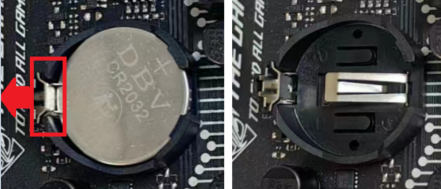
- Clear the CMOS via the CLRTC pin or Clear CMOS button as described in Part 1 or Part 2.
- Put the CMOS battery back in, plug in the power cord, and power on the PC.
- After the PC is turned on, there will be a prompt that the BIOS settings have been reset. Follow the prompts and press F1 to enter the BIOS setup, reset the time and date, then press F5 to [Load Optimized Defaults] , then press F10 to save and leave BIOS setup.

3.2 Battery in wired
- Power off the PC and remove the power cord.
- Open the PC case and find the 2-pin wired CMOS battery on the MB.
- Remove the CMOS battery 2-pin cable from the MB. You can refer to below example about the 2-pin wired CMOS battery:
(Example MB: ROG STRIX X670E-I GAMING WIFI)
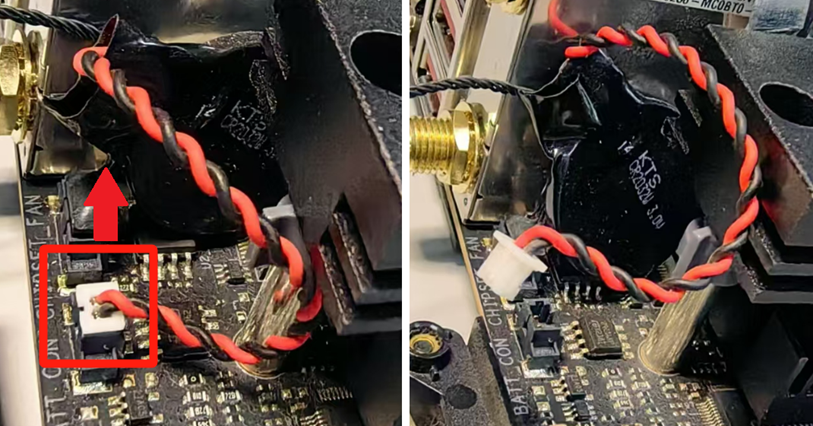
- Clear the CMOS via the CLRTC pin or Clear CMOS button according to Part 1 or Part 2.
- Connect the CMOS battery 2-pin cable back, plug in the power cord, and power on the PC.
- After the PC is turned on, there will be a prompt that the BIOS settings have been reset. Follow the prompts and press F1 to enter the BIOS setup, reset the time and date, then press F5 to [Load Optimized Defaults] , then press F10 to save and leave BIOS setup.

Q&A:
Q1: How to confirm the way of Clear CMOS supported by the MB is CLRTC pin or Clear CMOS button ?
A1: You can check the information on ASUS website.
- First, download the manual corresponding to your MB model number from ASUS Download Center, enter the MB model name and click it, then click [Manual & Document].
(Example: ROG STRIX B760-G GAMING WIFI D4)
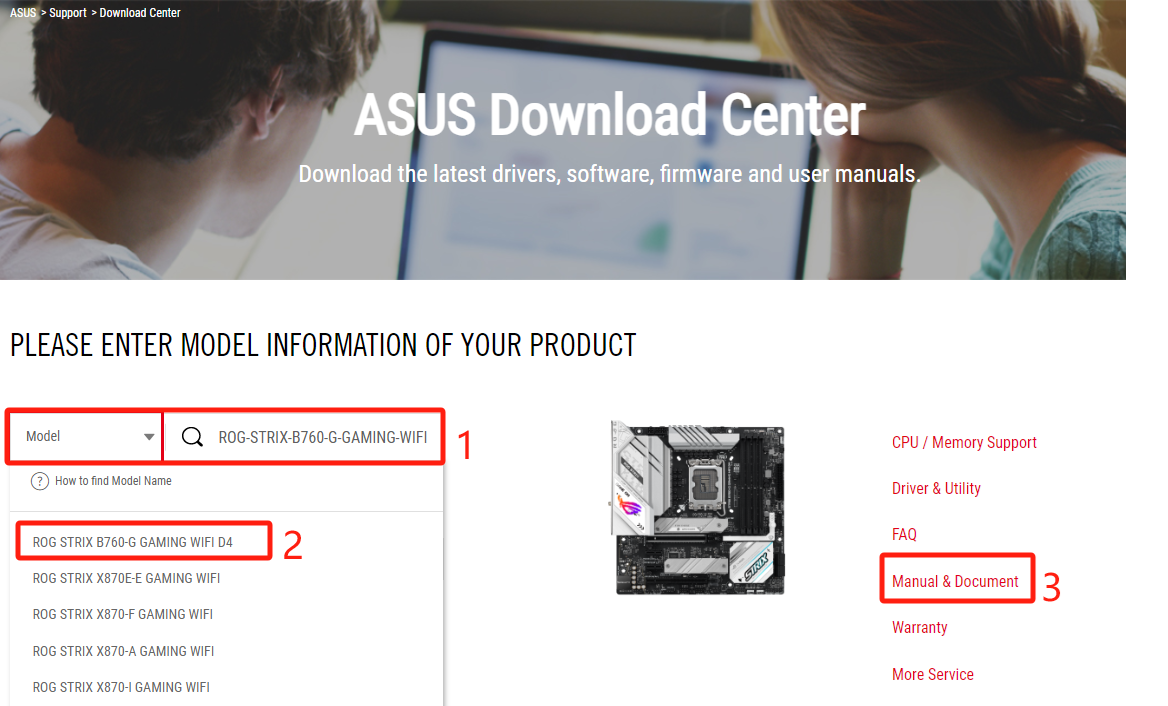
- On the “Manual & Document” page, click “Manual”, and then click “Download”.
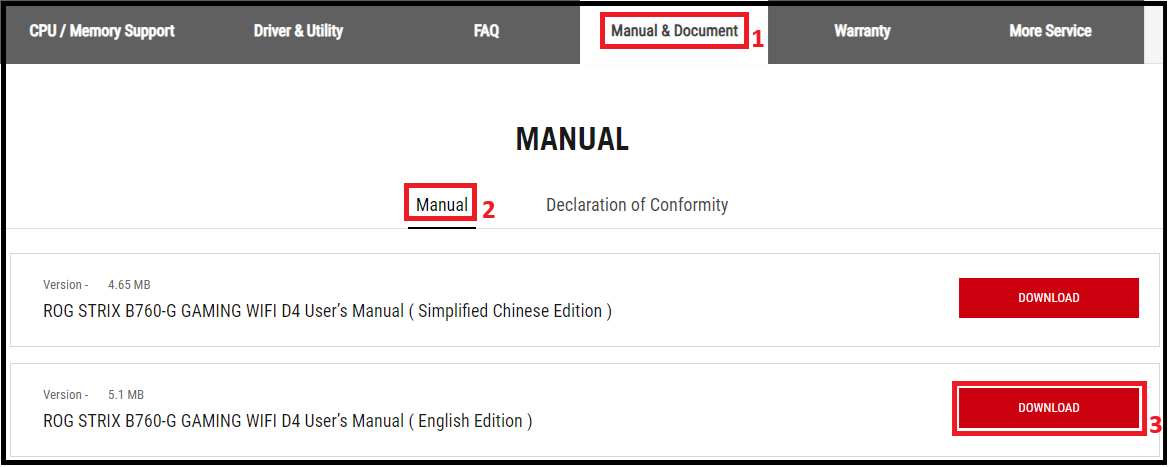
- Find the CLRTC pin or Clear CMOS button in the manual.
a. CLRTC pin, as shown below:
(Example MB: ROG STRIX B760-G GAMING WIFI D4)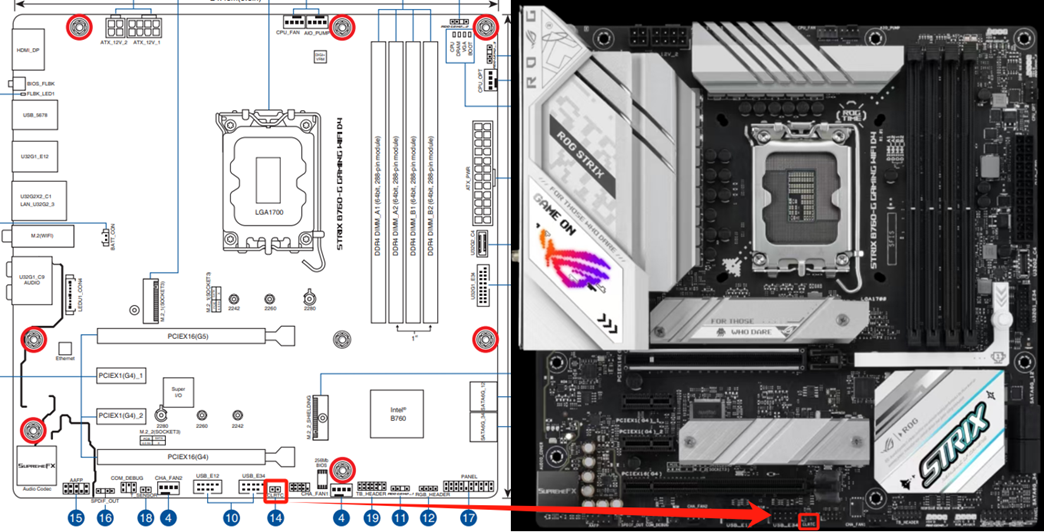
b. Clear CMOS button, as shown below.
(Example MB: ROG MAXIMUS Z790 APEX or Z790-AYW OC WIFI)


Q2: Usage scenarios of Clear CMOS(Example: unstable/crash/freeze if overclock )
A2: When CPU/memory are overclocked or changed the frequency/voltage settings, Clear CMOS can be performed to restore the BIOS settings if unstable/crash/freeze problems appear.