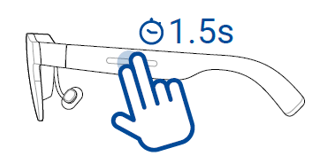Related Topics
- [Glasses]AirVision M1 Introduction to Wearable Display
- [Glasses]What safety precautions and maintenance methods should be followed when using glasses?
- [Smart Glasses] AirVision M1 Prescription Lens Guide
- [Smart Glasses] AirVision App Usage Tips
- [Smart Glasses] How to Update the AirVision M1 Firmware
- [Smart Glasses] Troubleshooting AirVision M1 Updates
[Smart Glasses] AirVision M1 Image-Related Issues
Q1: What should I do if the display appears blurry when I open the AirVision App?
① Ensure that 3D mode is not enabled.
② Check your distance settings: Verify that your interpupillary distance (IPD) is within the range of 53.5-74.5 mm. If necessary, wear the correct prescription glasses or contact lenses, and adjust the position of the glasses.

*The interpupillary distance (IPD) adjustment function is only available within the AirVision App. If you connect directly to a phone or use it as an extended display, there is no IPD adjustment function, and it cannot remember previously adjusted parameters.
*If you still find the image unclear, first adjust the glasses to a position where you can see the screen clearly. Because the nose pads are made of aluminum alloy, they are soft and adjustable. You can press or stretch them to fix them in a suitable position.
*To determine if IPD is affecting the screen clarity, cover your left eye or right eye individually and see if you can adjust the glasses to a clear position. Then, test the other eye in the same way.
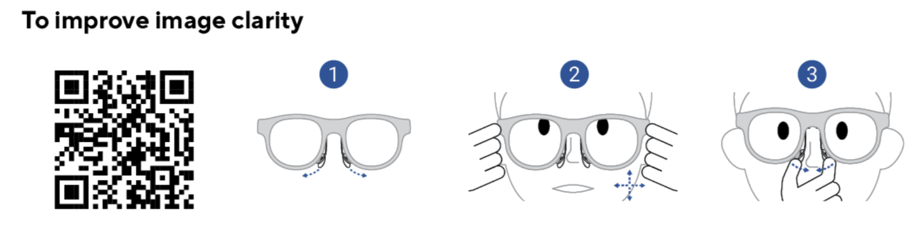
Q2: How is the "100-inch screen" size calculated?
A2: Imagine placing a 16:9 aspect ratio, 100-inch screen 3.7 meters away from a wall. The size of the image displayed on the wall as seen through the M1 glasses would then be equivalent to the feeling of viewing a 100-inch screen.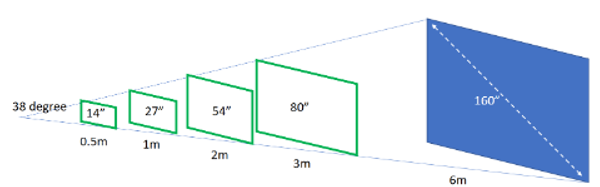
Q3: Does the phone support 3DoF?
A3: Phones do not support 3DoF. Currently, the 3DoF function can only be used with a Windows laptop through AirVision, and the USB-C port needs to support Thunderbolt.
Q4: How to watch 3D videos on the M1 glasses
A4:
① Before switching to 3D mode, make sure the AirVision app is enabled and you are not in Light Load Mode.
② The 3D format is only applicable to videos played in Side-by-Side 3D format and played in full-screen mode.
③ Ensure that the aspect ratio of your virtual screen is consistent with the 3D video so that the 3D video can be displayed correctly.
④ Toggle 3D mode by tapping and holding with two fingers for 1.5 seconds.