[AI Router] GT-BE19000AI Smart Home Guide: From Ad Blocking to Intelligent Automation

Looking to build a smart, easy-to-manage, and highly expandable network environment? GT-BE19000AI has you covered! The built-in AI Board is a playground designed for every creative maker. It’s a mini computer integrated into the router, equipped with its own processor, memory, and storage. We’ve handled all the tedious low-level setup for you—from hardware integration and network configuration to OS installation and maintenance—so you can skip the complicated prep work and jump straight into bringing your ideas to life.
This journey will be fun and challenging, but don’t worry—we’ll guide you step by step. Next, we’ll complete several practical projects together. Even if you have no experience with Docker or programming, you’ll find it easy to get started. By the end, you’ll not only have a deeper understanding of these technologies, but you’ll also be able to proudly show off your creations to friends.
1. Ad Blocking & Network Protection: AdGuard Home Installation Guide
First, we recommend you start with the AdGuard Home Installation & Setup Guide. This guide will walk you through installing AdGuard Home on the AI Board, enabling your home network to automatically block ads, protect your family’s online safety, and monitor DNS queries and traffic in real time.
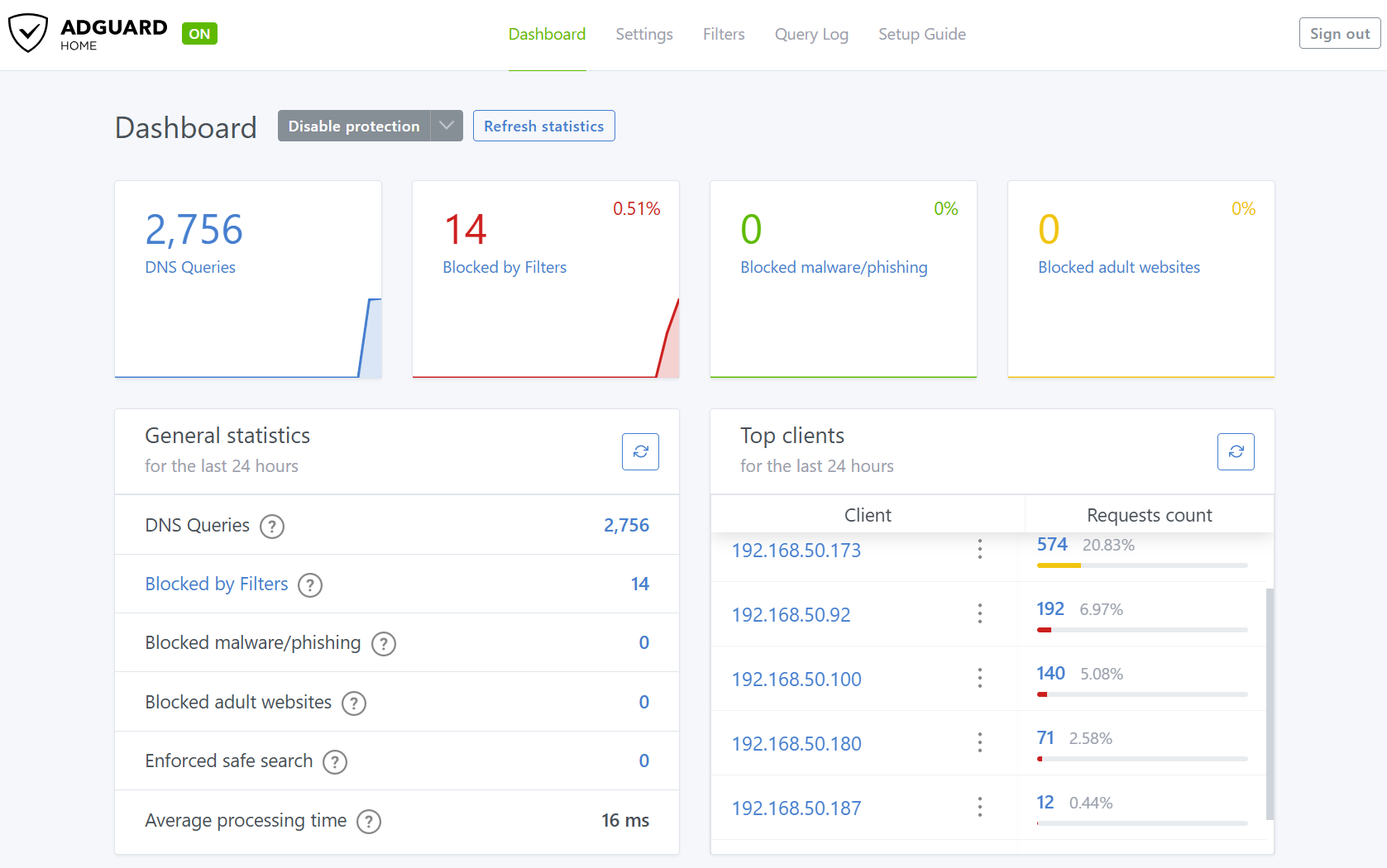
2. Understanding Docker & Portainer: The Basics of AI Board Operation & Management
Curious how apps like AdGuard Home and Home Assistant run on the AI Board? Check out Understanding Docker, Images, Containers, and Portainer with AdGuard Home Example. This guide uses real-world examples to help you quickly grasp Docker technology, images, containers, volumes, and the Portainer graphical management interface—so you’ll not only know how to use them, but also manage various applications flexibly.
3. Building a Smart Home Hub: Installing Home Assistant
Want automation and cross-brand IoT integration? Home Assistant is your best choice! See the Home Assistant Installation & Getting Started Guide, which will walk you step by step through installing Home Assistant on the AI Board, completing the initial setup, and getting ready for a new smart home experience.
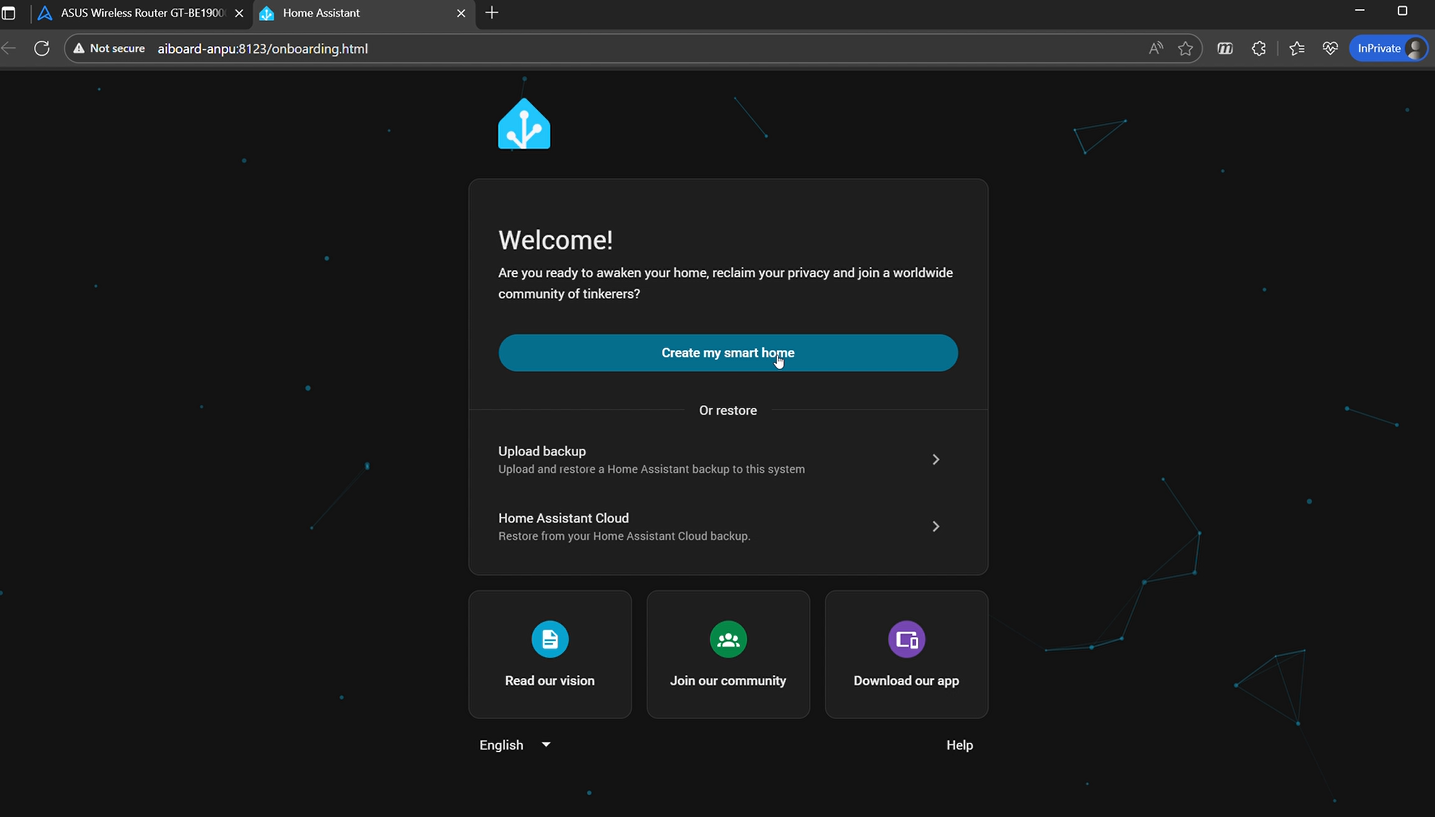
4. Integrate ASUS Routers: All Device Info at Your Fingertips
With Home Assistant set up, the next step is integrating your ASUS router information. Follow the Integrate AI Router Info in Home Assistant guide to learn how to connect your router to Home Assistant, build a custom network dashboard, and even use HACS to expand automation features.
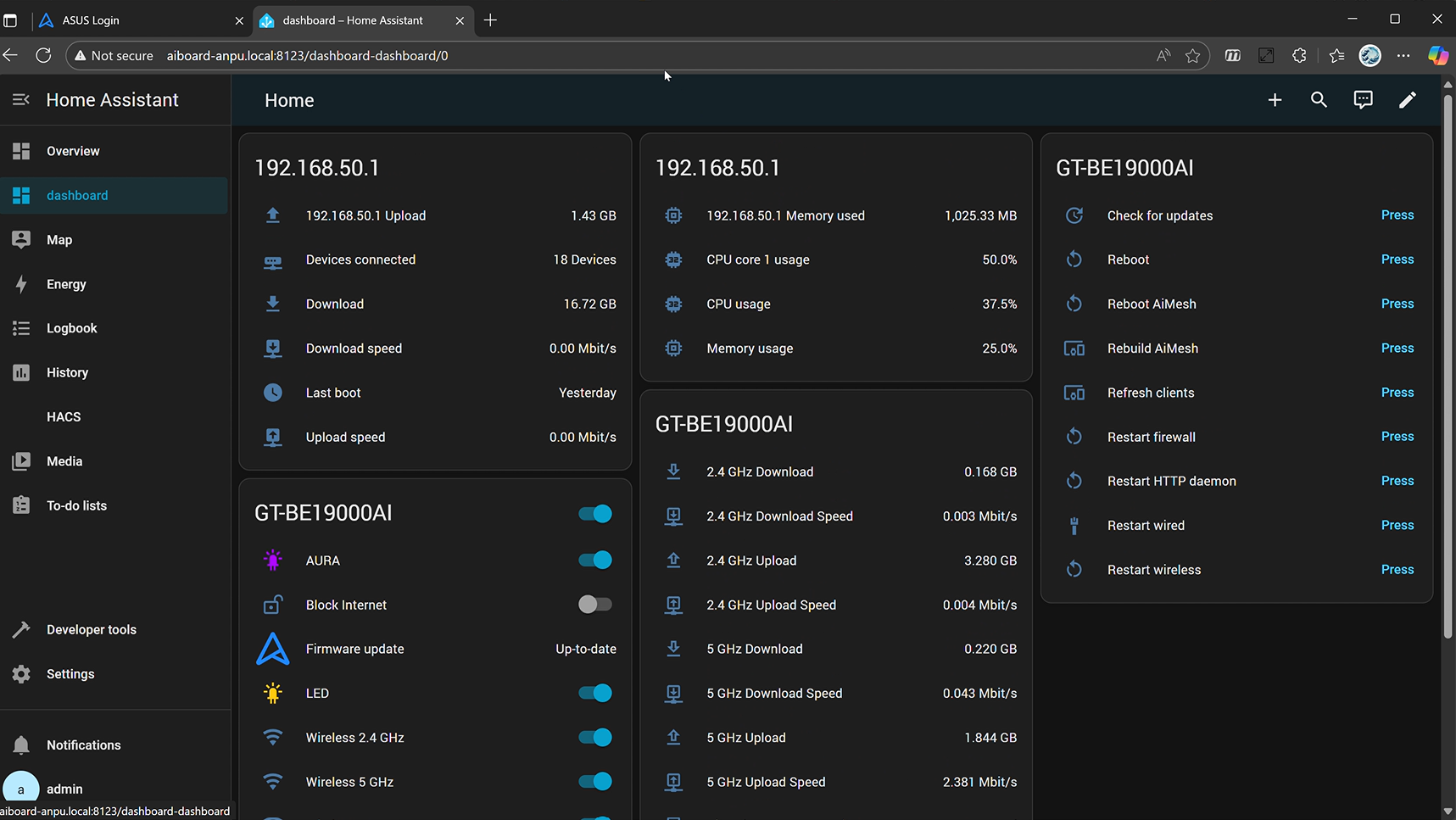
5. Expand Your Smart Home: Installing the HACS Community Store
Want more custom integrations and themes? HACS is the most powerful community extension platform for Home Assistant. Follow the HACS Installation Guide to learn how to install HACS on Home Assistant and unlock even more expansion possibilities.
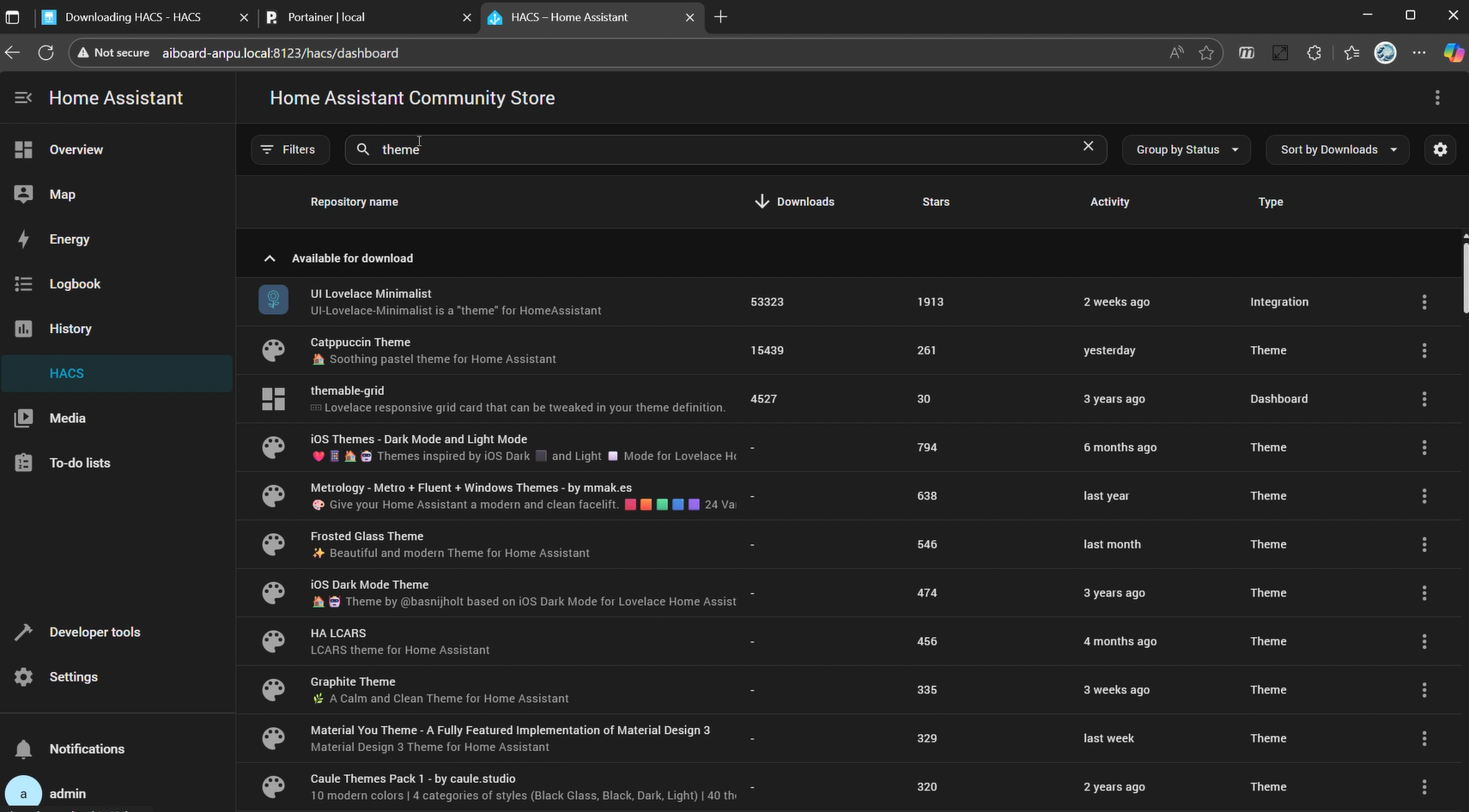
6. Beautify Your Interface: Changing Home Assistant Themes
Your smart home should be functional and stylish! See Set Up Home Assistant Themes to learn how to install and apply various themes, creating a beautiful and personalized control center.
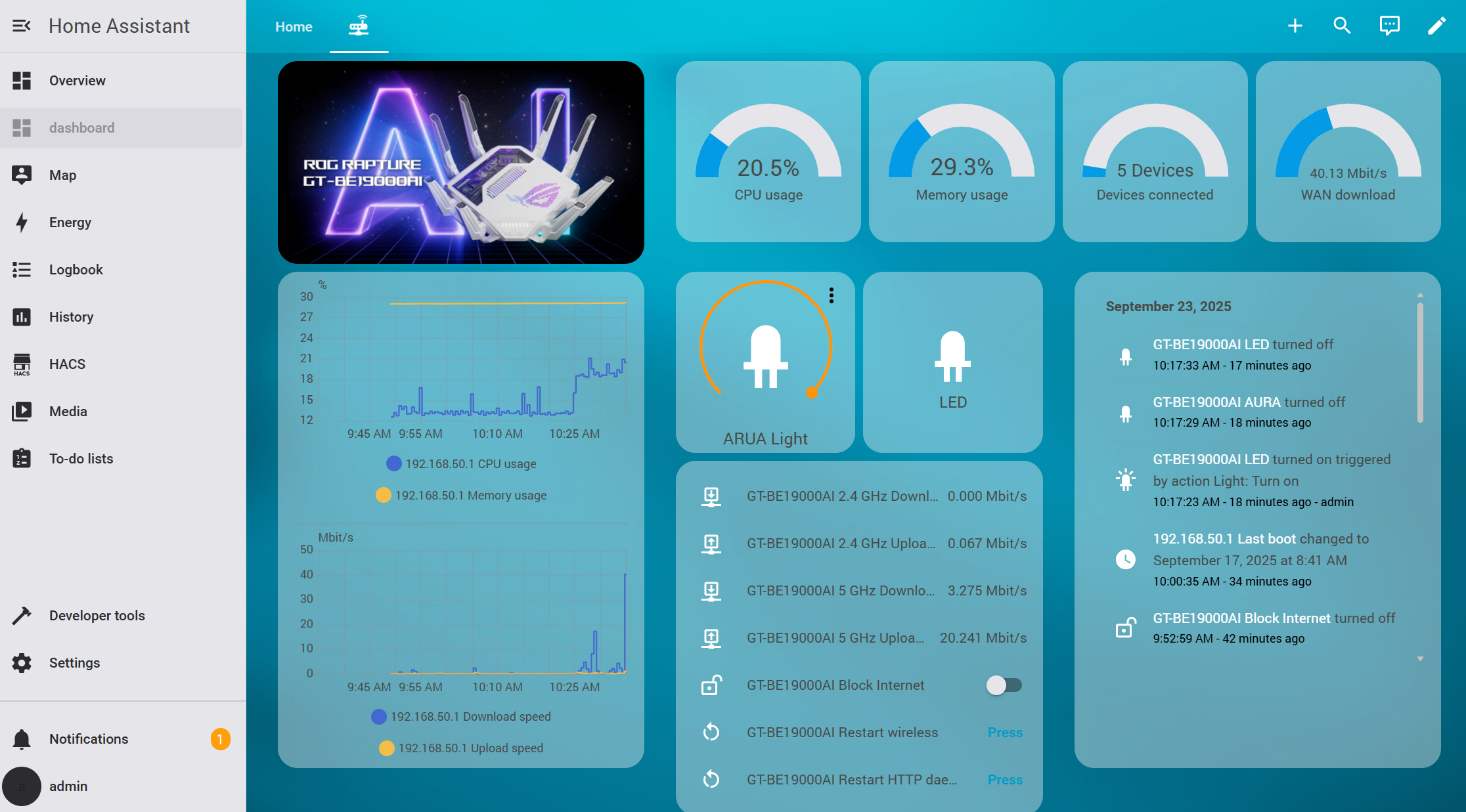
7. Connecting Various IoT Devices
Here are guides for integrating popular devices, so you can easily expand your smart home ecosystem:
- Connect SwitchBot Devices : Learn how to add SwitchBot smart devices to Home Assistant for remote control and automation.
- Connect TP-Link Tapo Devices : See how to integrate Tapo devices into Home Assistant to create diverse automation scenarios.
- Connect Xiaomi Devices : This guide walks you through adding Xiaomi IoT devices to Home Assistant, enabling seamless control and automation.
- Connect LG ThinQ Devices : Learn how to integrate LG ThinQ appliances into Home Assistant for smart control and monitoring.
- Connect Samsung Devices : This guide uses a Samsung Smart TV as an example to show how to add it to Home Assistant.
- Connect Mitsubishi Heavy Smart M-Air WF-RAC Devices : This guide helps you integrate Mitsubishi Heavy air conditioners into Home Assistant for smart climate control.
- Connect MQTT broker : This guide explains how to set up an MQTT broker in Home Assistant for device communication.
- Connect PC for CPU/GPU/Memory Usage : Learn how to integrate PC information into Home Assistant.
- More integration guides can be found in the Home Assistant Official Documentation.
8. Setting Up Frigate
Frigate is an open source NVR built around real-time AI object detection. All processing is performed locally on your own hardware, and your camera feeds never leave your home. This series of tutorials will guide you step by step through installing and setting up Frigate, and integrating it with Home Assistant to use AI object detection for event triggering.
Follow this guide step by step and you’ll be able to build your own smart home ecosystem from scratch—enjoying a safe, convenient, and rewarding digital life!
How to get the (Utility / Firmware)?
You can download the latest drivers, software, firmware and user manuals in the ASUS Download Center.
If you need more information about the ASUS Download Center, please refer this link.