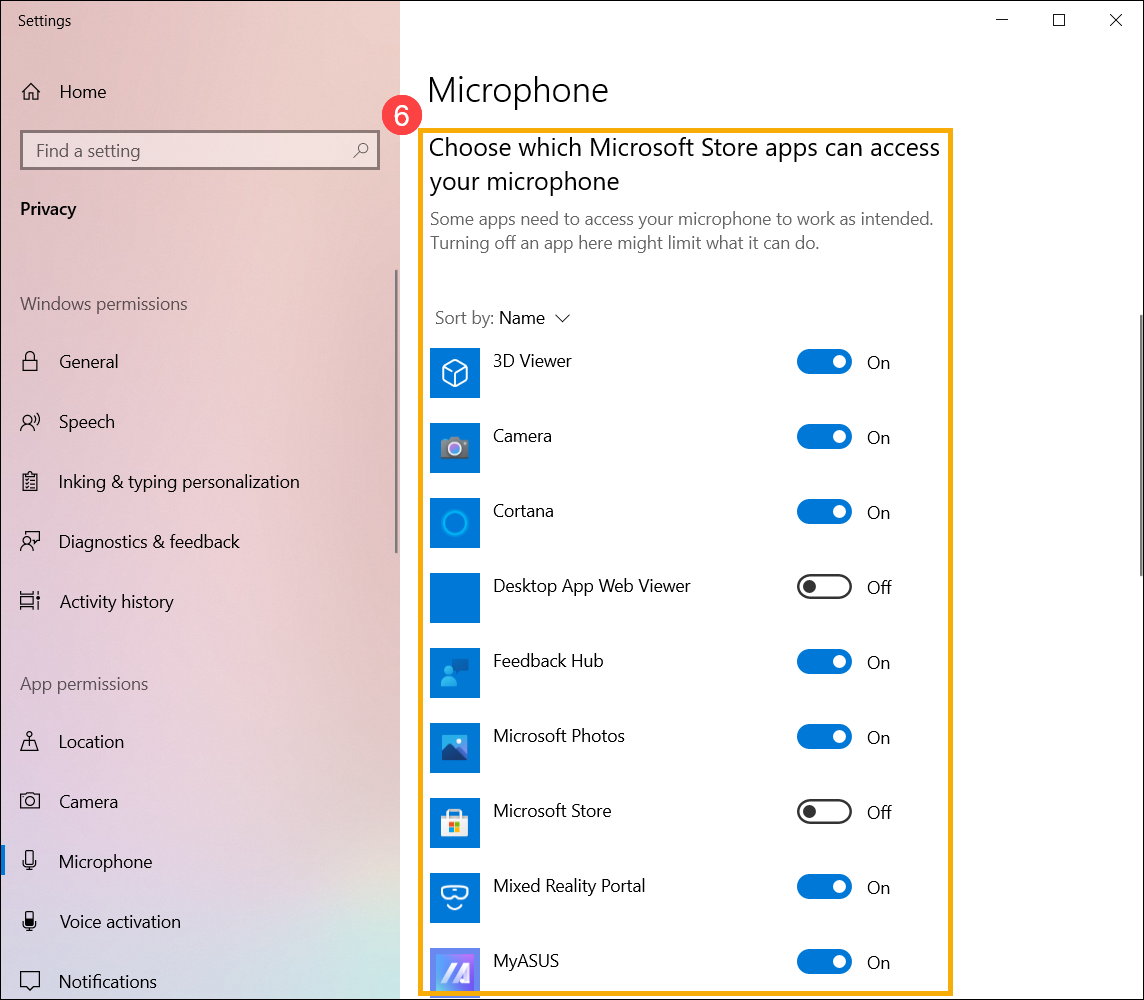Related Topics
[Windows 11/10] Using Camera and Microphone
Applicable Products: Notebook, Desktop, All-in-One PC, Gaming Handheld, MiniPC
If your device is equipped with a camera and microphone, you can make video calls, take photos, record videos, and more.
Note: If you are using an external camera or microphone, you may need to install the software or drivers provided by the manufacturer. Please ensure your device has been set up according to the manufacturer's installation instructions.
To provide you more detailed instruction, you can also click ASUS YouTube video link below to know more about Using Camera & Microphone.
https://www.youtube.com/watch?v=xT3DptAbxSs
How to Use the Built-in Camera and Microphone
Inspect the Appearance of Camera and Microphone
- Ensure that the camera and microphone are not obstructed (for example, by a screen protector or privacy cover). The location of the camera and microphone may vary depending on the model, so please refer to the User Manual for details.
Sometimes, dust or dirt covering the camera or microphone can also affect image and audio quality. Gently clean the camera lens and microphone area with a soft, clean cloth to ensure they remain free of debris.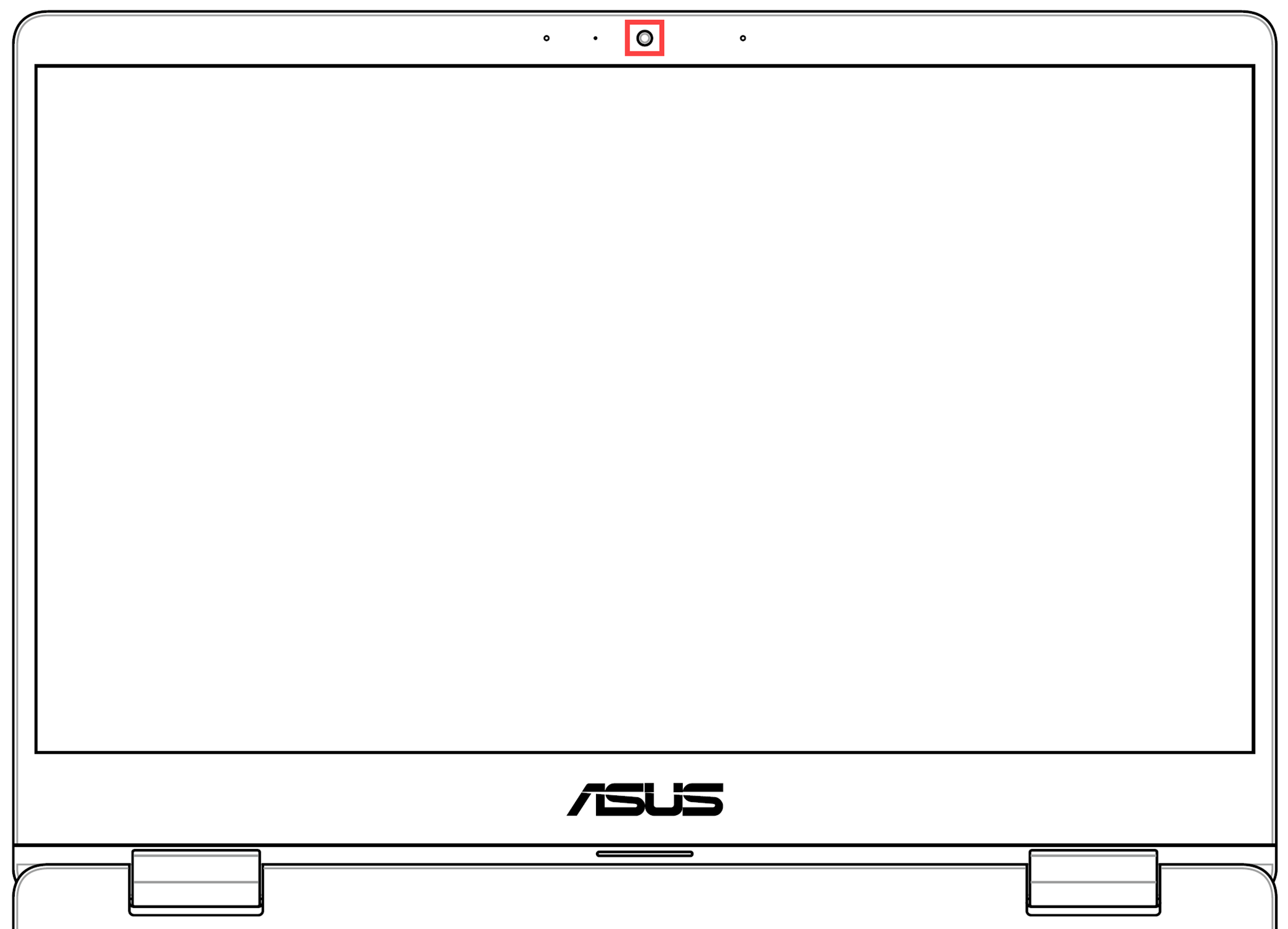
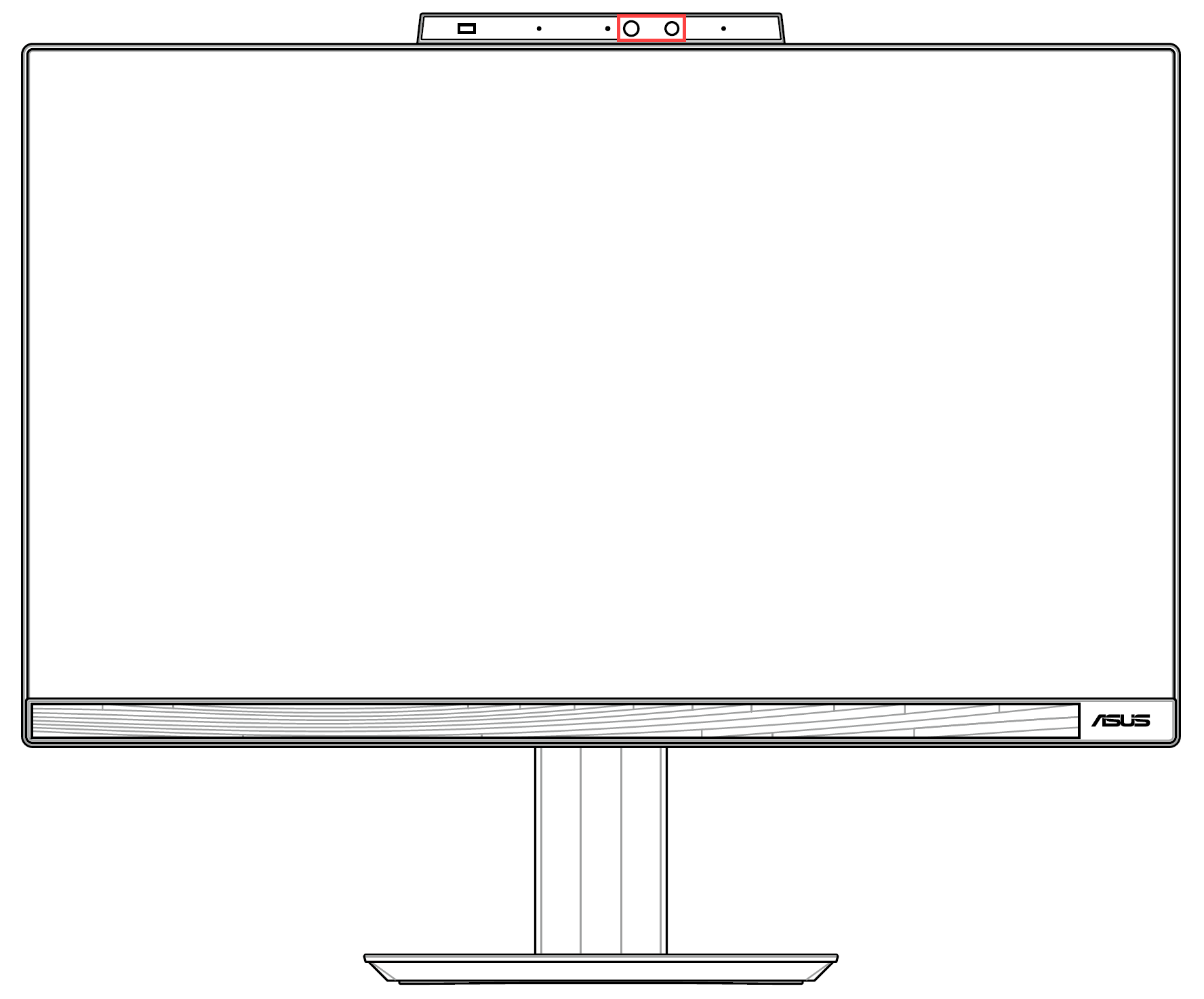
- Certain devices may be equipped with a physical privacy shield for the camera. When you intend to use the camera, ensure that the privacy shield is in the closed position.
Note: The location of the privacy shield may vary depending on the model. If you are uncertain whether your device is equipped with a physical privacy shield, please refer to the instructions in the User Manual.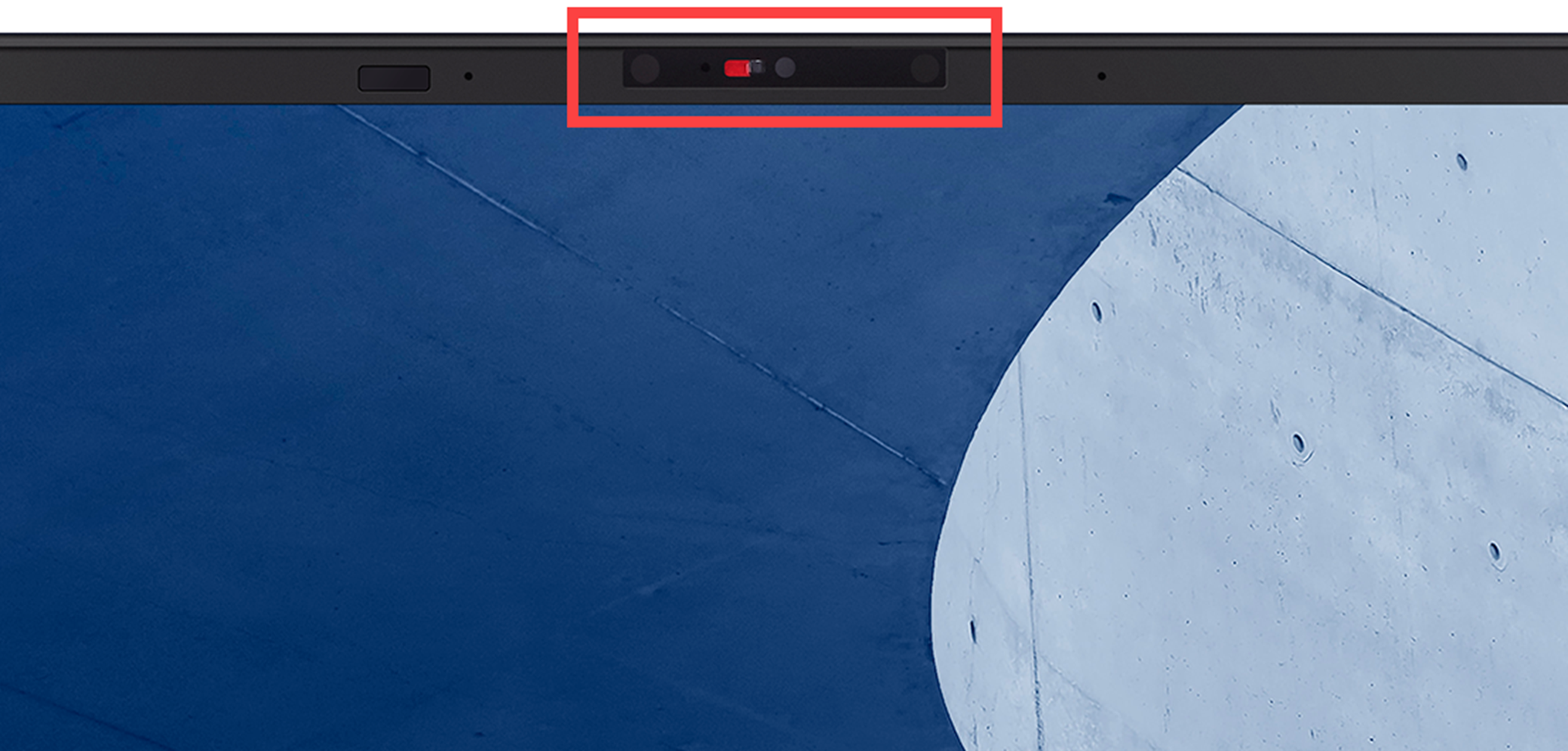
Use the Camera Hotkey (Applicable to ASUS Laptops Only)
- If there is a [F10 Camera hotkey]
 on your keyboard of the computer①, please turn the camera on first. (This hotkey lets you turn on/off the camera quickly.)
on your keyboard of the computer①, please turn the camera on first. (This hotkey lets you turn on/off the camera quickly.)
Note: The hotkeys functions may be different based on different models, please refer to the User Manuals.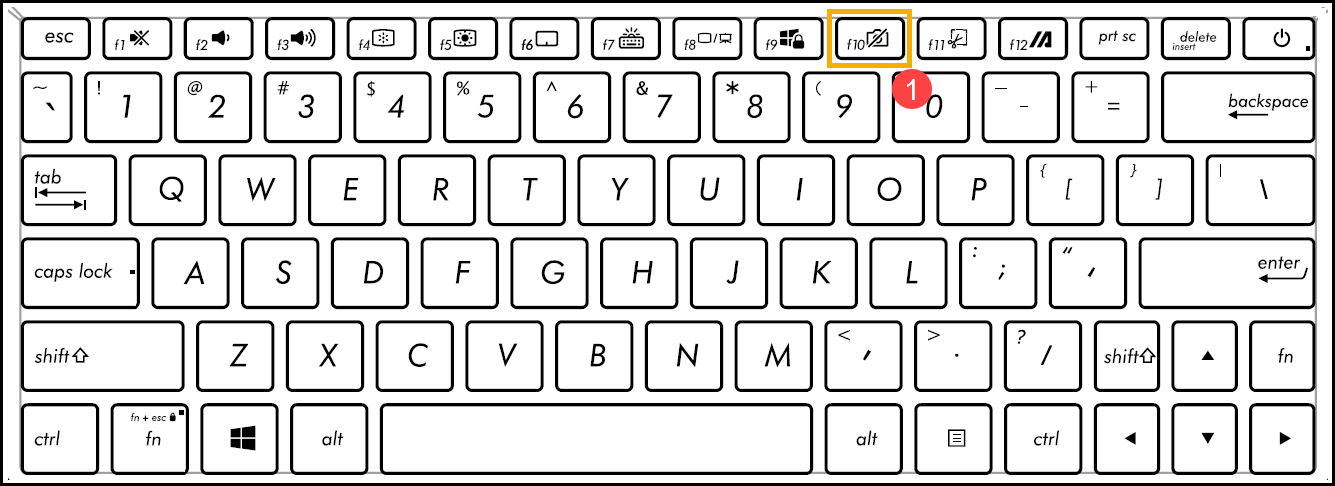
- Press F10 key on the keyboard or using the combination key of
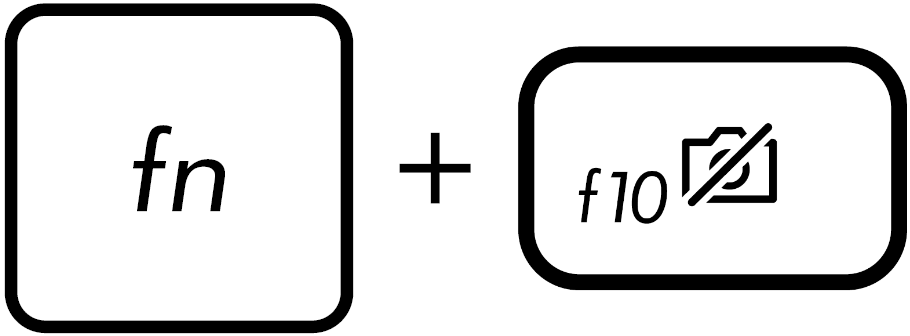 . (It depends on your Hotkeys setting.) When the notice of [Camera On] is displayed on the screen②, it means that it is ready to use the camera. Here you can learn more about ASUS Keyboard hotkeys introduction.
. (It depends on your Hotkeys setting.) When the notice of [Camera On] is displayed on the screen②, it means that it is ready to use the camera. Here you can learn more about ASUS Keyboard hotkeys introduction. 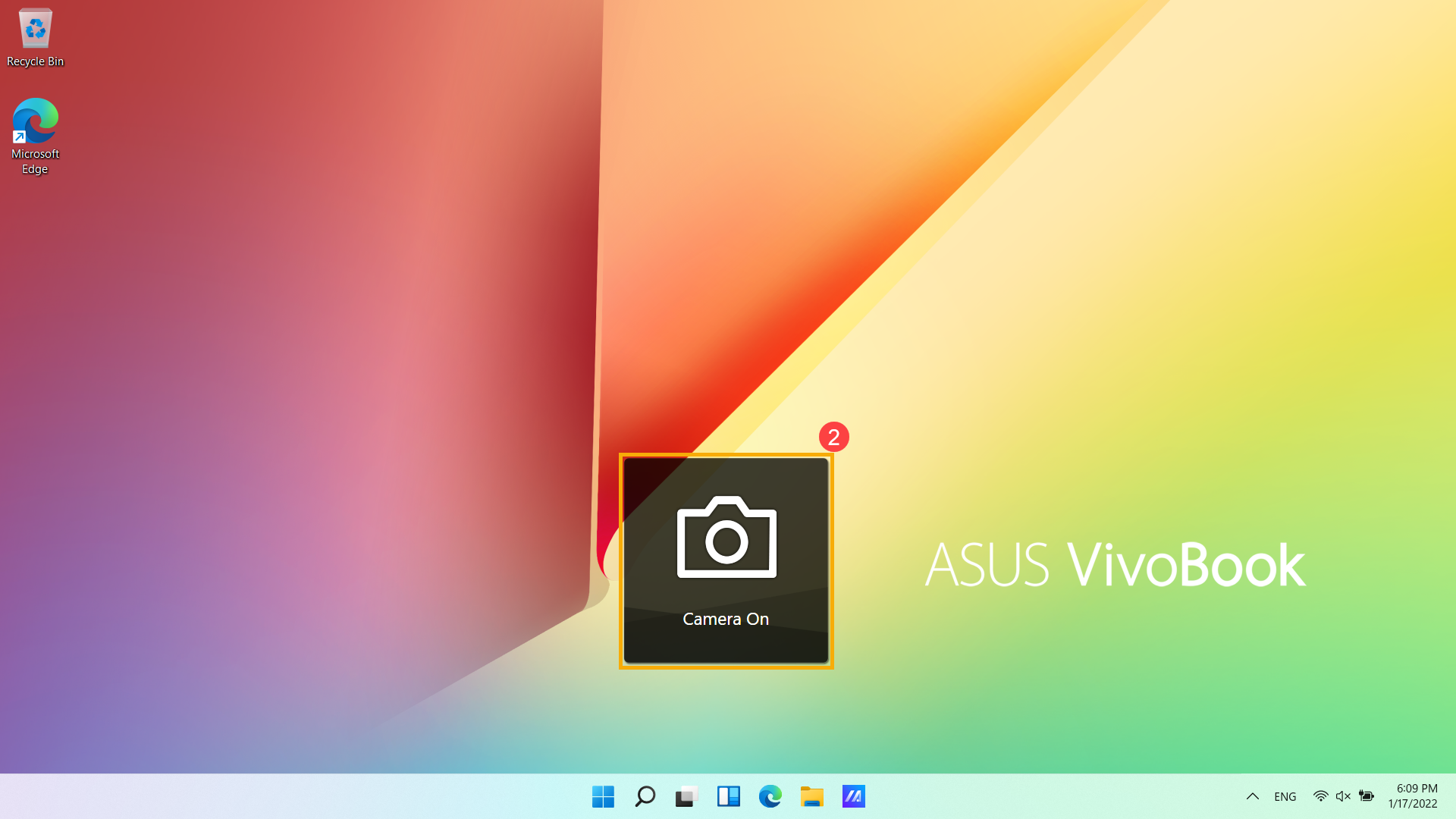
Please refer to the relevant instructions below according to the version of Windows currently installed on your device:
Windows 11 operating system
Enable Camera Access
- Some applications or services may ask the camera authorization for the first time, and you also can set up which apps are allowed to access your camera via the following Windows settings.
Type and search [Camera privacy settings] in the Windows search bar①, then click [Open]②.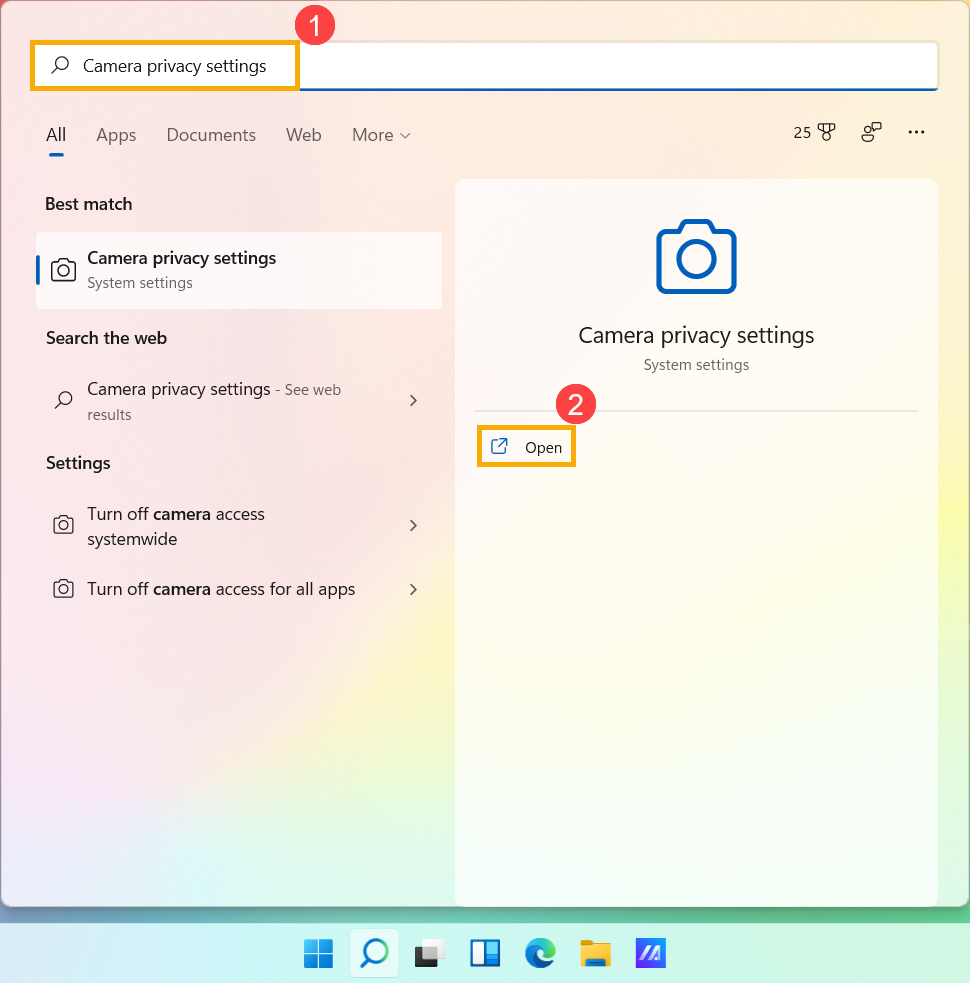
- Turn on [Camera access]③.
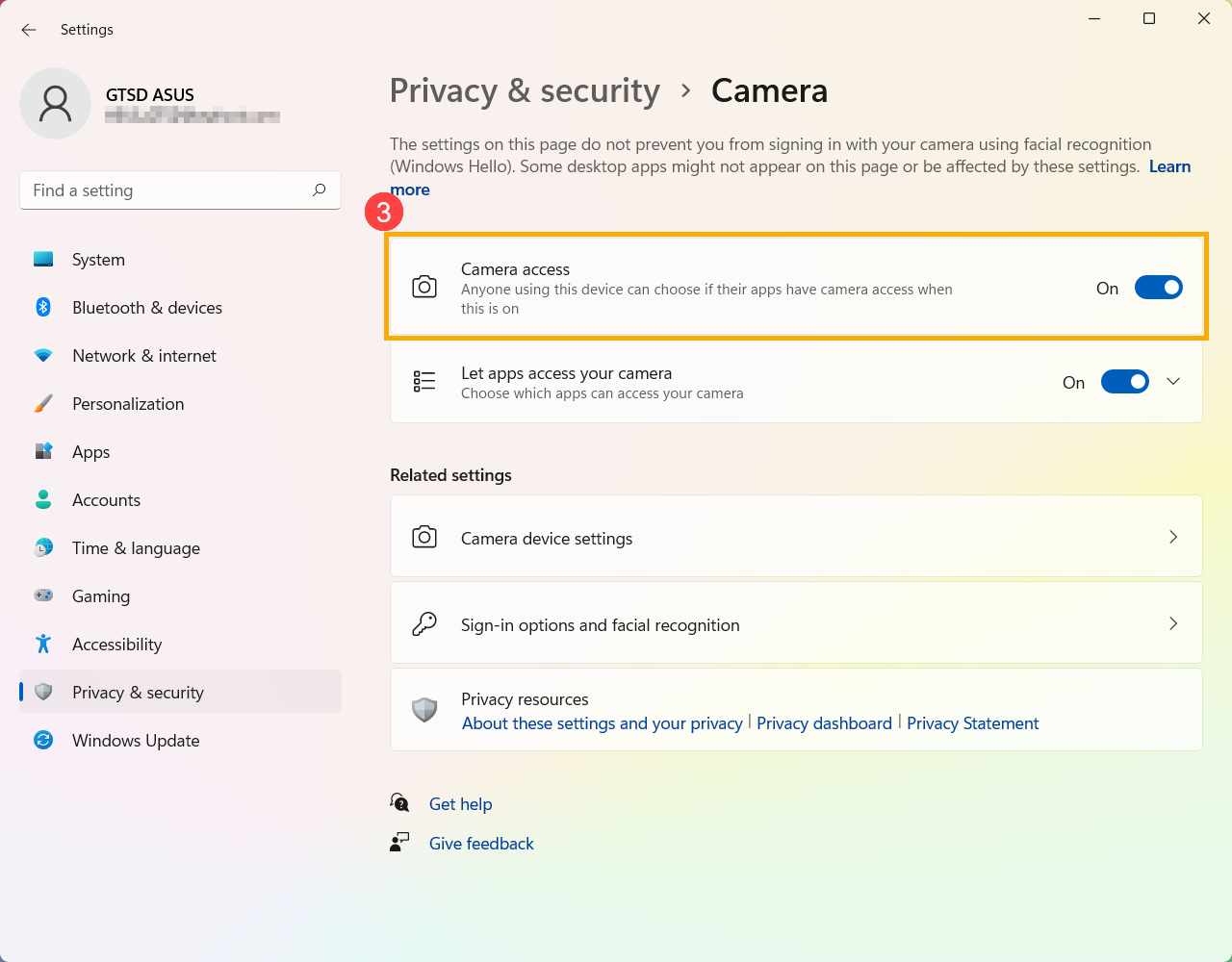
- Turn on [Let apps access your camera]④.
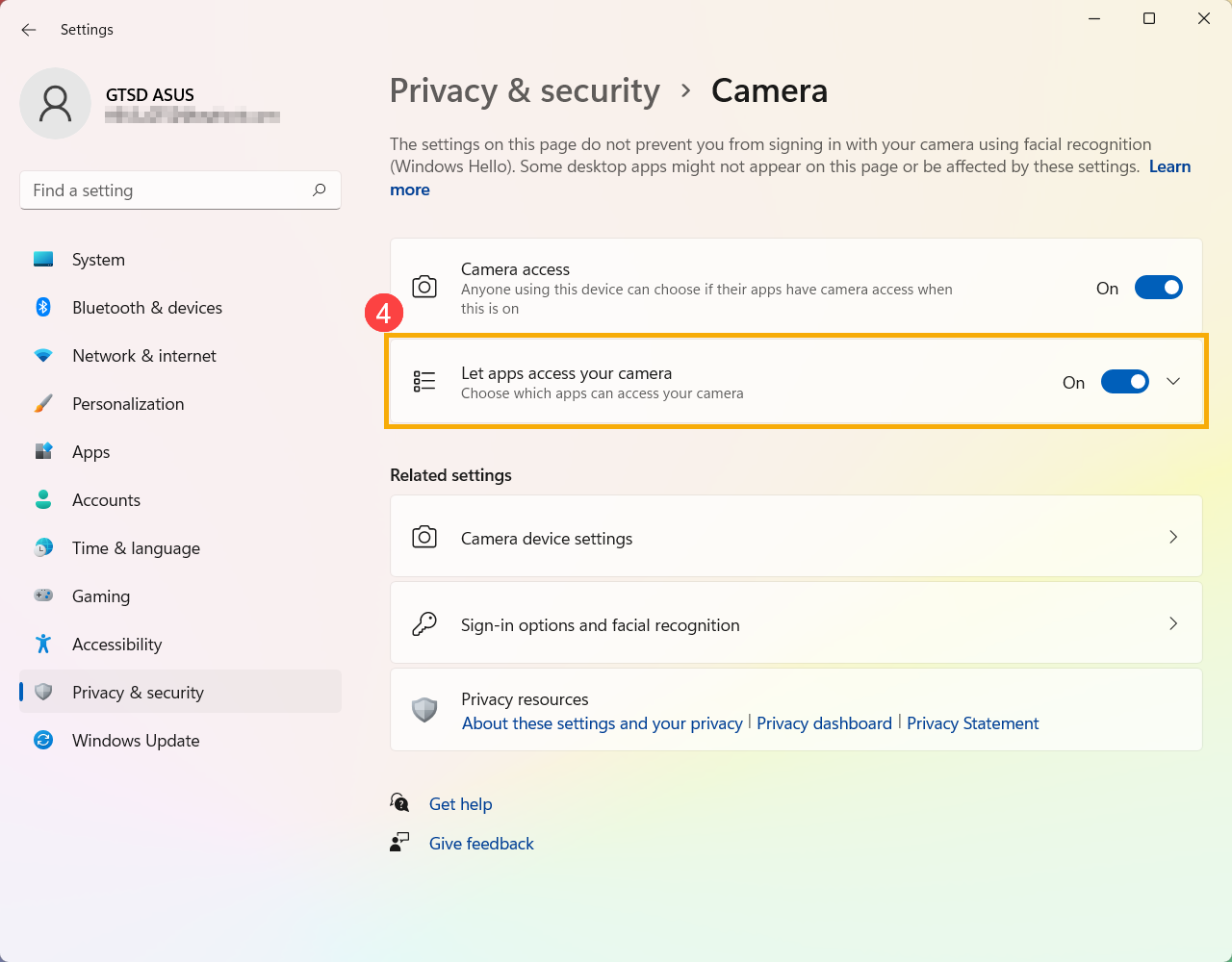
- Expand the Let apps access your camera filed, here you can turn on/off which apps can using camera⑤.
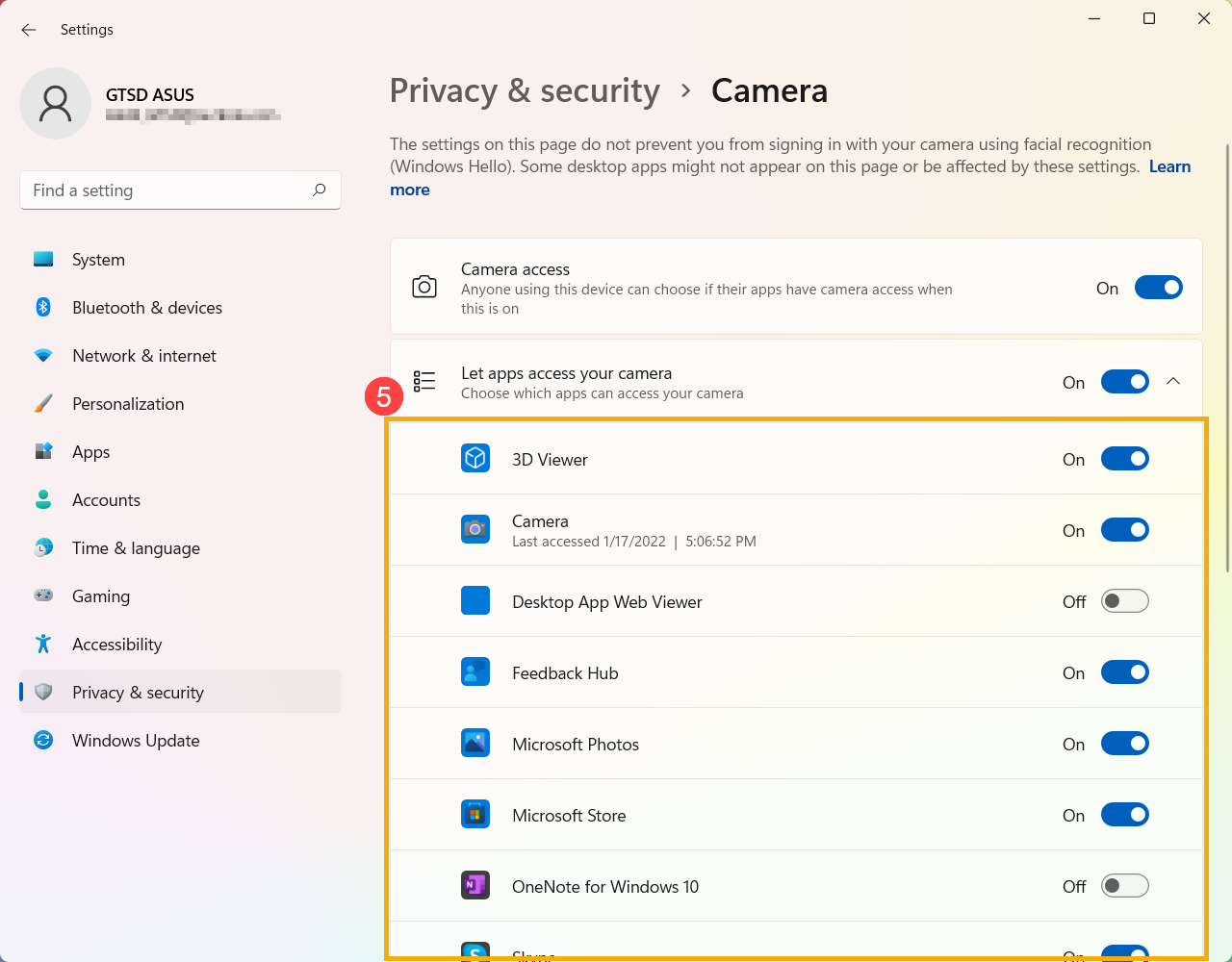
Note: If you turn on Windows Hello, it will use your camera to sign you in even if 'Allow apps to access your camera' is turned off. If Windows Hello is turned off, it can’t access your camera.
Open「Camera」application
- Type and search [Camera] in the Windows search bar①, then click [Open]②.
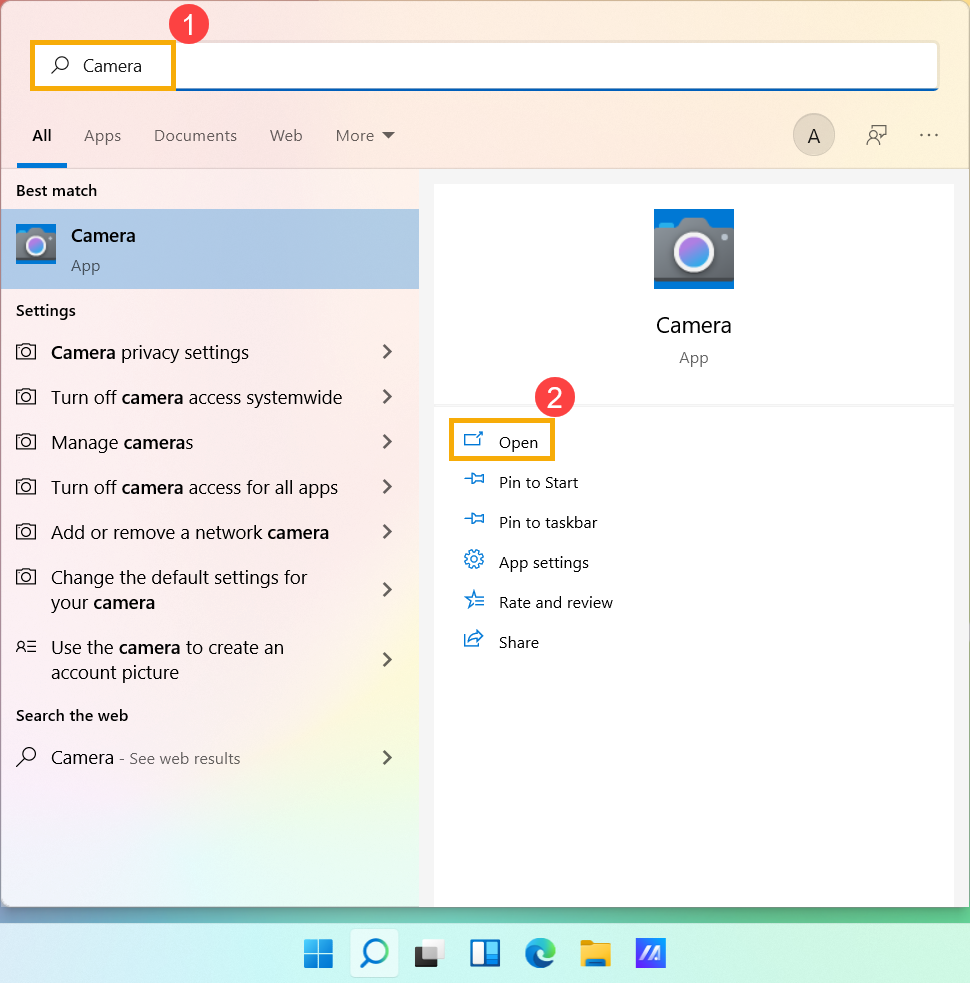
- Click the Take Photo icon
 or the Switch to Video mode icon
or the Switch to Video mode icon on the screen to take a picture or video.
on the screen to take a picture or video. 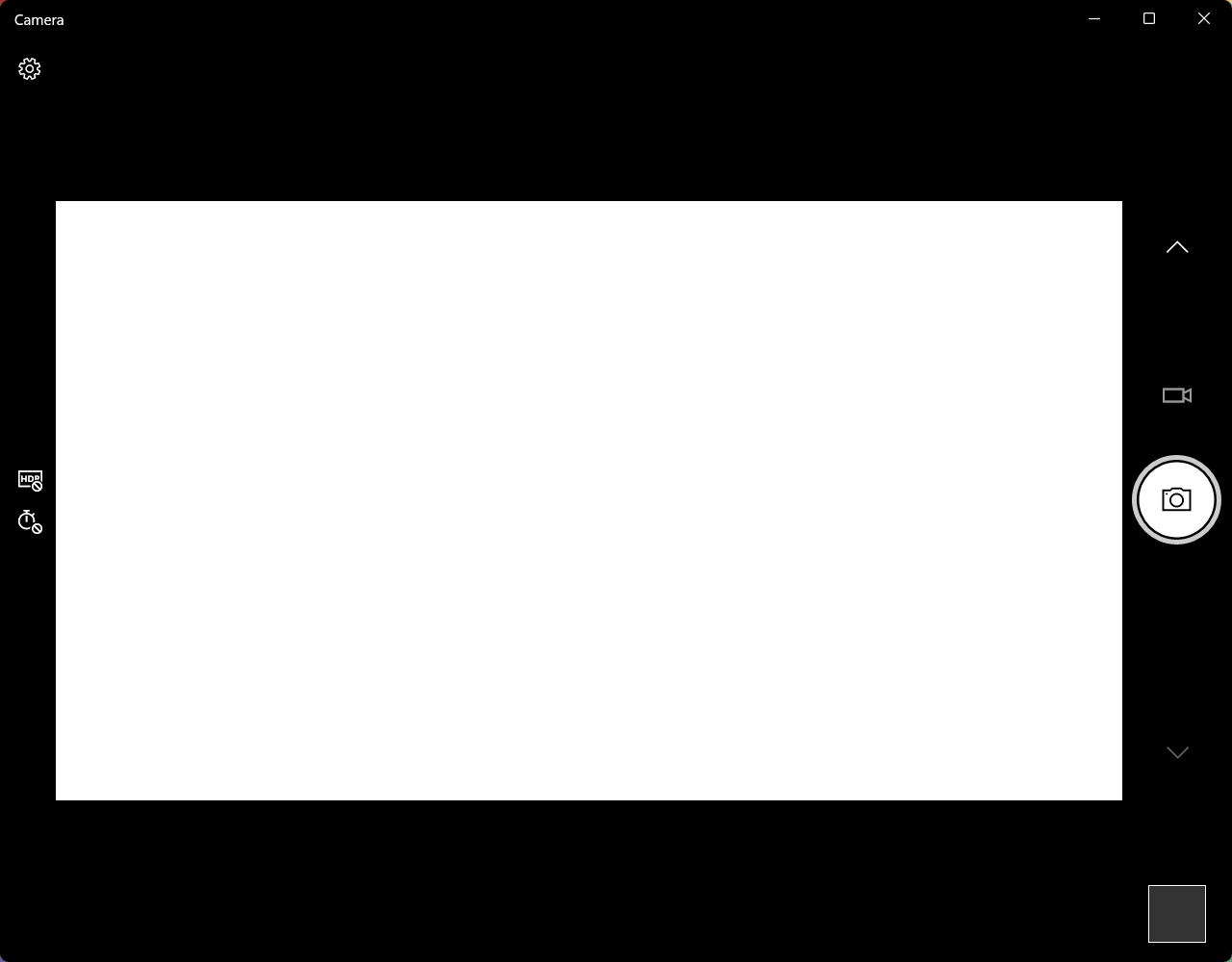
How to Set Up Microphone
- Type and search [Sound settings] in the Windows search bar①, then click [Open]②.
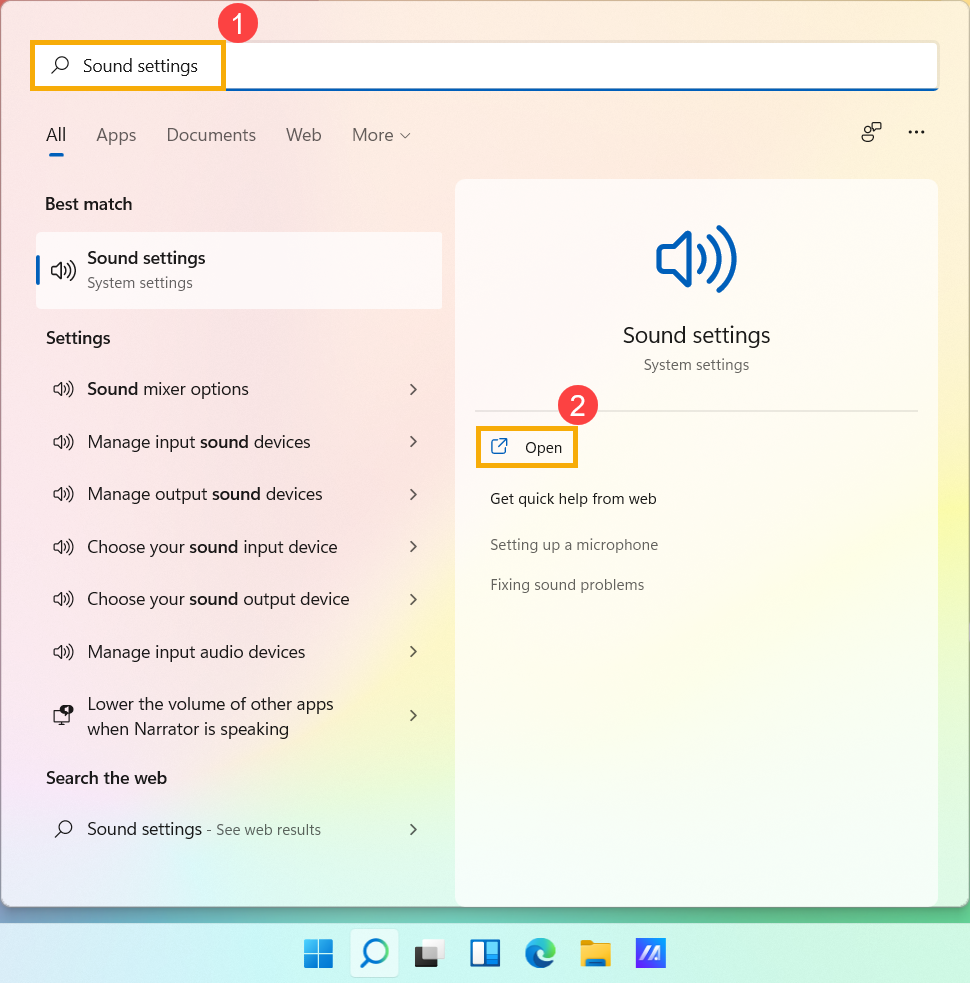
- On the input device filed, select the microphone device you want to use③.
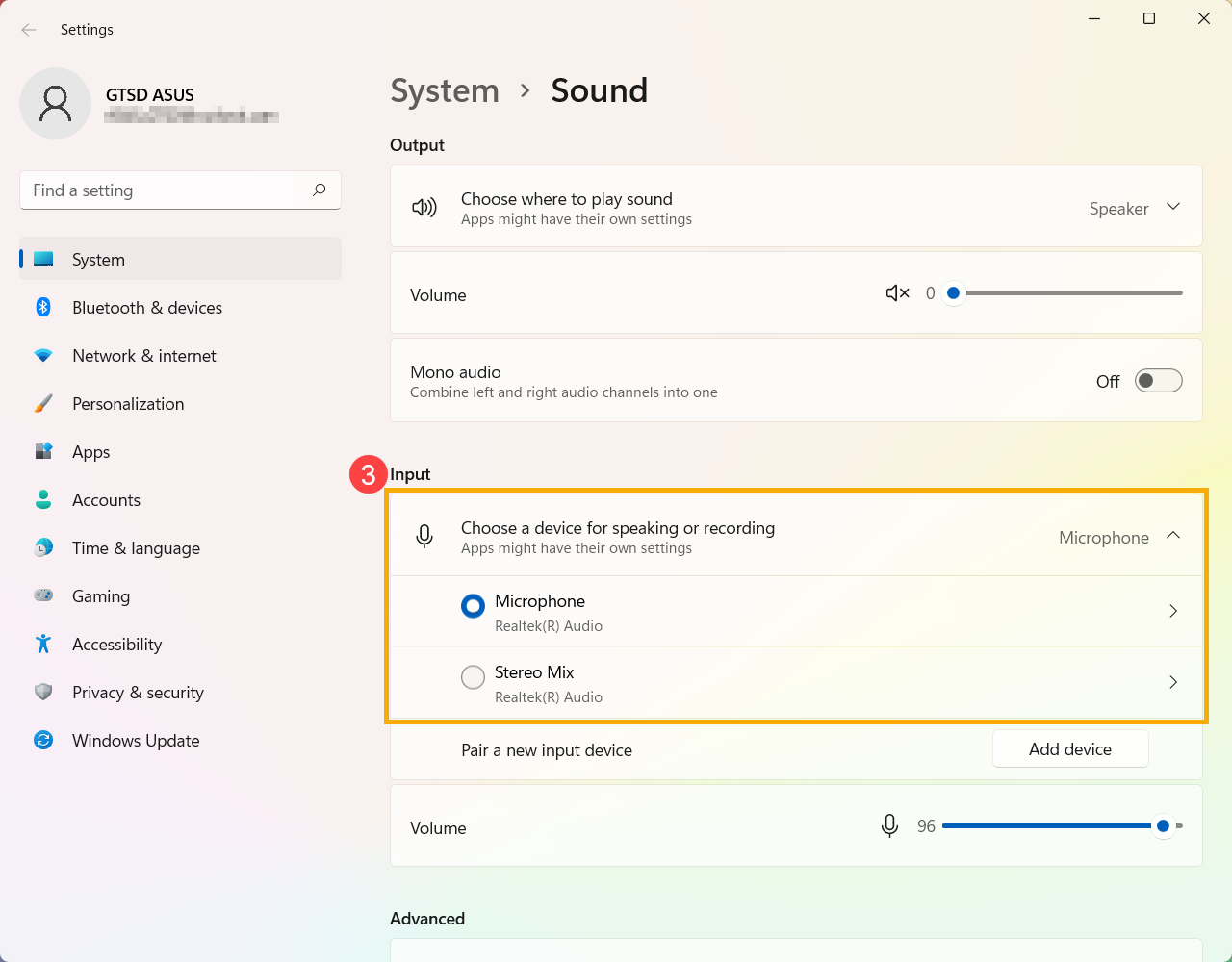
- You can use the slider bar to adjust the microphone volume④.
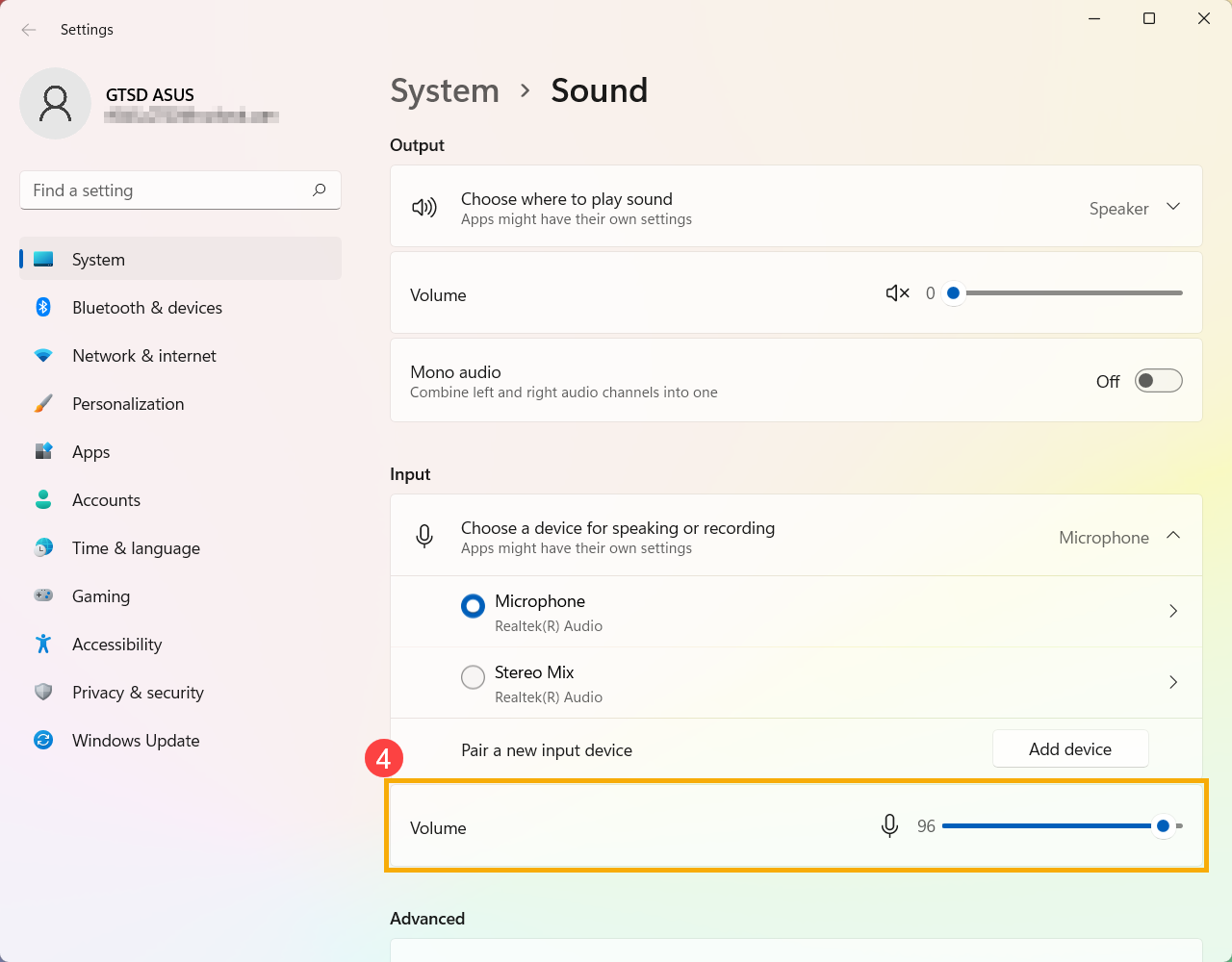
Enable Microphone Access
- Some applications or services may ask the microphone authorization for the first time, and you also can set up which apps are allowed to access your microphone via the following Windows settings.
Type and search [Microphone privacy settings] in the Windows search bar①, then click [Open]②.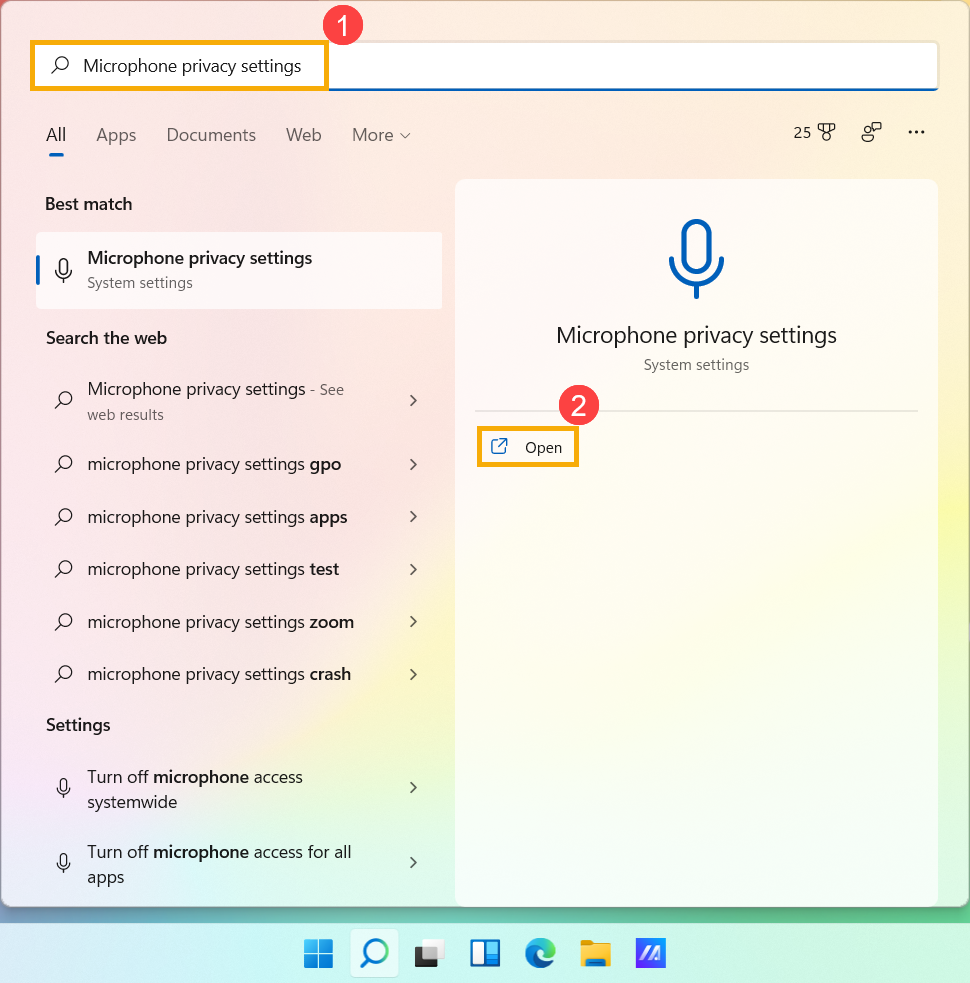
- Turn on [Microphone access]③.
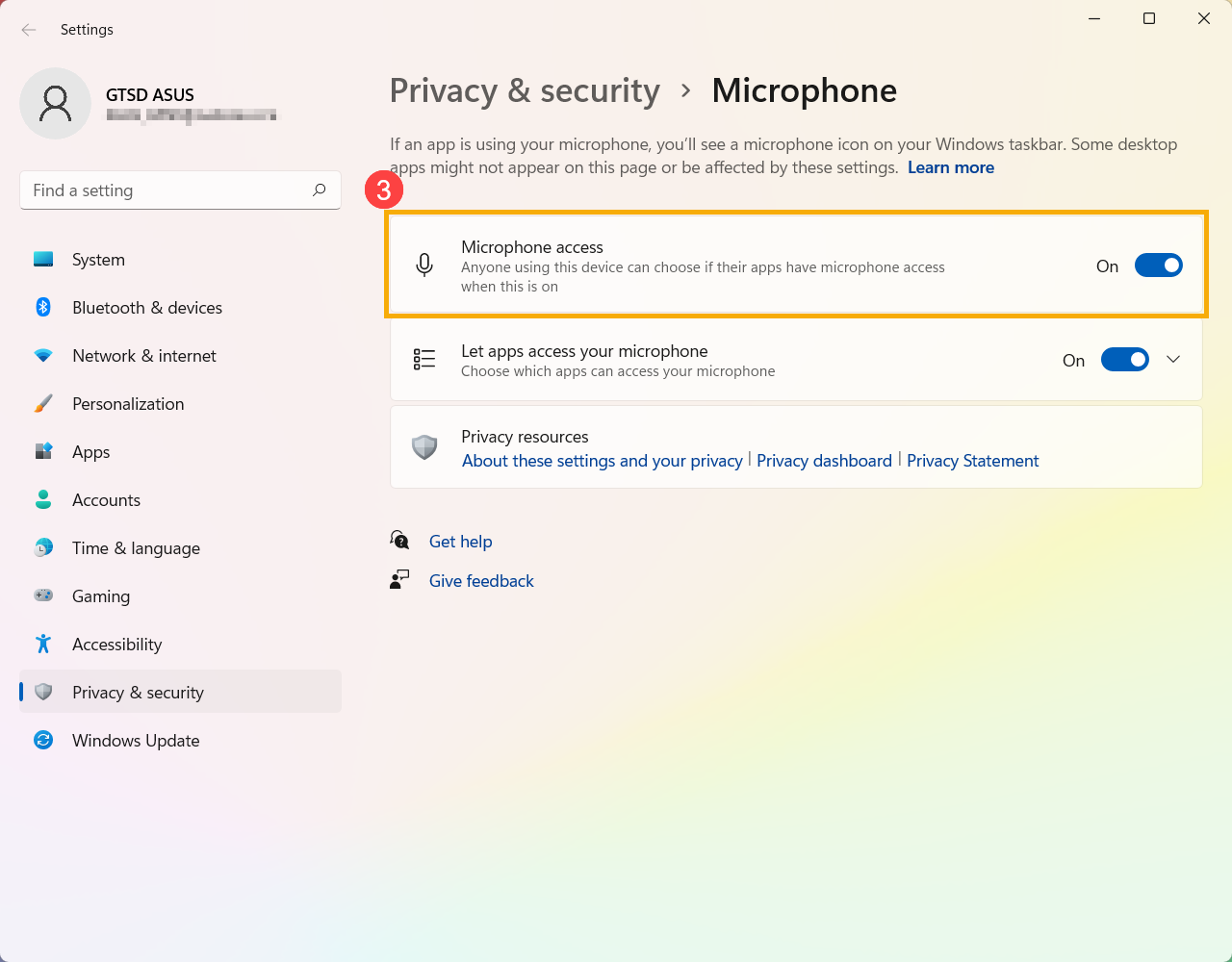
- Turn on [Let apps access your microphone]④.
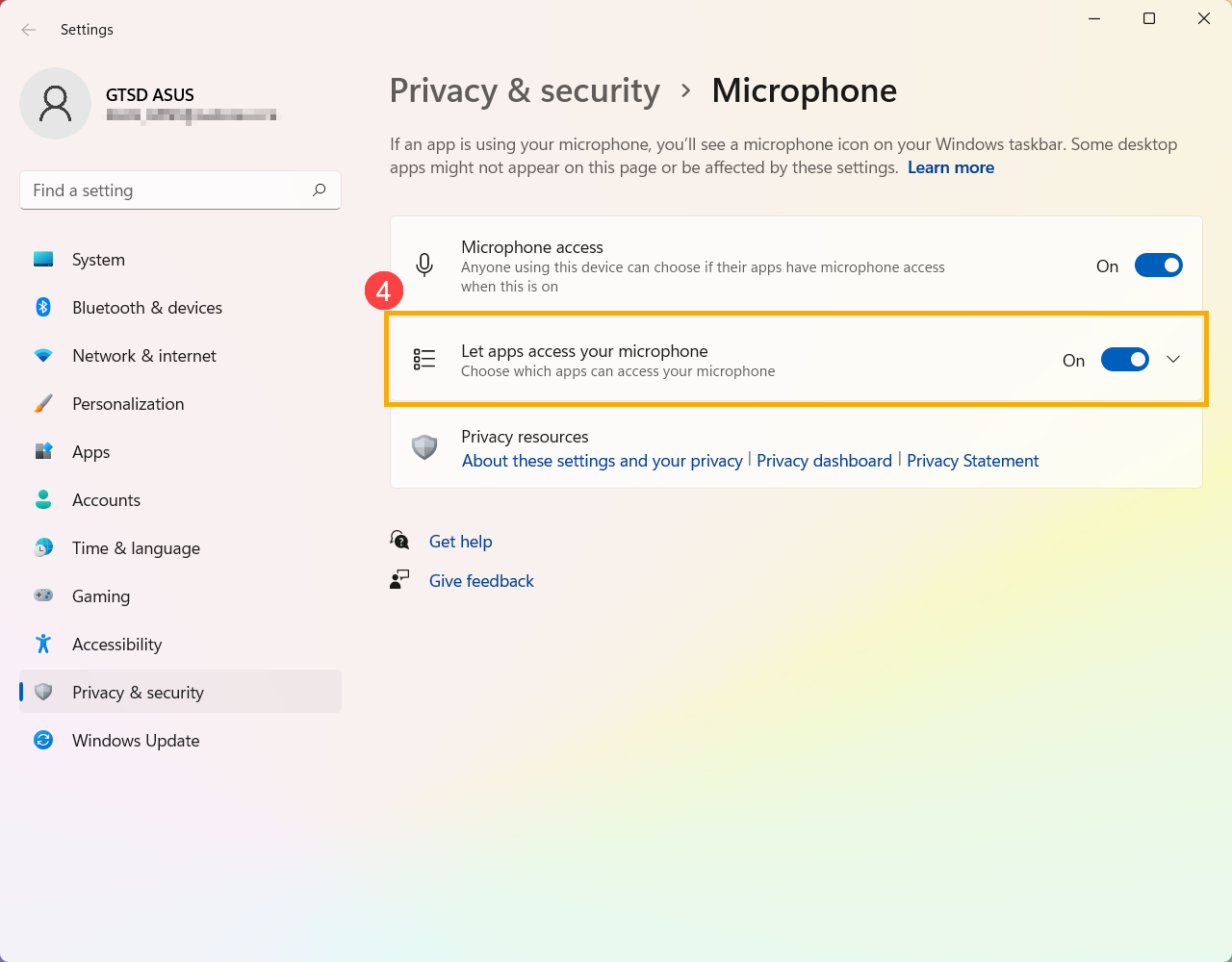
- Expand the Let apps access your microphone filed, here you can turn on/off which apps can using microphone⑤.
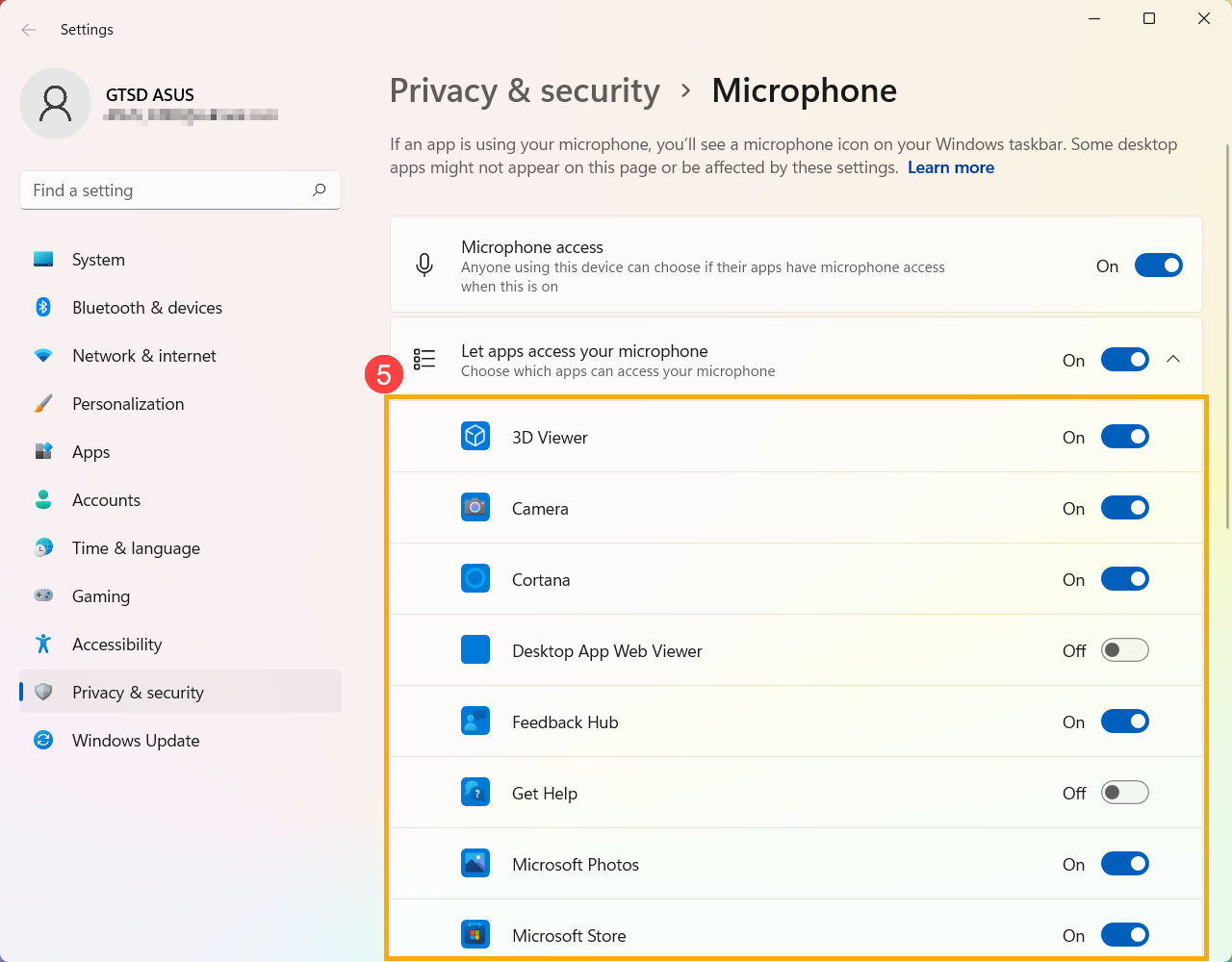
Windows 10 operating system
Enable Camera Access
- Some applications or services may ask the camera authorization for the first time, and you also can set up which apps are allowed to access your camera via the following Windows settings.
Type and search [Camera privacy settings] in the Windows search bar①, then click [Open]②.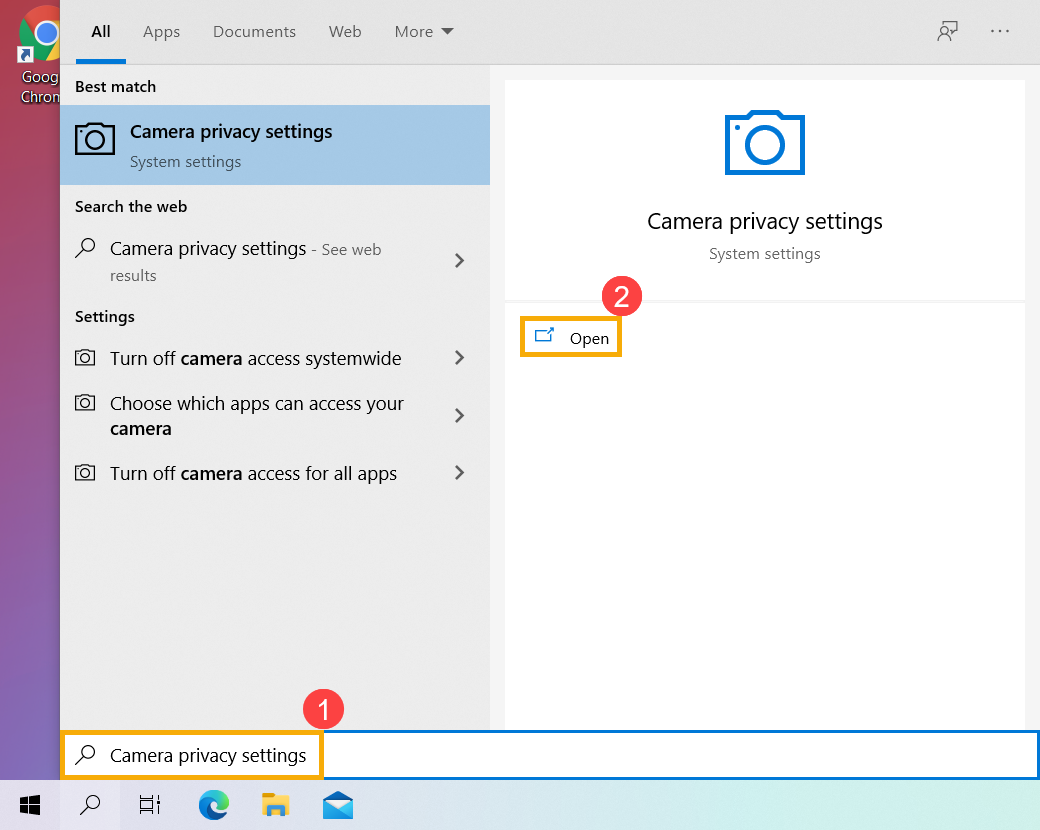
- Select [Change]③, then turn on [Camera access for this device]④.
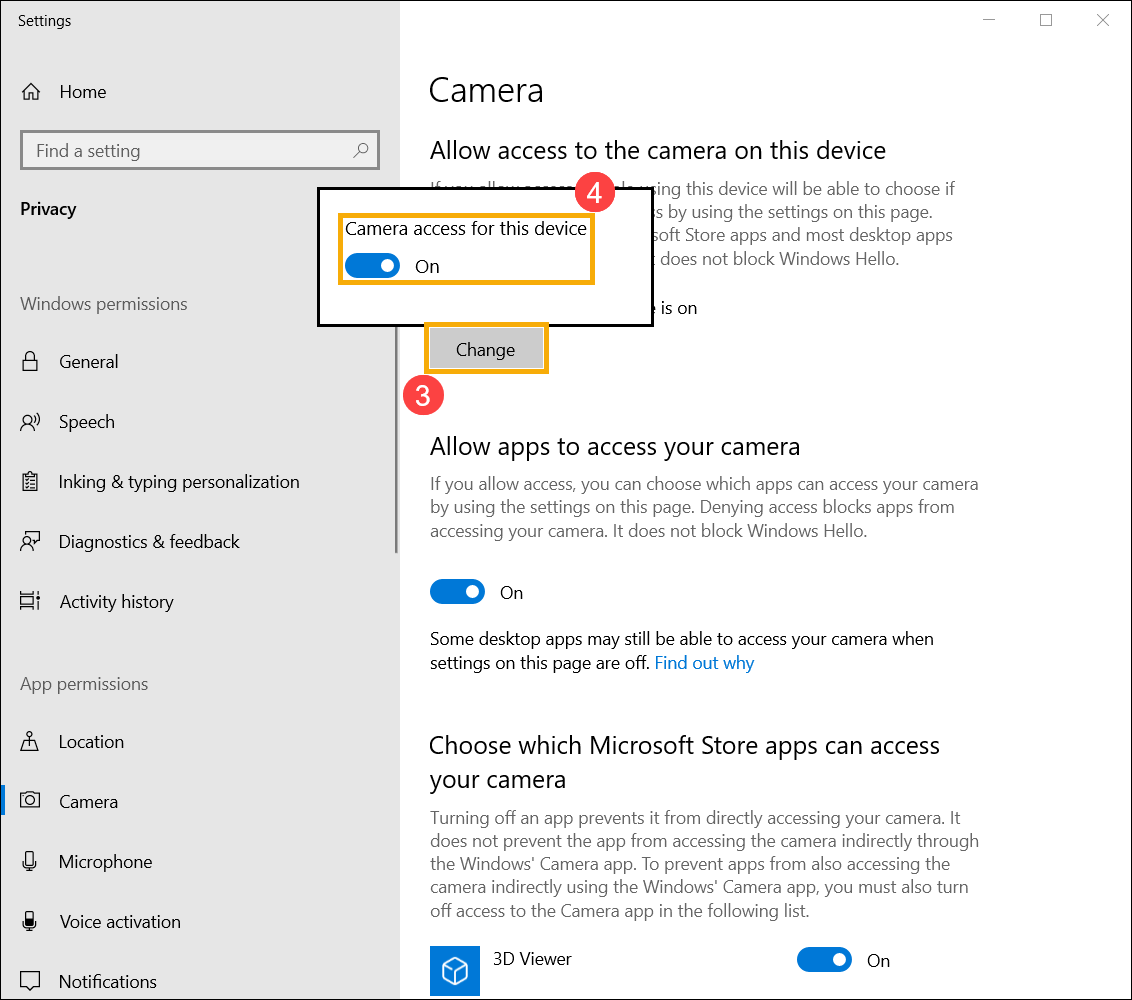
- Turn on [Allow apps to access your camera]⑤.
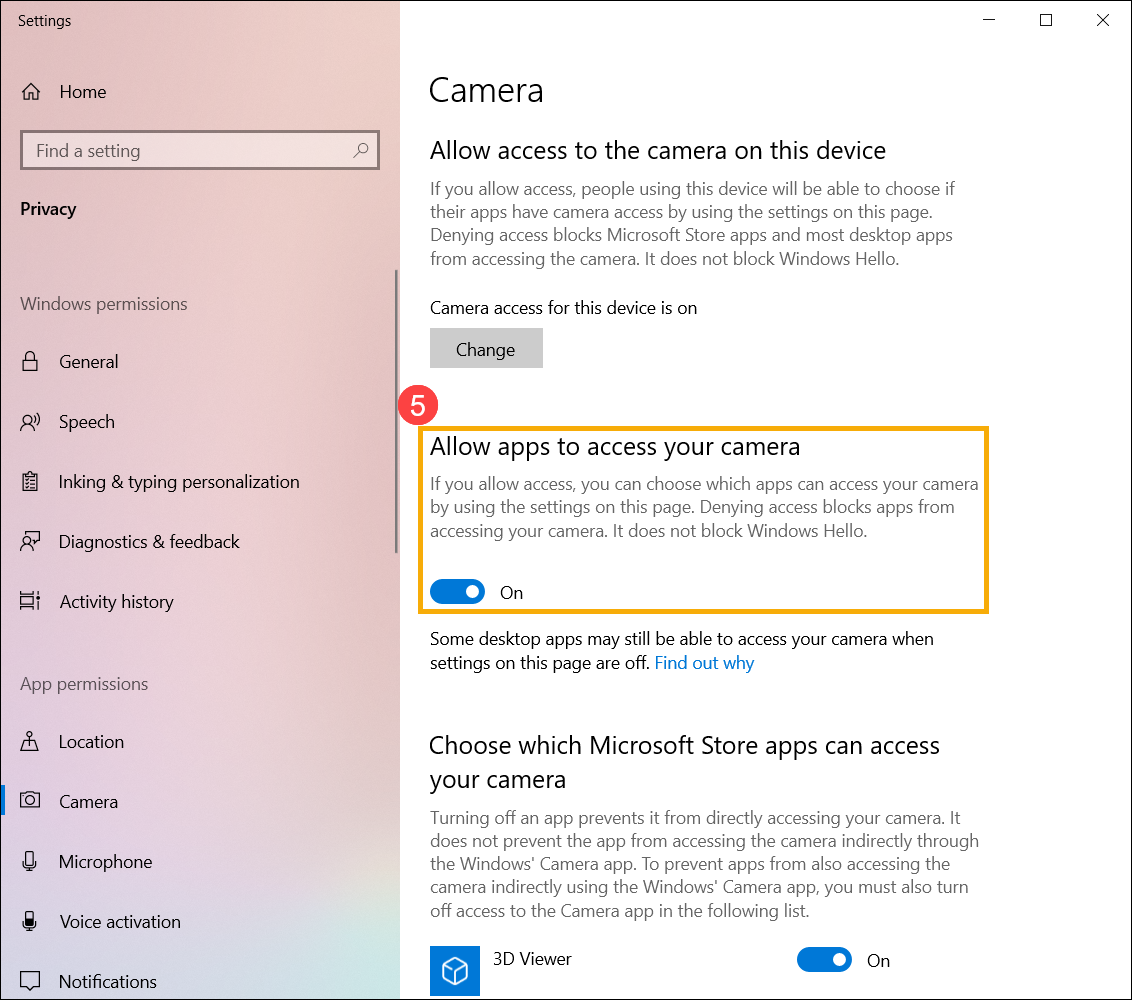
- Scroll down to the section of [Choose which Microsoft Store apps can access your camera]⑥, here you can turn on/off which apps can using camera.
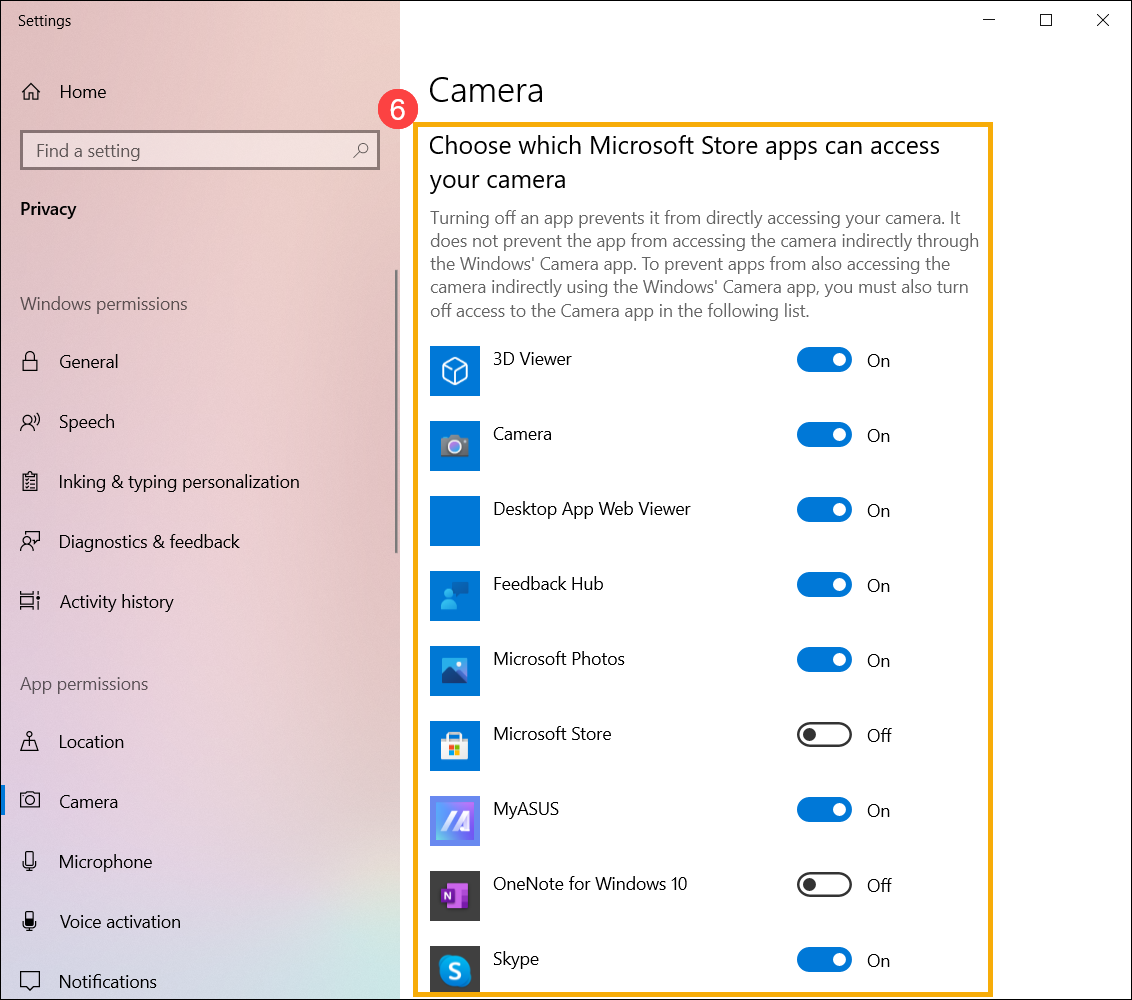
Note: If you turn on Windows Hello, it will use your camera to sign you in even if 'Allow apps to access your camera' is turned off. If Windows Hello is turned off, it can’t access your camera.
Open「Camera」application
- Type and search [Camera] in the Windows search bar①, then click [Open]②.
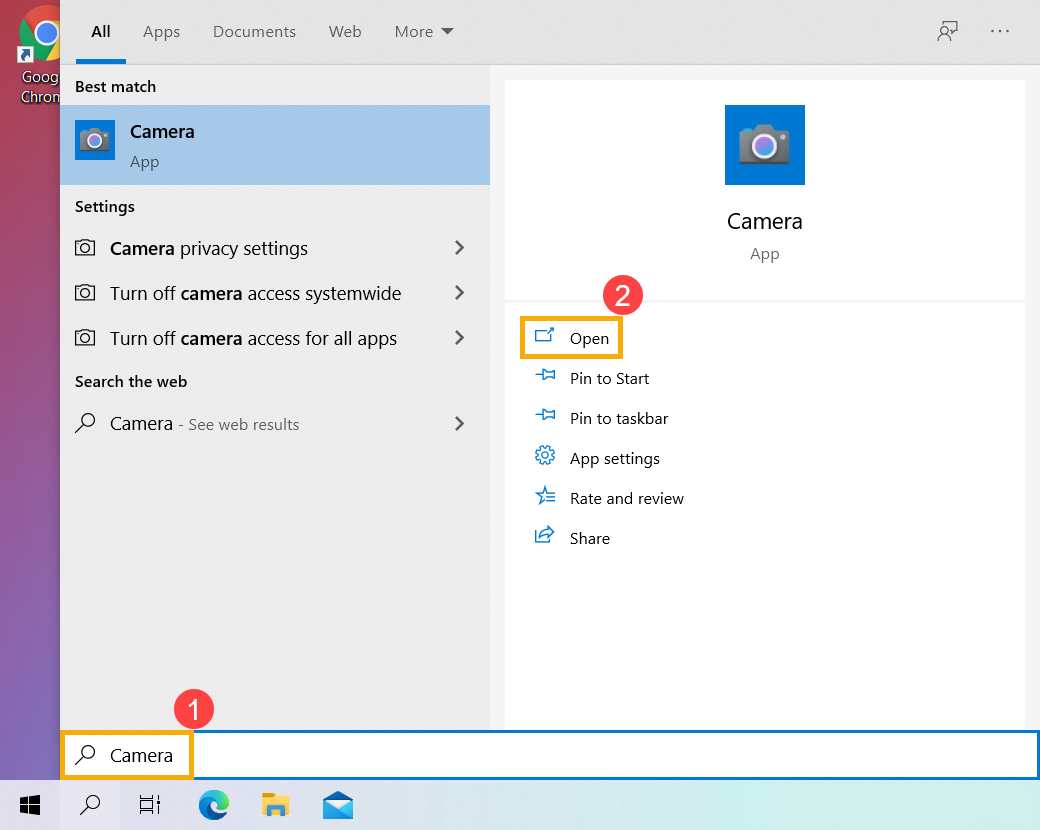
- Click the Take Photo icon
 or the Switch to Video mode icon
or the Switch to Video mode icon on the screen to take a picture or video.
on the screen to take a picture or video. 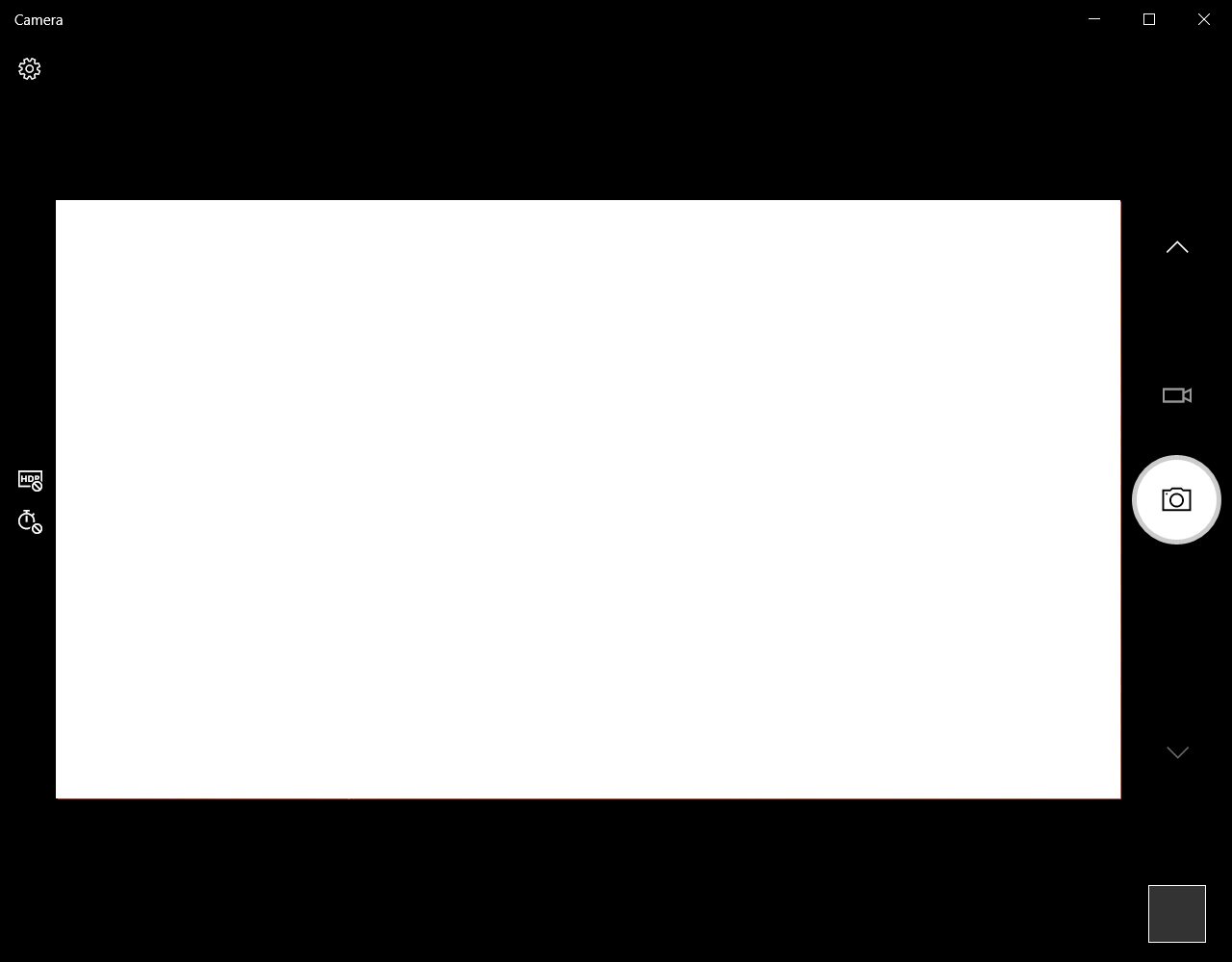
How to Set Up Microphone
- Type and search [Sound settings] in the Windows search bar①, then click [Open]②.
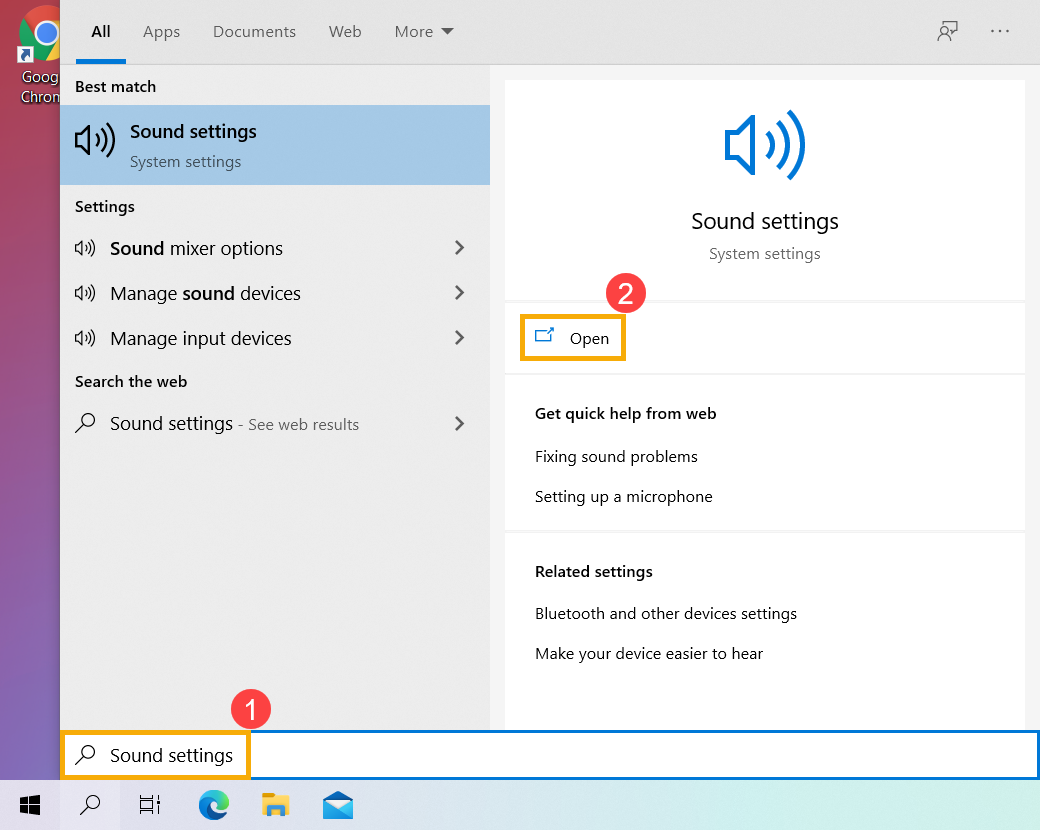
- Click [Choose your input device], then select the microphone you want to use③.
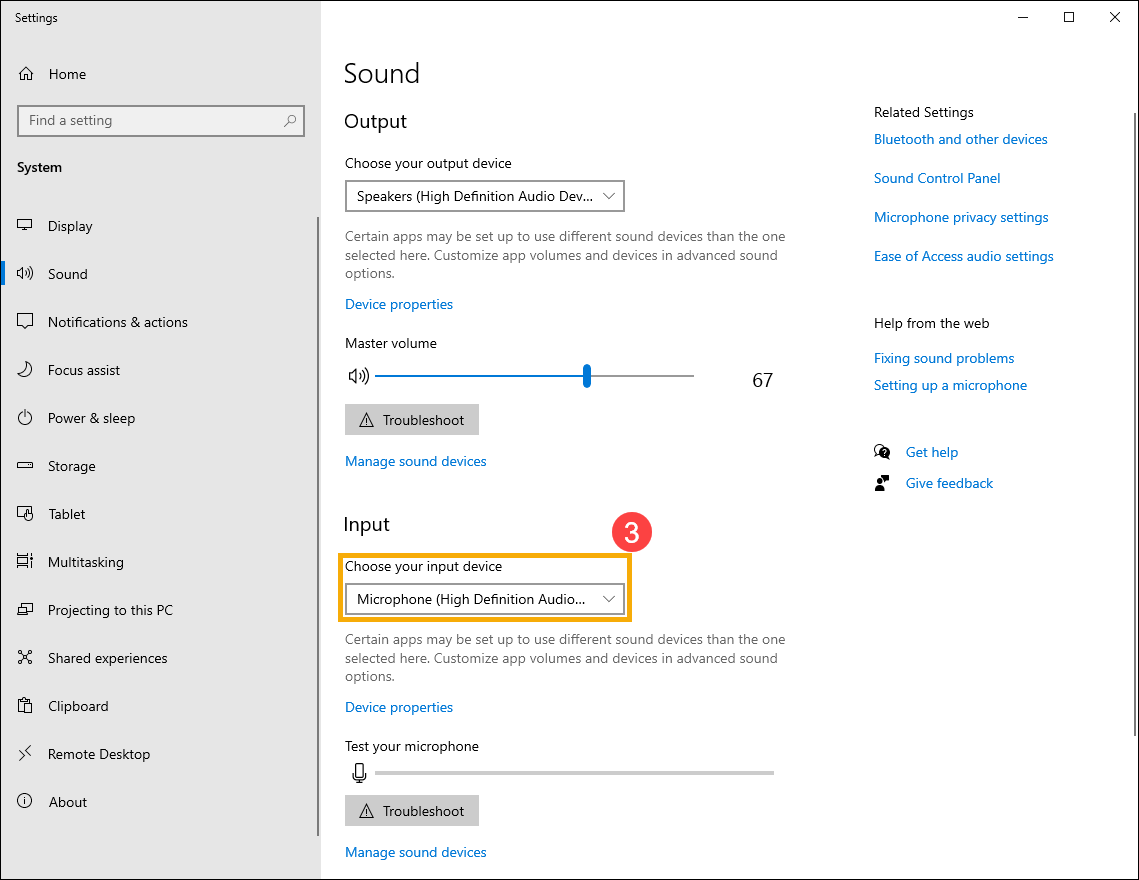
- Adjust the microphone volume. Select [Device properties]④.
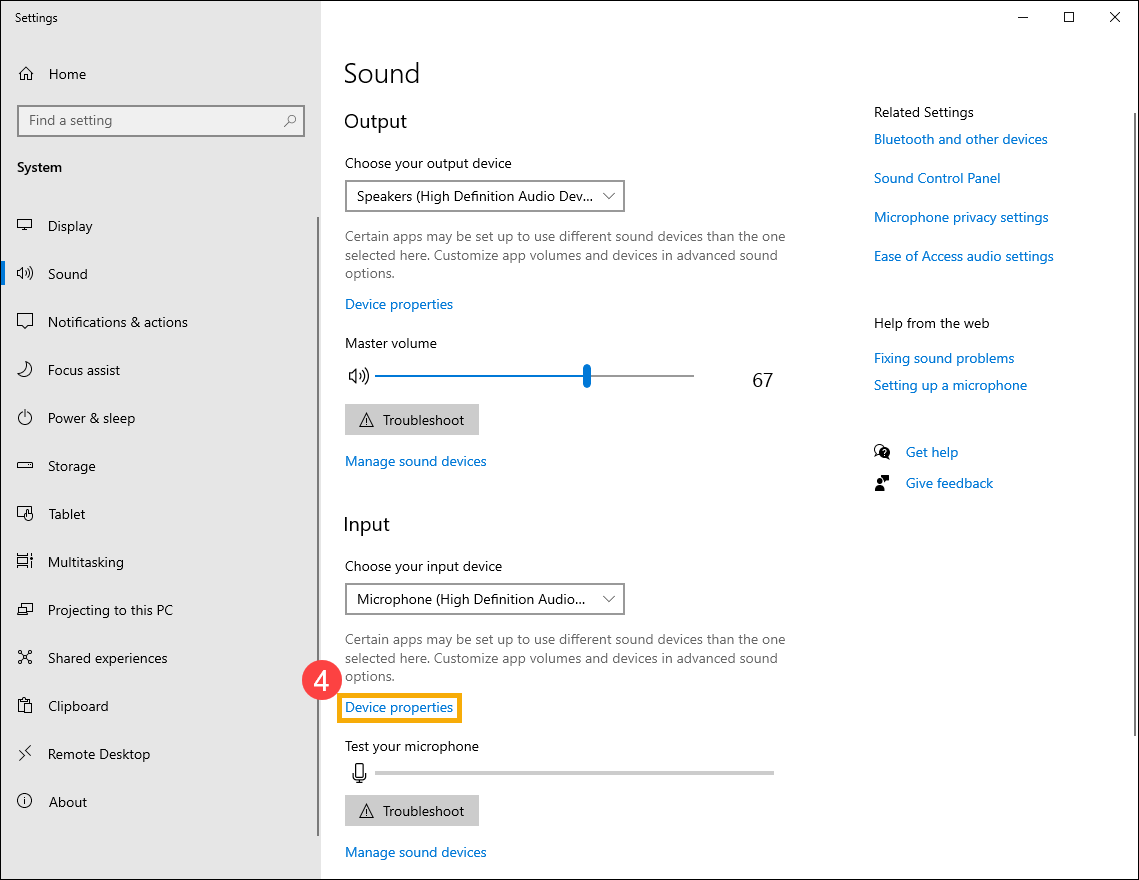
- You can use the slider bar to adjust the microphone volume⑤.
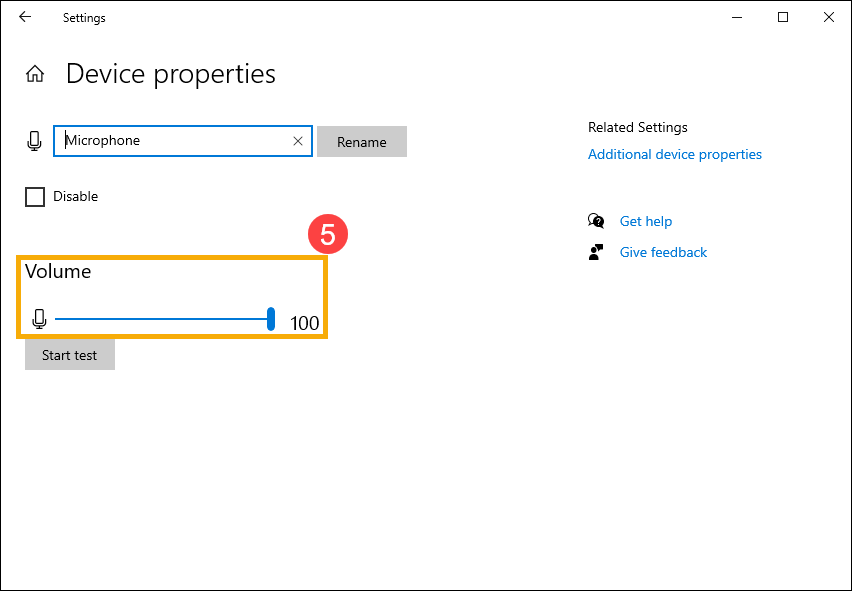
Enable Microphone Access
- Some applications or services may ask the microphone authorization for the first time, and you also can set up which apps are allowed to access your microphone via the following Windows settings.
Type and search [Microphone privacy settings] in the Windows search bar①, then click [Open]②.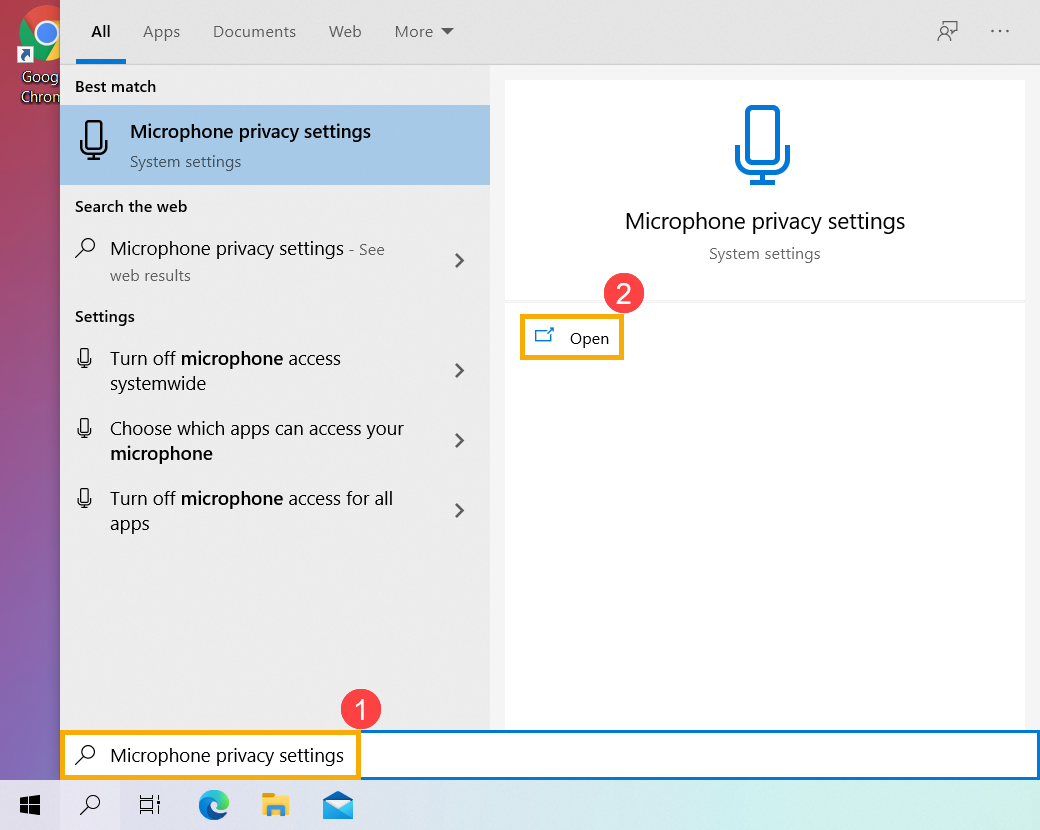
- Select [Change]③, then turn on [Microphone access for this device]④.
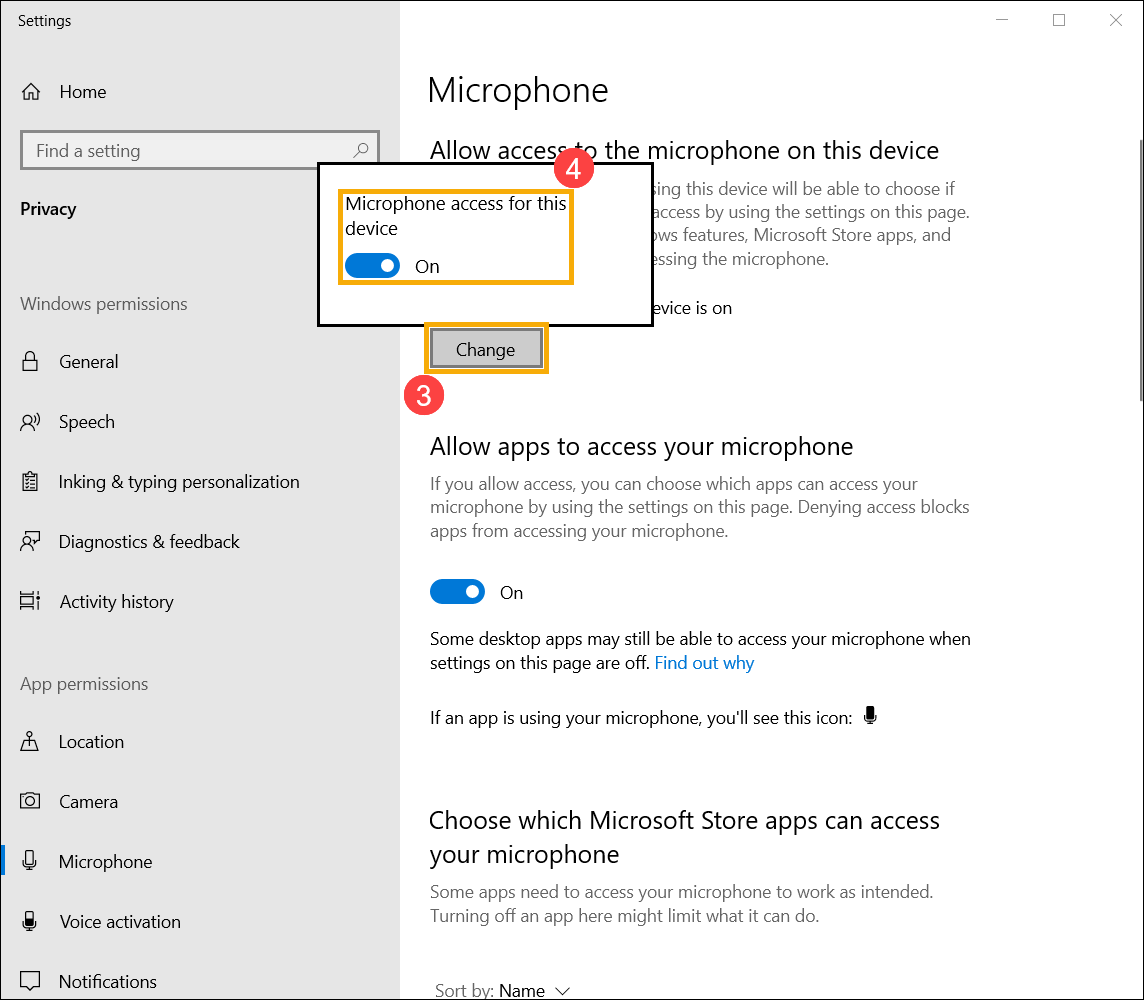
- Turn on [Allow apps to access your microphone]⑤.
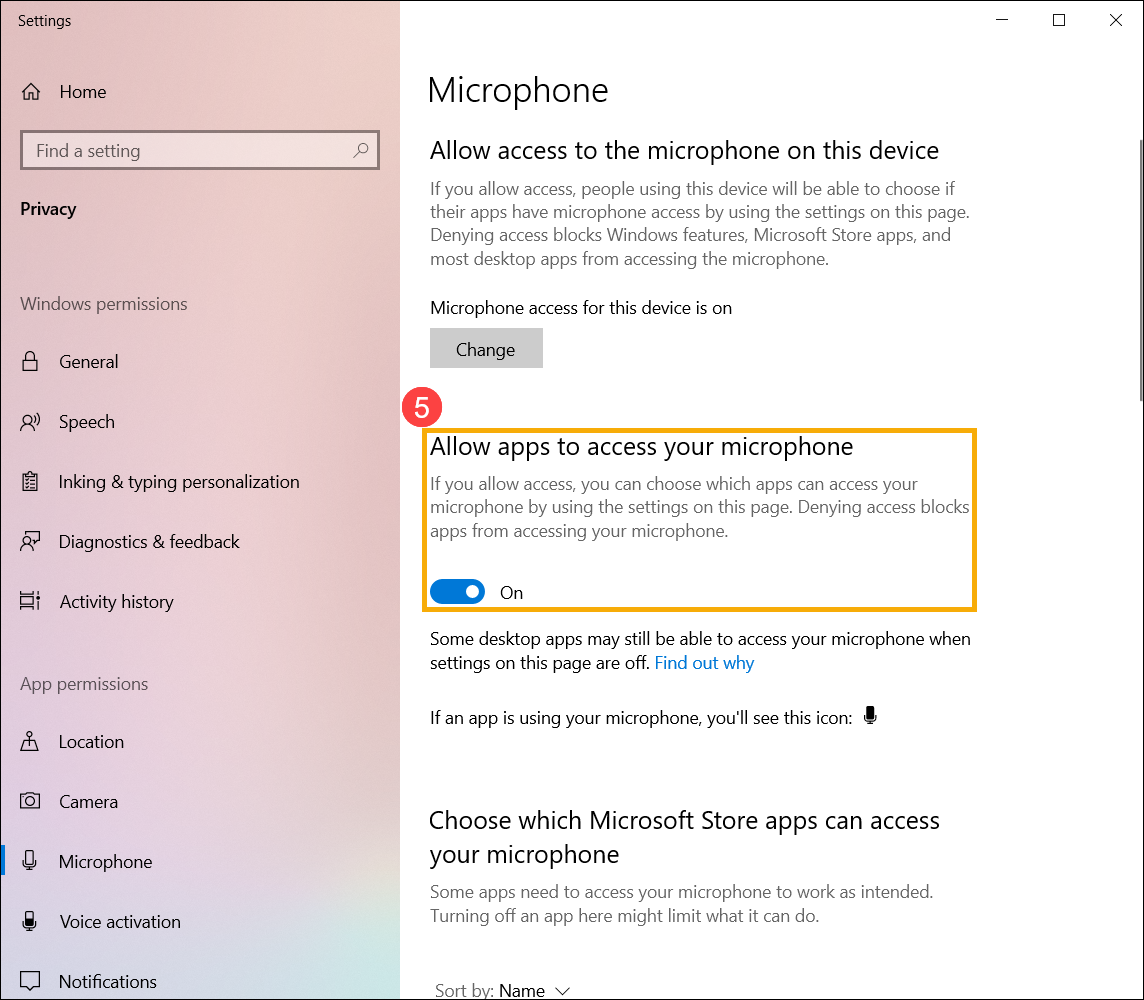
- Scroll down to the section of [Choose which Microsoft Store apps can access your microphone]⑥, here you can turn on/off which apps can using microphone.
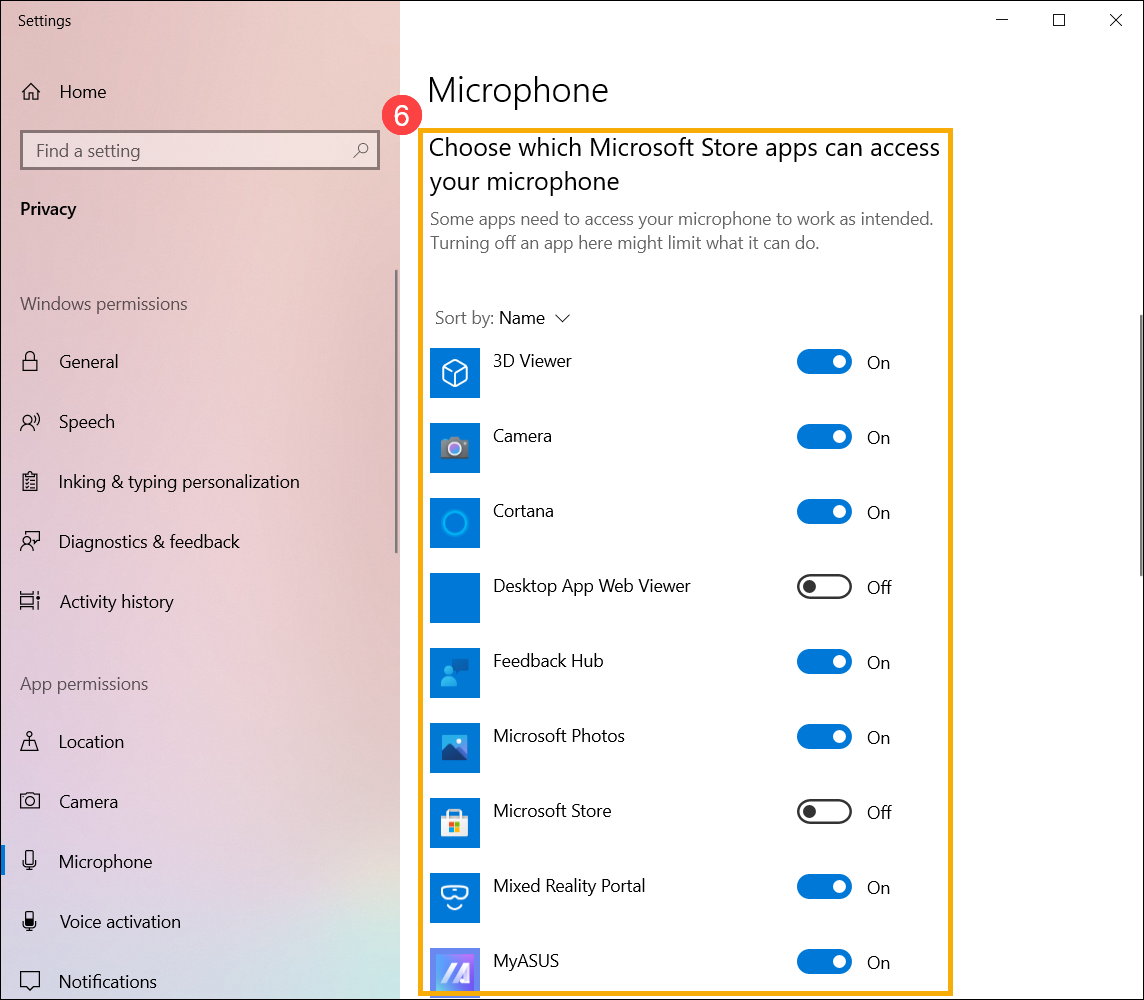
How to Use an External Camera and Microphone
Note: If you are using an external camera or microphone, you may need to install the software or drivers provided by the manufacturer. Please ensure your device has been set up according to the manufacturer's installation instructions.
When using an external microphone or headset, please first ensure that it is properly connected.
Notebook and AIO PC comes with two types of Earphone/Microphone jacks design
One of the designs has the Earphone and External Microphone made as two separate jacks. (The green marked is Earphone jack, and the red marked is External Microphone jack.)
The Earphone jack supports regular Earphone plug, or the ones commonly used on the smartphones called headsets (or earsets). However, plugging the Earphone plug into Microphone jack does not work.
![]()
The other design is to have the Earphone/Microphone combined into a single hybrid jack.
The jack supports regular earphone plug, or the ones commonly used on the smartphones called headsets (or earsets).
![]()
The types of Earphone/Microphone jacks design may be different based on different models, please refer to the User Manuals.
Desktop rear panel
If you use an external microphone, please connect it to MIC IN port (usually is pink). If you use an external speakers, please connect it to LINE OUT port (usually is green).
![]()
![]()
The types of Microphone/Speakers design may be different based on different models, please refer to the User Manuals.
Gaming Handheld combo audio jack
The audio combo jack can connect to headphones/headsets/microphones.
![]()
The audio jack design may be different based on different models, please refer to the User Manuals.
Please refer to the relevant instructions below according to the version of Windows currently installed on your device:
Windows 11 operating system
Enable Camera Access
- Some applications or services may ask the camera authorization for the first time, and you also can set up which apps are allowed to access your camera via the following Windows settings.
Type and search [Camera privacy settings] in the Windows search bar①, then click [Open]②.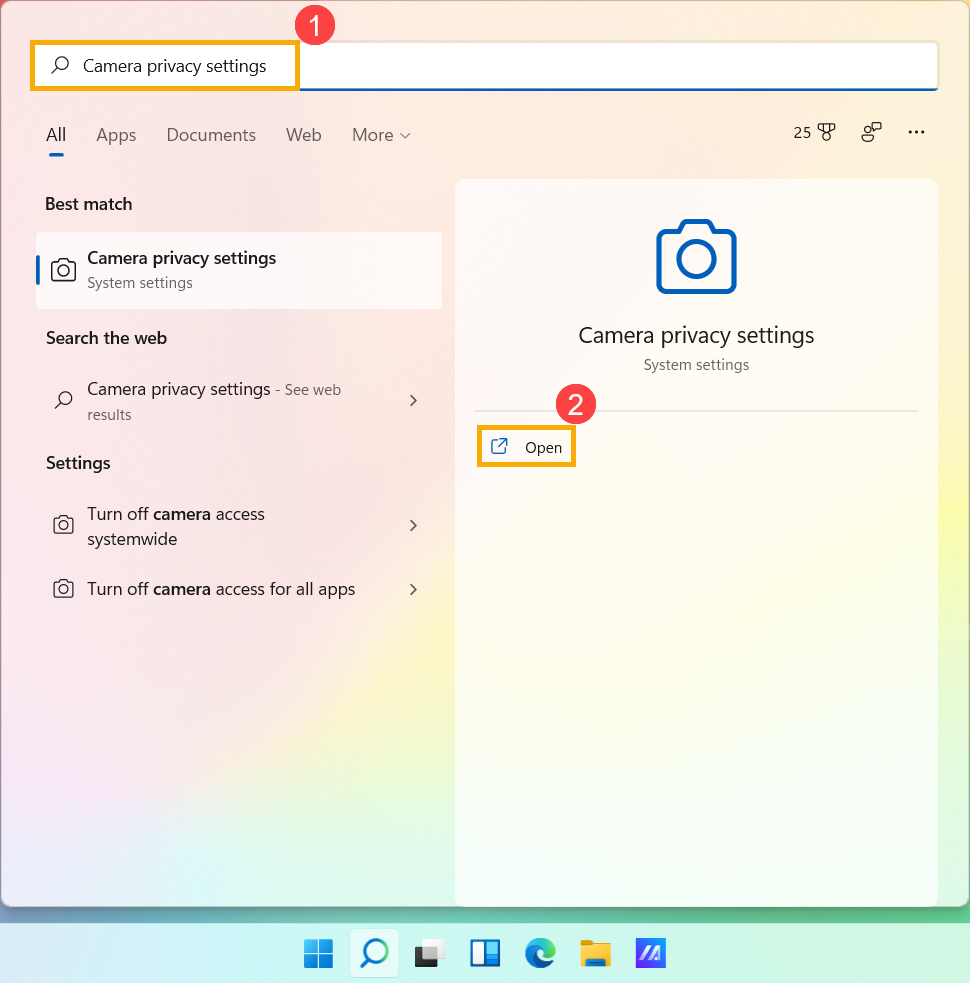
- Turn on [Camera access]③.
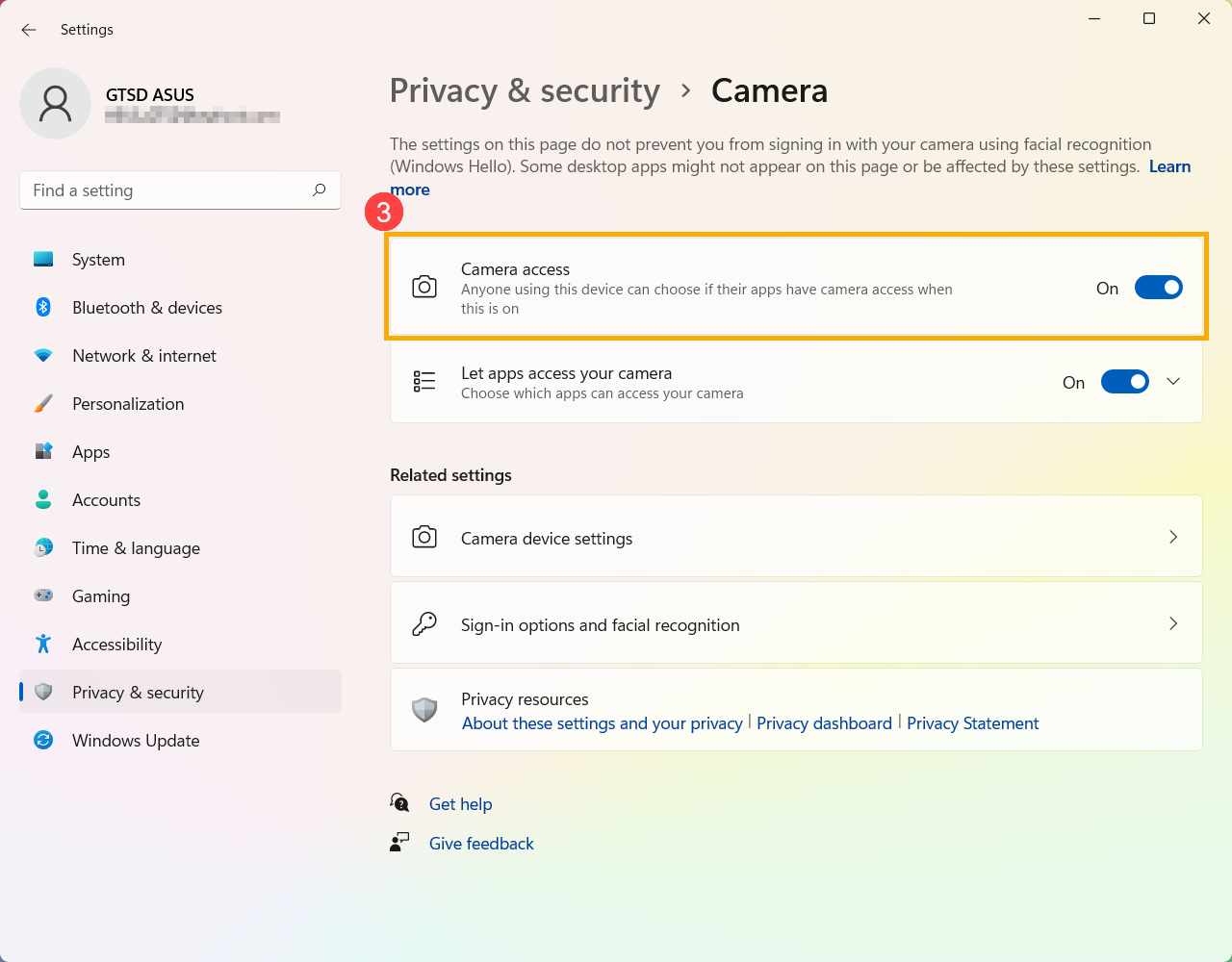
- Turn on [Let apps access your camera]④.
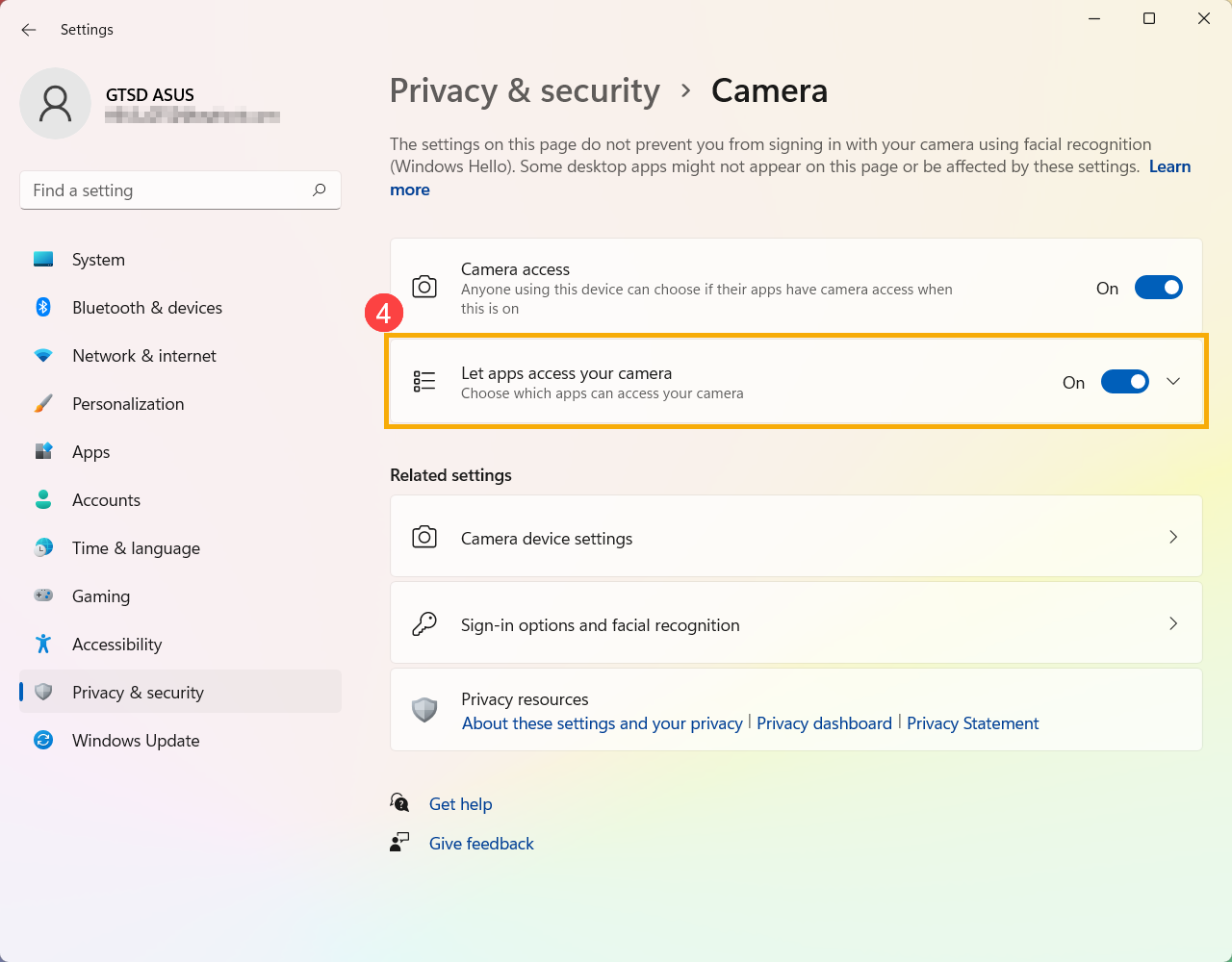
- Expand the Let apps access your camera filed, here you can turn on/off which apps can using camera⑤.
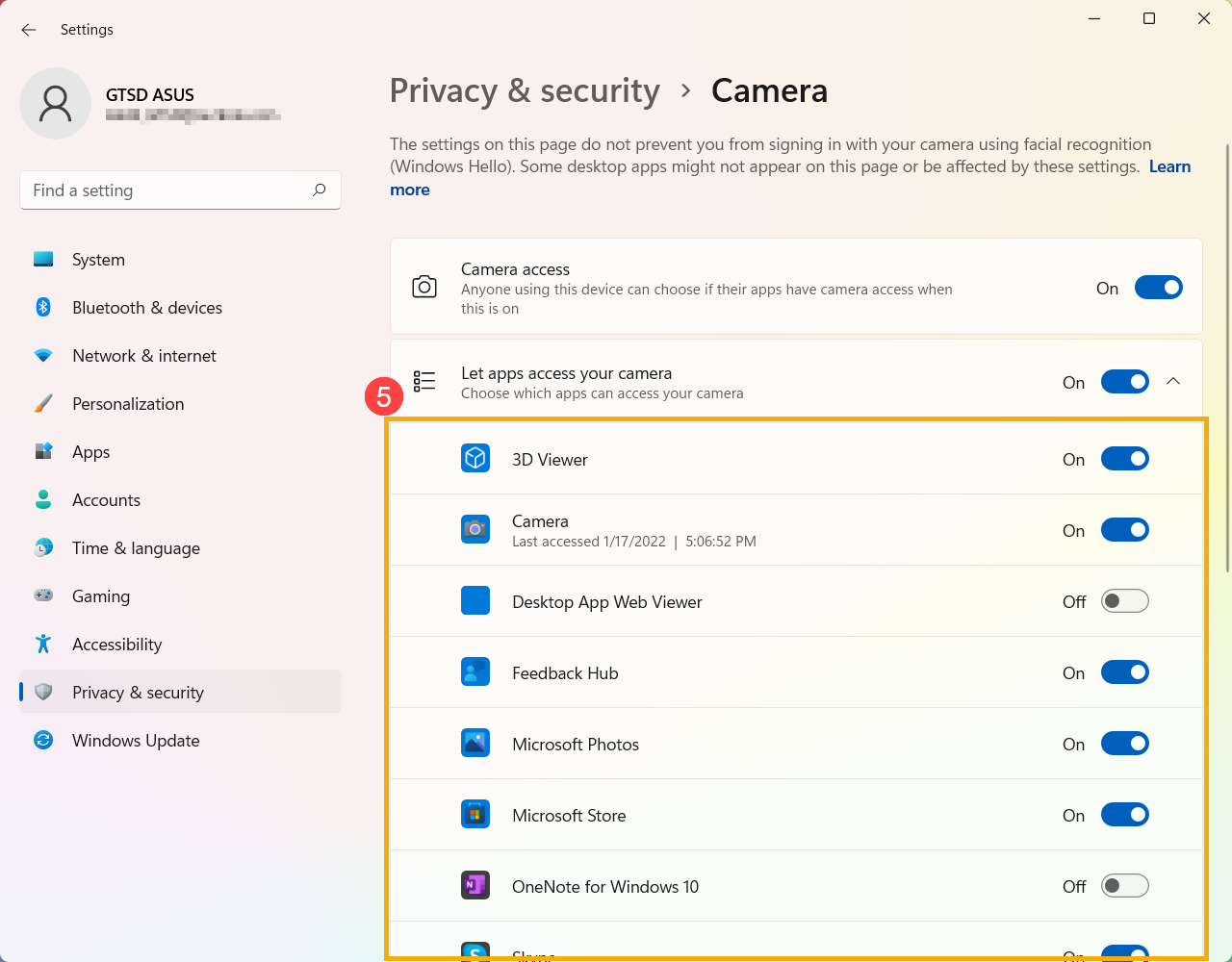
Note: If you turn on Windows Hello, it will use your camera to sign you in even if 'Allow apps to access your camera' is turned off. If Windows Hello is turned off, it can’t access your camera.
Open「Camera」application
- Type and search [Camera] in the Windows search bar①, then click [Open]②.
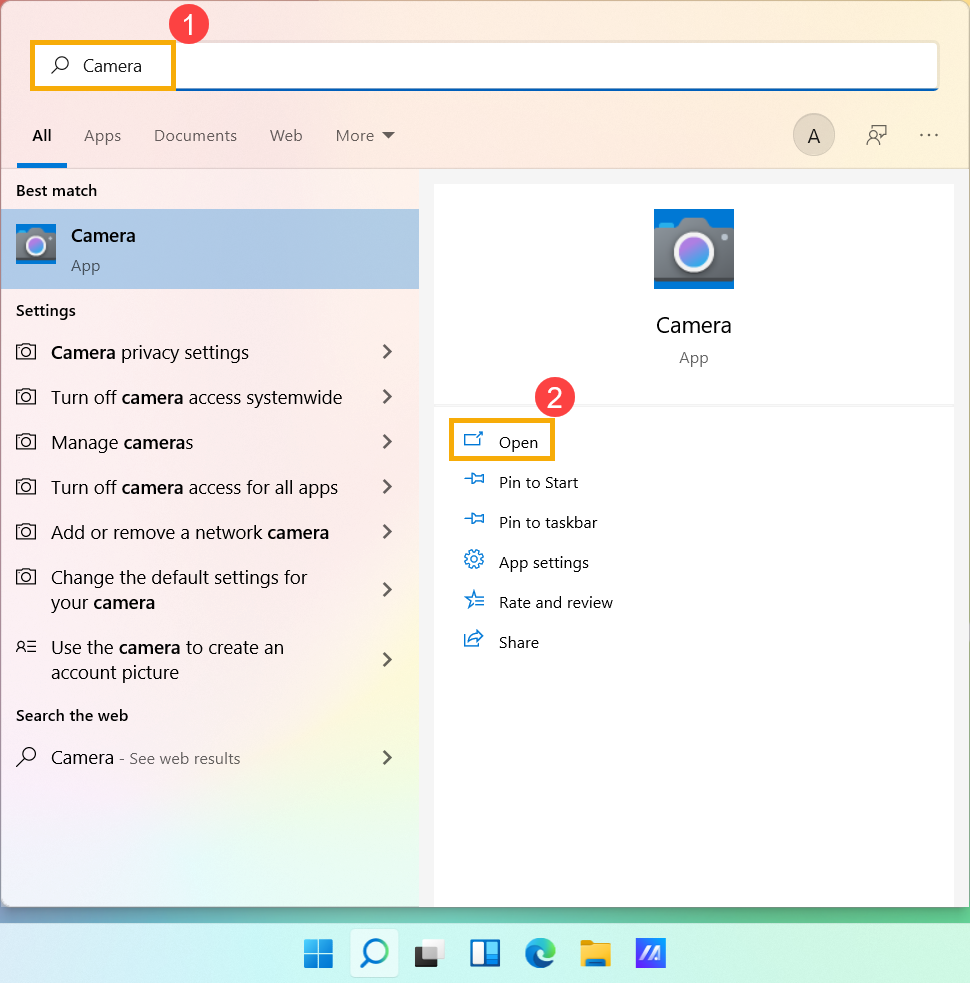
- Click the Take Photo icon
 or the Switch to Video mode icon
or the Switch to Video mode icon on the screen to take a picture or video.
on the screen to take a picture or video. 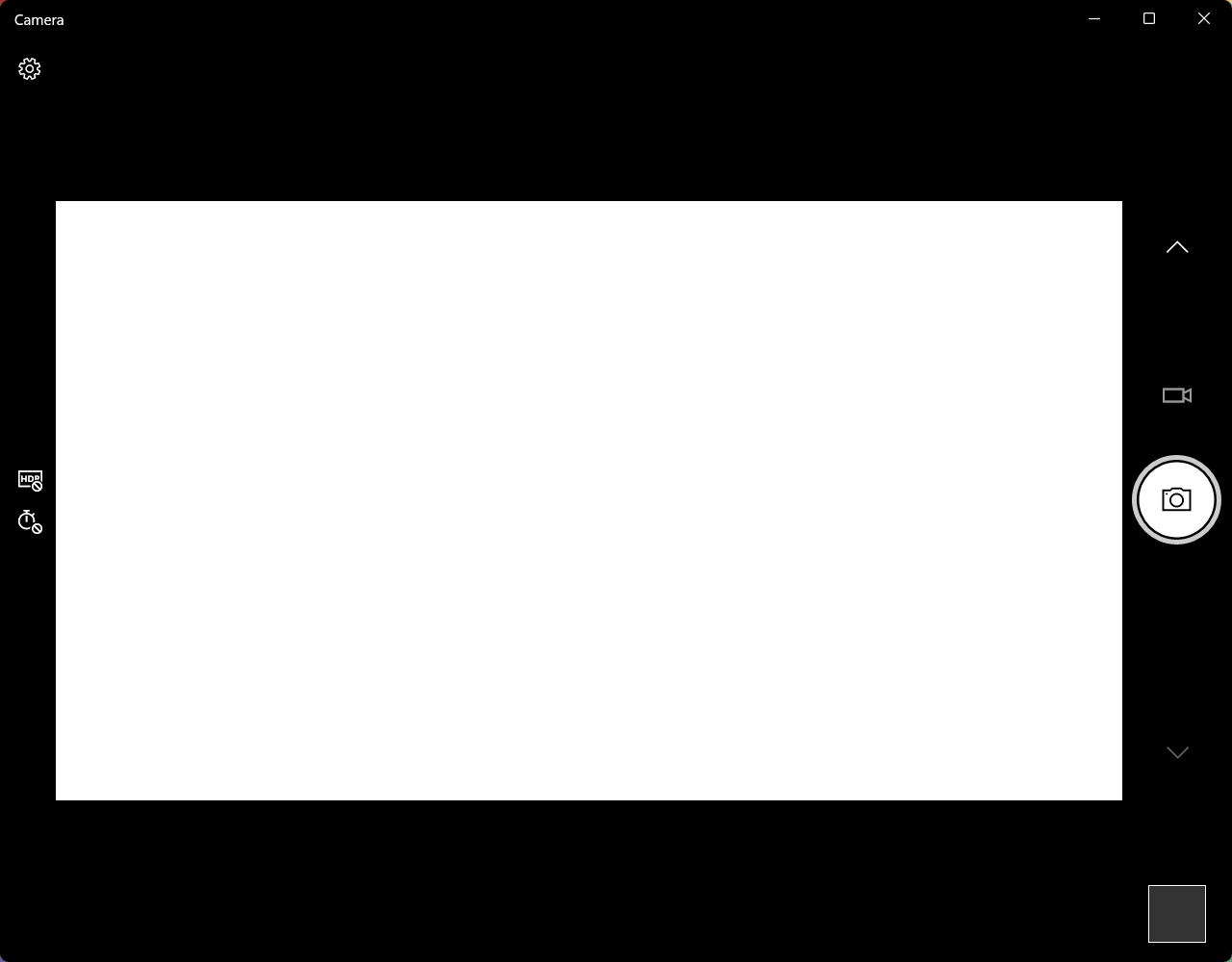
How to Set Up Microphone
- Type and search [Sound settings] in the Windows search bar①, then click [Open]②.
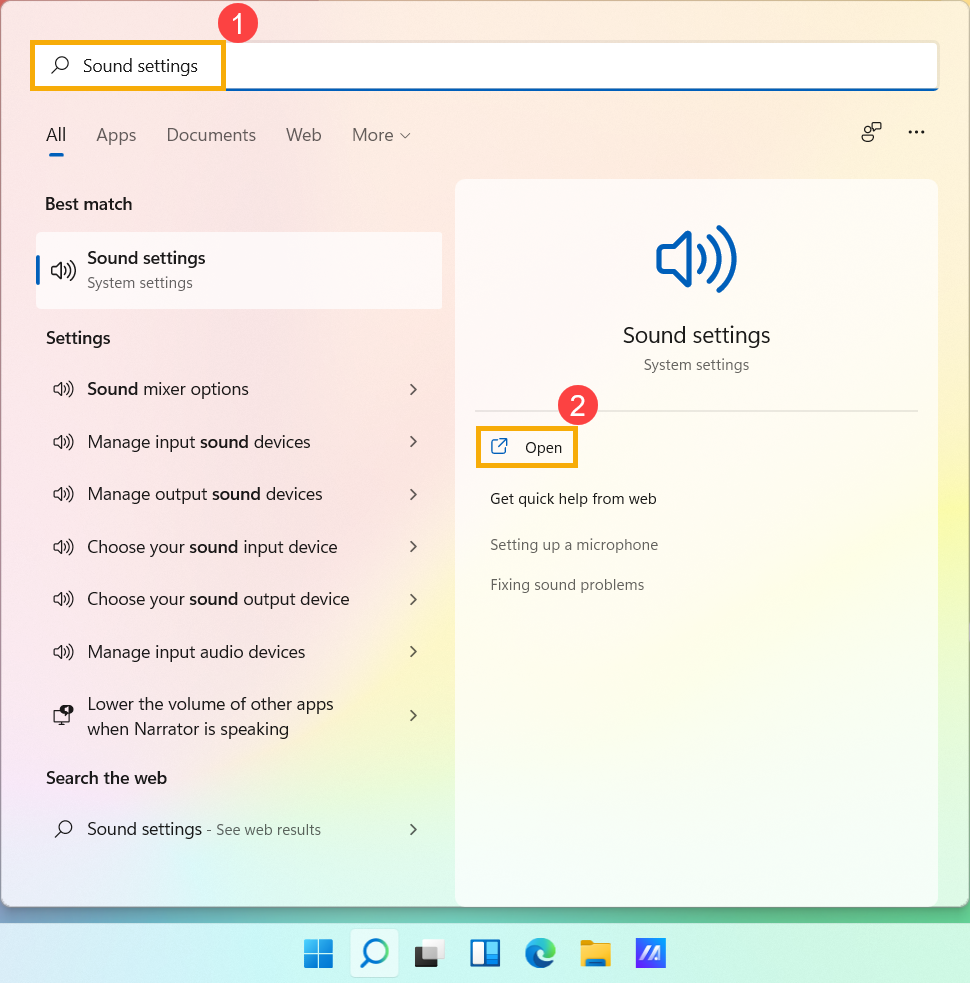
- On the input device filed, select the microphone device you want to use③.
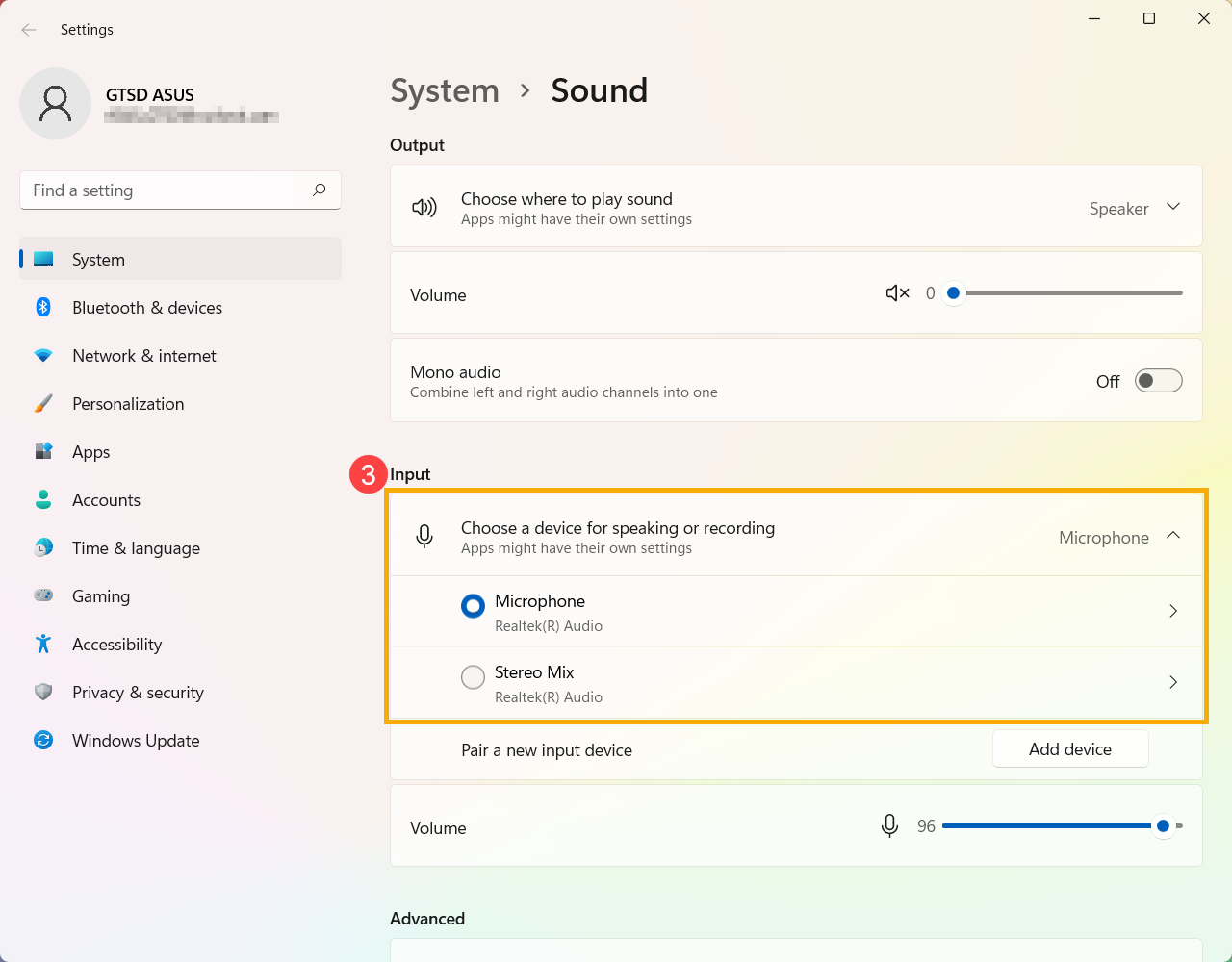
- You can use the slider bar to adjust the microphone volume④.
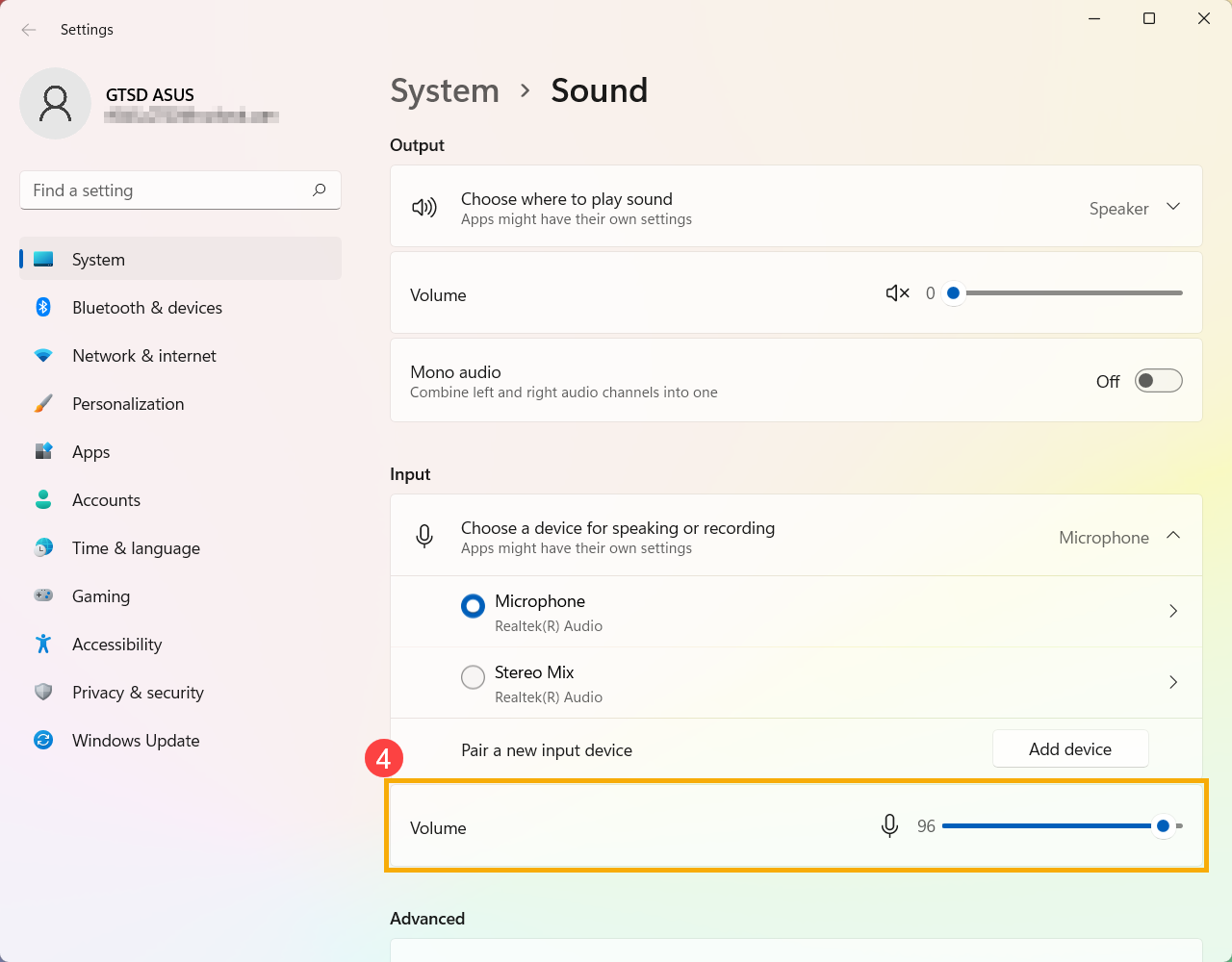
Enable Microphone Access
- Some applications or services may ask the microphone authorization for the first time, and you also can set up which apps are allowed to access your microphone via the following Windows settings.
Type and search [Microphone privacy settings] in the Windows search bar①, then click [Open]②.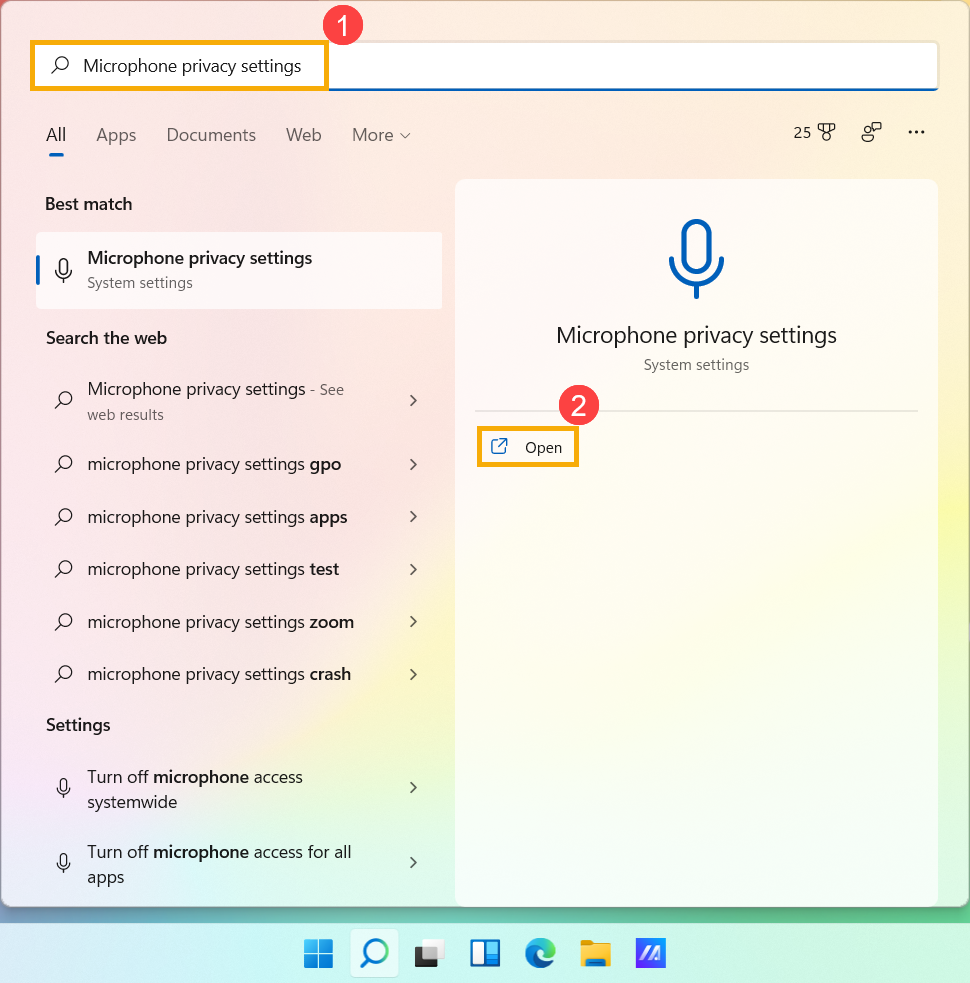
- Turn on [Microphone access]③.
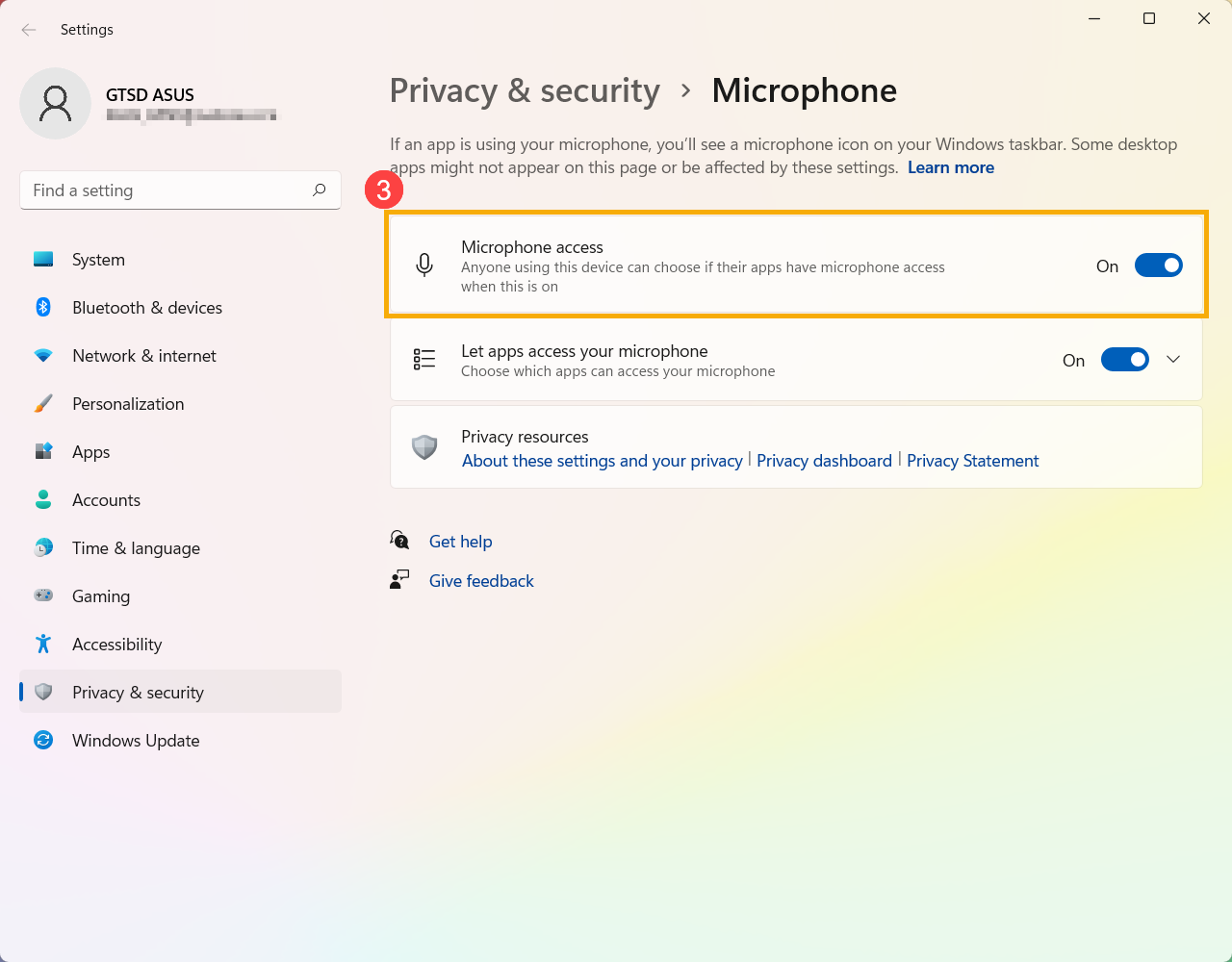
- Turn on [Let apps access your microphone]④.
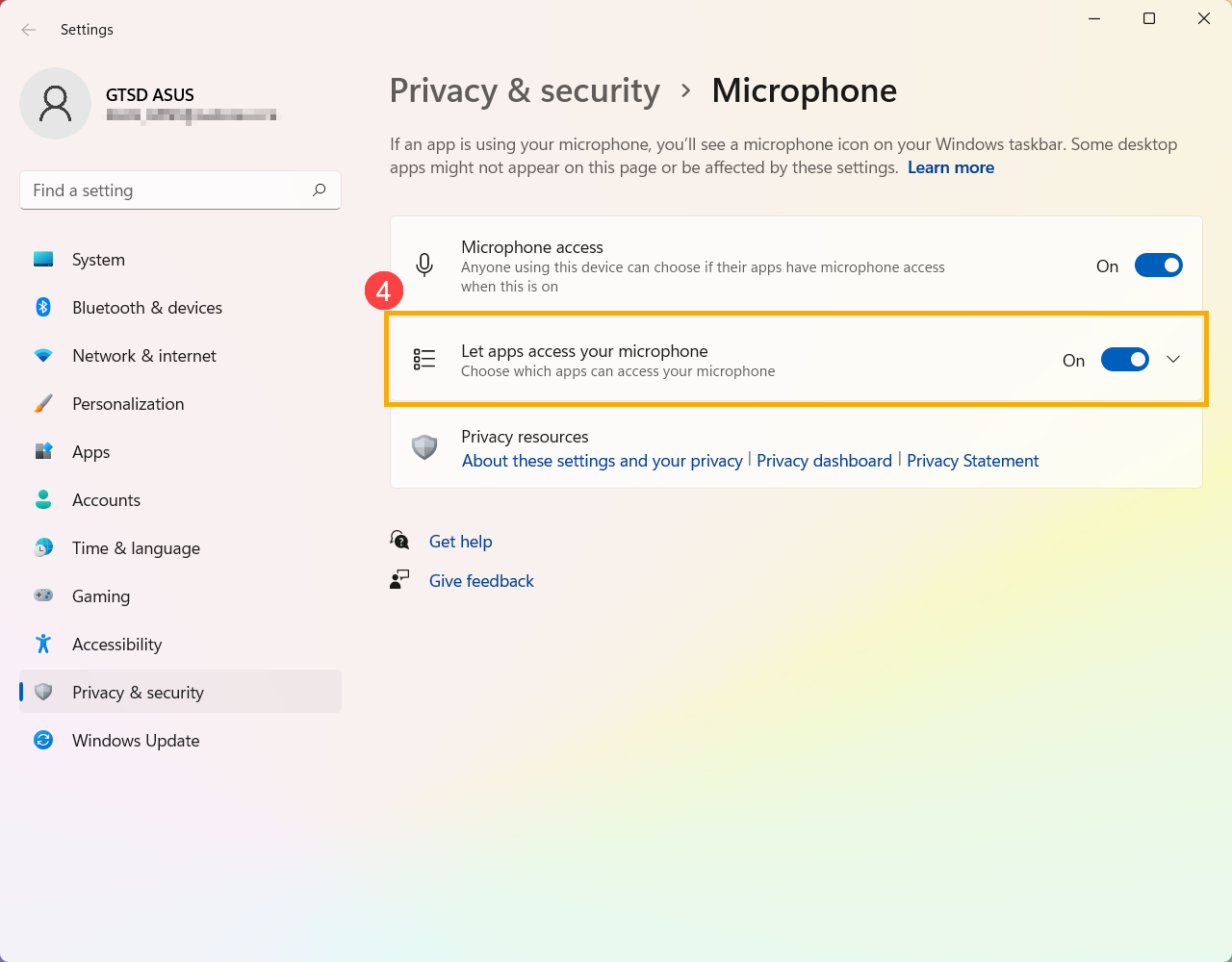
- Expand the Let apps access your microphone filed, here you can turn on/off which apps can using microphone⑤.
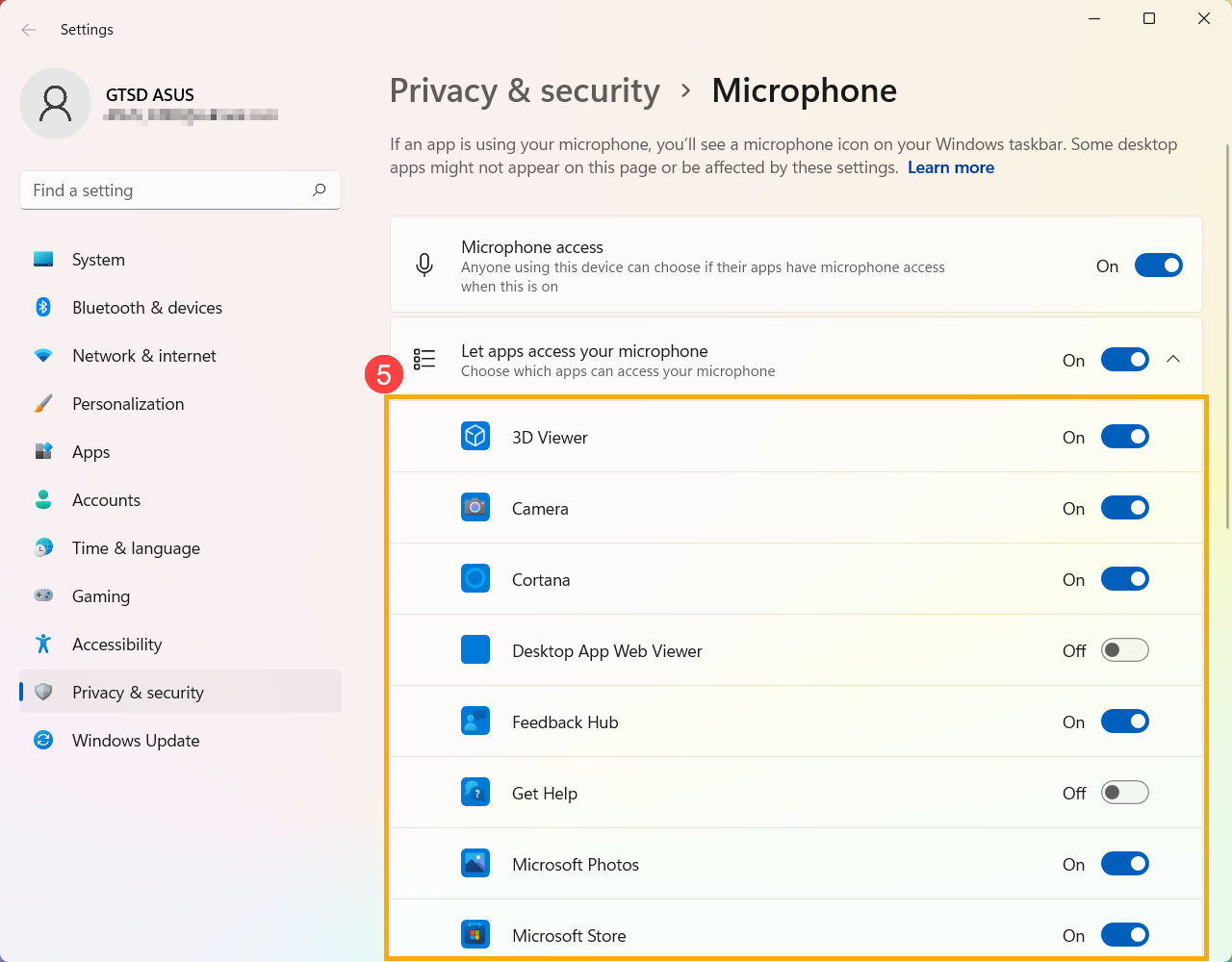
Windows 10 operating system
Enable Camera Access
- Some applications or services may ask the camera authorization for the first time, and you also can set up which apps are allowed to access your camera via the following Windows settings.
Type and search [Camera privacy settings] in the Windows search bar①, then click [Open]②.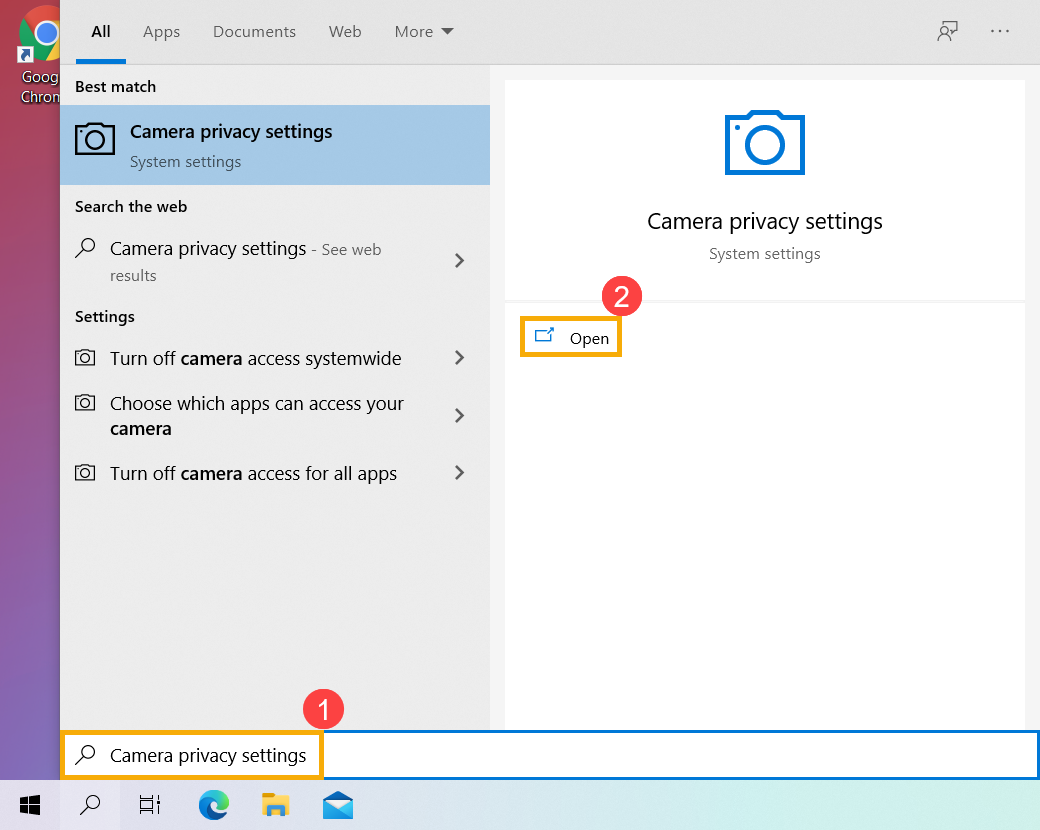
- Select [Change]③, then turn on [Camera access for this device]④.
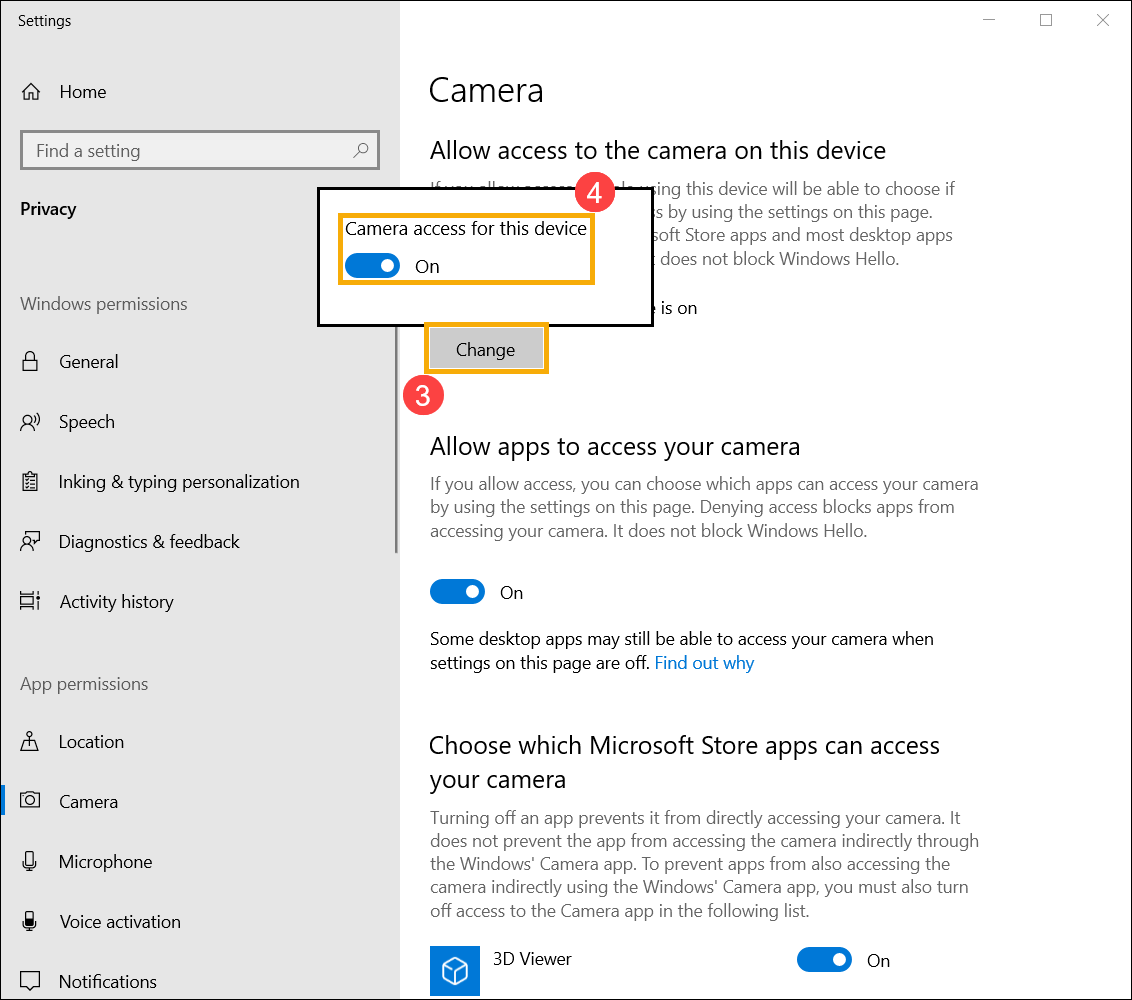
- Turn on [Allow apps to access your camera]⑤.
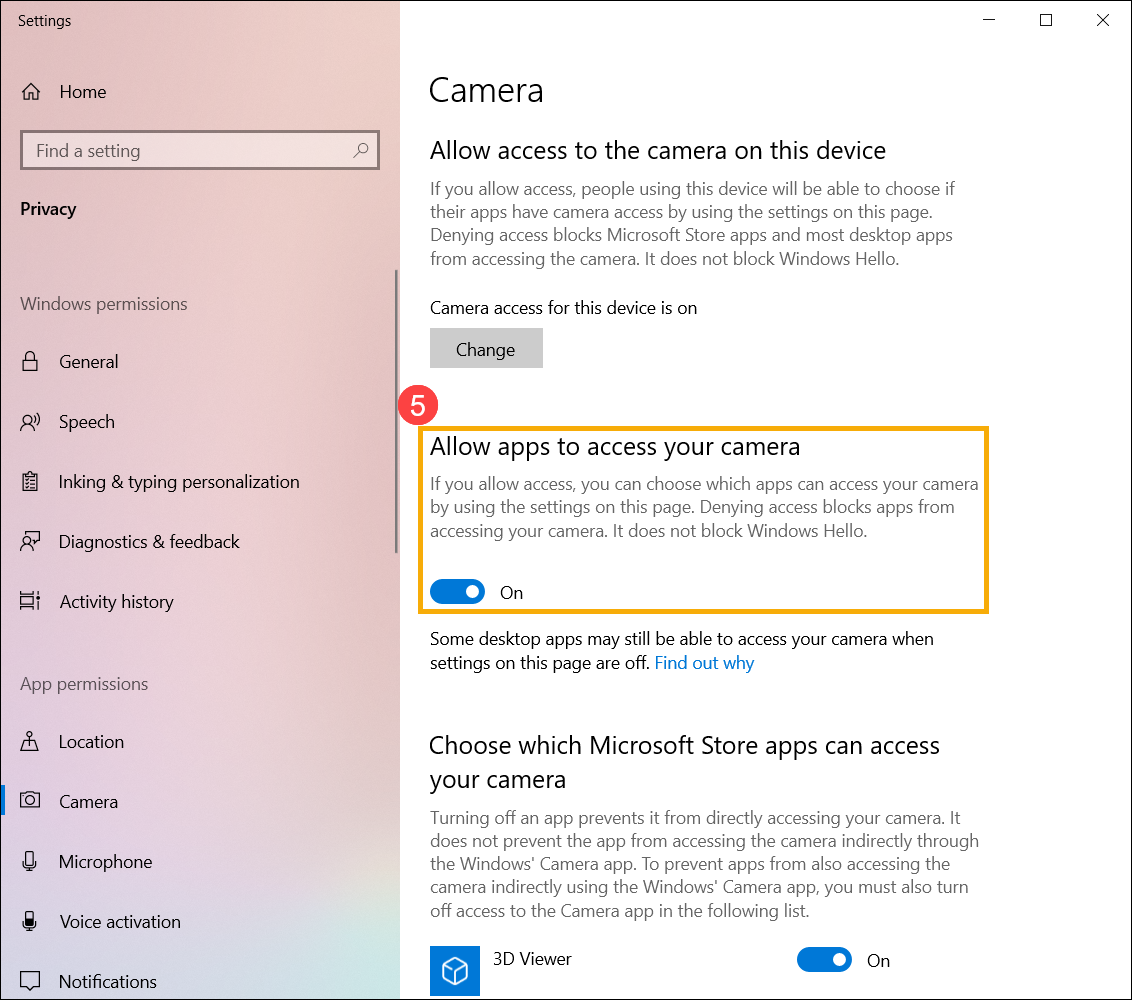
- Scroll down to the section of [Choose which Microsoft Store apps can access your camera]⑥, here you can turn on/off which apps can using camera.
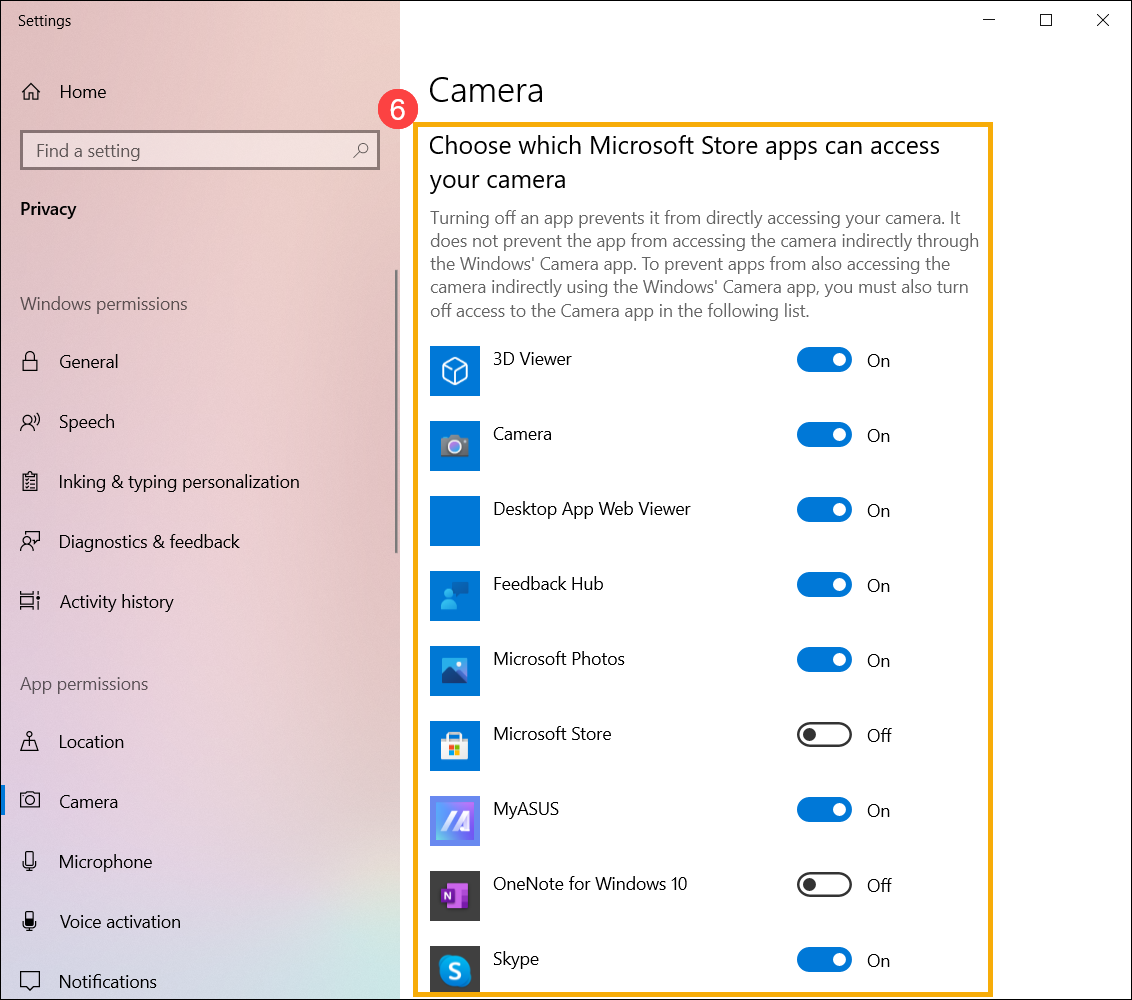
Note: If you turn on Windows Hello, it will use your camera to sign you in even if 'Allow apps to access your camera' is turned off. If Windows Hello is turned off, it can’t access your camera.
Open「Camera」application
- Type and search [Camera] in the Windows search bar①, then click [Open]②.
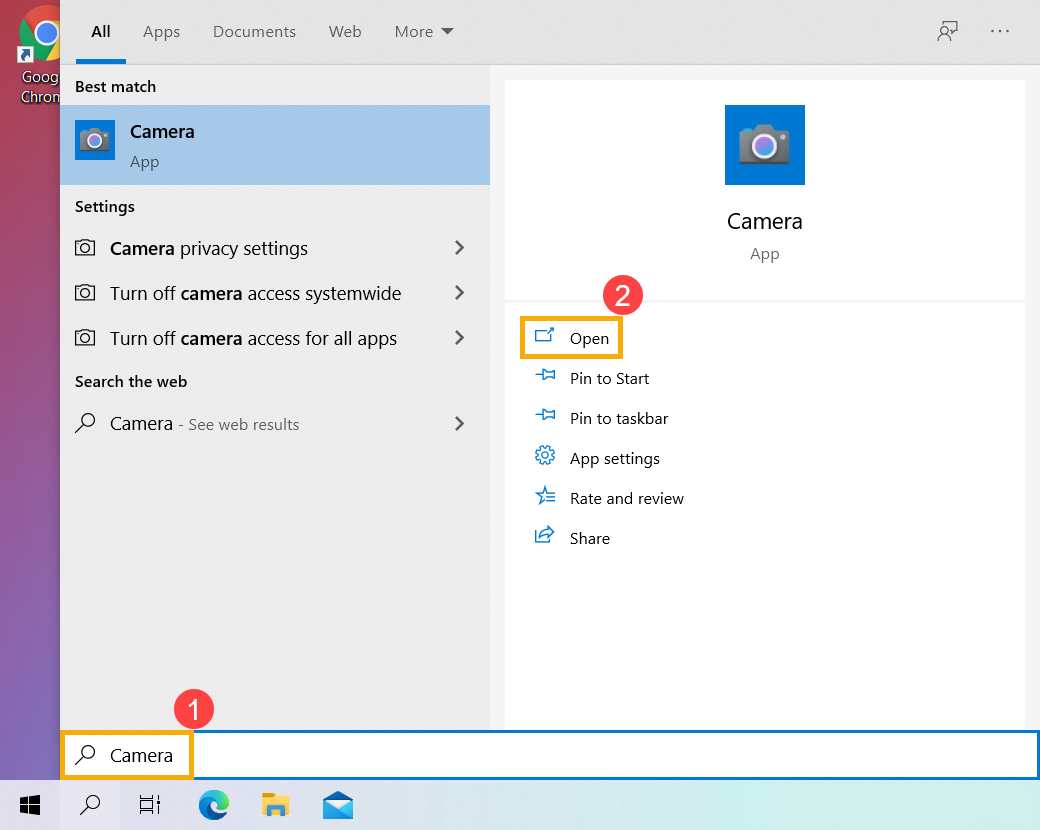
- Click the Take Photo icon
 or the Switch to Video mode icon
or the Switch to Video mode icon on the screen to take a picture or video.
on the screen to take a picture or video. 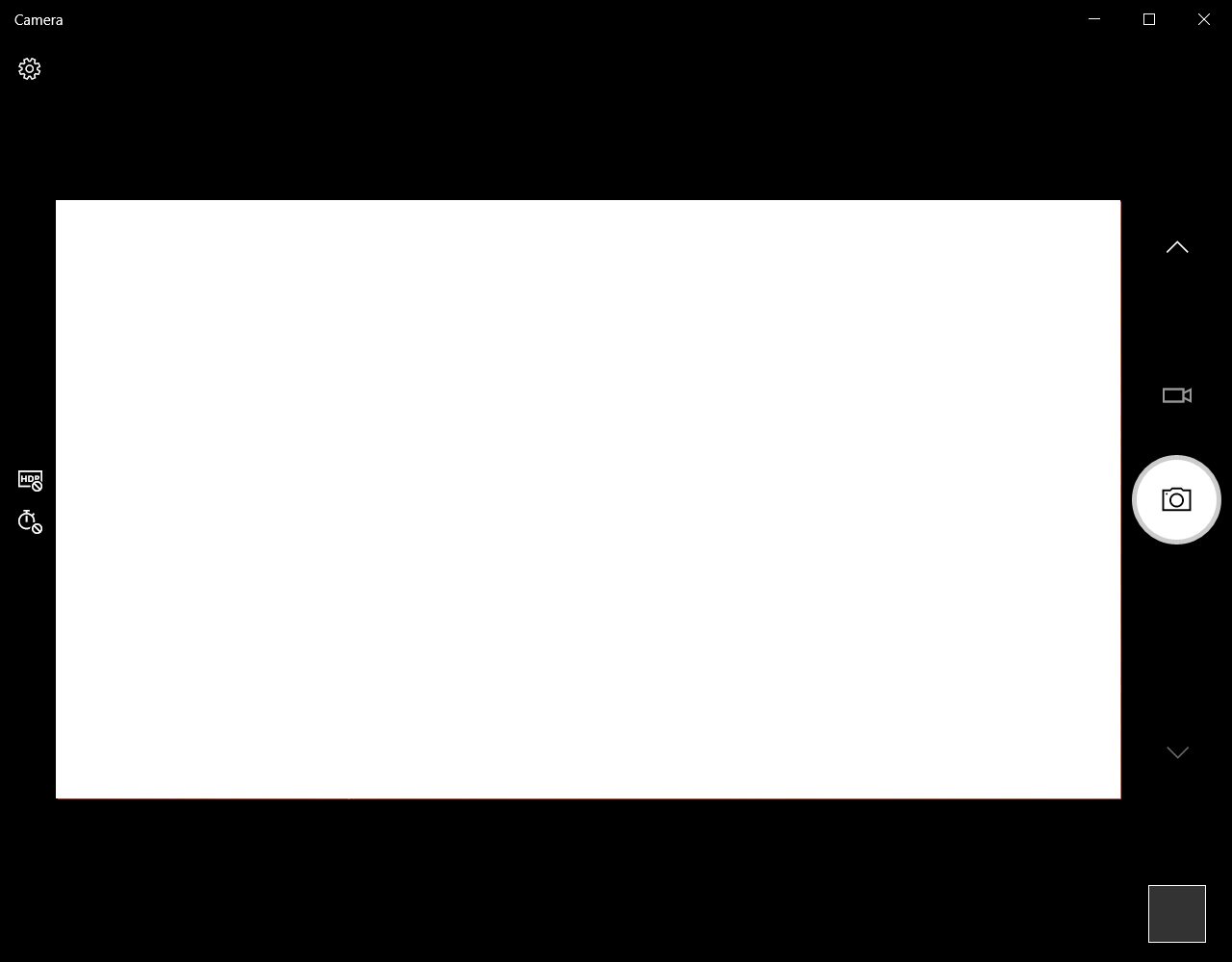
How to Set Up Microphone
- Type and search [Sound settings] in the Windows search bar①, then click [Open]②.
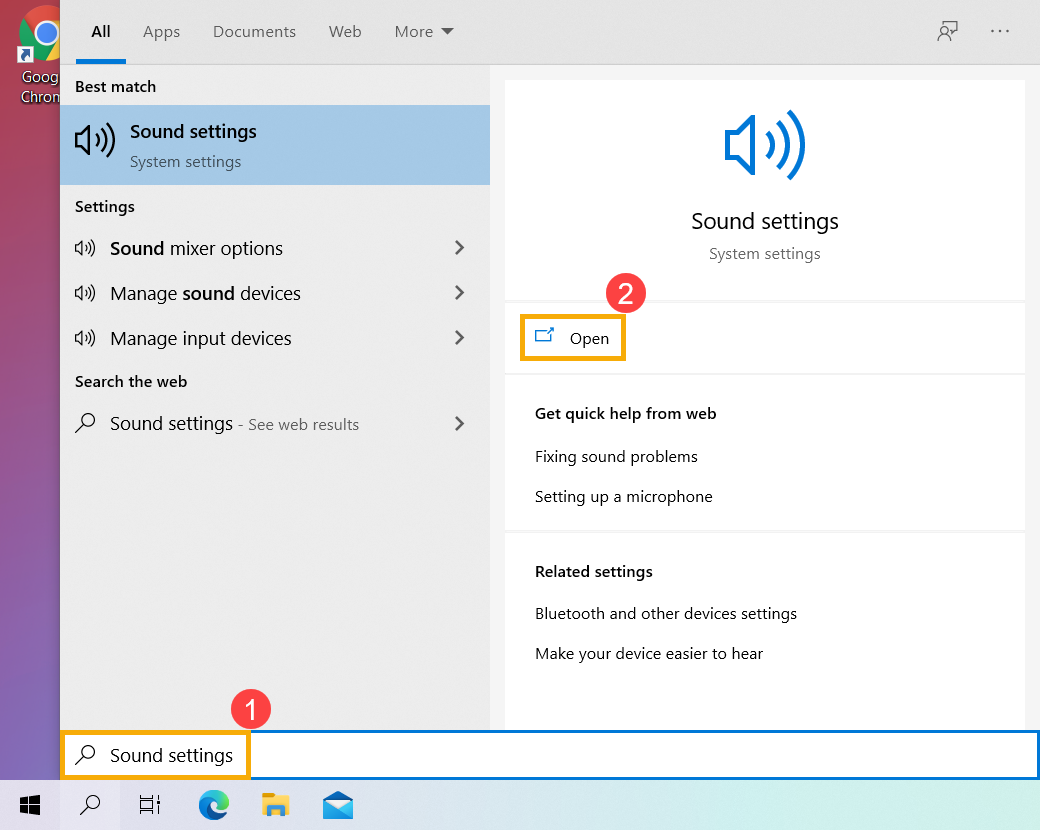
- Click [Choose your input device], then select the microphone you want to use③.
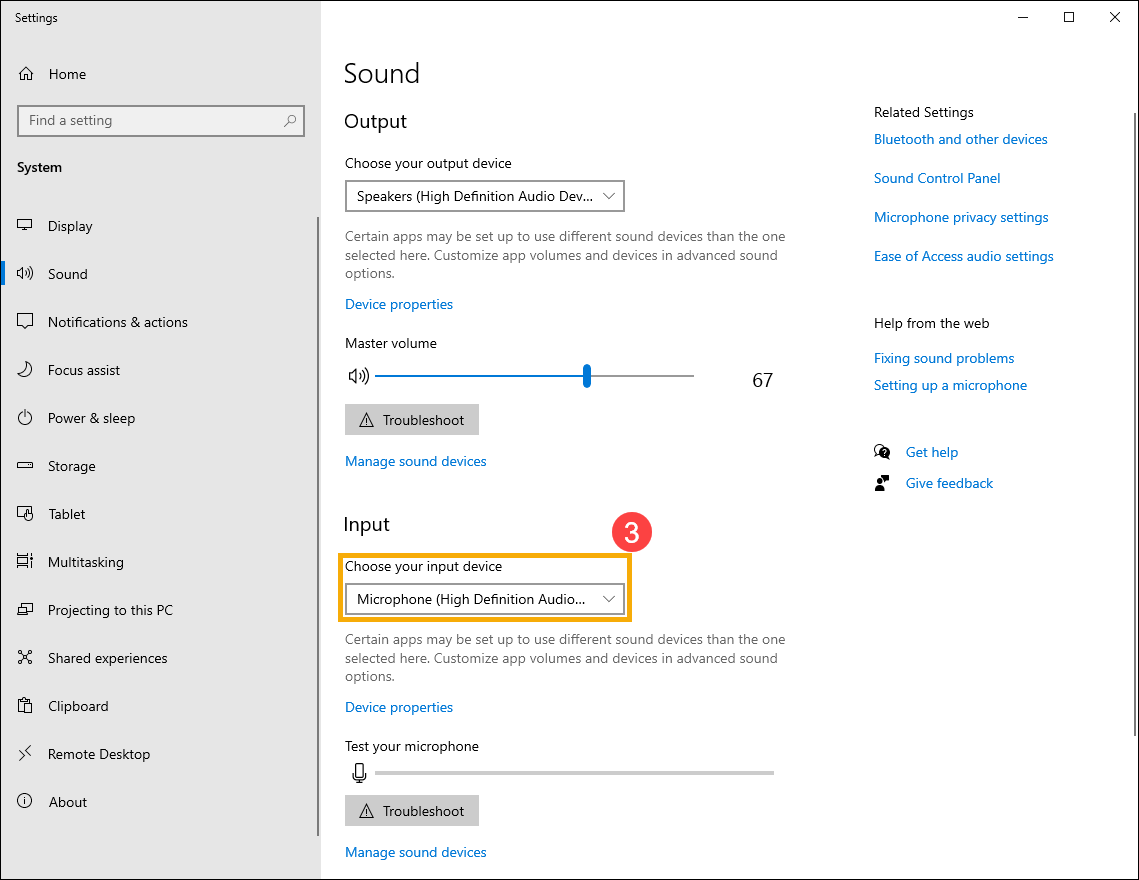
- Adjust the microphone volume. Select [Device properties]④.
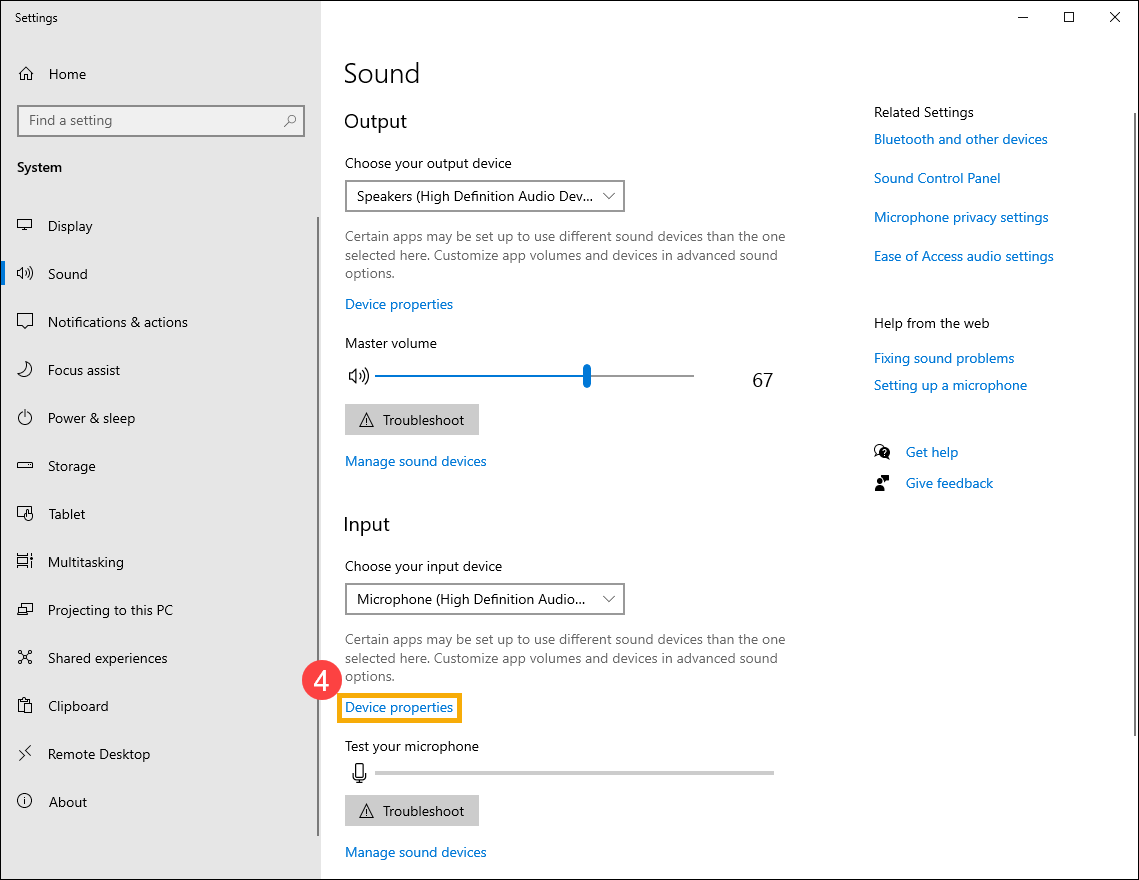
- You can use the slider bar to adjust the microphone volume⑤.
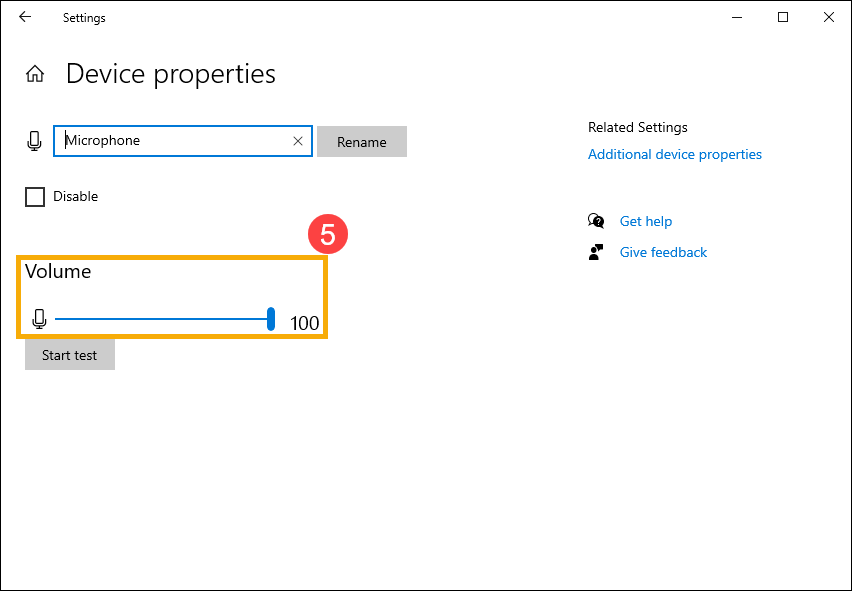
Enable Microphone Access
- Some applications or services may ask the microphone authorization for the first time, and you also can set up which apps are allowed to access your microphone via the following Windows settings.
Type and search [Microphone privacy settings] in the Windows search bar①, then click [Open]②.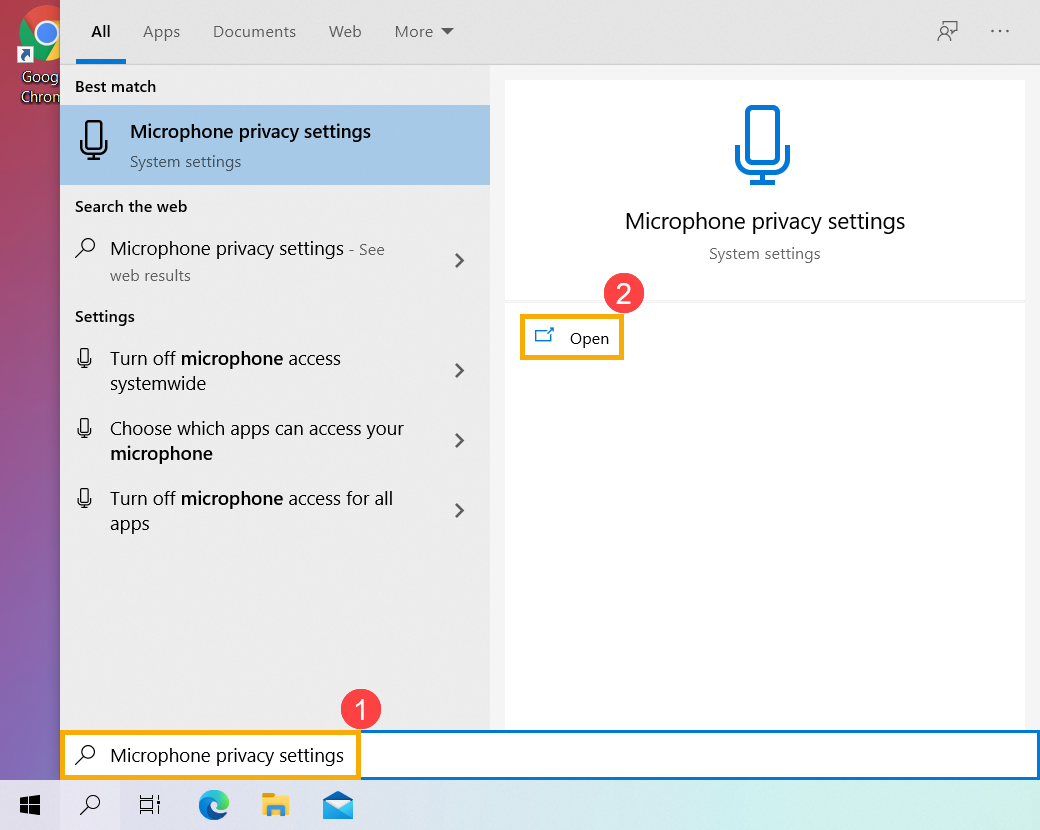
- Select [Change]③, then turn on [Microphone access for this device]④.
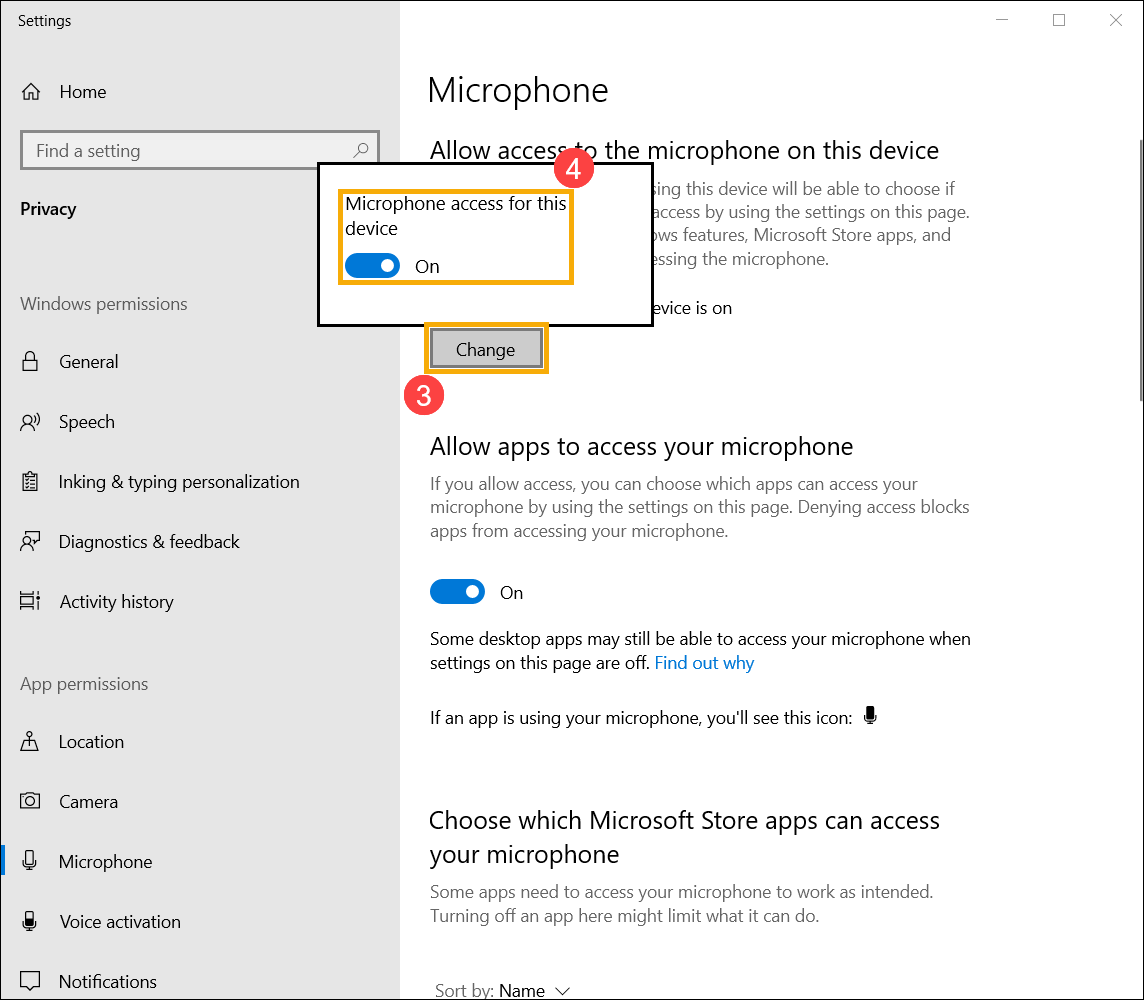
- Turn on [Allow apps to access your microphone]⑤.
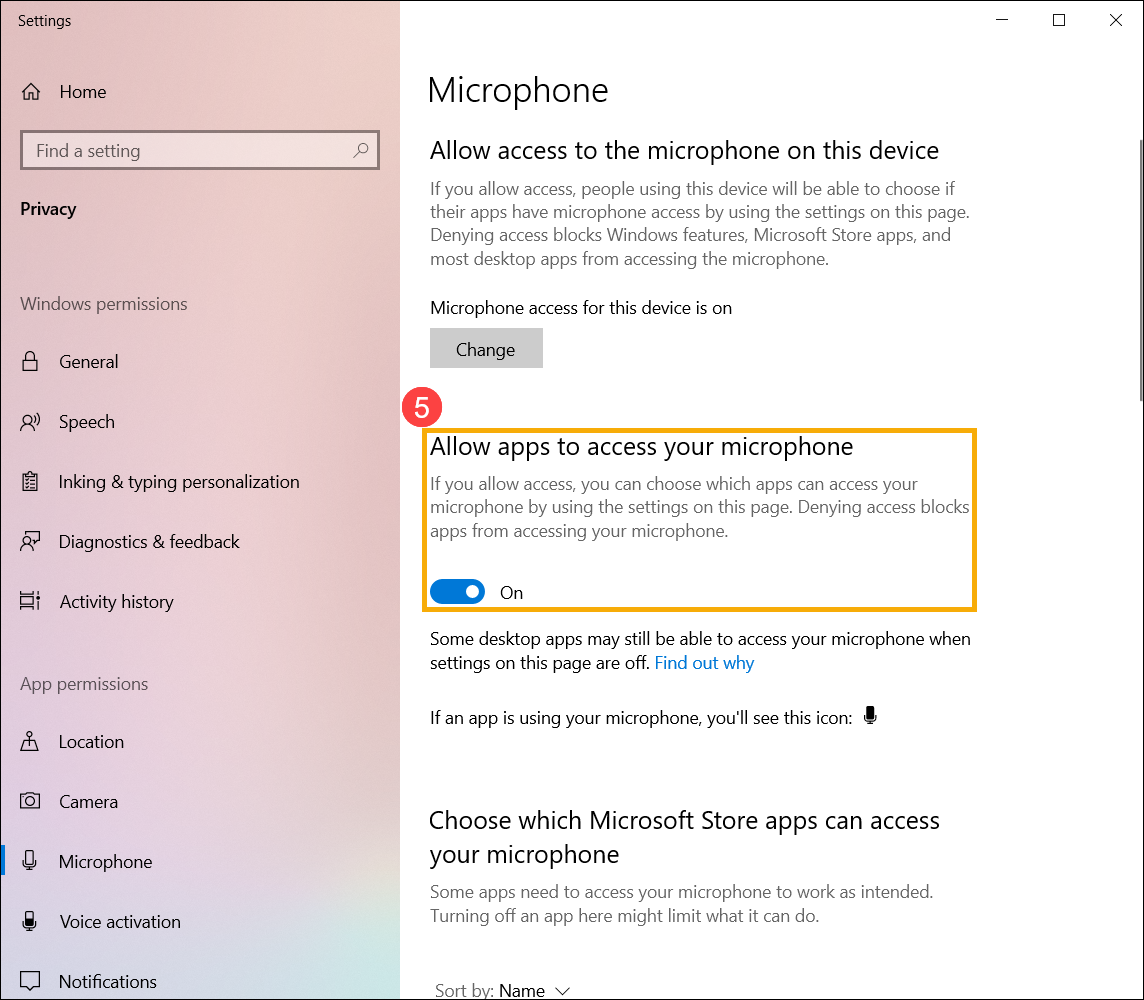
- Scroll down to the section of [Choose which Microsoft Store apps can access your microphone]⑥, here you can turn on/off which apps can using microphone.