[Phone] How to do hardware reset on your phone
To provide you more detailed instruction, you can also click ASUS Youtube video link below to know more about How to do hardware reset on your phone.
https://www.youtube.com/watch?v=hOZu3A2YY6E
If the Factory Reset function within your phone's system is not working, you can try to perform the reset by entering Recovery Mode. The hardware reset steps may vary slightly depending on the phone model. The following are instructions for some common models as examples.
Important Notes:
1. This reset will erase all data on your phone. All your installed apps, settings, and personal information will be removed, and the phone will revert to its original factory state.
2. Before performing the reset, please make sure you remember the Google account and password you used to log in to your phone. After the reset, you will need to enter the original Google account password when logging in for the first time.
3. Before performing the reset, please ensure that your phone's battery level is higher than 15%, or keep your phone plugged into a charger during the reset process.
4. It will take approximately 4-8 minutes for the phone to complete the reset and display the setup wizard screen.
AI2401 / AI2302 / AI2205 / AI2201 / AI2202/ AI2203 / ZS676KS / ZS673KS / ZS672KS / ZS590KS / ZS630KL
1. When device is off, press (also hold) Volume Up button and then press (also hold) Power button.
After the device vibrates, release Power button (keep holding Volume Up button) to enter Fastboot mode.
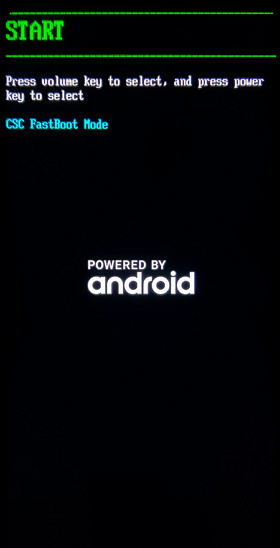
2. Select RECOVERY MODE by Volume Down button (or Volume Up button), and then press Power button to confirm.
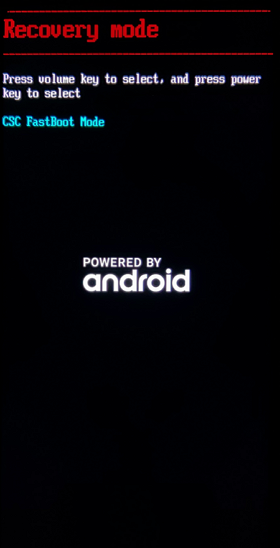
3. Select Wipe data/factory reset by Volume Down button (or Volume Up button), and then press Power button to confirm.
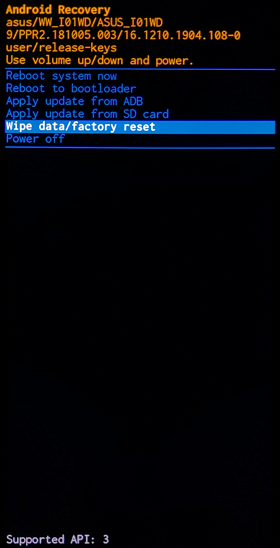
4. Select Yes by Volume Down button (or Volume Up button), and then press Power button to start reset.
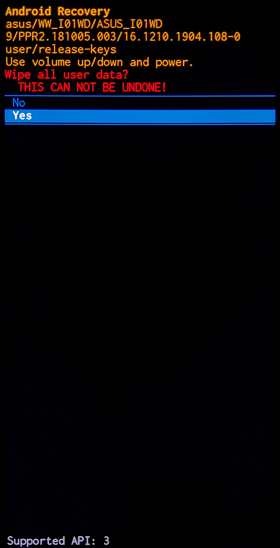
5. After reset is completed, select Reboot system now and press Power button to reboot your device.
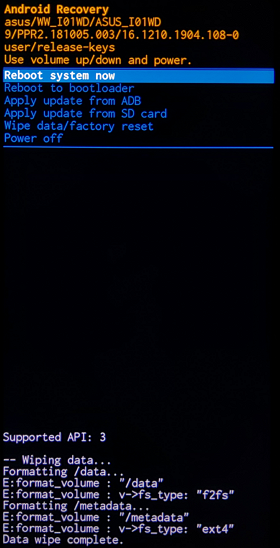
ZE500KG / ZE500KL / ZE550KL / ZE551KL / ZD551KL / Zenfone 3 series / Zenfon 4 series / Zenfone 5 series
1. When device is off, press (also hold) volume down key and then press (also hold) Power button.
After the device vibrates, release Power button (keep holding volume down key) to enter recovery mode.
2. Select wipe data/factory reset by Volume Down button (or Volume Up button), and then press Power button.
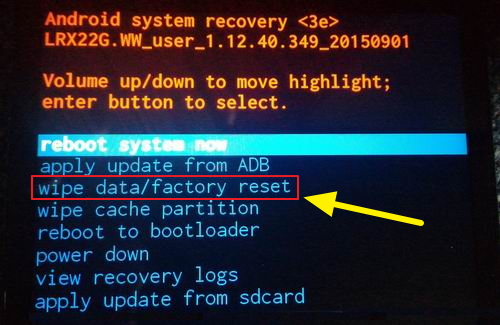
3. Select Yes -- delete all user data by Volume Down button (or Volume Up button), and then press Power button to start reset.
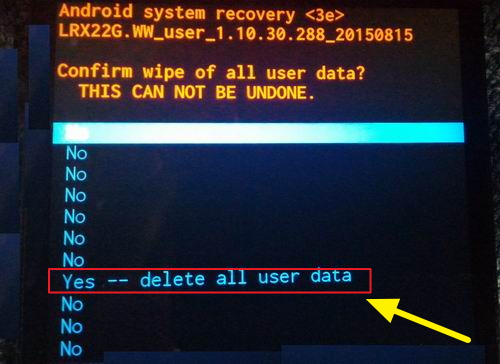
4. After reset is completed, select reboot system now and press Power button to reboot your device.

A500KL
1. When device is off, press (also hold) volume down key and then press (also hold) Power button.
After the device vibrates, release Power button (keep holding volume down key) to enter recovery mode.
2. After you see the picture below, select 1. Enter SD download mode by volume key and then press Power button to confirm.
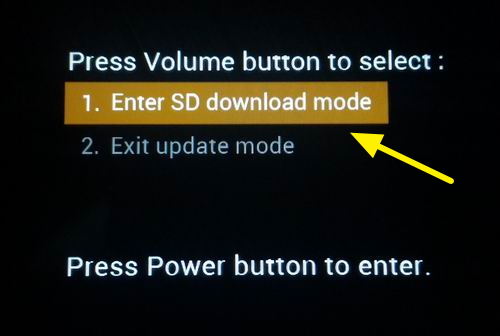
3. Select wipe data/factory reset by Volume Down button (or Volume Up button), and then press Power button.
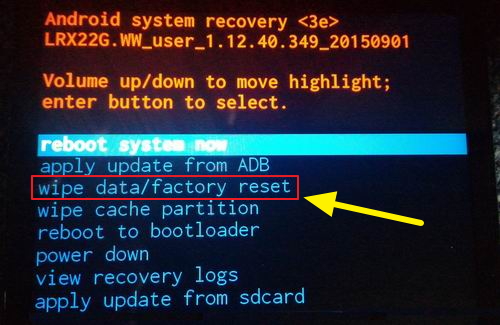
4. Select Yes -- delete all user data by Volume Down button (or Volume Up button), and then press Power button to start reset.
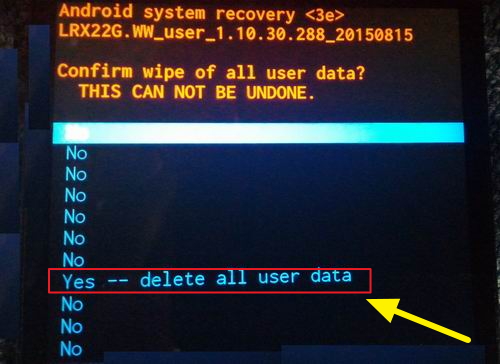
5. After reset is completed, select reboot system now and press Power button to reboot your device.

ZE550ML / ZE551ML / A500CG (Android 5.0)
1. When device is off, press (also hold) Volume Up button and then press (also hold) Power button.
After the device vibrates, release Power button (keep holding Volume Up button) to enter Fastboot mode.
2. Select RECOVERY MODE by Volume Down button (or Volume Up button), and then press Power button to confirrm.
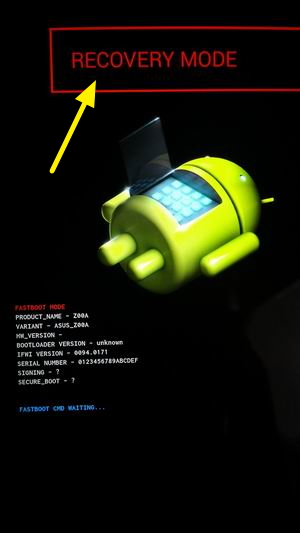
3. You will see this on your screen after device reboots.
Press (also hold) Power button and then press (then release) Volume Up button.

4. Select wipe data/factory reset by Volume Down button (or Volume Up button), and then press Power button to start reset.
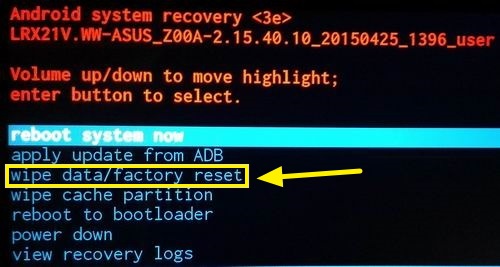
5. Select Yes -- delete all user data by Volume Down button (or Volume Up button), and then press Power button to start reset.
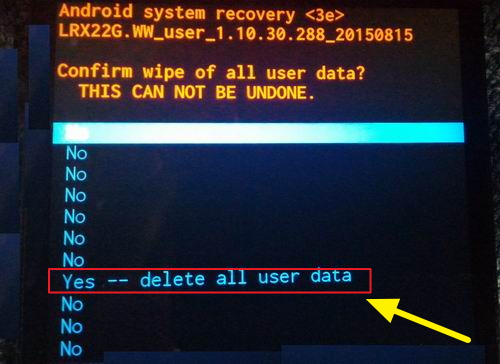
6. After reset is completed, select reboot system now and press Power button to reboot your device.

ZE500CL
1. When device is off, press (also hold) Volume Up button and then press (also hold) Power button.
After the device vibrates, release Power button (keep holding Volume Up button) to enter Fastboot mode.
2. Select RECOVERY MODE by Volume Down button (or Volume Up button), and then press Power button to confirm.

3. Select wipe data/factory reset by Volume Down button (or Volume Up button), and then press Power button to start reset.
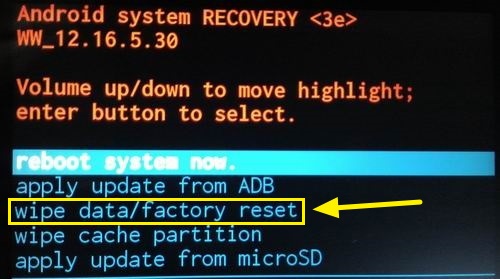
4.Select Yes -- delete all user data by Volume Down button (or Volume Up button), and then press Power button to start reset.
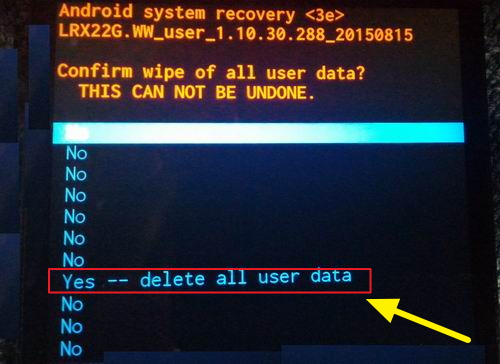
5. After reset is completed, select reboot system now and press Power button to reboot your device.

A500CG (Android 4.4)
1. When device is off, press (also hold) Volume Up button and then press (also hold) Power button.
After the device vibrates, release Power button (keep holding Volume Up button) to enter Fastboot mode.
2. Select RECOVERY by Volume Down button (or Volume Up button), and then press Power button to confirm.
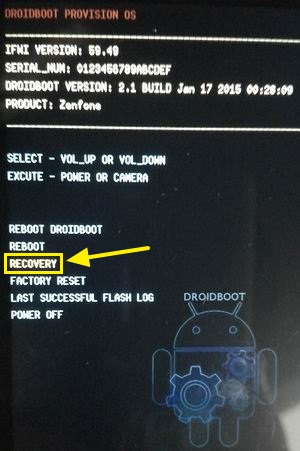
3. You will see this on your screen after device reboots.
First press the Volume Down button consecutively and press the Volume Up button.

4. Select wipe data/factory reset by Volume Down button (or Volume Up button), and then press Power button to start reset.
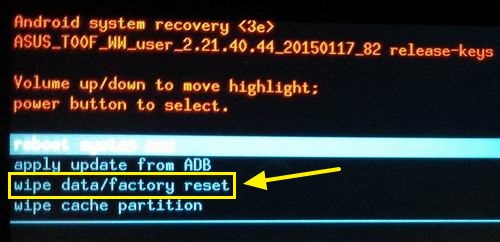
5. After reset is completed, select reboot system now and press Power button to reboot your device.

We suggest you go to local Service Center for repair if your problem still cannot be solved.