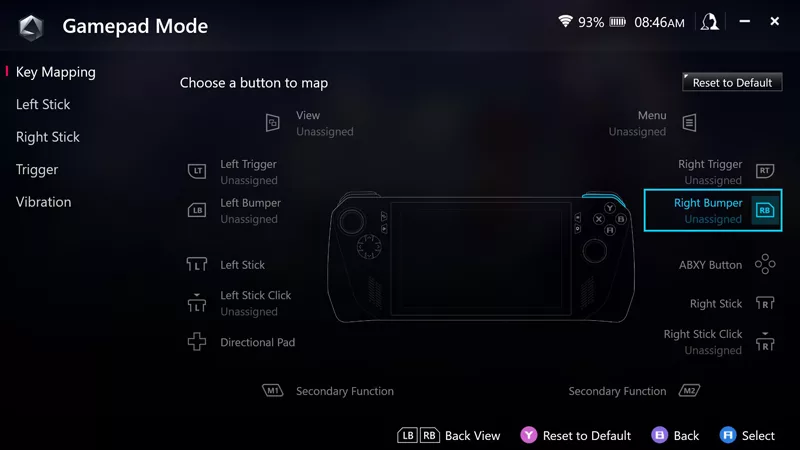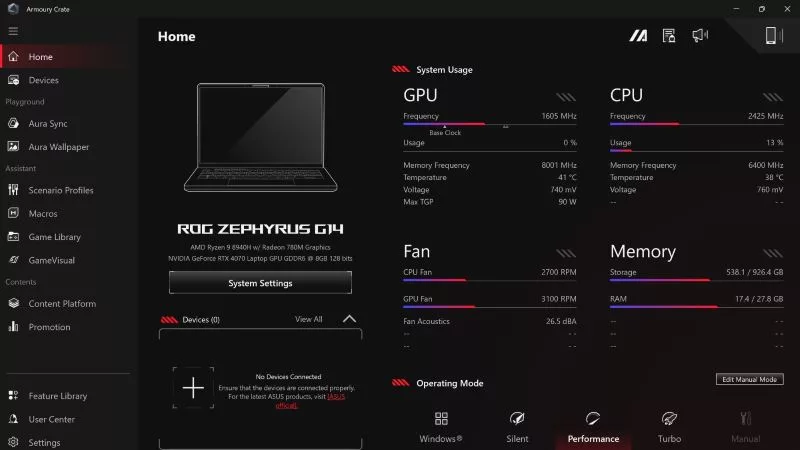Armoury Crate vs MyASUS vs GPU Tweak III: What's the difference between ASUS software?
Whether you buy an ROG laptop, prebuilt desktop, or one of our many DIY PC components, the right ASUS software ensures peak performance and customization. ASUS offers a suite of software tools, each tailored for a specific purpose, including Armoury Crate, MyASUS, GPU Tweak III, and others. Here’s a quick primer on what each of these apps does and how to make the most of them.
Armoury Crate: the must-have ASUS software for serious PC gamers
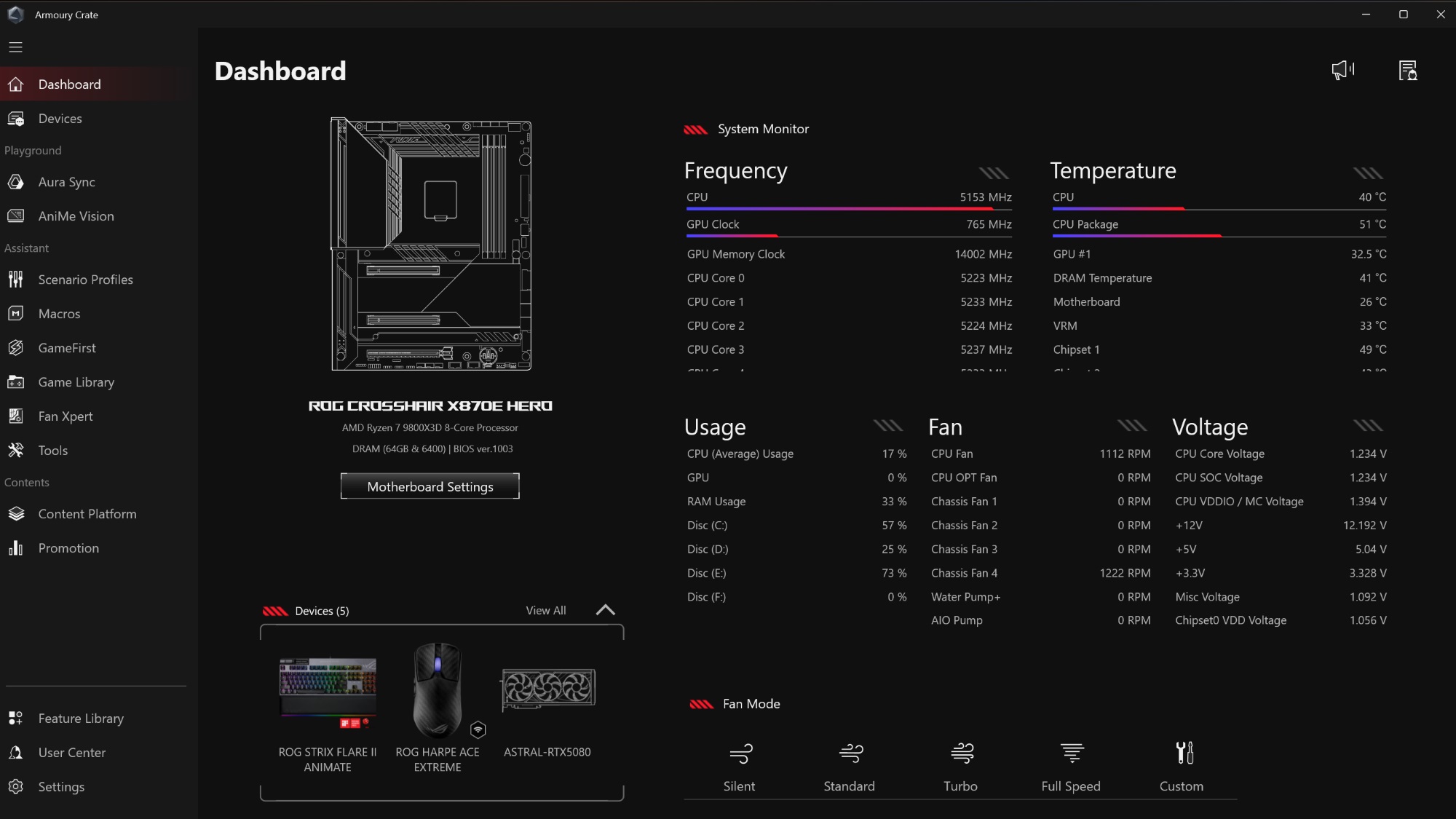
Armoury Crate is our go-to program for most gaming needs. Whether you’re on an ROG laptop, an ROG prebuilt desktop, or you’ve built a desktop using ASUS components and peripherals, Armoury Crate will maximize their potential. This app features a robust system monitor that’ll get you up to speed on your components’ temperature, voltage, and much more. Armoury Crate also offers tools like Aura Sync controls so you can manage your RGB lighting from one place, customize the features on your mouse, keyboard, and headset, or even overclock and tune the performance your laptop. And on top of all that, the app provides feature updates for all your ROG gear from one convenient hub.
Armoury Crate uses a modular installation format, so you only need to install the bits you care about. The Playground module gives you Aura Sync, Aura Wallpaper, and AniMe Vision features. They're useful for handling your hardware's aesthetics. The Assistant module gives you game-optimizing tools, including Scenario Profiles, which help optimize your ROG laptop's default settings for specific games, and FanXpert, a desktop utility for controlling your machine’s fans. The Content Service module lets you redeem ASUS promo codes and vouchers, discover exclusive discounts on new games, and receive the latest ROG news.
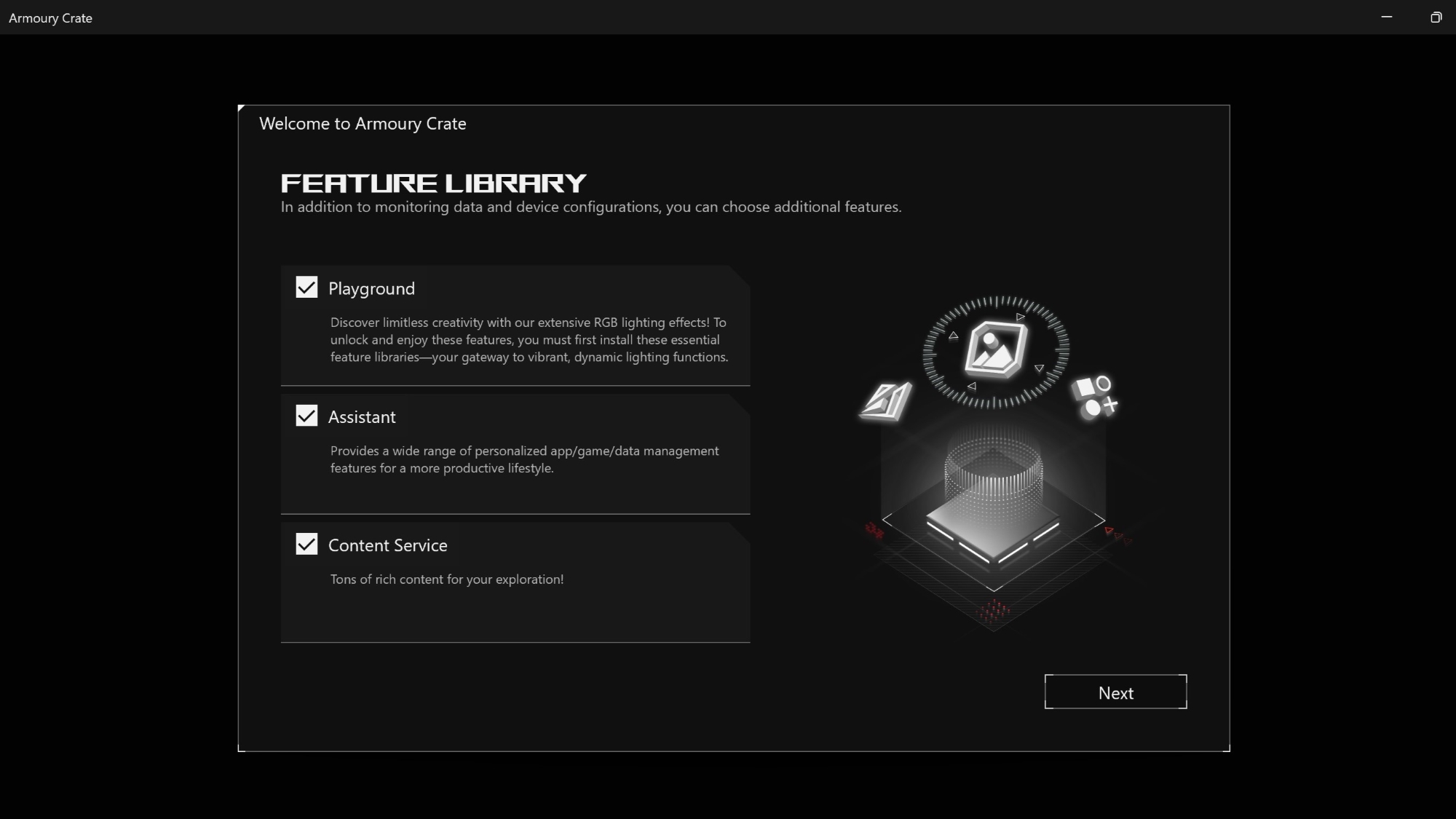
Those are brief overviews of what each module contains. If you want a full rundown of each module’s content, check out our full Armoury Crate primer. Just know that picking and choosing what you want to install has never been easier.
Note that while Armoury Crate offers Aura Sync controls, Aura Creator is a separate app that’s downloadable from within Armoury Crate, which takes Aura Sync customization to the next level. We'll mention this again in a later section, but you can also get to it directly from Armoury Crate when you want to make use of it.
While the main Armoury Crate download will handle just about everything you need, there are a few alternative versions for specific devices as well:
- Armoury Crate Gear is a smaller, lightweight version of Armoury Crate designed exclusively for ASUS peripherals. If you only want to tweak your mouse or keyboard settings, Armoury Crate Gear has you covered with just the essential tools. For our latest peripherals, though Gear is being phased out in favor of the new Gear Link (see below).
- Gear Link is our new minimal webapp that gives you control over the latest generation of ROG gadgets without needing to install any software at all. If you don’t want all the extra features of Armoury Crate, Gear Link is a great alternative.
- Armoury Crate Special Edition (ACSE) is built specifically for the Windows-powered ROG Ally handheld, featuring your game library, customization options, and more. You can read our guide on setting up and optimizing your ROG Ally for a full breakdown of its features.
For most endeavors, the standard Armoury Crate will give you everything you need. But for certain setups, the above apps can be useful.
MyASUS: Essential ASUS software for everyday laptop management
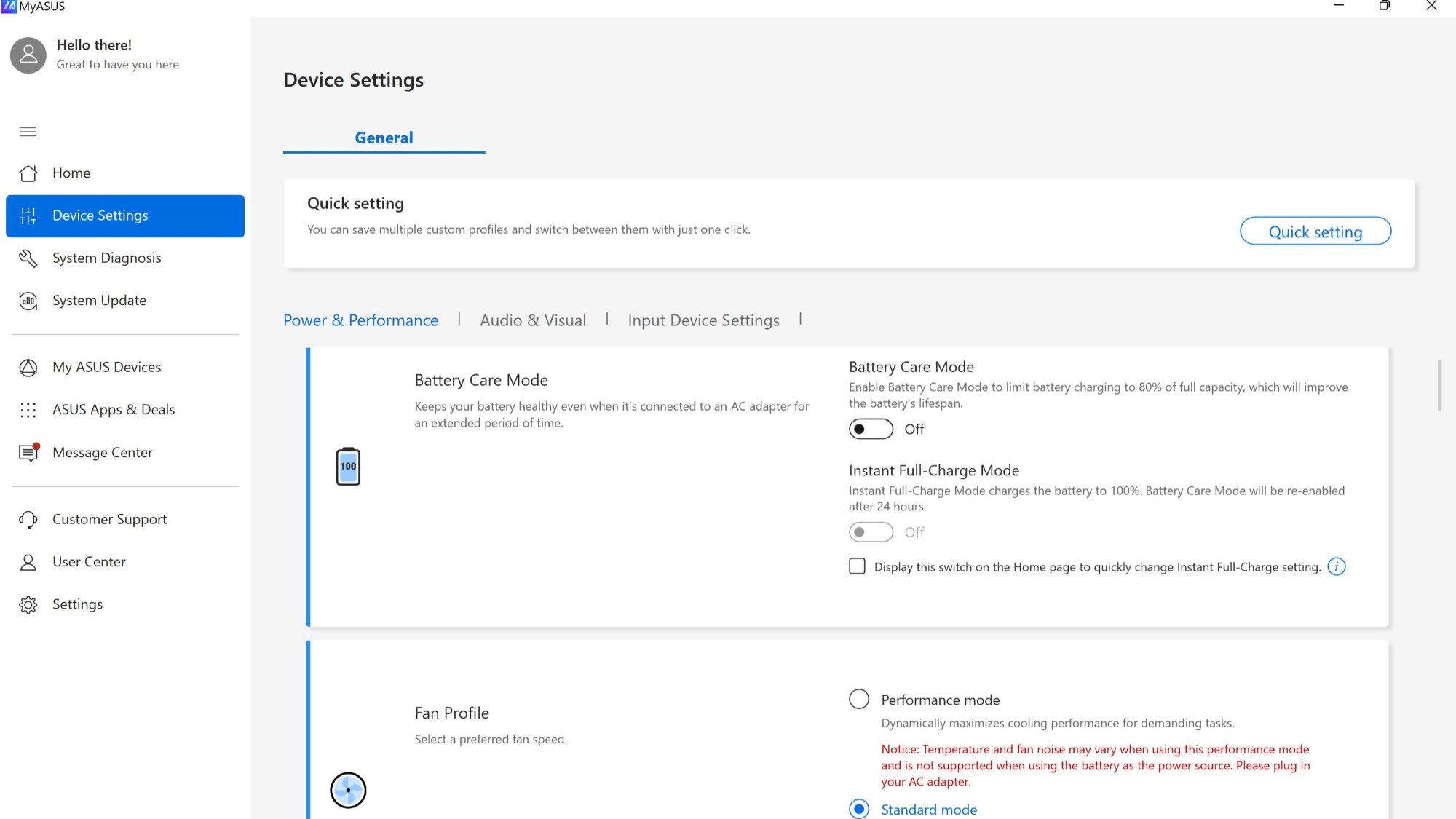
If you’re using an ASUS laptop (or all-in-one system like the ROG Ally), you’ll also have the MyASUS app installed. At first glance, it may seem similar to Armoury Crate, but the two actually serve different purposes (and different audiences). While Armoury Crate is specific to gaming machines, MyASUS contains features relevant to all ASUS laptops, including Zenbook and ProArt machines, so it’s where we house some of our non-gaming features that all laptop users can take advantage of.
The app gives you access to driver updates, a system diagnosis feature to remedy technical hiccups, and even a quick way to reach out to ASUS customer support. It also houses Battery Care Mode, which lets you cap your laptop charging at 80% to extend your battery’s lifespan.
In other words, MyASUS is essential for keeping your ASUS laptop up to date and provides a multitude of tools to help with your day-to-day computing needs.
ASUS DriverHub keeps updates simple on desktop machines
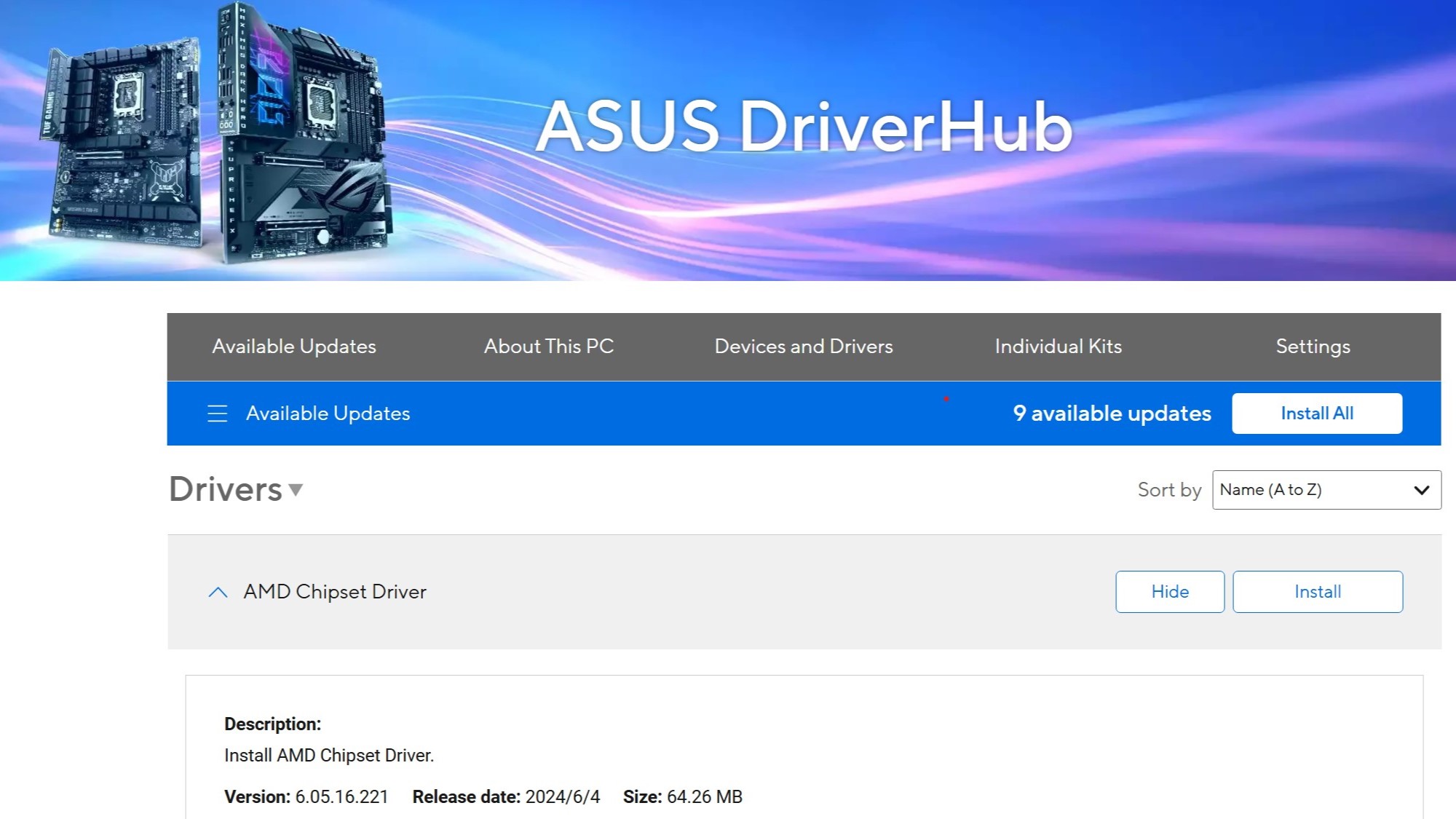
While MyASUS provides driver and other updates for ASUS laptops, desktop users get our new simplified DriverHub helper for ASUS motherboards. Whether you want the latest BIOS version, chipset drivers, or updates for other onboard components, DriverHub will get your system up to snuff. It’s a no-frills, clutter-free way to grab essential updates and move on with your day.
This app used to be the “Tools” section of Armoury Crate, which is now being phased out for this simpler webapp. With DriverHub, users without Armoury Crate can still get essential motherboard updates with minimal software.
GPU Tweak III: Advanced ASUS software for graphics performance control
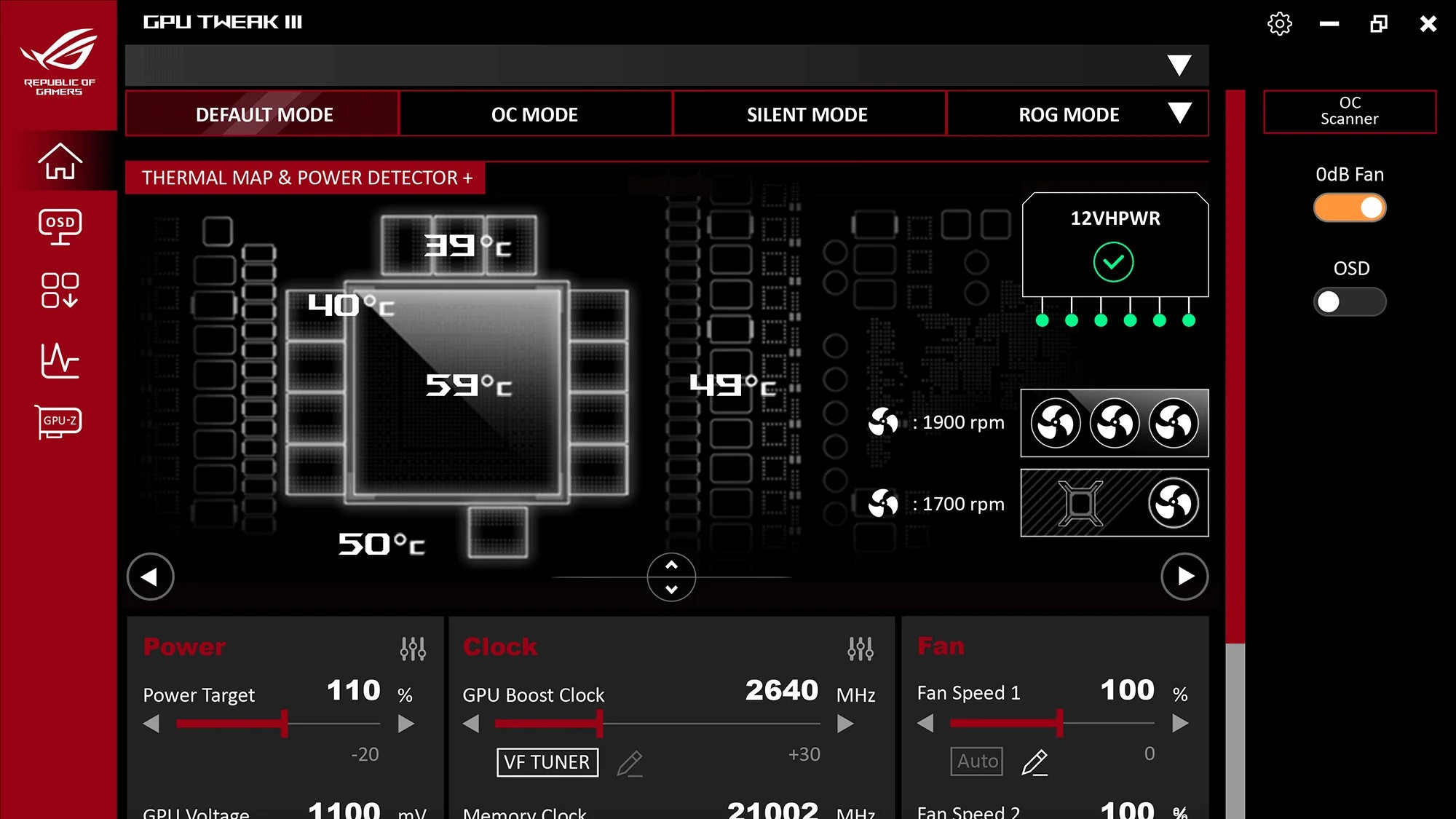
Armoury Crate contains some performance tweaks for laptops, but if you have a full-fledged gaming desktop, you’ll want GPU Tweak III. With this ASUS software, you can overclock your graphics card in a single click, manually optimize and adjust card parameters, and monitor card stability. Its user-friendly interface makes graphics card fiddling intuitive and easy. Learn how to overclock your graphics card with GPU Tweak III in this step-by-step guide.
Other ASUS software that you might find useful
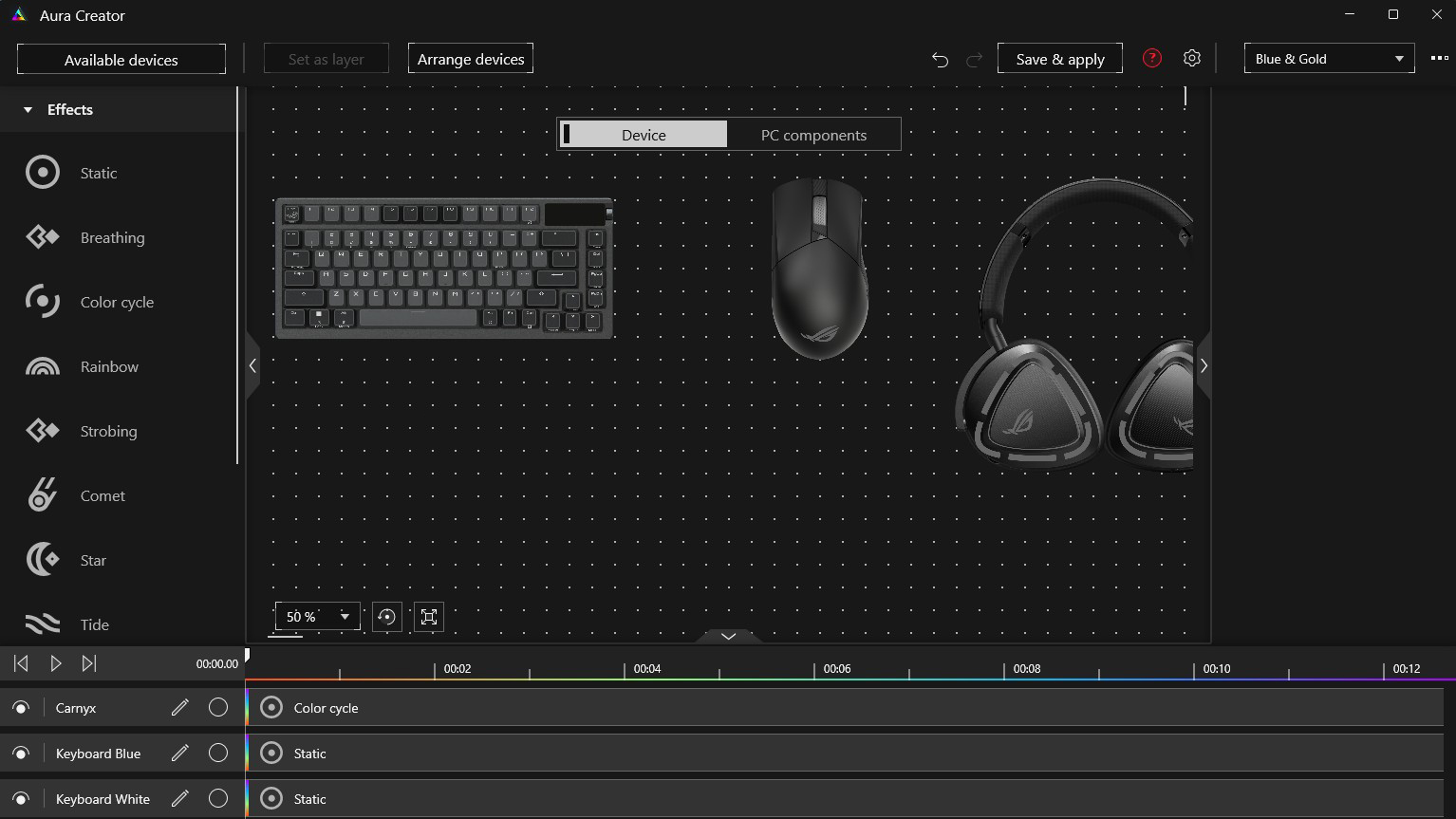
While the aforementioned apps are arguably the most important for anyone using ASUS hardware, we have a few other apps built for specific purposes. Not everyone will need these, but they can be handy for certain use cases.
Aura Creator takes Armoury Crate’s Aura Sync RGB controls and cranks them up a notch. While you can access it from Armoury Crate, it’s technically a separate download designed for anyone who wants to customize their device’s lighting capabilities at the most granular level.
DisplayWidget Center gives you maximum control over your ASUS monitor, letting you use your mouse and keyboard to adjust settings that you’d ordinarily tweak in your display’s OSD, like screen brightness, contrast, and color temperature. But it’s more than just a convenient way to access these functions. If you want to customize your screen's window layout, change display modes, or create monitor setting hotkeys, you can do all of that, too. Learn more about how to make the most of your ASUS gaming monitor here.
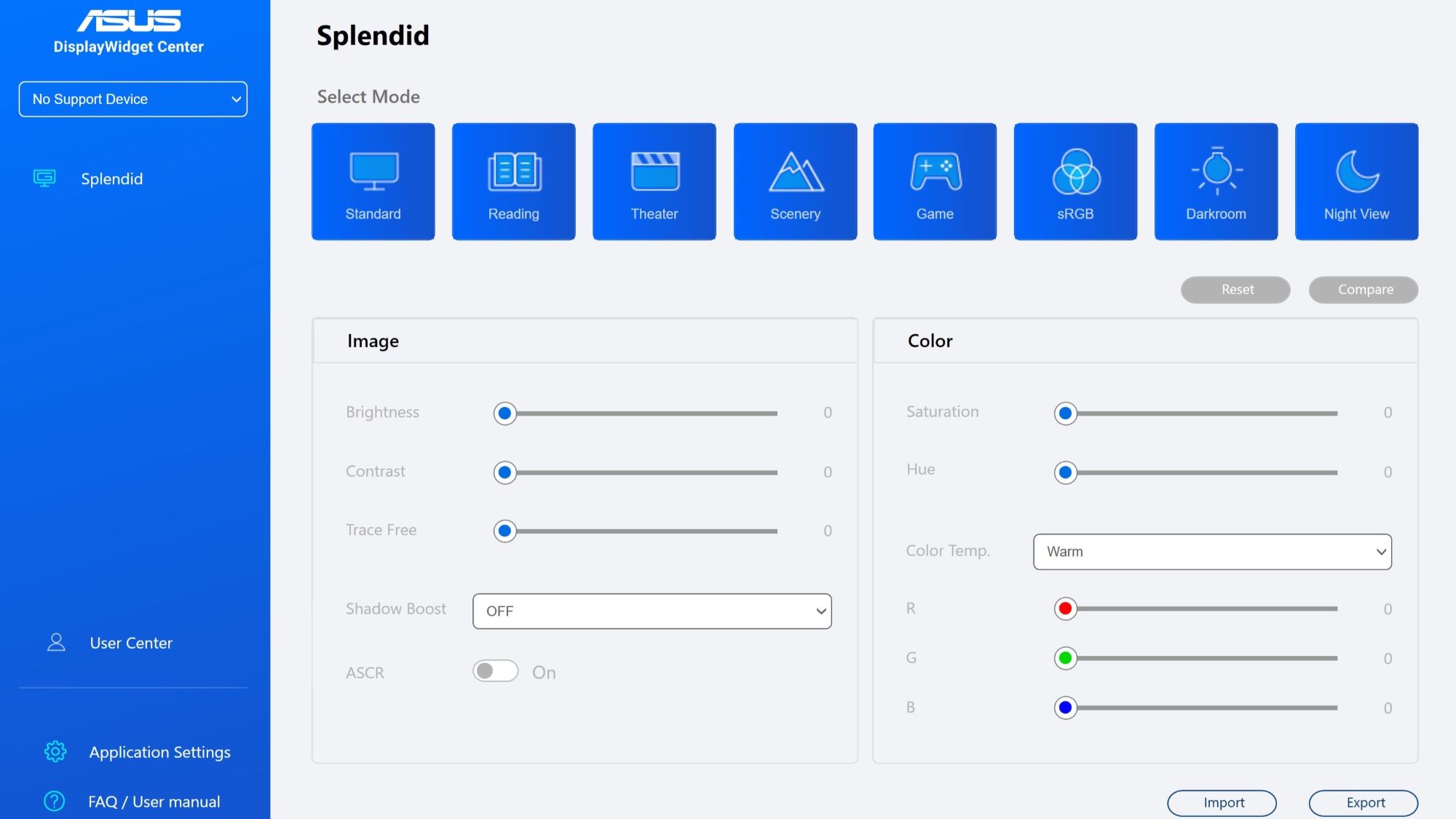
ASUS AI Advisor and ROG Virtual Assistant are our artificial intelligence helper tools — the former helps you better understand your ASUS motherboard, while the other provides a broader selection of AI chatbot functions.
Another AI-powered tool of ours, MuseTree, is an image-generation app for ProArt laptops and any PC with an ASUS GeForce RTX 40 or 50 Series graphics card. MuseTree can generate images from brief text prompts or rough sketches, and it keeps them all organized through a visual Idea Map for easy brainstorming and iteration. You can use MuseTree offline, and it's completely free, so you don't have to worry about internet connections or subscriptions.
We’ve also partnered with some other software developers to create ROG-themed versions of your favorite enthusiast apps to best complement the ROG experience. ROG GPU-Z gives you an incredibly in-depth overview of your graphics card, detailing its memory, shader frequencies, voltage, and more while tailoring and theming the tool for ROG gamers. FurMark ROG Edition is a graphics card stress testing tool optimized for ROG cards. And last but not least, ROG Opera GX offers an ROG spin on the popular Opera GX gaming browser designed to enhance your gaming and streaming experiences.
Older ASUS software that is no longer supported (but you might need on older hardware)
We’re always optimizing and streamlining our app collection. As such, certain older apps have been rolled into existing tools and programs for maximum user convenience. This means if you have a newer ROG laptop or motherboard, you’ll find most of the functionality of the apps in this section within Armoury Crate. For example, Aura Sync used to be a standalone app, but is now part of Armoury Crate on newer hardware, giving you Aura Sync RGB modification tools alongside all the other useful features Armoury Crate provides. Similarly, our Sonic Suite software once handled a lot of functions for audio tuning, but most of its tools are now spread across Armoury Crate and the Windows operating system. You can read more about enabling virtual surround sound on modern machines here.
AI Suite is another app that’s no longer under development; its FanXpert component is baked into Armoury Crate for those with Intel 600 series and AMD X670E series motherboards or newer. The rest of AI Suite’s tools are available from your motherboard’s BIOS. GameFirst, a program that optimizes network traffic for gaming, has also been rolled into Armoury Crate for Intel 700 series and AMD 800 series (and above) ROG motherboards.
If you’re on older hardware and need one of these deprecated apps, check the device’s Support page to grab the download.
Author
Popular Post
LATEST ARTICLES

Level up your calls: ROG gear and tips to dominate Discord and Zoom alike
ROG headsets, laptops, and software give you the technology you need to effortlessly dominate virtual work meetings and gaming voice chats.

ROG Xbox Ally vs Gaming Laptop: which portable gaming device is right for you?
Both the ROG Xbox Ally and ROG gaming laptops have a lot to offer gamers, depending on what they're looking for.

Which ROG Xbox Ally to give the gamer in your life this holiday
The powerful, portable ROG Xbox Ally is the perfect gift for any gamer who wants to take their favorite games everywhere they go.

The best accessories to supercharge your ROG Xbox Ally
Here’s the must-have gear that’ll catapult your ROG Xbox Ally gaming to the next level.

How to boost gaming performance on the ROG Ally or ROG Xbox Ally
The ROG Ally is a true Full HD handheld ready to make your games look better than ever. Here's how to maximize its performance.

How to extend the battery life of your ROG Ally or ROG Xbox Ally
The ROG Ally’s compact, lightweight form factor allows you to play all your favorite modern games anywhere you go. Here are a few tips to extend your game time as long as possible.