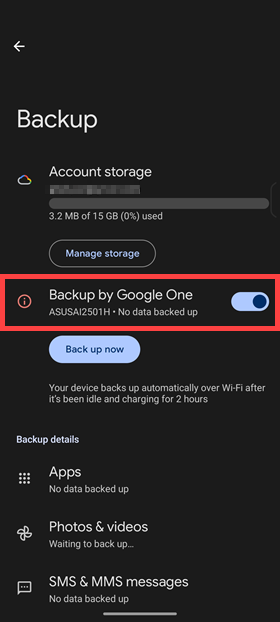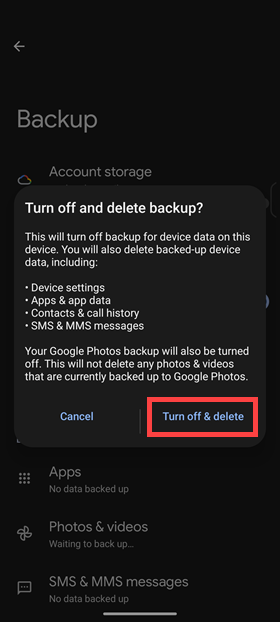[Phone] How to backup device data by Google One
Turning On Automatic Backup
1. Tap Settings > System > Backup.
2. Select the data you want to back up > Tap Confirm > OK or Manage backup.
• Photos and Videos: Automatically backed up to Google Photos so you can view, share, and search.
• Other device data: Contacts, call history, device settings, apps and app data, SMS and MMS messages, and SIMs.
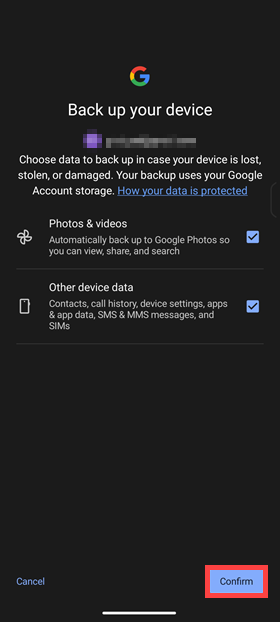
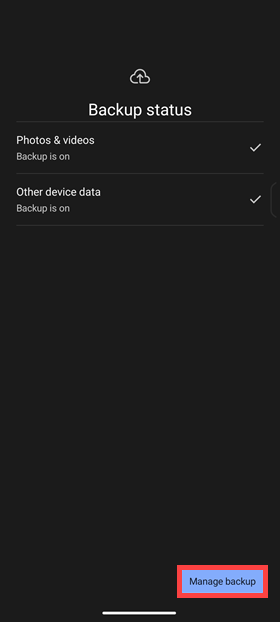
Checking Your Backup Contents
1. Tap Settings > System > Backup.
2. Tap Manage storage. This will take you to the Google One website.
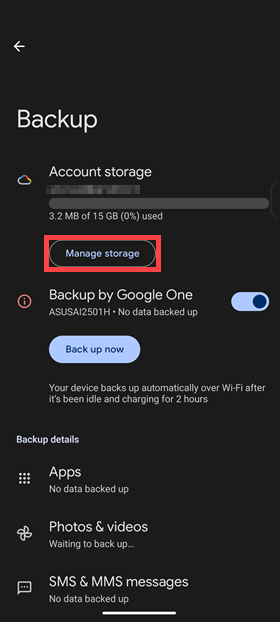
3. Tap the name of the device you backed up > Tap Learn more to see the details of your backup.
Restoring Backed-Up Data
When you get a new phone or factory reset your old one, follow the on-screen instructions during the initial setup to restore your backup.
1. Tap Let's go.
2. Set up your network connection.
3. When the system shows Copy apps & data, tap Next > Can't use old device? > OK.
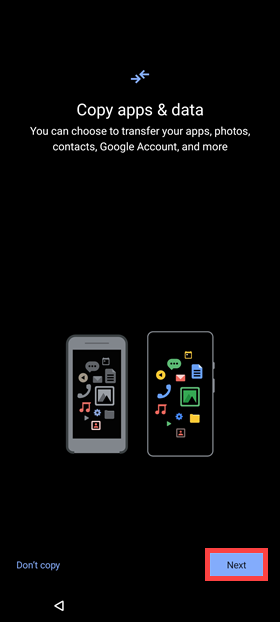
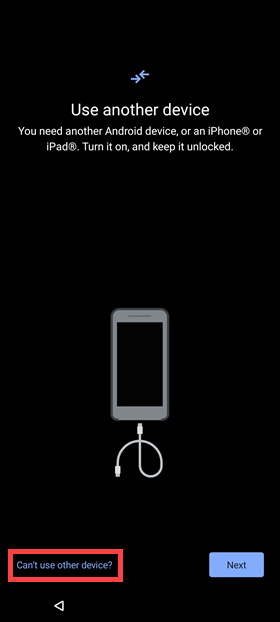
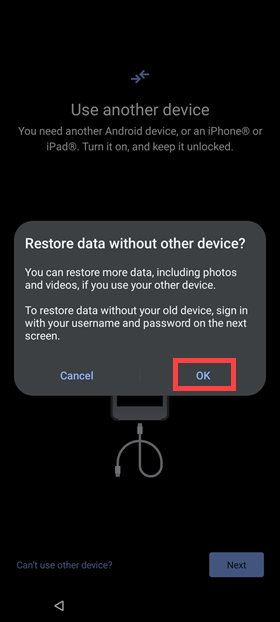
4. Enter your Google account (email address) and tap Next.
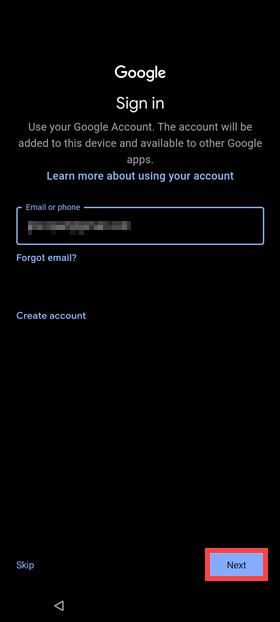
5. Enter your password and tap Next.
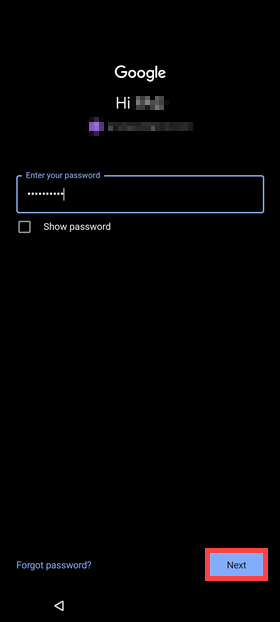
6. Agree to the Google Terms of Service.
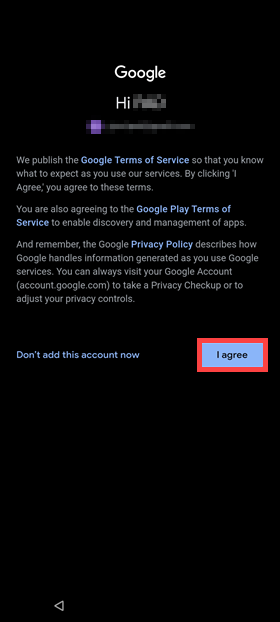
7. When the system shows Restore data from another device, tap the source device that you want to use to restore the data.
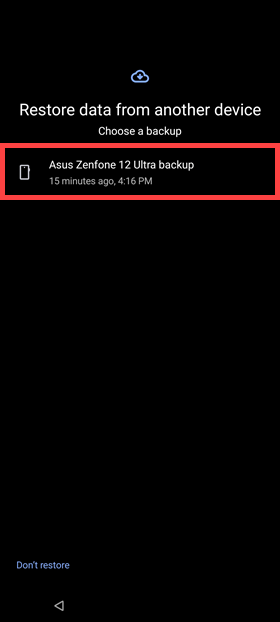
8. Select the content you want to restore and tap Restore.
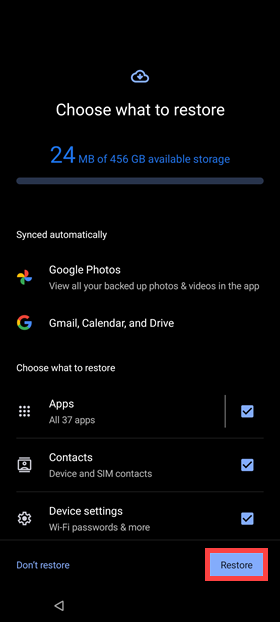
9. Complete the rest of the initial setup.
Turning Off Automatic Backup
* If you turn off backup on your phone, your backed-up data will be deleted! However, photos and videos previously backed up to Google Photos will still be saved there.
1. Tap Settings > System > Backup.
2. Tap Backup by Google One > Turn off & delete.