Related Topics
[Windows 11/10] Troubleshooting - Windows Update failed to install
Applicable Products: Notebook, Desktop, All-in-One PC, Gaming handheld, Motherboard, MiniPC, NUC
If you experience issues when installing Windows updates, please refer to the troubleshooting step below.
Note: If you receive a notification that your Windows version has reached the end of service, you can use the Windows 11 Installation Assistant to help upgrade your system to the latest supported version to continue receiving support. For more information, please refer to Microsoft’s support documentation.
To provide you more detailed instruction, you can also click ASUS YouTube video link below to know more about Get Support for Windows Update Installation.
https://www.youtube.com/watch?v=gfJ29eIKJwE
Please go to the corresponding instruction based on the current Windows operating system on your device:
Windows 11 operating system
Update and confirm BIOS / drivers with the latest version on your device
Regularly updating BIOS, Windows, and drivers can enhance system stability and performance. Ensure that your device is using the latest versions. Learn more about updating BIOS:
How to update the BIOS version in Windows system
How to update BIOS with ASUS Firmware Update/EZ Flash
(For desktop products, please refer to ASUS Motherboard EZ Flash 3 Introduction.)
Learn more about updating Windows and drivers:
How to update drivers via System Update in MyASUS
If the problem persists after you have updated BIOS and drivers to the date, please continue to the next chapter for troubleshooting.
Using Troubleshooting tool in Windows
- Type and search [Troubleshoot settings] in the Windows search bar①, then click [Open]②.
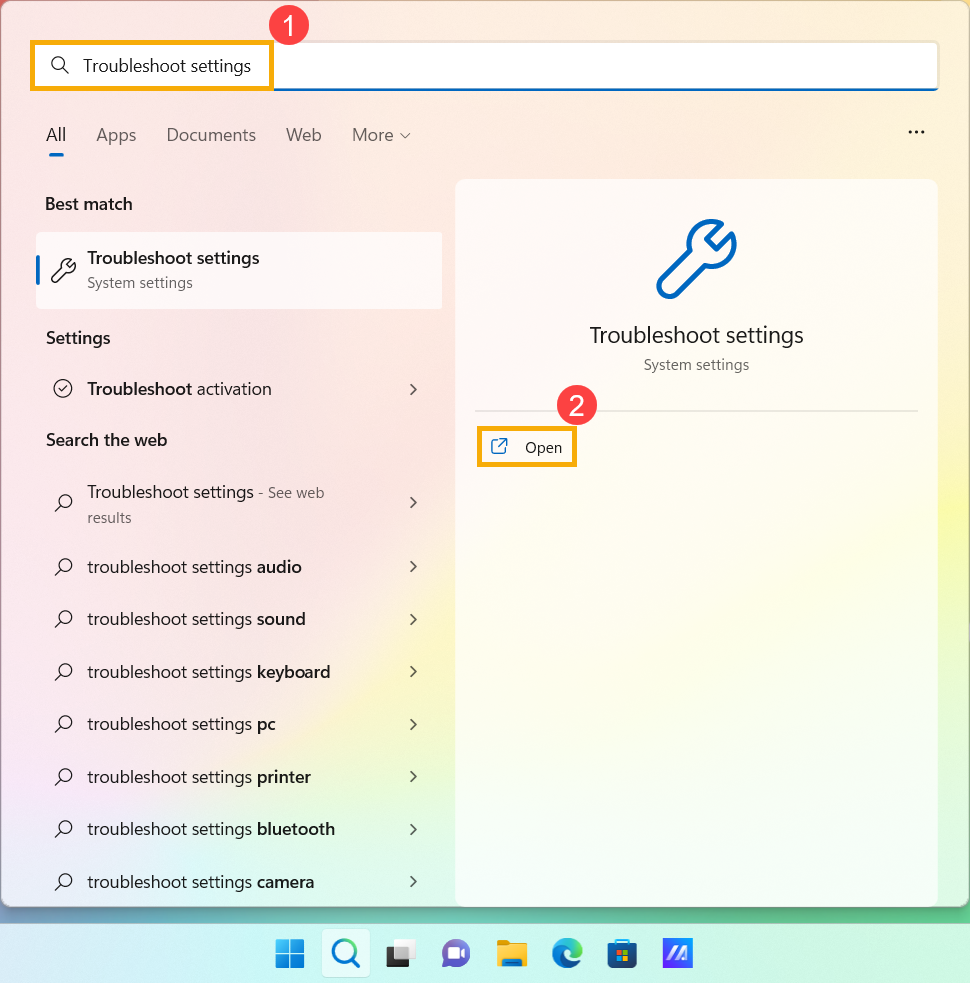
- Select [Other troubleshooters]③.
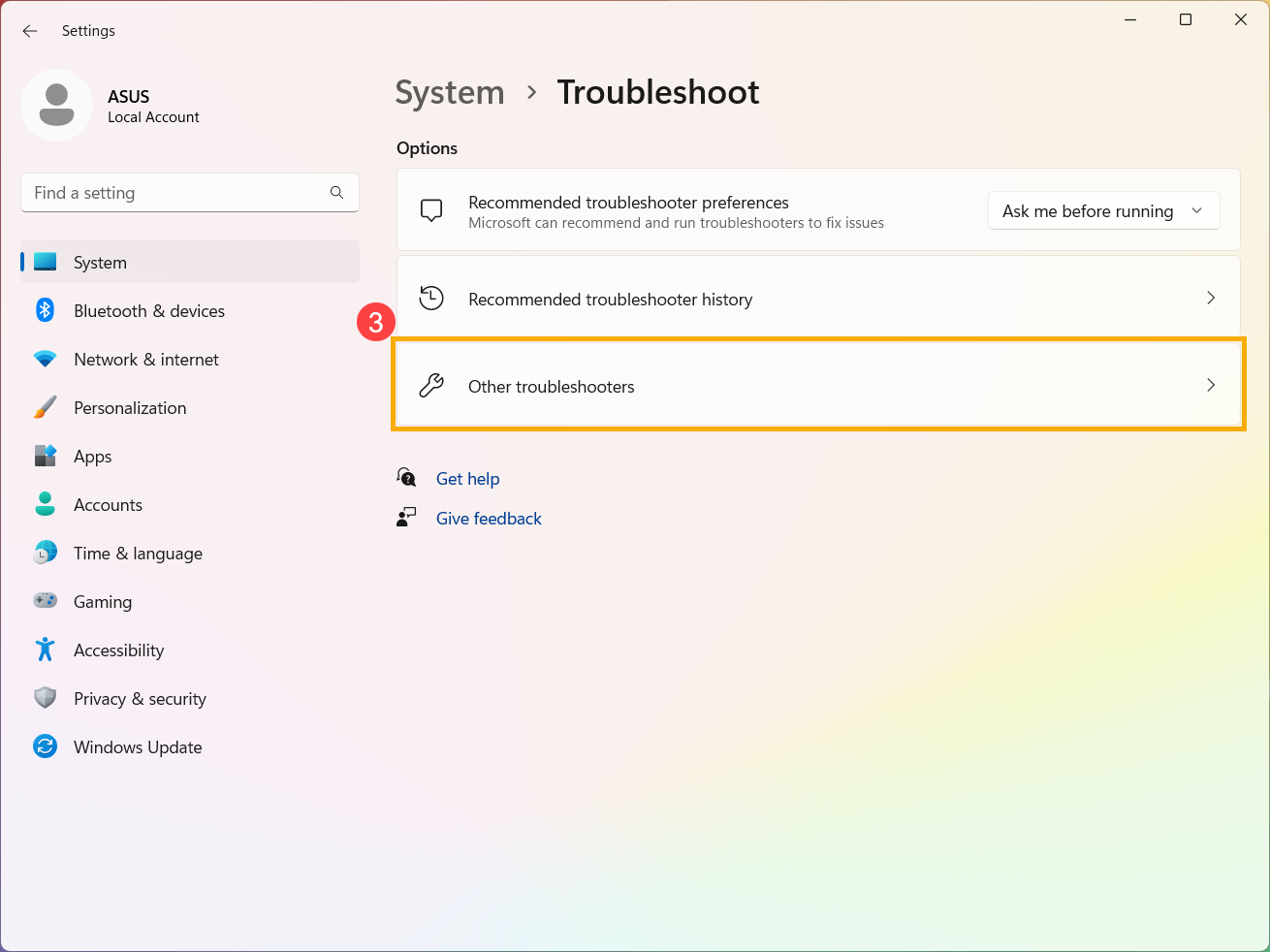
- Click [Run] on the Windows Update option④, then follow the on-screen instructions to complete the troubleshooting process. If the problem persists, please continue the next troubleshooting.
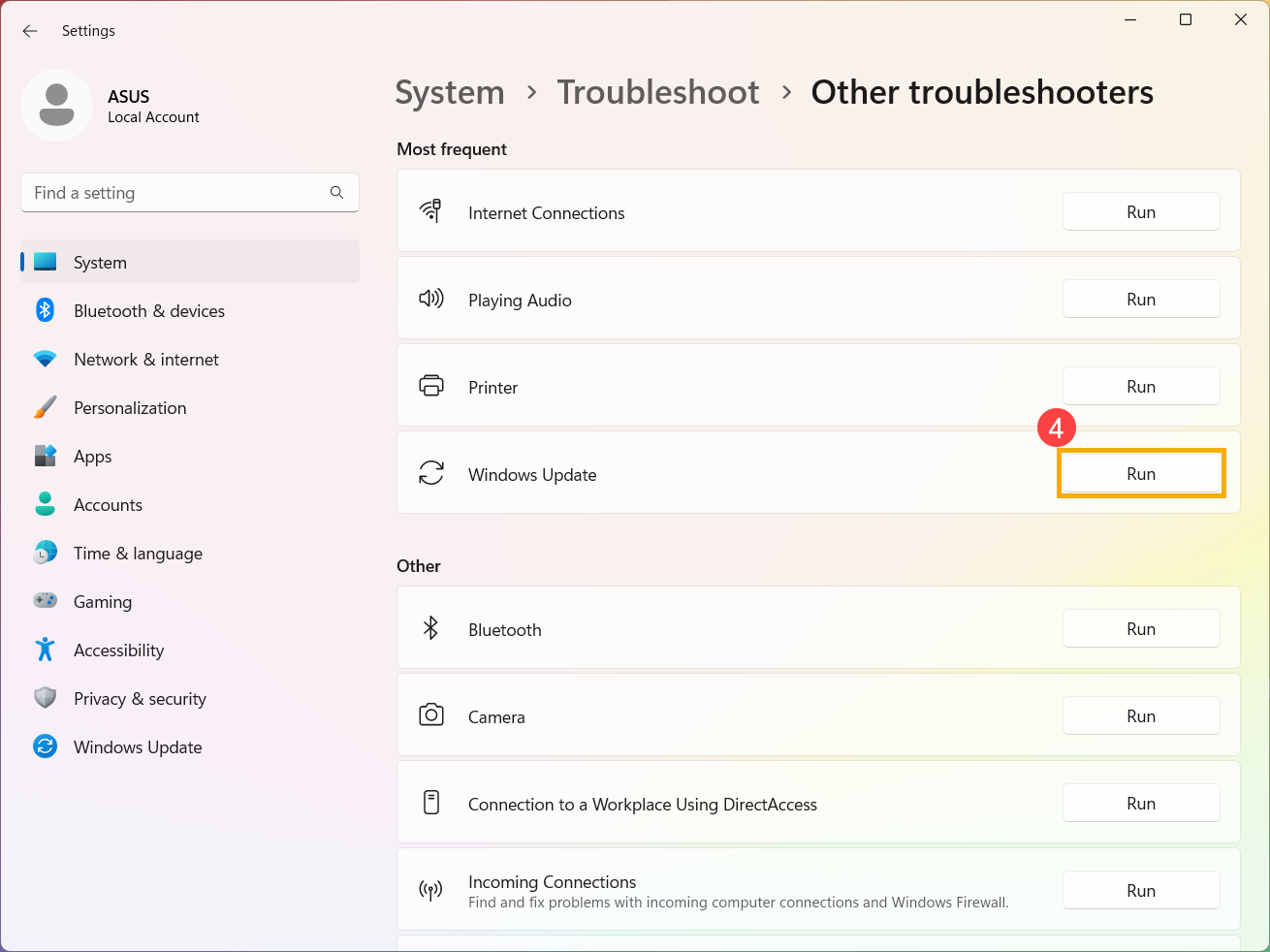
Manually install the standalone Windows update package
- Please record the name of update version. In general, the update version utilized “KB” as a name, such as KB5017271. (The following takes KB5017271as an example.)
- Open the Microsoft Update Catalog website. Type the KB number in the search bar and then click Search①.
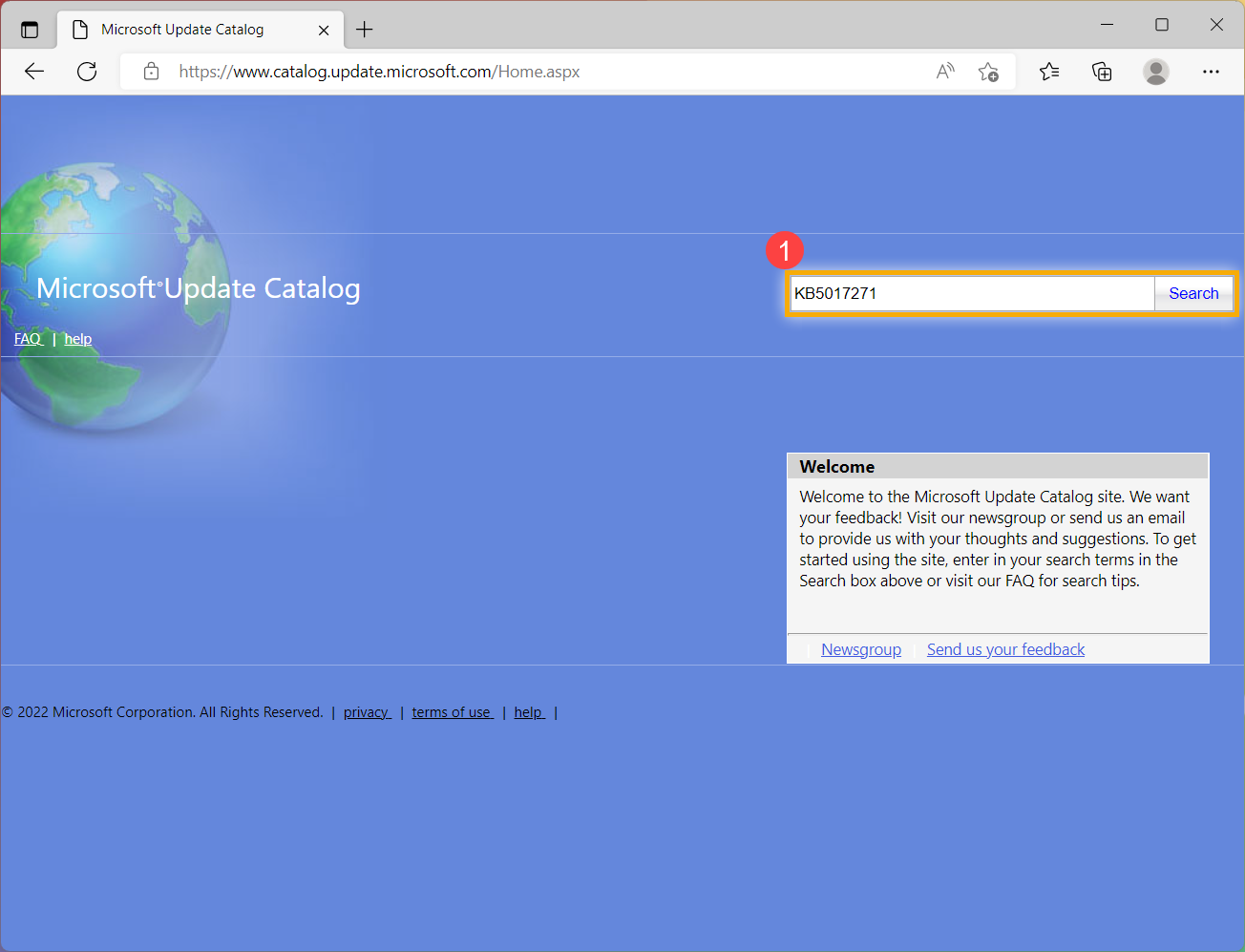
- Under the search result, click Download corresponding to your system version and architecture②.
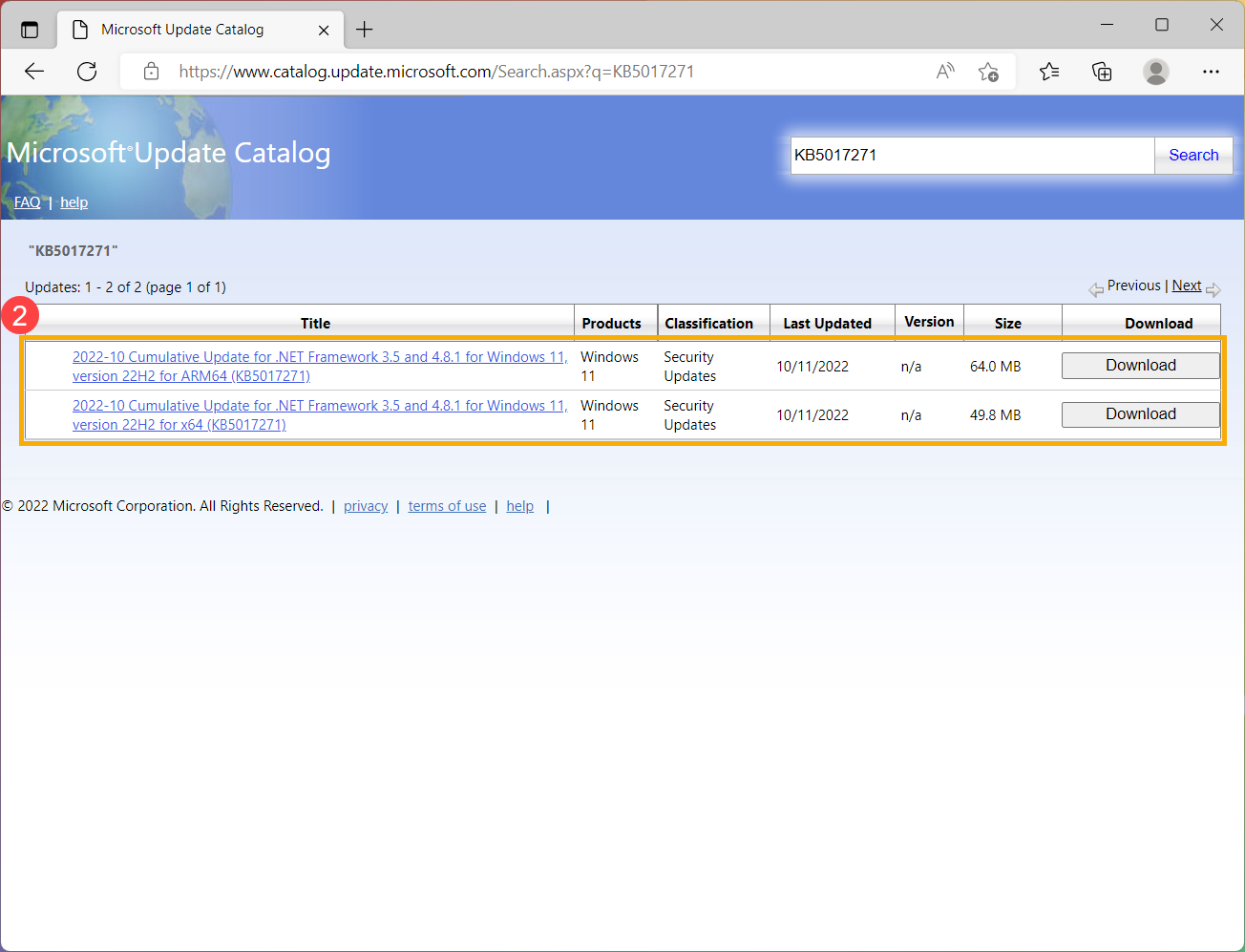
- Click the link to download the standalone package③.
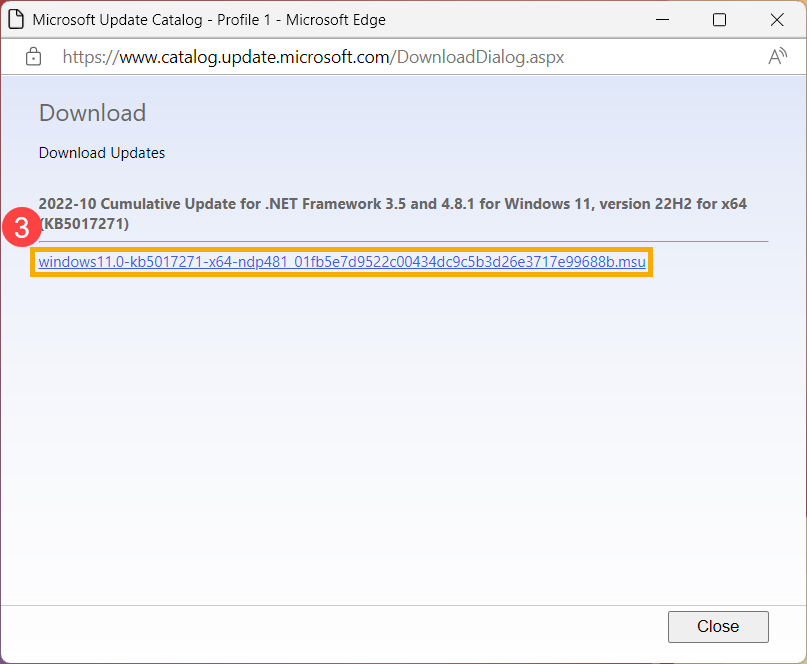
- After the download is complete, double-click the standalone package to start the installation process④. If the installation is failure, please continue to the next troubleshooting.
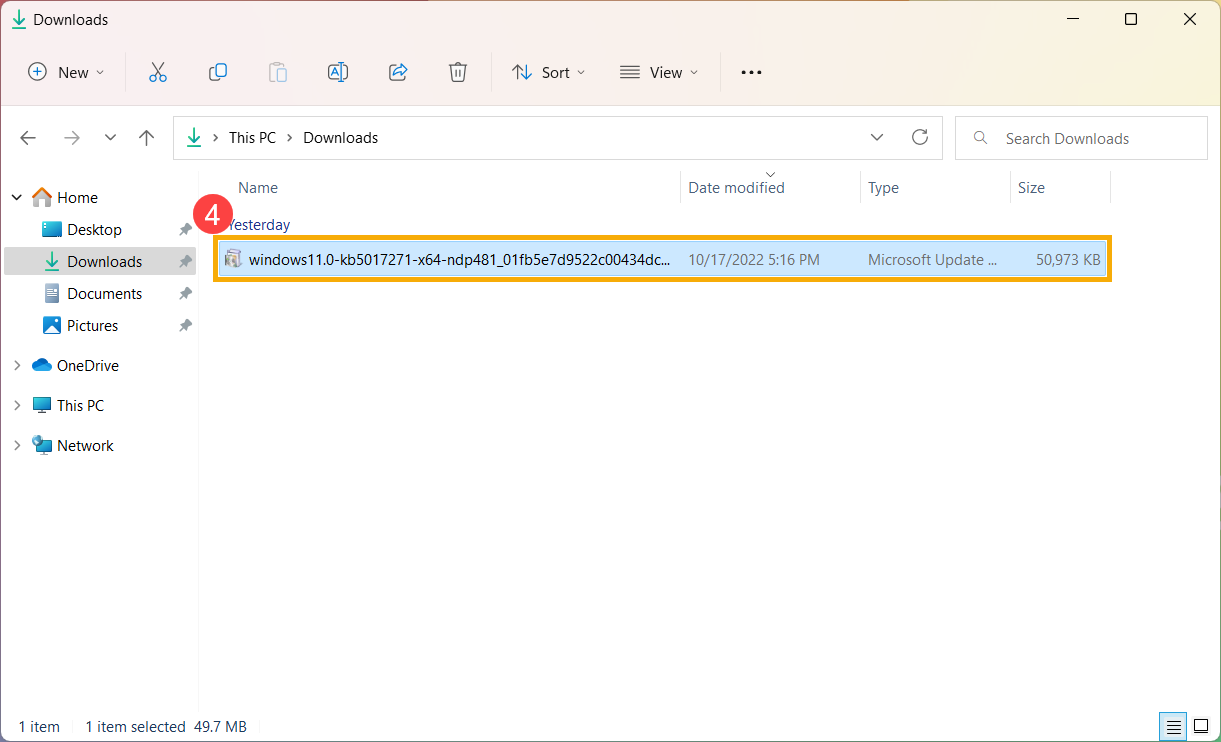
Use the System File Checker tool to repair missing or corrupted system files
- Type and search [Command Prompt] in the Windows search bar①, then click [Run as administrator]②.
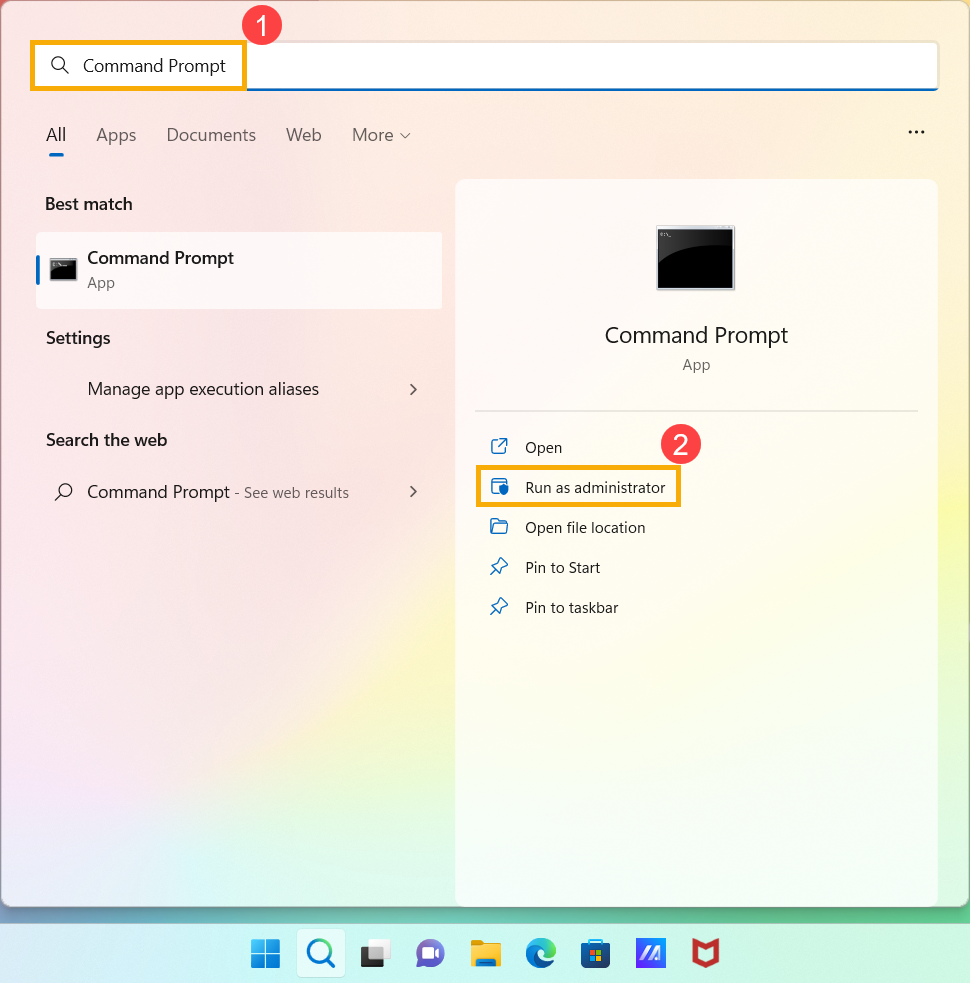
- In Command Prompt, type [DISM.exe /Online /Cleanup-image /Restorehealth] and press the Enter on the keyboard③.

- When the command operation has run successfully and a confirmation message “The restore operation completed successfully” is present, please type [sfc /scannow] and press the Enter on the keyboard④.

- Wait until the sfc scan verification reaches 100% completion, then close Command Prompt and try running the Windows Update again. If the problem persists, please continue to the next troubleshooting.

Restore the system from restore point
If the Windows Update problem happens recently, and if you have ever created a restore point or there is an automatic system restore existed, try to restore the device to a point before the problem began to resolve the problem. Here you can learn more about How to use restore point to restore the system.
If the problem persists, please continue to the next troubleshooting.
Reset the system
If the problem persists after all troubleshooting steps are completed. Please backup your personal files, then reset the device to back to its original configuration. Here you can learn more about How to reset the system.
If your problem is not worked out with above solution and information, please contact ASUS customer service center for further information.
Windows 10 operating system
Update and confirm BIOS / drivers with the latest version on your device
Regularly updating BIOS, Windows, and drivers can enhance system stability and performance. Ensure that your device is using the latest versions. Learn more about updating BIOS:
How to update the BIOS version in Windows system
How to update BIOS with ASUS Firmware Update/EZ Flash
(For desktop products, please refer to ASUS Motherboard EZ Flash 3 Introduction.)
Learn more about updating Windows and drivers:
How to update drivers via System Update in MyASUS
If the problem persists after you have updated BIOS and drivers to the date, please continue to the next chapter for troubleshooting.
Using Troubleshooting tool in Windows
- Click [Start menu]①, then click [Settings]②.
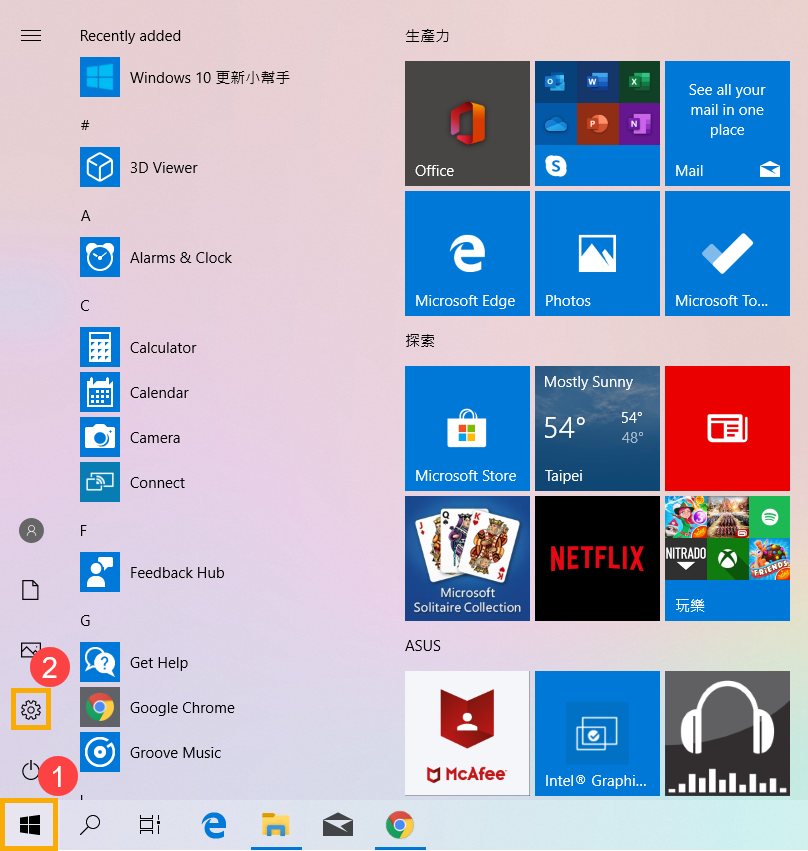
- Select [Update & Security]③.
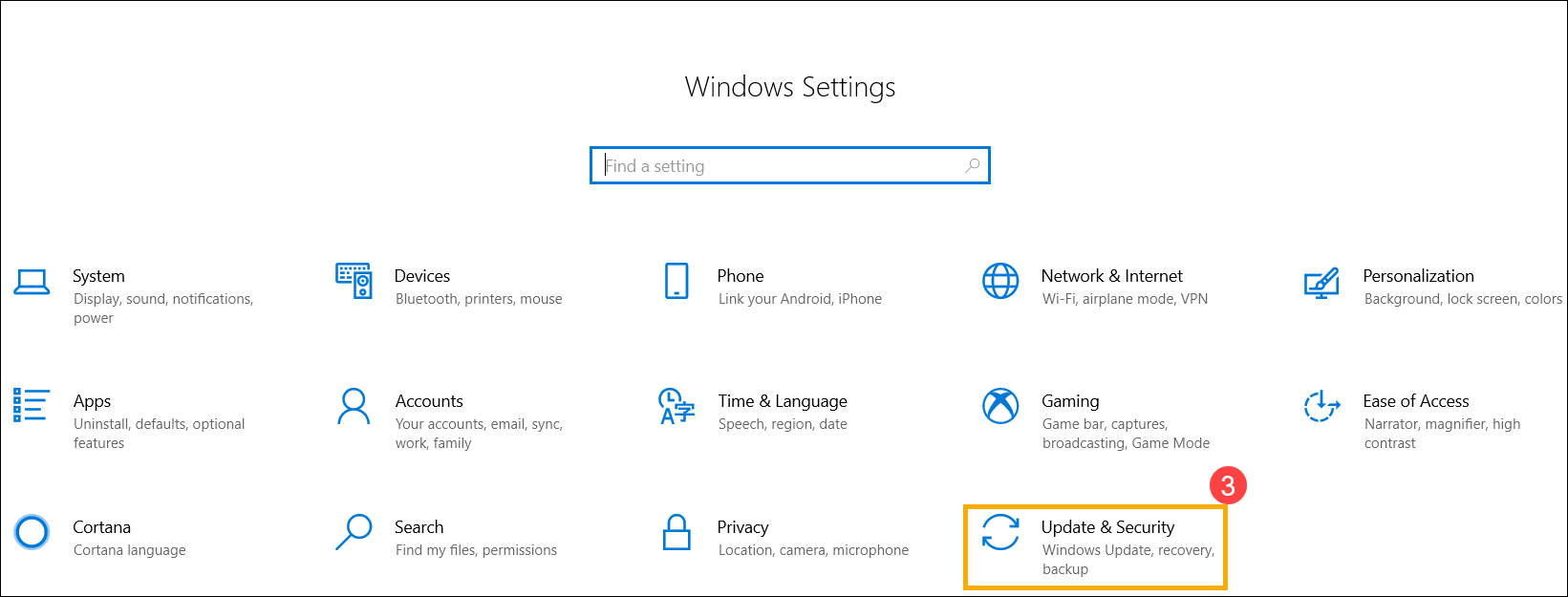
- Select [Troubleshoot]④, click [Windows Update]⑤ and [Run the troubleshooter]⑥, then follow the on-screen instructions to complete the troubleshooting process. If the problem persists, please continue the next troubleshooting.
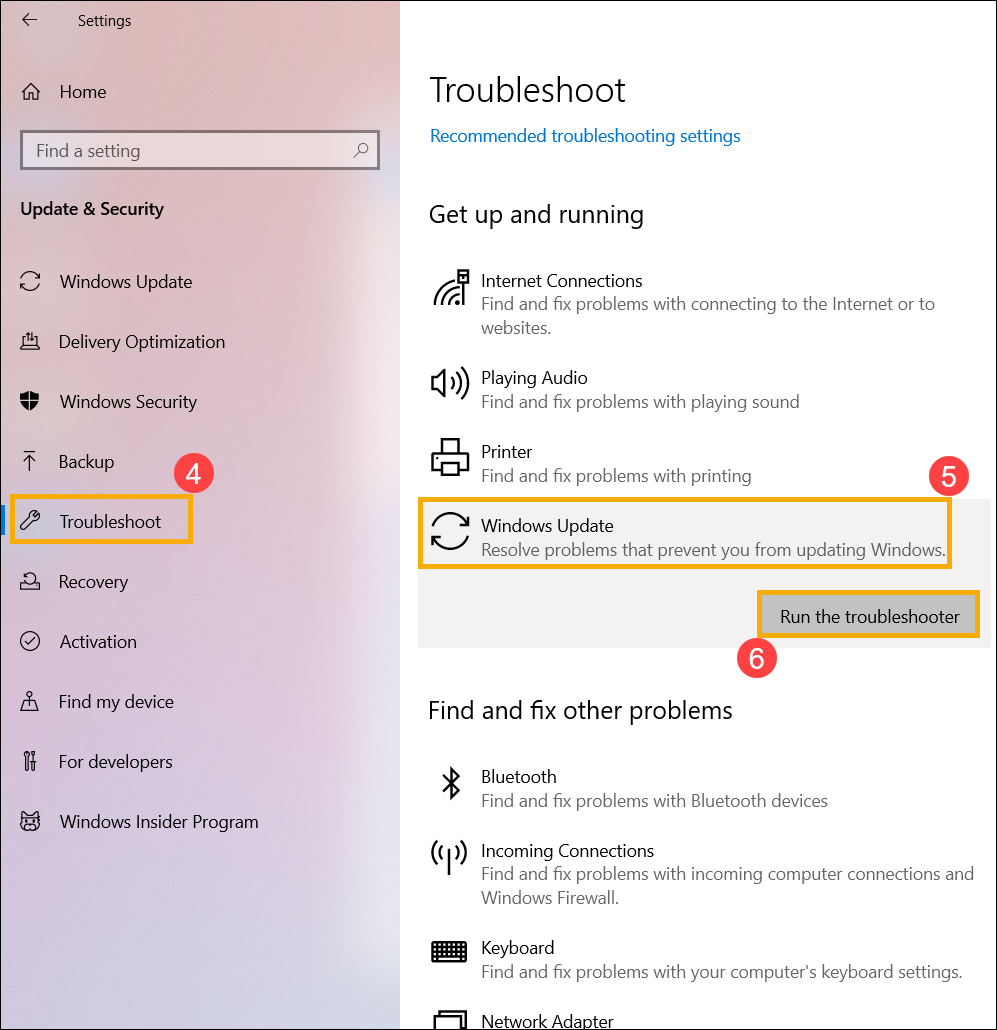
Get the latest version of Windows 10 via Windows 10 Update Assistant
The Update Assistant can help you update to the latest version of Windows 10.
- Go to the Microsoft official website to download the Update Assistant tool. Click [Update now]① to start to download the Windows 10 Update Assistant tool.
Note: The following picture is the current version and just for reference, please download the latest version which Microsoft provides.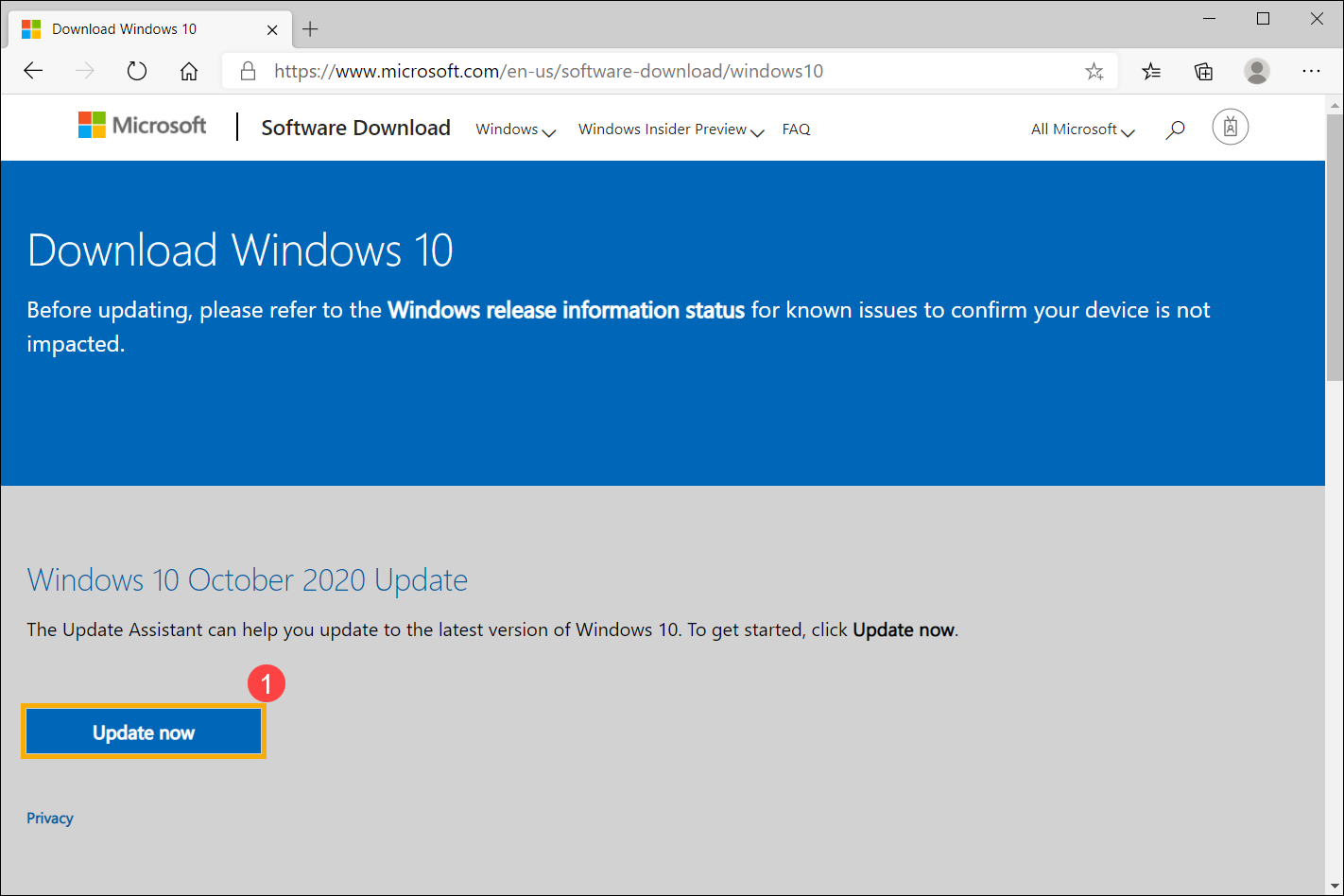
- After the download process is completed, double-click your downloaded tool②.
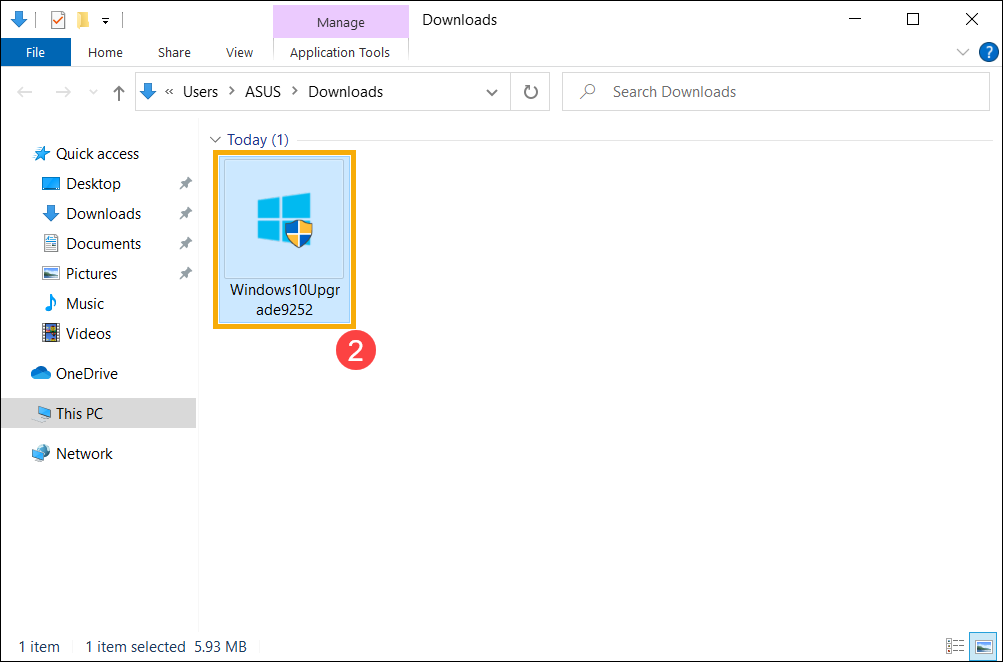
- If the User Account Control notification is appeared, please select [Yes]③.
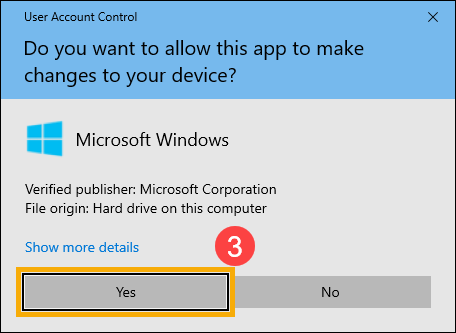
- Windows 10 Update Assistant will show the current version on your device, and what the latest version is. Select [Update Now]④ to start the update process.
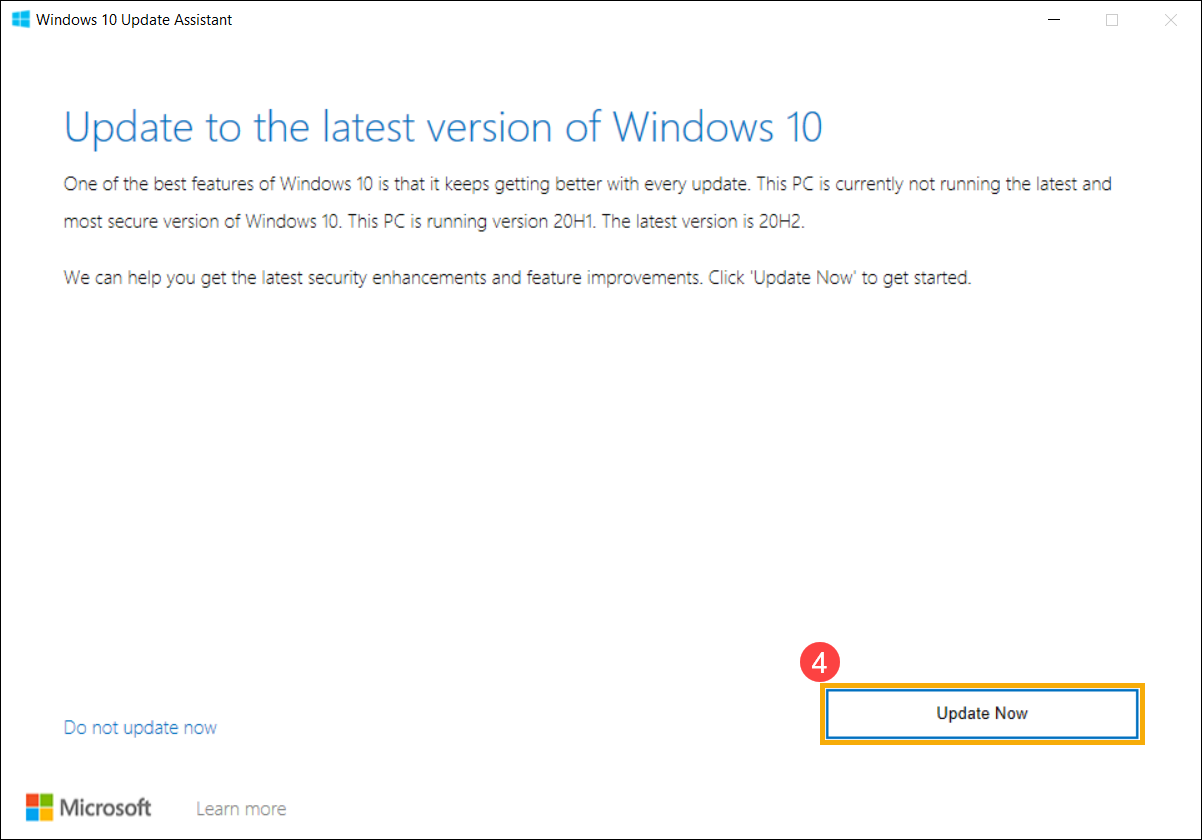
- Update Assistant will check whether your device's hardware devices are compatible with the latest version of Windows 10. After confirming your device is compatible, please select [Next]⑤ to start to download the latest version of Windows 10.
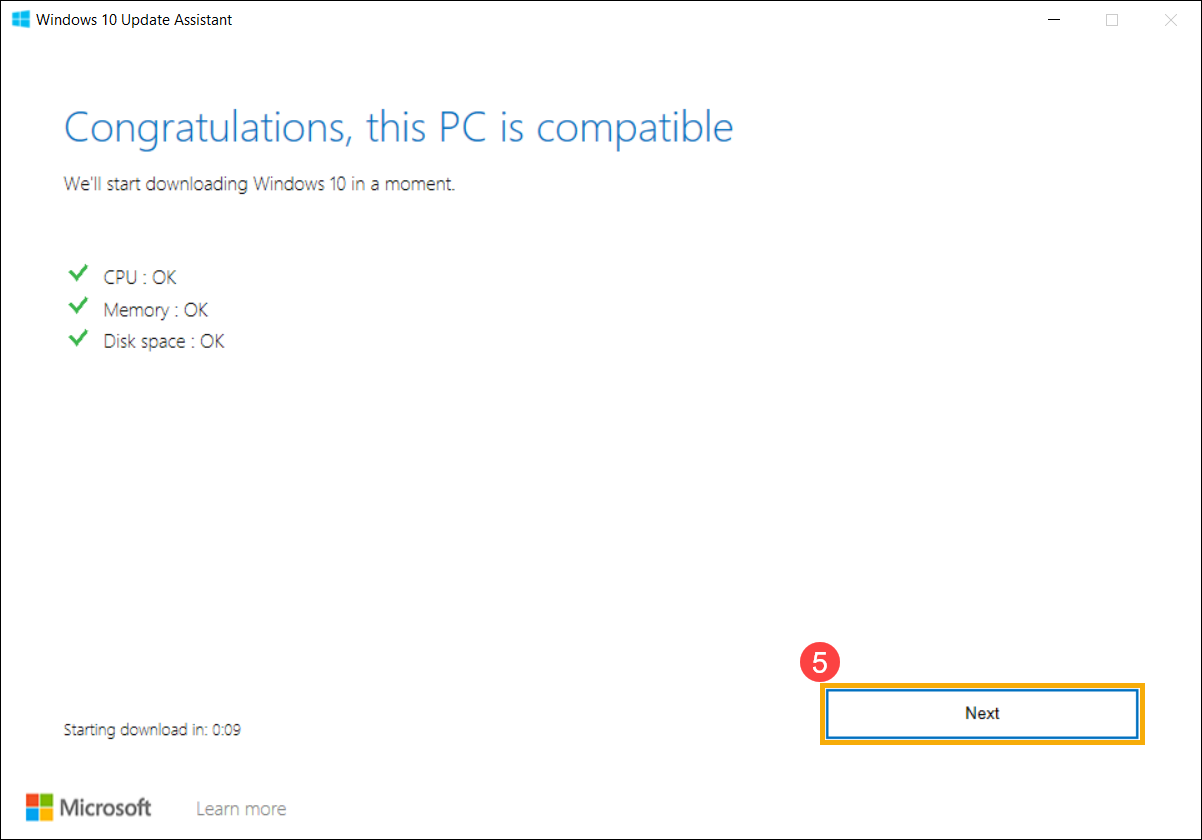
- Update Assistant is downloading the latest version of Windows 10.
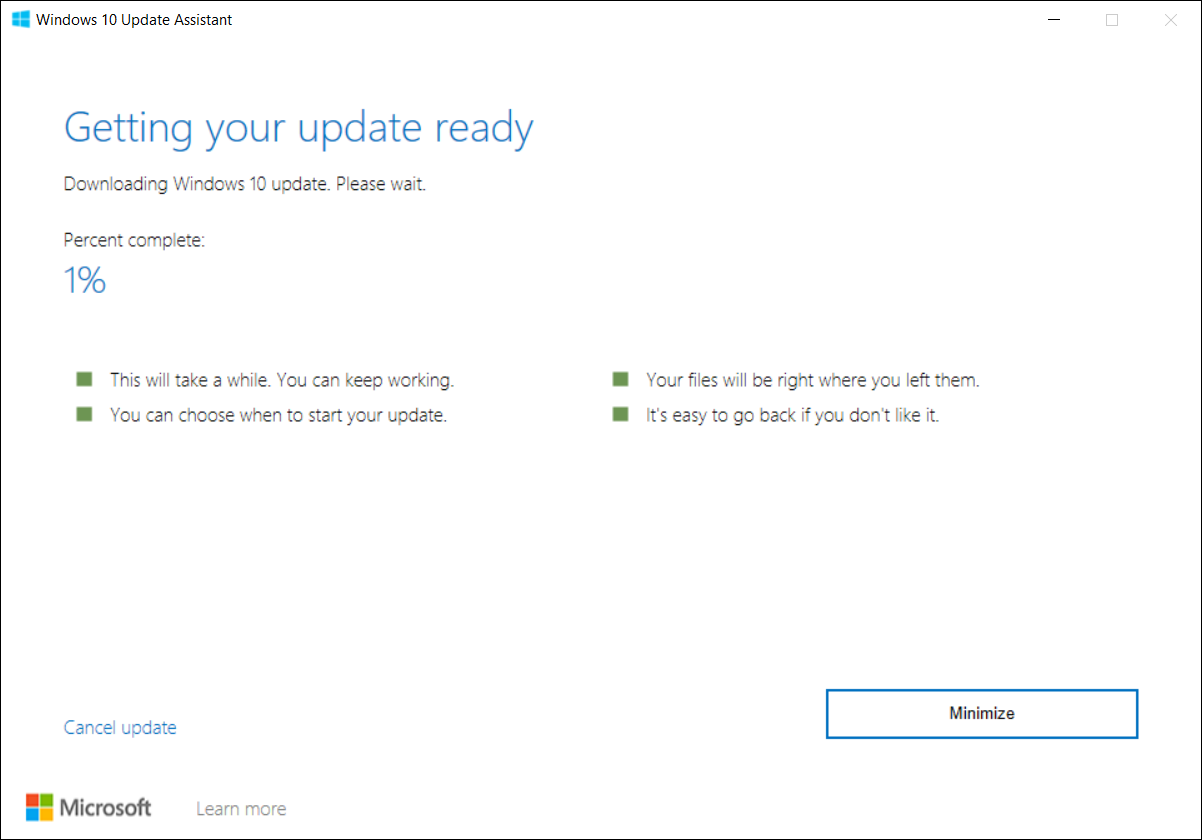
- After the downloading process is completed, please click [Restart now]⑥ to start to install the latest version of Windows 10. If the installation is failure, please continue to the next troubleshooting.
Note: It will take some time to update Windows, so please make sure that the AC adapter is connected during the updating process. Also, please do not force to shut down to prevent any issue.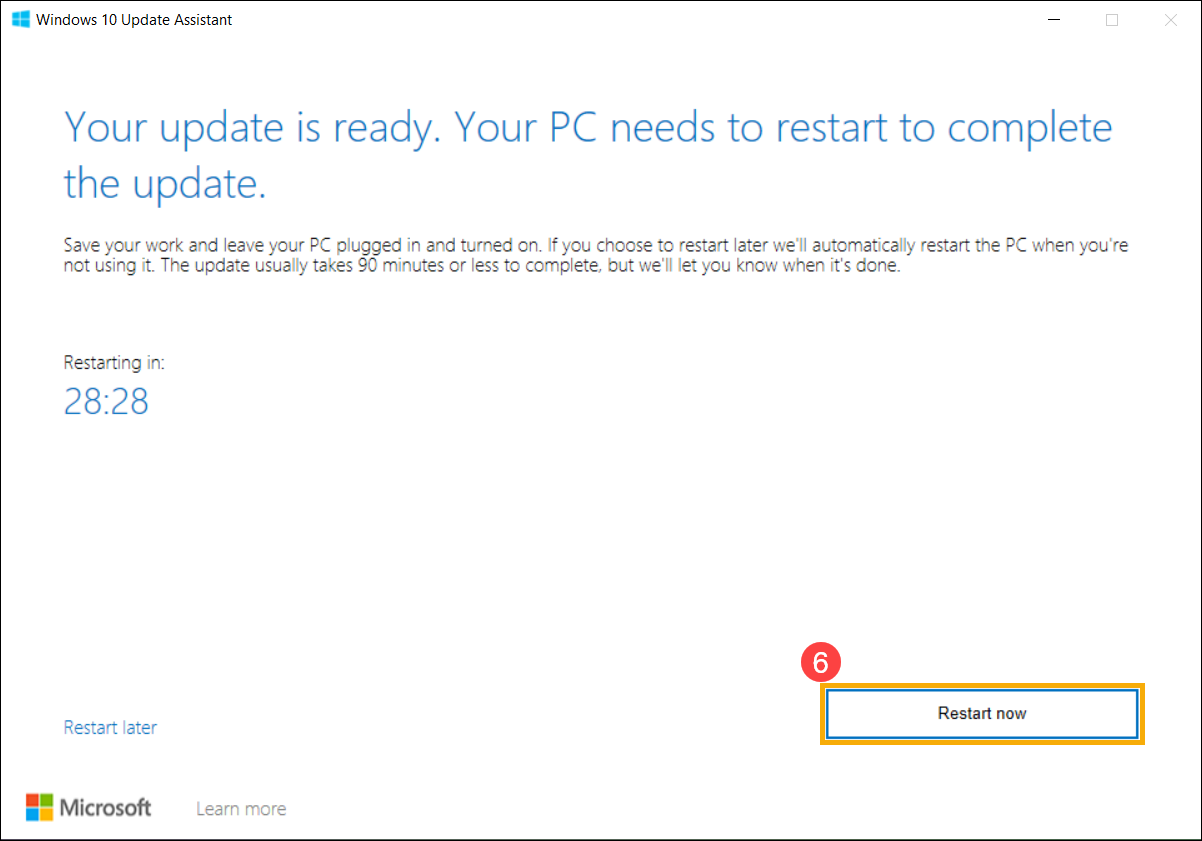
Manually install the standalone Windows update package
- Please record the name of update version. In general, the update version utilized “KB” as a name, such as KB5016688. (The following takes KB5016688 as an example.)
- Open the Microsoft Update Catalog website. Type the KB number in the search bar and then click Search①.
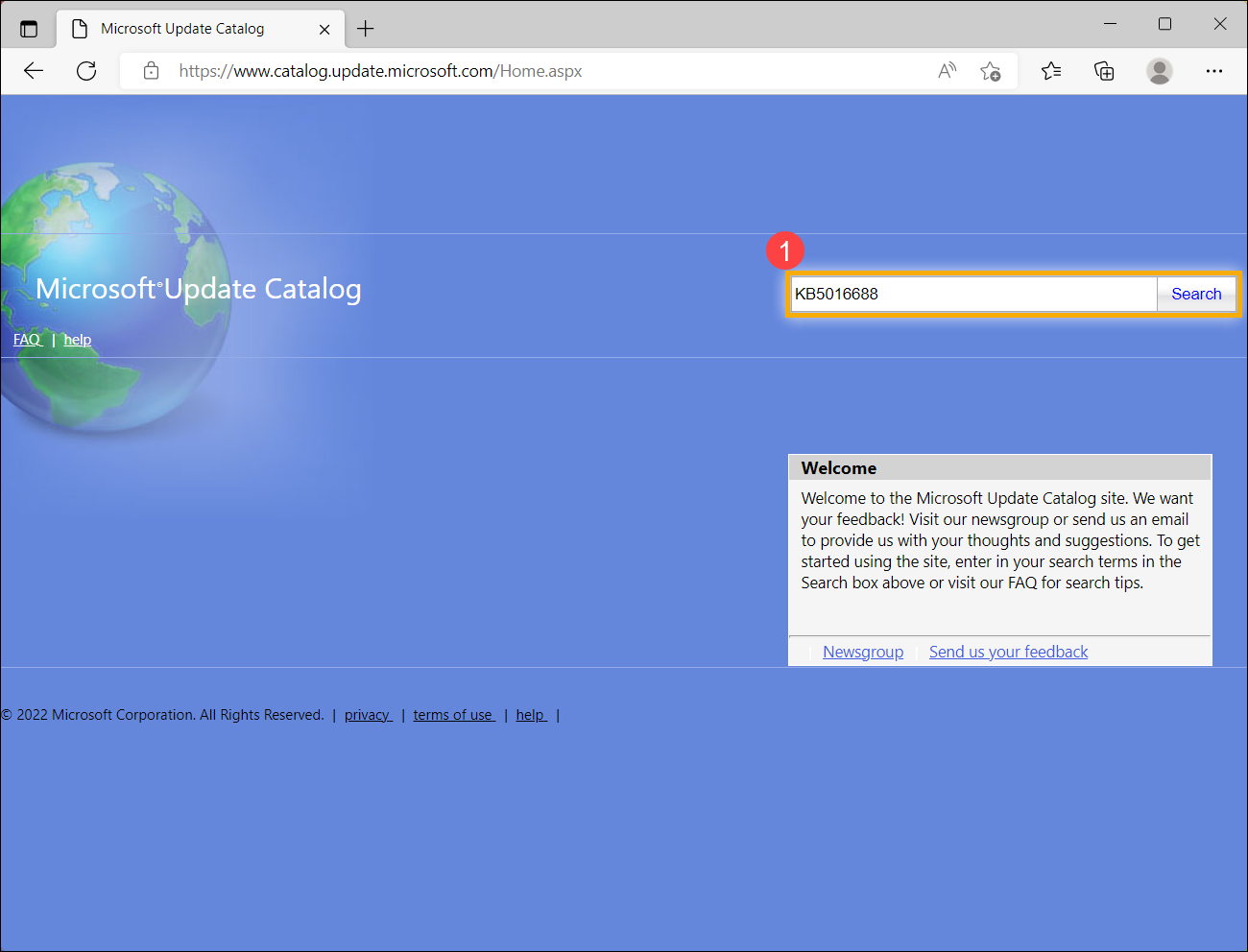
- Under the search result, click Download corresponding to your system version and architecture②.
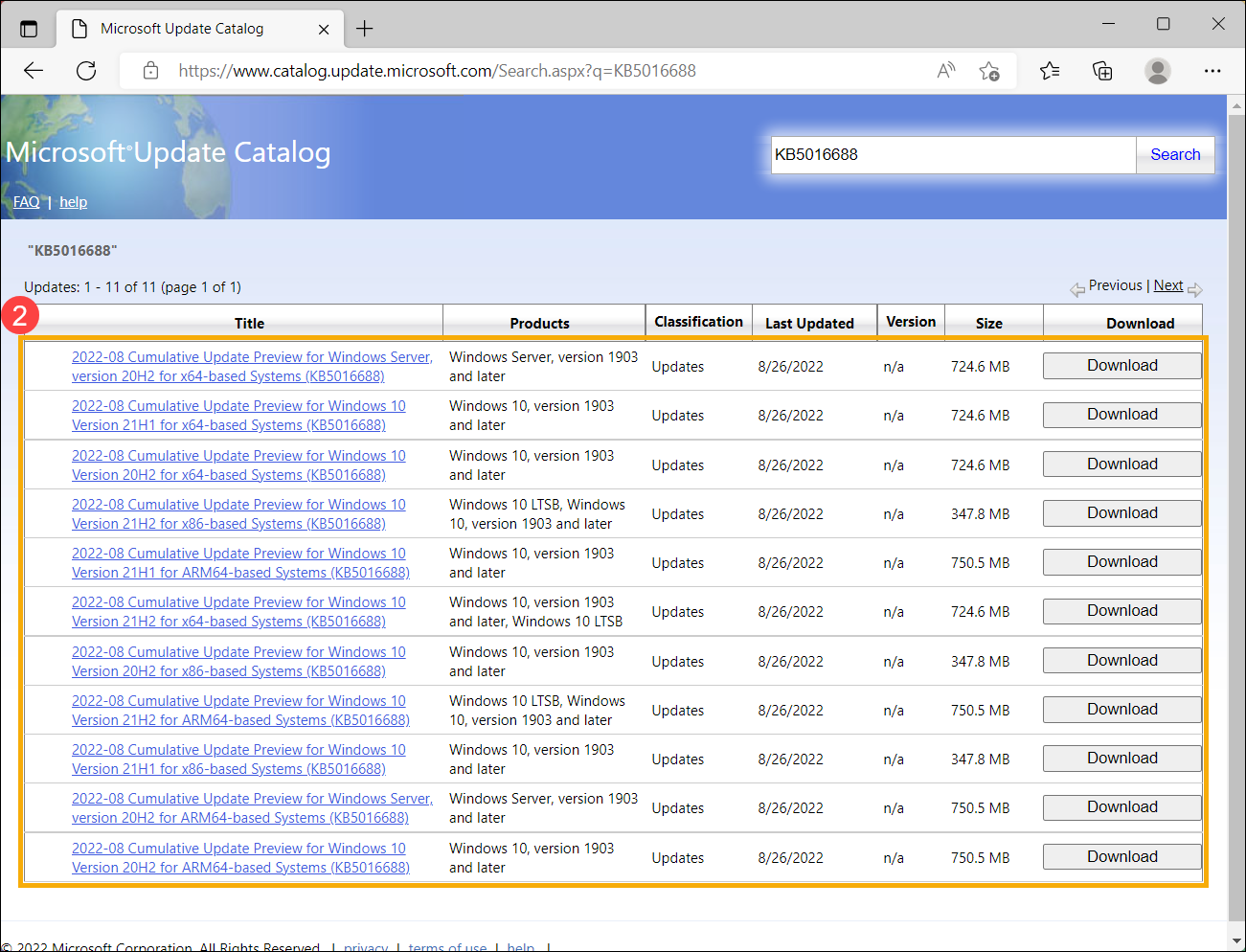
- Click the link to download the standalone package③.
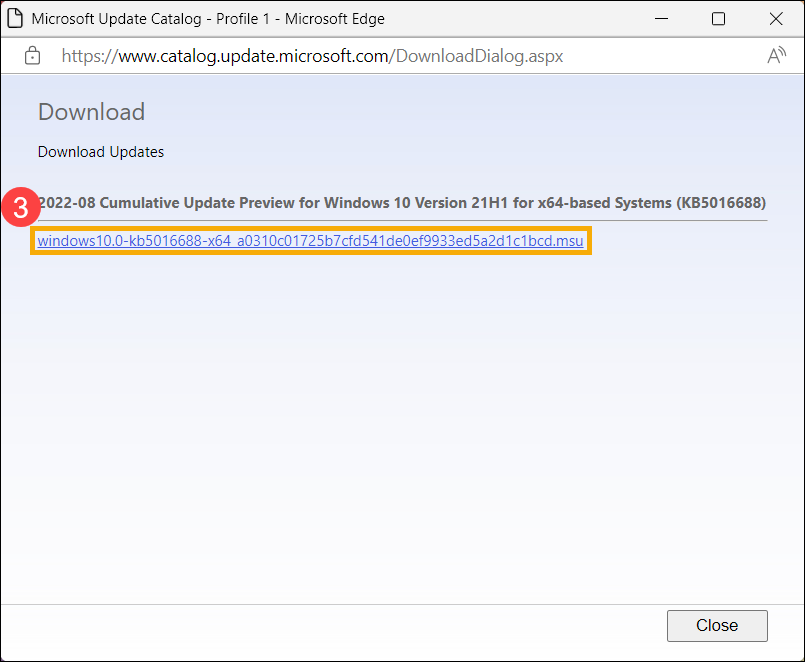
- After the download is complete, double-click the standalone package to start the installation process④. If the installation is failure, please continue to the next troubleshooting.
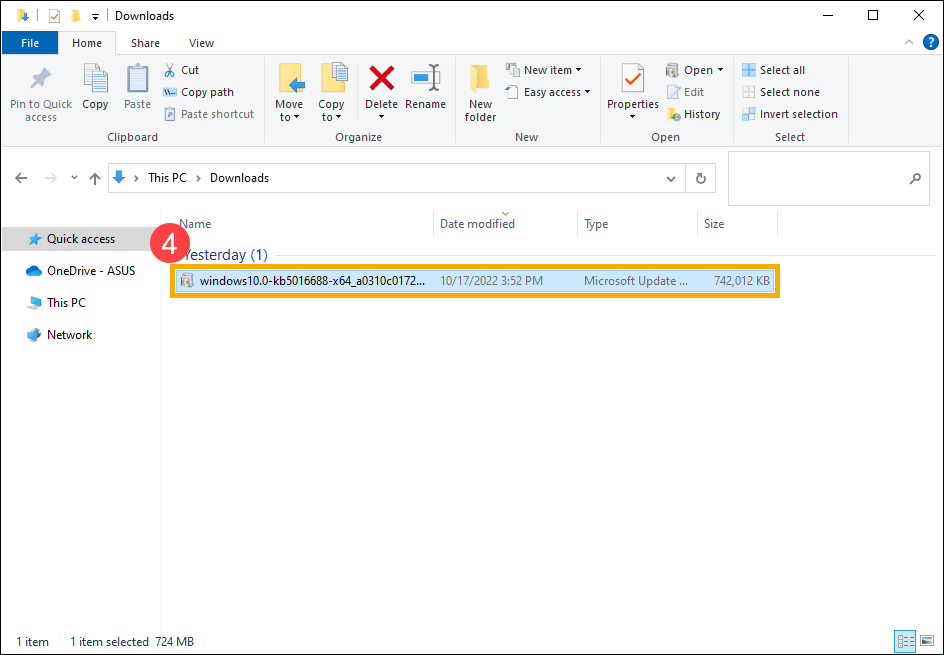
Use the System File Checker tool to repair missing or corrupted system files
- Type and search [Command Prompt] in the Windows search bar①, then click [Run as administrator]②.
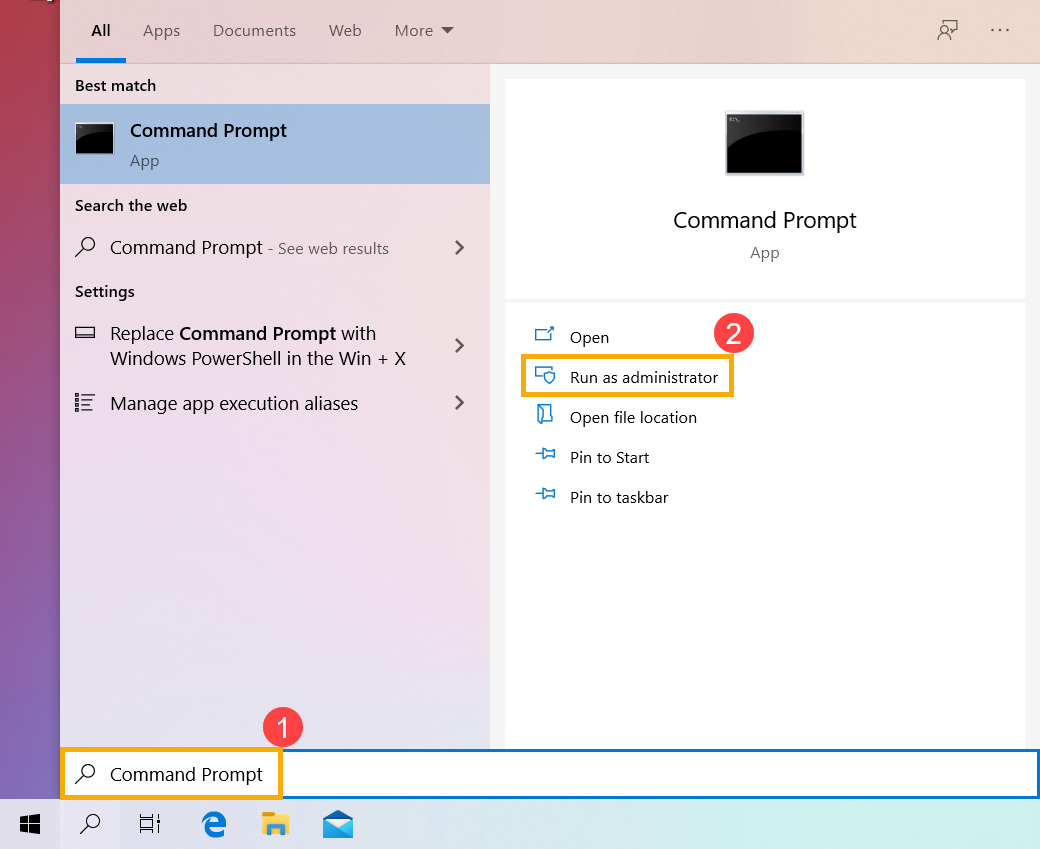
- In Command Prompt, type [DISM.exe /Online /Cleanup-image /Restorehealth] and press the Enter on the keyboard③.

- When the command operation has run successfully and a confirmation message “The restore operation completed successfully” is present, please type [sfc /scannow] and press the Enter on the keyboard④.

- Wait until the sfc scan verification reaches 100% completion, then close Command Prompt and try running the Windows Update again. If the problem persists, please continue to the next troubleshooting.

Restore the system from restore point
If the Windows Update problem happens recently, and if you have ever created a restore point or there is an automatic system restore existed, try to restore the device to a point before the problem began to resolve the problem. Here you can learn more about How to use restore point to restore the system.
If the problem persists, please continue to the next troubleshooting.
Reset the system
If the problem persists after all troubleshooting steps are completed. Please backup your personal files, then reset the device to back to its original configuration. Here you can learn more about How to reset the system.
If your problem is not worked out with above solution and information, please contact ASUS customer service center for further information.