[NUC] Multiple Display Configuration Options for NUC Kits NUC10i7FN, NUC10i5FN, NUC10i3FN
This guide provides the most common multiple display configuration options.
NUC Kits NUC10i7FN, NUC10i5FN, and NUC10i3FN have the following:
- One HDMI port (2.0b-compliant)
- One Type C port
See the Processor Graphics subsystem section of the Technical Product Specification document for your NUC for additional information, including:
- Multi-stream transport daisy chaining
- DisplayPort via Type C
Before You Begin
We recommend you first update your NUC to the latest:
- BIOS and graphics driver, using Driver & Support Assistant
- HDMI firmware
Two displays
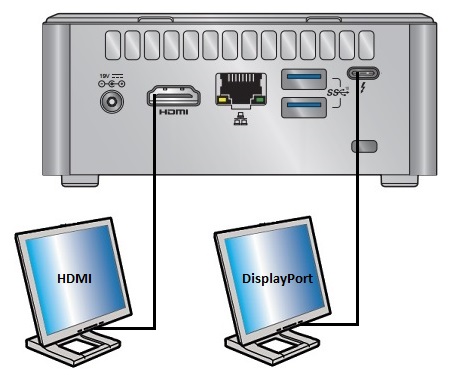
Display | NUC port | TV/monitor port | Maximum supported resolution |
| 1 | HDMI | HDMI | 4096x2160 at 60Hz |
| 2 | DisplayPort (Type C) | DisplayPort or Type C | 4096x2304 at 60Hz |
Or
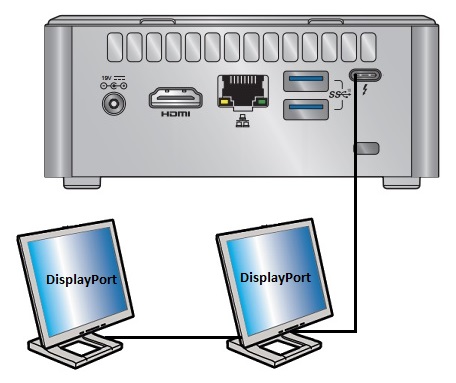
Display | NUC port | TV/monitor port | Maximum supported resolution |
| 1 | DisplayPort (Type C) | DisplayPort or Type C | 2560x1600 at 60Hz |
| 2 | N/A | Daisy-chain (up to two displays): From DisplayPort OUT on first monitor to the DisplayPort IN on the second monitor | 2560x1600 at 60Hz |
Daisy-chaining describes the ability to connect multiple monitors using a single connection between each one. All displays and all cables must support the DisplayPort 1.2 specification.
Three displays
Display | NUC port | TV/monitor port | Maximum supported resolution |
| 1 | HDMI | HDMI | 4096x2160 at 60Hz |
| 2 | DisplayPort (Type C) | DisplayPort or Type C | 4096x2304 at 30Hz |
| 3 | N/A | Daisy-chain (up to two displays): from DisplayPort OUT on first monitor to the DisplayPort IN on the second monitor | 4096x2304 at 30Hz |
Daisy-chaining describes the ability to connect multiple monitors using a single connection between each one. All displays and all cables must support the DisplayPort 1.2 specification.