[Wireless Router] What is AFC? How to enable AFC? - (United States Only)
Note: This article applies to models : GS-BE18000
What is AFC?
AFC (Automated Frequency Coordination) is a wireless spectrum coordination system designed for the 6 GHz band to allow unlicensed devices, such as WiFi, to coexist with licensed users without interference. It operates through a cloud database that monitors the locations and operational parameters of licensed wireless equipment.
When a new access point is activated, it provides its geographic location to the AFC, which then calculates safe channels, and power limits and sends this information back to the access point. The access point must update its spectrum information daily to ensure regulatory compliance. AFC enables unlicensed devices to use higher power and broader spectrum resources in the 6 GHz band while protecting licensed systems, significantly enhancing WiFi performance.
How AFC working?
- Device Registration & Information Reporting
The wireless router must report its geographic coordinates, antenna height, serial number, and other required information, which must be complete and updated.
- AFC Calculation & Spectrum Assignment
The AFC system calculates available frequencies and corresponding maximum power levels based on the device's location and the licensed user database.
- Spectrum & Power Level Feedback
The AFC system returns the list of available frequencies and power limits to the dashboard via the cloud.
- Automatic Configuration by AP
The wireless router automatically configures its channels and power according to AFC guidance to ensure compliant and interference-free operation.
- Daily Re-authorization
Every 24 hours, the device must re-query the AFC system to refresh spectrum and power settings for continued compliance and performance.
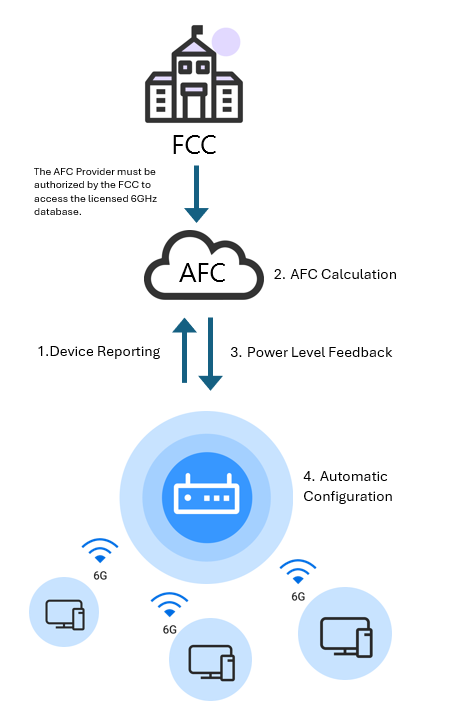
Why use AFC?
AFC enables access points to operate at standard power levels in the 6 GHz band—significantly expanding coverage and improving performance. Unlike traditional low-power indoor (LPI) operation, AFC allows devices to dynamically access more spectrum with higher power while ensuring they do not interfere with incumbent users such as fixed microwave links.
This makes AFC especially valuable for:
- Large indoor venues. (e.g., stadiums, airports, conference centers)
- Outdoor deployments. (e.g., campuses, industrial sites)
- High-density enterprise networks that demand strong, reliable connectivity.
| Feature | With AFC (SP mode) | Without AFC (LPI mode) |
| Transmit Power | Higher (Standard Power allowed) | Lower (Low Power Indoor - LPI only) |
| Coverage | Longer range | Shorter range |
| Deployment Scenarios | indoor + outdoor | (Indoor only) |
| Use Case | High-density venues, campuses, public Wi-Fi | Homes, offices |
With the commonly used 160MHz bandwidth at a mid-to-long distance of 52.8 feet, AFC can provide around a 1.6x higher performance.

The gain effect varies with bandwidth size. If the bandwidth is further reduced to 20MHz, the theoretical gain improvement can reach approximately 63x.
Based on SP mode test result, transmission over mid-to-long distances (beyond 52.8 feet) can deliver up to 1.6X significant higher performance over 160mHz bandwidth.
In the U.S. market, most laptops currently support 6GHz Wi-Fi with 160MHz bandwidth, with over 2,000 compatible models available as of early 2025. In comparison, only about 121 laptops support the newer 320MHz bandwidth. Similarly, most 6GHz-capable smartphones are also limited to a maximum of 160MHz bandwidth.
This makes SP (Standard Power) mode especially impactful, as it provides a significant performance boost at 160MHz—approximately 8× higher power compared to LPI mode—while the improvement at 320MHz is only about 4×.
As a result, enabling SP mode delivers noticeable benefits for the majority of laptops in use today.
| Bandwidth | EIRP max for LPI | EIRP max for SP | Power Ratio (SP vs LPI) |
| 20MHz | 18 dBm | 36 dBm | 63.10× |
| 40MHz | 21 dBm | 36 dBm | 31.62× |
| 80MHz | 24 dBm | 36 dBm | 15.85× |
| 160Mhz | 27 dBm | 36 dBm | 7.94× |
| 320Mhz | 30 dBm | 36 dBm | 3.98× |
How to enable AFC?
ASUS Router app
1. Log into the app, go to [Settings] > [WiFi] > [AFC].
2. Tap enable AFC.
3. Check Status.

ASUS Web GUI
1. Log into the Web GUI, go to [Wireless] > [General].
2. Enable AFC in 6GHz.
3. Click [Apply] to save the settings.

Note:
Currently only support AFC on Router operation mode.
AiMesh node will support AFC via later firmware upgrade.
Which Countries/Regions support AFC?
In the United States and Canada, regulatory bodies such as the FCC and ISED require that standard-power WiFi devices operating in the 6 GHz band utilize an AFC system for dynamic spectrum management. These AFC systems manage Standard Power 6GHz WiFi devices in the UNII-5 (5945-6425 MHz) and UNII-7 (6525-6875 MHz) bands.
As the demand for faster and more powerful WiFi technologies like WiFi 6E and WiFi 7 increases, more countries are expected to adopt AFC systems, although these plans are still under development. Globally, equivalent regulatory frameworks are being considered to optimize spectrum utilization and reduce interference with incumbent users.
Currently, ASUS routers only support AFC function in the United States.
Why AFC is not functioning properly?
If your AFC is not functioning properly on your ASUS router, there could be several reasons for this issue:
- Internet Connection: Ensure that your router is connected to the internet. AFC relies on an active internet connection to communicate with the AFC server.
- Server Responsiveness: The AFC server might be unresponsive or experiencing downtime. You may need to wait for some time and try again.
- Location Permissions: Just make sure your phone is connected to the router’s Wi-Fi, and you’ve allowed the app to access your location. The AFC system uses this information to determine the router's location.
- Router Settings: Verify that your router settings are correctly configured for AFC. This includes ensuring that it is set to the appropriate bandwidth and channels supported by AFC. If you want your device to use AFC, it is recommended to adjust the 6GHz bandwidth to 160MHz, 80MHz, or 40MHz to match the channels allowed by AFC.
- Regional Restrictions: Different regions have varying channels and bandwidths available for AFC. Check local AFC regulations to ensure your configuration complies with regional specifications.
- Firmware Update: Ensure that your router's firmware is up to date. Outdated firmware can sometimes cause compatibility issues with AFC.
- Others: Sometimes, signals from nearby base stations, radio, or TV might limit or block the Wi-Fi channels and power in your area. When this happens, AFC might not be able to help.
Why can't my device connect to the AFC router?
Both the access point (AP) and client device must support AFC to establish a connection and utilize high-power transmission. If your wireless device cannot connect to the AFC-enabled ASUS router, or if it connects but does not show improved performance, please ensure that your client device's operating system is updated to a version that supports AFC.
The officially announced terminal devices that support AFC are as follows
- iOS 18.4 or later : iPhone 15 Pro/iPhone 15 Pro Max/iPhone 16/iPhone 16 Plus/iPhone 16 Pro/iPhone 16 Pro Max
- iPadOS 18.4 or later : iPad Pro 11-inch (4th generation M2) / iPad Pro 12.9-inch (6th generation M2) / iPad Pro 11-inch (5th generation M4) / iPad Pro 13-inch (M4) / iPad Air 11-inch (M2) / iPad Air 13-inch (M2)
- Samsung: Supported starting with S25 Ultra, S24 Ultra
- Intel: AX210/BE200, please update to version 23.130 or later
- MTK: Supported starting with MT7925
How to get the (Utility / Firmware)?
You can download the latest drivers, software, firmware and user manuals in the ASUS Download Center.
If you need more information about the ASUS Download Center, please refer this link.