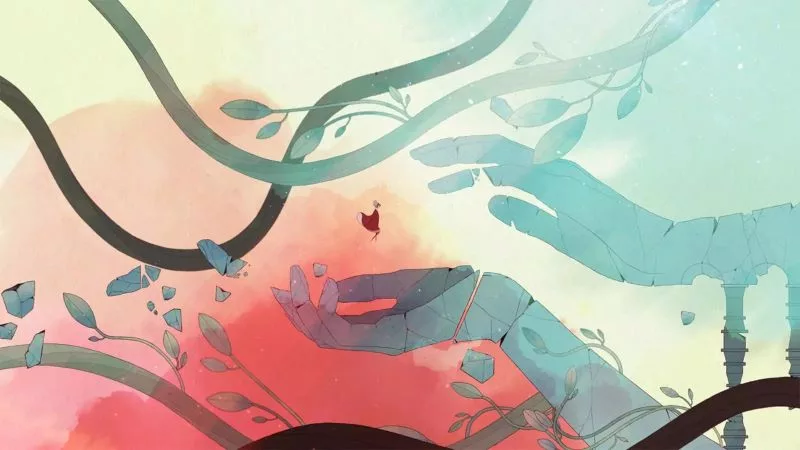Elden Ring on the ROG Ally: performance guide & best settings for Shadow of the Erdtree
 Image source: Gamesplanet
Image source: Gamesplanet
Elden Ring’s Lands Between are hauntingly beautiful and utterly terrifying at the same time – and they deserve graphical settings that let the world shine without cutting into your ever-important framerates. After lots of testing on the ROG Ally, we’ve found the best settings that strike a balance between the two.
This is part of our ultimate guide to the ROG Ally series of articles. For more great games, check out our recommendations.
What framerate to expect in Elden Ring on the ROG Ally and ROG Ally X
Elden Ring (and its new expansion, Shadow of the Erdtree) are quite demanding, both on your skill and your hardware. It's one of those games where the settings most important to visual quality are also the most performance-heavy, so tweaking your settings will be an exercise in balancing your own preferences. Thankfully, the Ryzen Z1 Extreme can handle the heavy load in Turbo Mode quite nicely. With our optimized settings, we were able to achieve a framerate that mostly stayed between 40 and 50 FPS at the Ally's native resolution of 1080p – though it'll be a bit higher in dungeons, and it can dip below that in certain parts of the open world with lots of particle effects (like when it's raining, snowing, or in certain areas of the DLC). Your performance may vary depending on drivers, software, and other factors. Plugging your Ally in will net you a few extra FPS in Turbo mode, as will turning on AMD Fluid Motion Frames (AFMF).
Alternatively, you can turn the resolution down to 720p or 900p and enable Radeon Super Resolution, or RSR, in the Command Center. This uses AMD’s scaling algorithm to provide a clearer image than standard 720p or 900p, while giving some extra performance – usually in the higher 40s for Elden Ring. At lower resolutions, Elden Ring becomes CPU bound in a lot of the demanding open-world scenarios, which means you can actually crank a few settings up without sacrificing too much performance. At 720p with RSR on, I was able to turn Antialiasing and Grass Quality up to High, which I found looks just as good if not better than 1080p with these settings turned down. Try both to see which you prefer.
Elden Ring optimized graphics settings for the ROG Ally and ROG Ally X
There are a few settings in Elden Ring that affect performance greatly, while a few others don't seem to have a large effect at all – so we’ve compiled the ones worth cranking up for stunning image quality. Here are our recommended settings on the Ally:
- Resolution: 1920x1080, the native resolution of the ROG Ally’s display. You can set this to 1280x720 if you want to use RSR to scale to 1080p for higher framerates.
- Texture Quality: Low. This can make textures look slightly sharper, but it’s hard to notice on the Ally’s handheld screen, and I'd rather have the extra performance. Leave this on Low.
- Antialiasing Quality: Low. The low setting uses FXAA to help smooth out some of the jagged edges that appear in the game, without hampering performance too heavily. The High setting uses a better TAA implementation, but will cause a performance drop, so I’d only recommend the High setting if you’re running the game at a lower resolution with RSR. Note that Elden Ring does sometimes reset this to High, so if you want to run it on Low, you may need to check when you start a new game to see that it’s set properly.
- SSAO: Medium. Ambient Occlusion adds depth to the image by adding small shadows around areas where objects meet. This is crucial for a realistic looking world, and drastically lowers the image quality when turned down too far. We recommend Medium.
- Depth of Field: Set to taste. Depth of Field is more stylistic than anything, but most people prefer this turned off.
- Motion Blur: Set to taste. Motion Blur is also personal preference, but most people prefer it off to increase clarity.
- Shadow Quality: Medium. The lowest setting here produces a lot of blocky shimmering, so this is worth turning up to Medium for a better-looking world, even with the small performance hit.
- Lighting Quality: Medium. This adds extra shadows in certain areas, which like SSAO, helps add more realism. Set it to Medium.
- Effects Quality: Medium. This adjusts the view distance of certain effects like torch fire, but doesn't hamper performance too heavily.
- Volumetric Quality: Low. This affects the quality of effects like fog and some light sources, but it can bring the framerate down in certain areas, so we’re going to leave it on Low.
- Reflection Quality: High. Reflection Quality doesn’t seem to affect performance too greatly, but definitely makes reflections look nicer, so you can leave this set to High.
- Water Surface Quality: Low. As the name suggests, this affects how the surface of water appears in lakes and rivers. The effect isn't too strong, however, so I’d recommend leaving it at Low.
- Shader Quality: Low. Shader Quality doesn’t seem to have much effect on visuals, so we’re leaving it on Low.
- Global Illumination Quality: Medium. This affects the realism of certain shadows on objects in the world, but doesn’t seem to affect performance heavily, so you can turn this to Medium.
- Grass Quality: Medium. This is another setting that can make a drastic difference in image quality, as High offers much more dense foliage. Unfortunately, it’s also one of the most performance-heavy settings in the game, so we recommend leaving it at Medium to avoid large framerate dips. If you’re running the game at a lower resolution with RSR, though, you'll have more headroom to set this to High for a more lush world.
Elden Ring is not an easy title to master, nor is it an easy title to run — but it’s remarkably impressive what the Ally is able to pull off with this masterpiece of a game. As always, graphics settings have some personal preferences baked in, so use our recommendations as a starting point to find your own ideal configuration. Now get going...the Realm of Shadow awaits.
| Model | Type | Where to Buy (US) | Where to Buy (CA) |
|---|---|---|---|
| ROG Ally X | Handheld | ASUS Best Buy |
ASUS Best Buy |
| ROG Ally (Ryzen Z1 Extreme) | Handheld | ASUS Best Buy |
ASUS Best Buy Newegg Amazon |
| ROG Ally (Ryzen Z1) | Handheld | ASUS Best Buy Amazon Micro Center |