Going hands-on with the ROG Strix GA35's killer combo of Ryzen 9 3950X and GeForce RTX 2080 Ti power
Tearing through the latest games at 4K and high refresh rates. Gaming, streaming and archiving video on one box. Exporting a video project pieced together from high-resolution, high-bit-rate footage. Rendering a photorealistic 3D image. Mixing high-fidelity audio in a digital audio workstation. Today’s power users are pushing PCs into uncharted territory. From immersive gaming to high-end content creation, the ROG Strix GA35 powers through any workload an enthusiast might throw at it. Given the GA35’s raw computational power, convenient features, and bold style, you’ll understand why I was thrilled when it showed up on my doorstep for a round of hands-on testing. I couldn’t wait to push the machine to its limits and see what it could accomplish.
Built with components crafted in the proud ROG Strix tradition, this desktop takes full advantage of the high core and thread counts offered by AMD’s latest Ryzen processors. A Ryzen 9 3950X powers the GA35 on my desk, offering 16 cores and 32 threads ready to pounce on games and professional applications alike. The top-tier NVIDIA GeForce RTX 2080 Ti blazes through games and GPU-accelerated workloads. My machine’s 32GB of 3200MHz DDR4 RAM ensures that I can work with large datasets and multitask effectively without fear of slowdowns. My GA35 has a monster dual-drive storage array, too: a 1TB M.2 NVMe SSD and a giant 2TB hard drive.
We thoughtfully designed the GA35 to make sure that all of its high-end components perform to their full potential. The aggressively-styled front panel with its diagonal RGB LED slash conceals a massive air intake for the case’s three chambers. A dedicated chamber on the right side of the case holds the power supply, storage array, and a 240mm upward-facing radiator for the CPU liquid cooling loop. A divider in the main chamber separates the graphics card and CPU into two more cooling zones.

A suite of premium touches add to the GA35’s convenience and striking good looks. Behind a concealed door on the front panel, you’ll find two hot-swappable 2.5” drive bays. A cleverly-hidden hook near the top of the case gives you a convenient place to hang your headset next to the gold-plated front audio jacks, and a sturdy handle on the top helps you move the machine easily and securely. A large glass side window shows off the GA35’s internal hardware and dazzling RGB LED lighting. GA35s specced out with the RTX 2080 Ti use a vertical mount GPU riser to put that graphics powerhouse in the position of prominence that it deserves.
To put this high-octane desktop through its paces, I tested its performance in a variety of games including Doom Eternal, Fortnite, and Control. I then raised the stakes by not only streaming a gaming session to Twitch, but also recording archival footage at the same time. Finally, I took that high-resolution footage to DaVinci Resolve and cut a video, giving the GA35 a chance to prove its content-creation credentials.
Spoiler alert: even when I subjected it to all manner of intensive workloads, the GA35 never blinked. Let’s take a closer look.
| ROG Strix GA35 | |
|---|---|
| Availability (USA) |
Making it mine
When the ROG Strix GA35 arrived at my front door, it needed very little in the way of setup other than plugging in peripherals and the power and network cables. After Windows did its thing, I was ready to download a few games and start playing. I’ve been building PCs since I was a kid, and I have a lot of fun doing it even to this day, but it was awfully convenient to just plug in a few cords and go.

The GA35 is such a good-looking system that I couldn’t just plow right into benchmarking without putting my own mark on it. I positioned the case on my desk to give myself a good viewing angle through the glass side panel and to put the headphone hook in a convenient location. Then, I popped the included Keystone into its slot on the case's handle. The GA35 ships with a special carrying clip for the Keystone so that I can keep it safe while I’m out of my office.

The Strix GA35 is the first system to feature our new Keystone II technology. This NFC-enabled key truly makes your machine yours. You can configure the Keystone to trigger a variety of settings and functions when you dock it. The Keystone can switch the system to a specific Operating Mode, provide access to your private Shadow Drive, or launch an individual game or application. Down the road, the Keystone will ease my transition to my next ROG PC by giving me instant access to the settings linked to my ROG ID.
Next, I coordinated the RGB LED lighting effects across all the components. In addition to the addressable header strips inside the case, there’s also a diagonal slash across the front panel and RGB LED lighting on the motherboard, video card, and CPU cooler. There’s also lighting on the keyboard and mouse that ship with the GA35. Mine came with the ROG Strix Flare, a full-size mechanical keyboard with a convenient volume roller in the upper left hand corner and a bevy of customizable RGB LEDs. It has per-key lighting, two strips on the left and right sides that provide a vibrant underglow, and a glowing transparent badge. My GA35’s loadout also included the ROG Gladius II, a comfortable gaming mouse with a 12,000 DPI optical sensor. It has an RGB LED strip curving around its base and lighting effects in the scroll wheel and underneath the iconic ROG slash in the palm rest.
The Armoury Crate utility allows you to customize each lighting zone independently, but I always prefer to coordinate the lighting effects of my devices to create a cohesive look. Aura Sync lets me apply the same lighting effects to all of my connected devices with one click. I have young kids who are fascinated with color, so I set Color Cycle as my default.
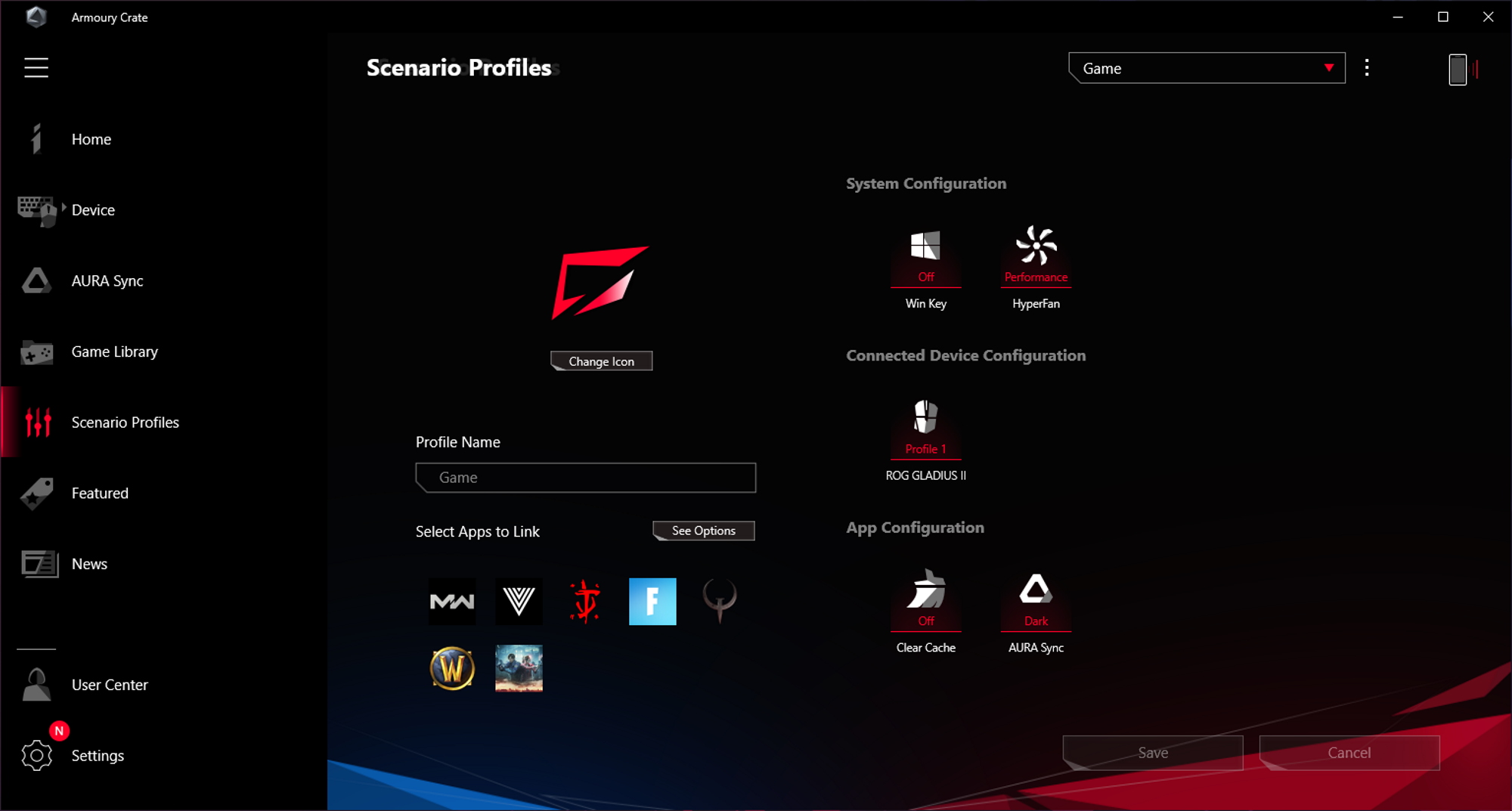
When I’m gaming, I prefer a minimalist lighting scheme. The Scenario Profiles feature in Armoury Crate lets me switch automatically between my default lighting setup and my preferred in-game configuration. With Scenario Profiles, I defined a group of settings that automatically load when I launch one of the apps that I specify. After configuring my basic settings, I created a Scenario Profile called “Games.” When I launch any of the games on that list, Aura Sync changes my lighting scheme to Dark, which turns off all the RGB LEDs except for a soft keyboard backlighting. As soon as I quit my game, Scenario Profiles reverts to my chosen settings for the Windows desktop.
Scenario Profiles does a lot more than change the lighting scheme. Importantly, it lets you pick an Operating Mode that best fits your selected application. I generally stick with Performance mode, which draws a nice balance between computational horsepower and noise, but I do like to fire up Turbo mode for a boost in processing power when I need it. Additionally, Scenario Profiles can disable the Windows key for those times when I can’t let a stray keypress interrupt my flow.

The GA35’s hot-swappable drive bays on the front panel are a super convenient tool for adding storage drives to the system. They make the process of adding storage about as easy as putting a slice of bread in a toaster. Esports tournament organizers can use them to pop in drives as players rotate in and out of matches, and they also give you an easy way to access a game library from an old PC. If you have a 2.5” SSD with a Steam game library on it, just slide your old SSD into one of those slots, and all you’ll have to do to play games from it is install Steam and point it to the directory of games on your old SSD. If you just need more storage, period, the hot-swap bays make it easy to upgrade the GA35 without opening up the machine.
The pinnacle of gaming performance
My GA35 includes the ROG Strix GeForce RTX 2080 Ti, the undisputed alpha in the gaming graphics card pack. It has 4352 CUDA cores with a 1350MHz base clock. I’ve observed in-game boost clocks as high as 1830MHz, thanks to the Turing architecture’s GPU Boost and our highest-end heatsink. This graphics card makes short work of rendering 3D worlds, and is well-known among enthusiasts for the exceptional frame rates it produces when you dial up the in-game resolution to 4K.

Cutting-edge gamers and content creators alike turn to the RTX 2080 Ti for its substantial stack of VRAM. It boasts 11GB of GDDR6 running at 14Gbps, and combined with a 352-bit memory bus, the card enjoys 616GB/s of potential memory bandwidth. Doom Eternal shows just how important that pool of memory is for gaming. Independent reviews show that at its Ultra Nightmare preset, this game uses 7GB of VRAM. Adobe Premiere uses even more. When you’re encoding 4K or 8K video, VRAM usage can exceed 10GB.
To paint a picture of the GA35’s gaming performance, I loaded up Doom Eternal at its Ultra Nightmare graphics setting preset. Like its 2016 predecessor, this game is famous for running very well on a wide range of hardware. Once you experience its fast-paced, frenetic combat, you’ll realize why its developers optimized the engine for high FPS. This game is best experienced with fast and fluid frame rates—60 FPS is really just a good starting point.
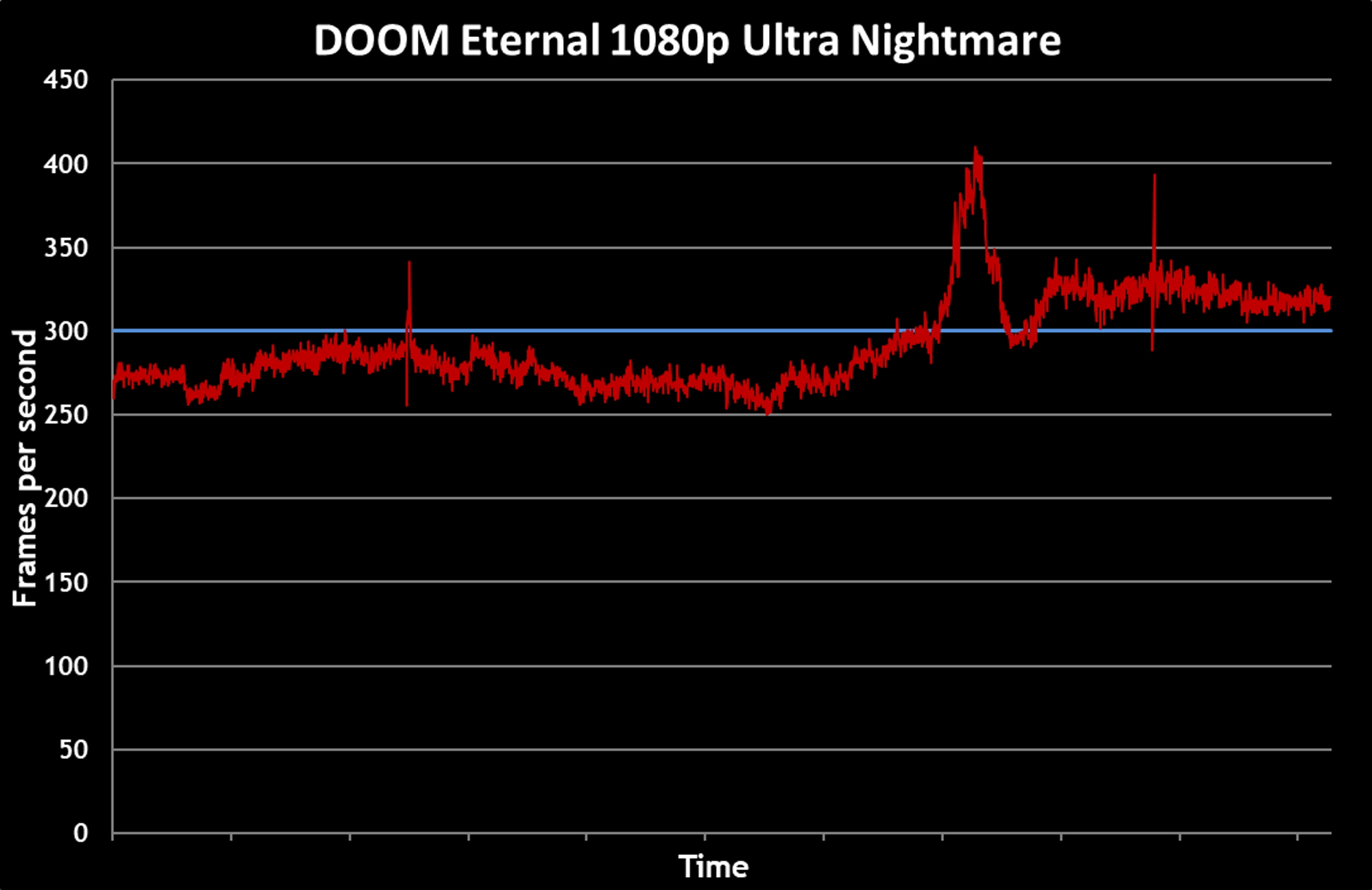
Even with the graphics settings maxed out, the GA35 is all over this game at 1920x1080. It averages right around 300 FPS, a frame rate that’s just as blisteringly fast as the game’s action. Doom Eternal gives you the tools to streak across the battlefield like a bolt of lightning, and the GA35 made me feel in control of every frantic moment. This desktop is clearly a great fit with a 240Hz screen or our upcoming ROG Swift 360Hz display, as it will allow you to play Doom Eternal with absolutely uncompromised visuals at a frame rate that lets those panels really show what they can do.
Enthusiasts have discussed the dream of real-time ray-traced graphics for years, but the tech remained a holy grail for the gaming industry until NVIDIA released its Turing graphics cards. Led by the flagship GeForce RTX 2080 Ti, these cards deliver the computational prowess and software optimizations necessary to make ray tracing a reality. One early showcase for the technology is Control, a surreal action-adventure that can provide a punishing GPU workload if you enable its full ray tracing options.
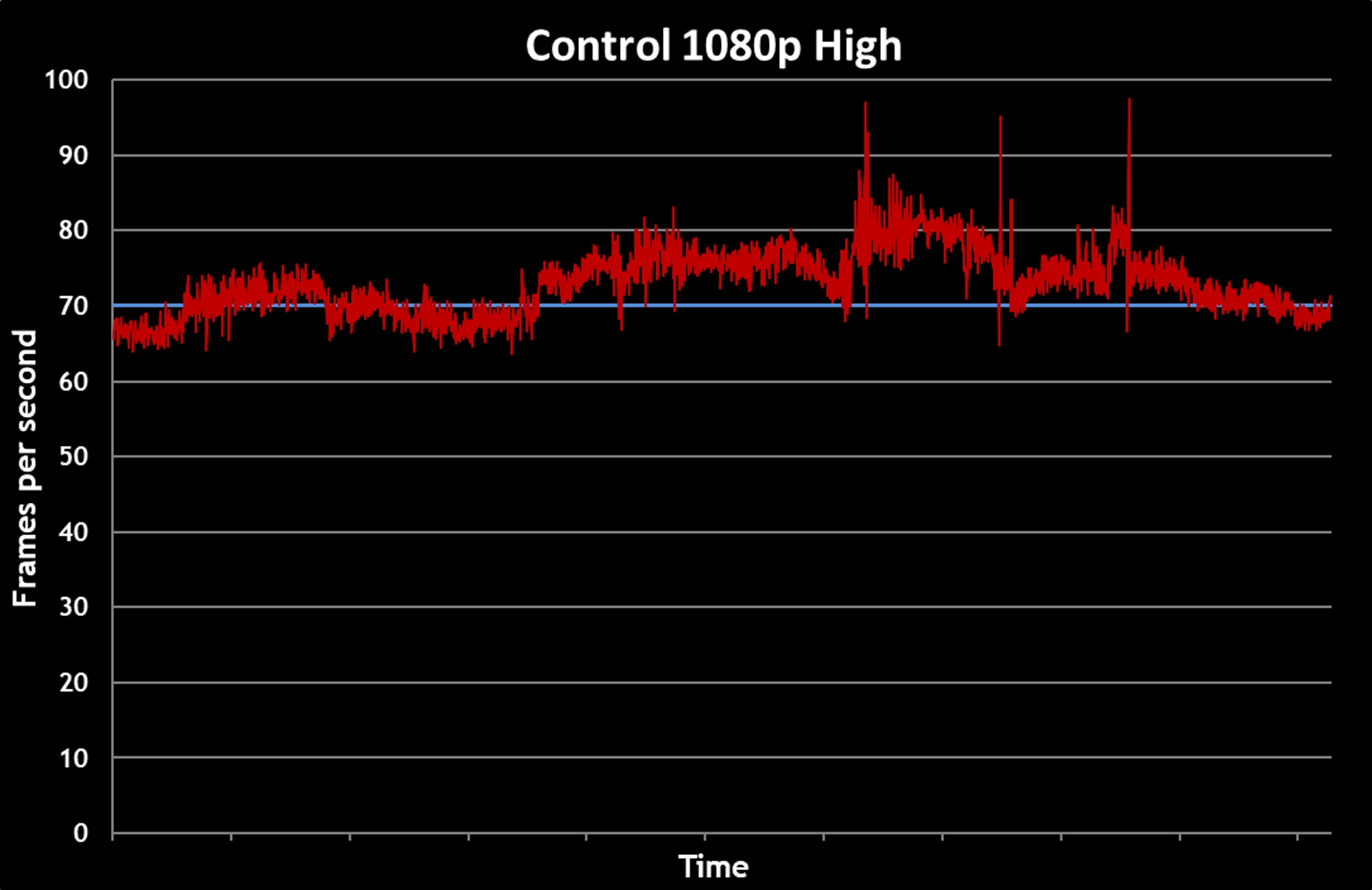
Don't be fooled by the FPS difference between the GA35's performance in Control and DoomEternal. The ray-traced lighting effects in this title can bring GPUs to their knees, yet even with every ray-tracing knob turned up as high as the game allows, the GA35 delivers a smooth gaming experience that never drops below 60 FPS. Watching the interplay of shadows and light in Control is an otherworldly experience, especially when you have the GA35 delivering frames with impeccable timing. The shadows of Venetian blinds, the shimmer of light across granite, and the murky depths of dimly lit hallways all evoke an immersive feeling of reality with ray tracing, a feeling that the game molds into mounting dread.
Finally, I took a look at the GA35’s performance in the popular battle-royale shooter Fortnite. One particular delight of the RTX 2080 Ti is that it doesn’t force you to pick between high resolution and high frame rates in esports titles. The extra resolution makes it easier to distinguish objects and enemies at a distance, and a high frame rate makes for smooth gameplay with minimized input lag, especially when you have a high-refresh-rate monitor.
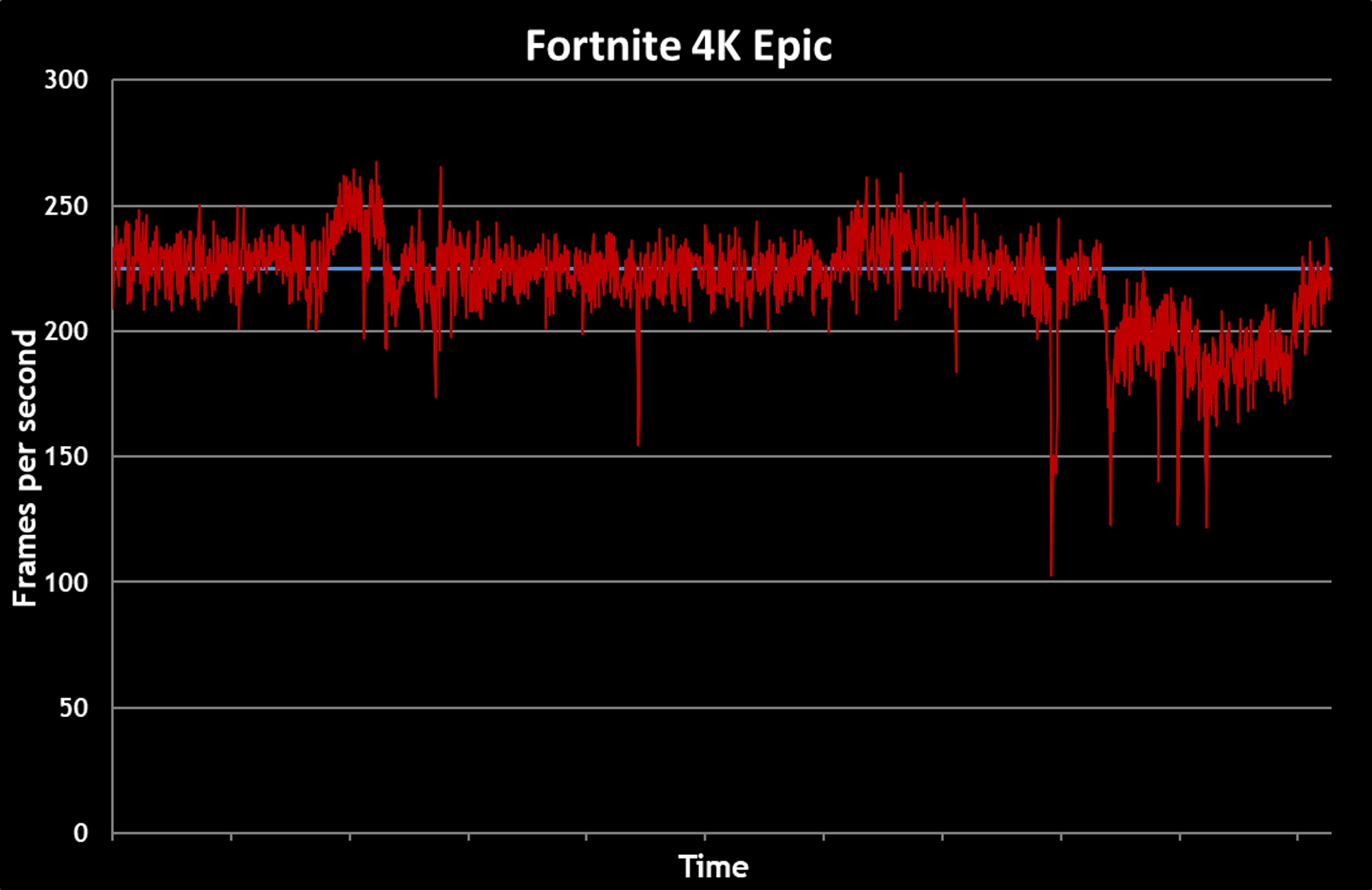
In DirectX 11 mode with the Epic graphics preset, Fortnite maintained 211 FPS on average even at a punishing 4K resolution, and its output dipped toward 100 FPS only briefly. And they say you can’t have it all. The fluid experience of playing Fortnite at such high frame rates gives you a sense of power and precision. It only takes a mouse flick or two to realize that you’re in full control of the action and able to respond as quickly as your reflexes will allow.
Cooling performance that doesn’t quit
When they’re under load, the Ryzen 9 3950X and GeForce RTX 2080 Ti will both aggressively push their clocks as high as they can go by monitoring thermal headroom and available power and making adjustments accordingly. The GA35 makes sure these vital components are operating to their full potential by keeping them frosty cold and well-supplied with power.

The GA35’s three-zone cooling system is designed to limit thermal interference between the heat-producing components. The motherboard tray acts as the primary divider in the case, sequestering the power supply and storage drives in the right chamber. Most of the cables are routed through this section to keep them out of sight. The other components reside in the left chamber of the case, where the full-length tempered glass side panel puts them on display. A divider separates the graphics card into a discrete zone near the base of the case, while the CPU, memory, and top of the motherboard are above it.
When you look in through the GA35’s side panel, you can’t miss the hulking cooling solution that shrouds the RTX 2080 Ti from tip to tail. The cooling action starts with a MaxContact surface that’s precisely machined to match the surface of the GPU, improving thermal transfer. That heat is wicked into a vast heatsink array flush with ultra-thin fins. A trio of our Axial-tech fans move cooling air down and through the heatsink and out the exhaust vents.

Above the divider that separates the graphics card from the zone above it, you’ll see the top half of the motherboard. Broad heatsinks cover the board’s VRM and ensure stable temperatures even when you dial in an overclock. The CPU itself is kept cool with a custom-designed closed-loop liquid cooling system. An RGB-LED adorned pump sits atop the CPU, and a pair of hoses connect the heatsink to a 240mm radiator at the top of the case. Most of the GA35’s top panel is ventilated, allowing heat to naturally flow up and out. The fans in the radiator just help that heat move along.
Our careful work in designing this cooling system resulted in quiet yet highly effective performance. In light use, you’ll hardly notice the GA35 making any sound at all. Under load, you still won’t notice much fan noise. To check in on the system's thermal efficiency in a typical gaming scenario, I played about fifteen minutes of Control while monitoring system noise and internal temperatures.
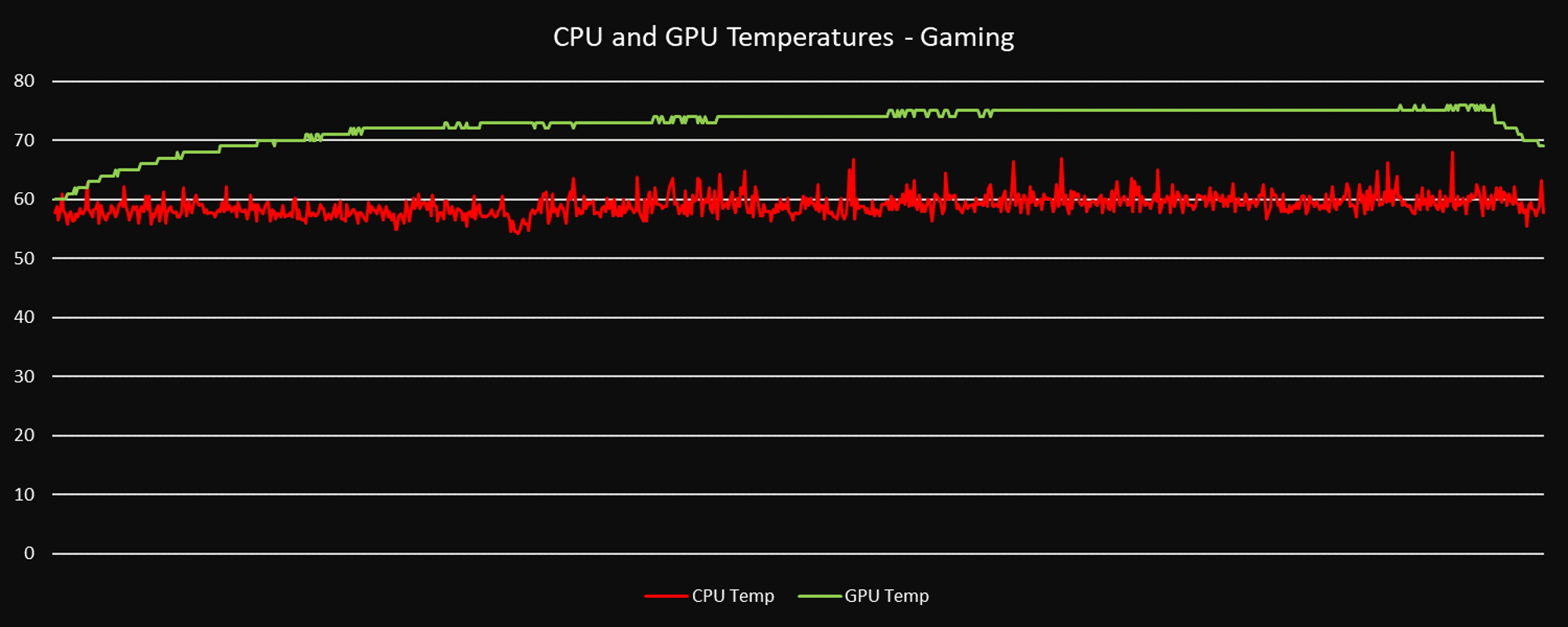
Now those are the kinds of temperatures you’d like to see from a high-performance rig playing a demanding game. CPU temperatures averaged less than 60° C, peaking briefly at 67.8° C. GPU temperatures stabilized around 70° C, reaching only 74° C at maximum. How did that cooling performance translate into CPU and GPU performance? While gaming, the Ryzen 9 3950X settled on an all-core CPU clock of 4217 MHz. The RTX 2080 Ti maintained an average GPU clock of 1768MHz, peaking at 1830MHz.
During my tests, the system’s fans produced about 35dBA when set to the Performance Operating Mode, as recorded by a sound meter app on my smartphone. That’s plenty easy on your ears to begin with, and since the GA35 has such wide vents, the fan noise is so gentle and well-rounded that it fades into the background.
Right out of the box, the GA35 quietly keeps its components cool. Even a sustained gaming session didn’t make the system’s fans work very hard. With its bold lines and striking RGB LED colors, this desktop certainly knows how to make an entrance, but it’s more than willing to stay quiet and let its performance do the talking.
A single-box streaming empire
Across the world, gamers are turning professional. They’re competing in highly-anticipated tournaments, building audiences through streaming and social media, and creating engaging and informative content for their fans on platforms like YouTube. The community is larger than just the professionals, though. Everyday gamers can use the same tools that the pros do. They’re hosting weekly game nights, using recording tools to share that experience and to create highlight reels. They’re streaming guild runs and squad matches so that all of their guildmates and team members can get in on the action.

For all these scenarios, it’d be ideal to have a single machine that can simultaneously play your games at a high level, deliver a quality game stream, and record high-quality archival video. That way, you’ll never miss an opportunity to turn an in-stream highlight into a shareable video clip.
To make that happen, though, you need a PC with some serious horsepower. It needs a CPU with a full stable of cores and threads. It needs enough RAM to satisfy all of your applications, and enough storage space for your game library and an extensive archive of video footage. It needs a potent graphics card that can overdeliver on the needs of your game so that it can pinch hit with encoding duties as the situation requires.
The ROG Strix GA35 checks all of those boxes, so my expectations were high as I laid the foundation for my streaming empire. I installed OBS Studio, connected it to my Twitch account, and started streaming and recording.
To be clear about my goals: I wanted to make use of every processing resource in the GA35 where each would be most effective, so I used the RTX 2080 Ti's Turing NVENC for the stream and the Ryzen 9 3950X's considerable multithreaded power for producing the local recording. This approach takes advantage of both the GPU and CPU’s resources. I spent some time tuning to see what I could get away with and arrived at the following settings. I left plenty of safety margin open for the CPU because many people like to have overlays, effects, or alternate programs running mid-stream.
For the stream, I was happy to find that my home internet had the bandwidth to handle 6,000kbps, the maximum bitrate Twitch allows, and I set the RTX 2080 Ti’s NVENC at the maximum quality setting in OBS. The resulting stream was impeccably smooth and virtually indistinguishable from a stream using the popular x264 software encoder, which relies on the CPU. I didn’t let the Ryzen 9 3950X’s sixteen cores sit idle, though. Those were tasked with recording the stream locally. Since I was concerned with quality above all for my local recording, I used a constant rate factor (CRF) instead of a constant bitrate. I set OBS to use x264 at a CRF of 20 to produce 1080p, 60FPS footage. The resulting video was clear of any visible blocking or artifacting—exactly the kind of pristine recording that any enthusiast would want as a starting point for a YouTube clip.
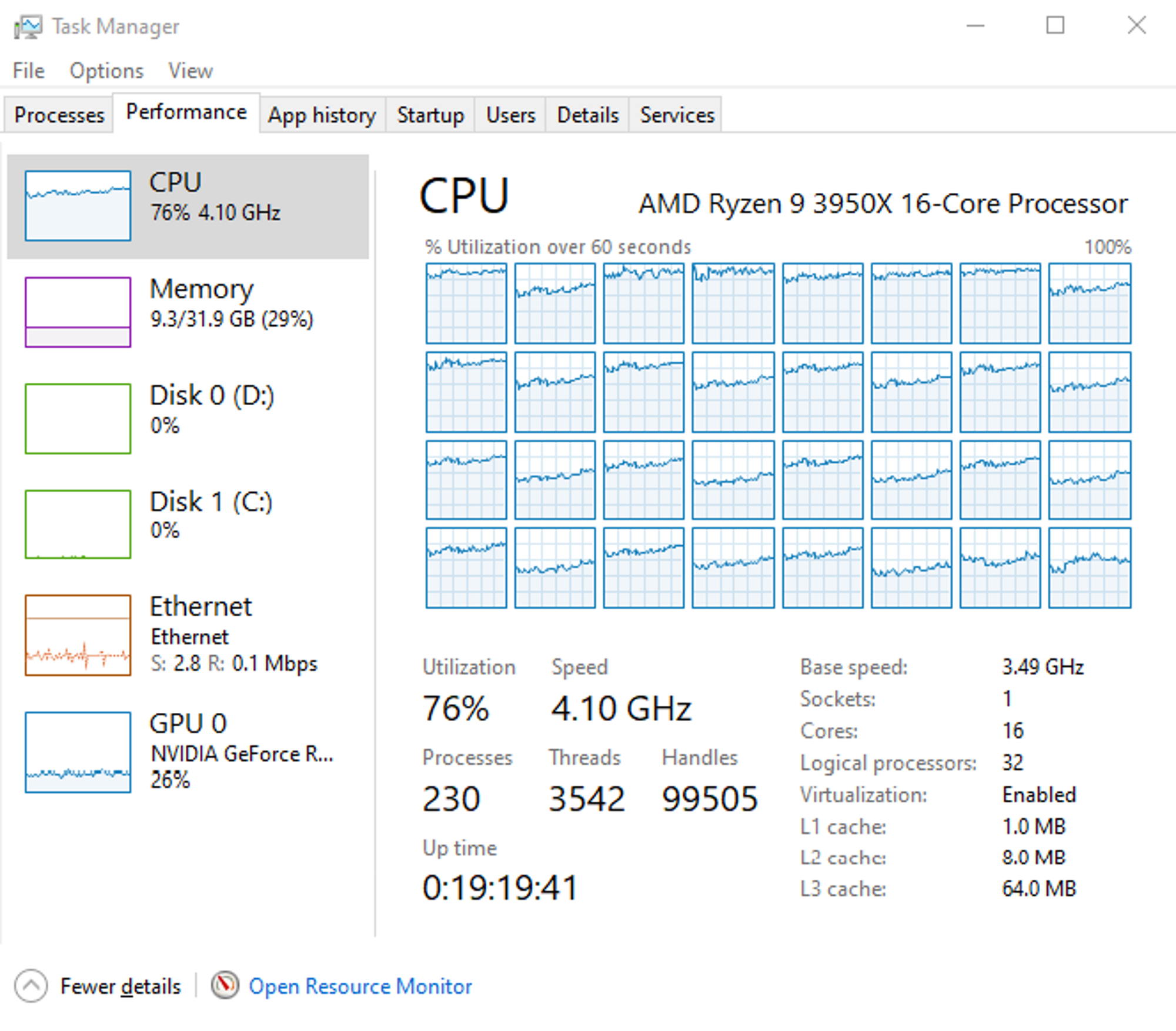
This streaming setup undeniably took advantage of every resource the GA35 has to offer. (Keen-eyed readers will notice the low GPU load in the screenshot--that's merely an oddity of the window-switching that accompanied my process). With all these resources devoted to streaming and recording, you might be wondering what it had left in the tank for actually playing the game. For this test, I played Doom Eternal at 1920x1080 using the Ultra Nightmare preset, using the same benchmarking sequence as before.
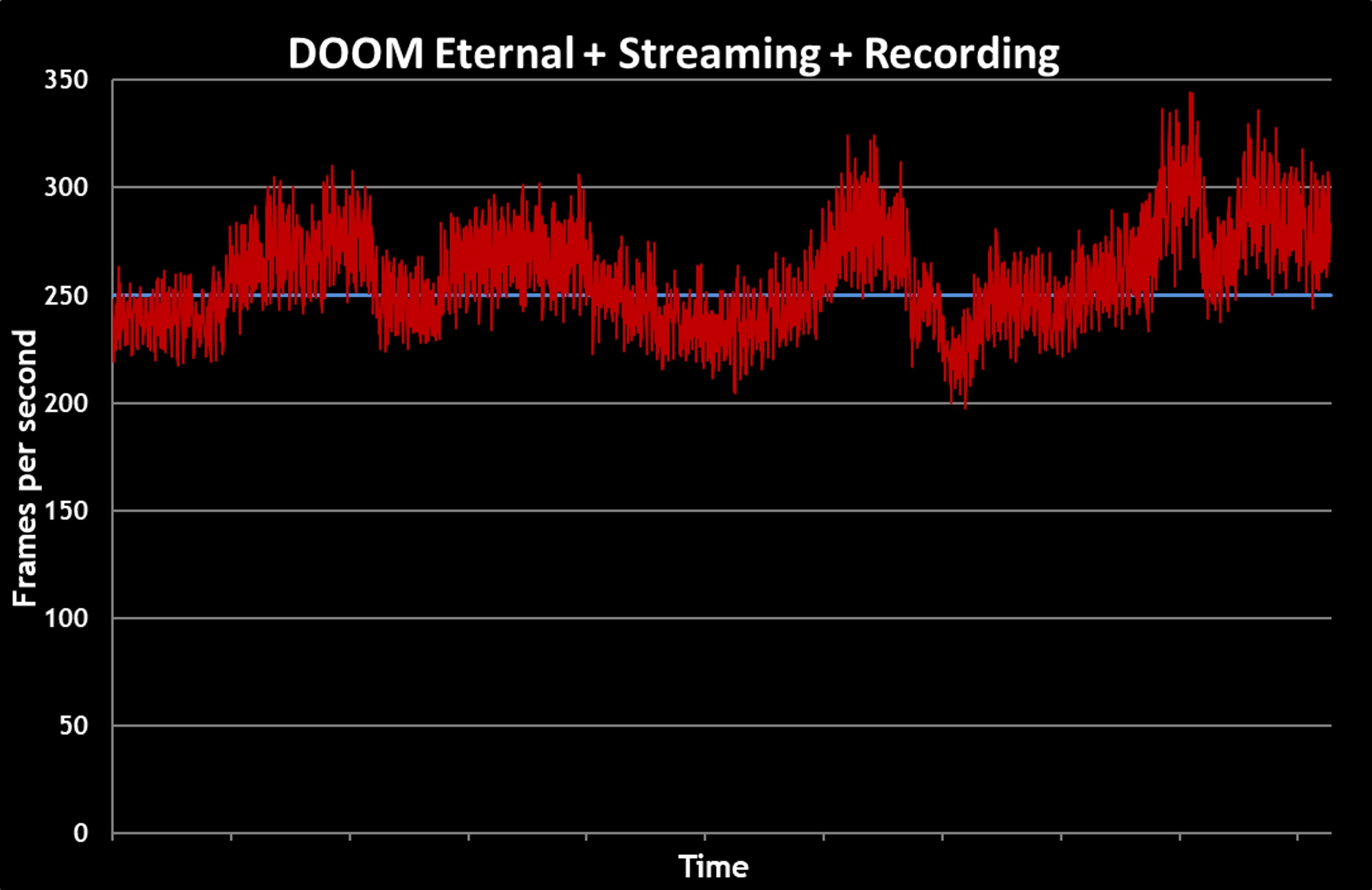
An average of 251 FPS is nothing short of spectacular, considering how much work I gave the GA35 outside of actually playing Doom Eternal. The gameplay was smooth on my screen, silky smooth for those watching my stream, and superlatively smooth in my archival video. By itself, the game is a rush of heavy metal mayhem. But knowing that I haven’t handicapped my gaming performance by turning on my stream? That’s pure adrenaline. Even on the big stage, the GA35 is ready to perform.
It’s no stretch to say that we’re entering into a new era of game streaming. The ROG Strix GA35 proves that you can do it all with one box: gaming, streaming, and recording. I could call that convenient, but that’s putting it mildly. It’ll be incredibly easy to edit those stream highlights into compelling content to share on other platforms.
Video editing and rendering with DaVinci Resolve
DaVinci Resolve is a fully featured video editing app that provides professional-quality tools for cutting footage, correcting color, applying VFX, adjusting sound, and exporting a polished final product in a wide variety of formats. The basic version is also free. You’ll need the full Studio version to work with certain types of camera footage, but for my purposes here—cutting a highlights video from the archival footage from my stream—the free version will more than meet my needs.
A word to the wise, though. DaVinci Resolve might be light on your wallet, but it’s not light on your PC hardware. You’ll need fast storage, plenty of CPU cores, and a high-end graphics card to get the most out of the software. The ROG Strix GA35 is ready to tango with Resolve, though. It’s a gaming rig through and through, but its gaming components are more than capable of holding their own when you're editing and exporting video.
AMD’s Ryzen 9 3950X is a beast when it comes to video decoding and encoding, and the GA35’s 32GB pool of fast RAM is spacious enough for large projects. The GeForce RTX 2080 Ti is absolutely ideal for video editing work, as Resolve uses GPU resources for playback and rendering and requires a large amount of VRAM if you want to have a high-resolution timeline.

It’s easy to burn through hard drive space when you’re regularly saving archival video from your streams and then cutting videos from that footage. My configuration of the GA35 has both a speedy 1TB NVMe SSD and a spacious 2TB hard drive, so I’m set for the moment. If I were to use up that space, I could easily connect more. I could pop an SSD into one of the hot-swappable drive bays, a solution that would make it convenient to transport projects afterward, as well. A pair of USB 3.2 Gen 2 Type-C ports on the top panel stand ready to connect external drives. Inside the chassis, there’s an open M.2 slot and a cage for two 3.5-inch hard drives.
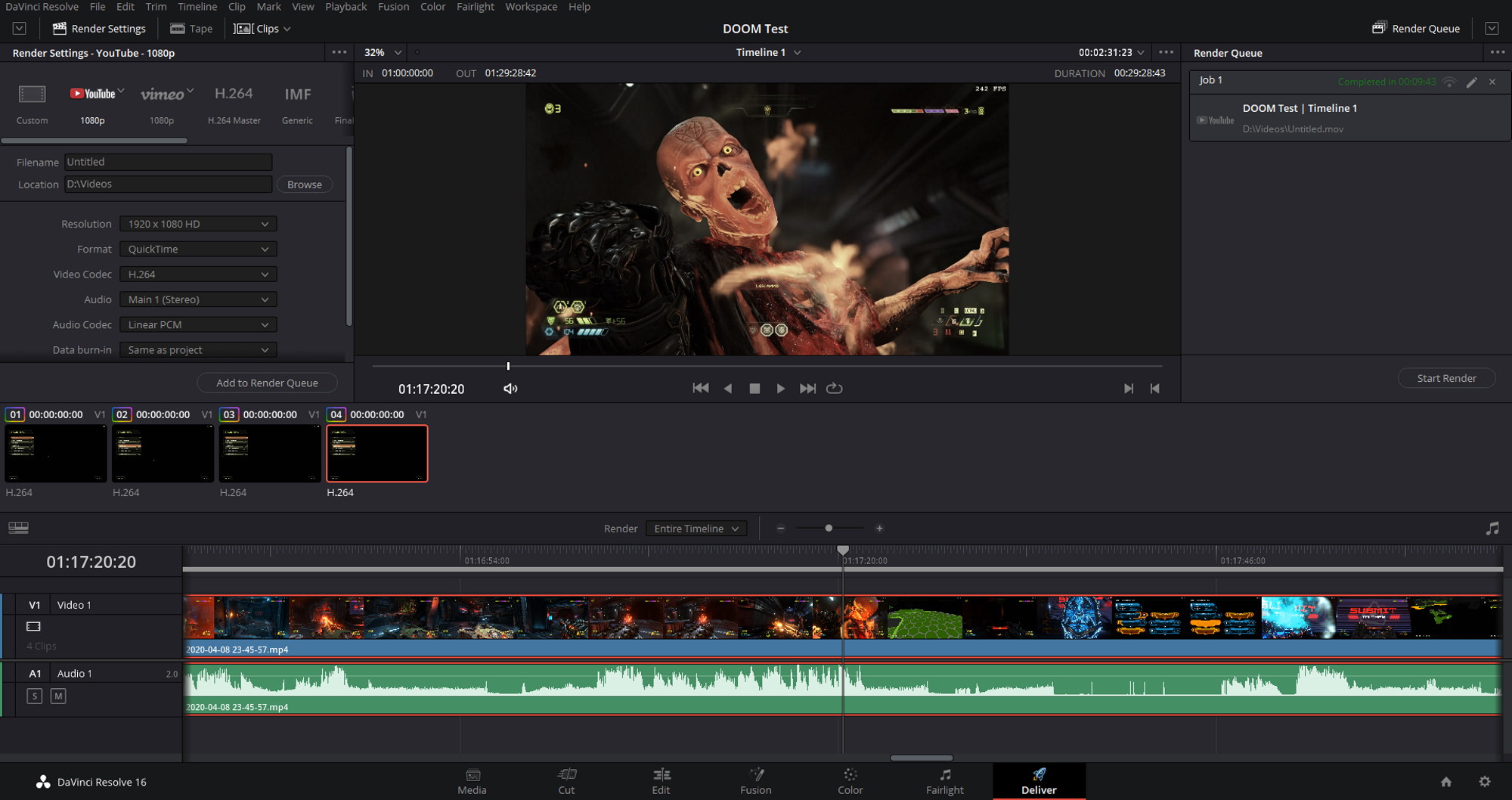
The GA35’s lightning-quick CPU and GPU, copious supply of RAM, and speedy storage all make for a smooth experience as I cut my video. Any one of those elements can create bottlenecks and slow down the responsiveness of the timeline. Even after I loaded up half an hour of gameplay footage from five different clips and applied some color adjustments, Resolve was responsive and light on its feet.
The GA35 particularly shined during the export process. Ask any videographer who’s been in the business for a while, and you’ll hear some horror stories about exporting. They might talk about starting a render before bed so that it’d be done when they woke up in the morning—if their overtaxed PC didn’t crash in the process.

So how long did my 30-minute video take to export? Just under ten minutes—9:43, to be exact. Export times vary considerably based on a range of factors including resolution, frame rate, number and kind of applied effects, and of course the hardware in your system. A quick peek at the Resource Monitor in Windows is all it takes to see that Resolve loves multicore processors. Not all of those cores were tied up with exporting video, though. Considering how quickly the GA35 chewed through my 1080p 60FPS footage, I’m going to feel free to up the ante for my next project. Higher resolution footage? More effects? Yes, please.
An all-star that can play anywhere on the field

Some tools, like my set of Torx screwdrivers, are highly specialized. They do one thing, and they do it very well. It’s tempting to call the ROG Strix GA35 a highly-specialized tool because it’s such a powerful gaming rig. In every gaming scenario I tested, whether I was pushing visual effects as far as they would go, increasing display resolution to 4K, or optimizing settings for high refresh rates, the GA35 delivered the most immersive gaming experiences I’ve ever encountered. The GeForce RTX 2080 Ti has more than earned its reputation for gaming excellence, and this machine allows it to perform to its full potential.
Yet calling the GA35 a highly specialized tool glosses over how well it performs in high-end desktop scenarios. AMD’s latest Ryzen processors and the dizzying core counts they provide at the consumer level are truly revolutionary. The GA35 is a gaming rig, of course, but it’s also a digital audio workstation, a professional-grade video editing machine, and a single-box gaming, streaming, and recording solution.
The GA35 is a turnkey solution for all of these scenarios and more. For your growing streaming empire, your home music or video studio, or your game development workshop, it’ll deliver the out-of-the-box performance you need. So dig in. Get gaming, creating, and sharing. The ROG Strix GA35 will make it all happen.
| ROG Strix GA35 | |
|---|---|
| Availability (USA) |
Auteur
Popular Post
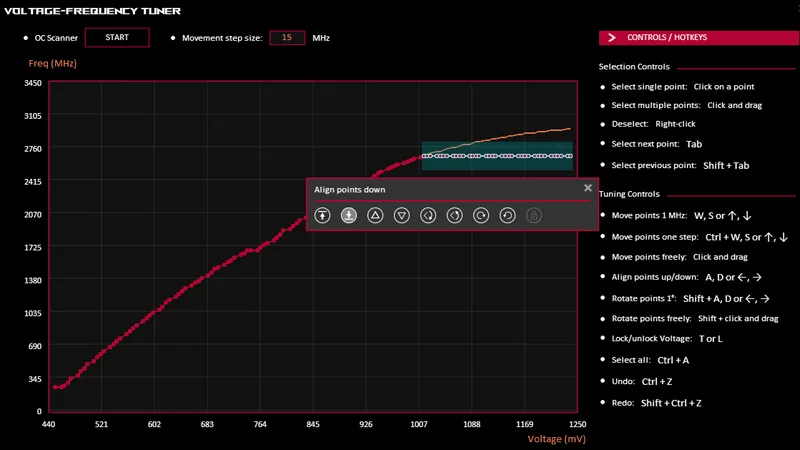
How to undervolt your graphics card with GPU Tweak III for lower temperatures

15 tips & shortcuts to set up and optimize your ROG Ally or ROG Xbox Ally
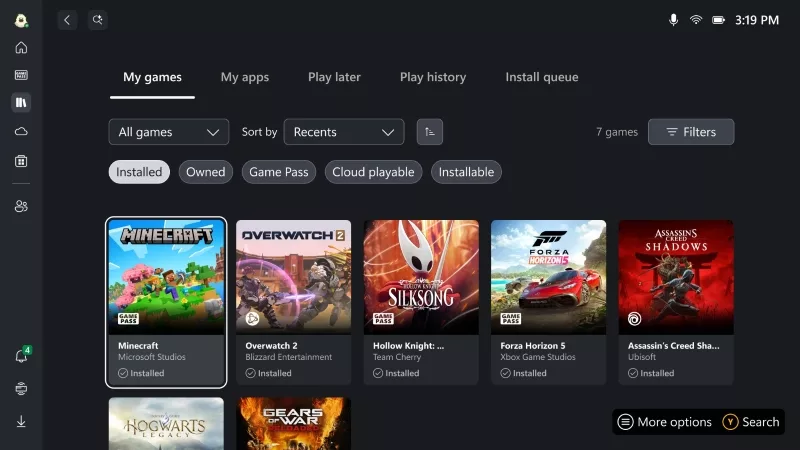
How to play games from Xbox, Steam, Epic, and other stores on the ROG Xbox Ally

Prepare for Tandem OLED splendor with these new ROG gaming monitors

The 2025 ROG XG Mobile Leads New Era of eGPUs with Thunderbolt 5
Laatste Artikelen

Hands-On: The ROG Raikiri Pro took my couch gaming to the next level

Hands-on: The ROG Azoth became the canvas for the keyboard of my dreams
Ever since I bought my first mechanical keyboard, I’ve been on a mission to mod and upgrade, mod and upgrade. But I think the ROG Azoth may actually be my endgame.

The Zephyrus M16 blends outstanding HDR gaming performance with undeniable luxury
The new ROG Zephyrus M16, with its Nebula HDR display, is like bringing a high-end home theater gaming setup with you wherever you go.

Hands-on: The ROG Falchion gaming keyboard is compact without compromise
Thanks to its compact, comfortable 65% layout, the ROG Falchion proved to be all the keyboard I needed.

Hands-on: The compact, lightweight ROG Keris Wireless sharpens competitive play
Slim, light, and responsive, the ROG Keris Wireless offers championship-level performance.

Hands-on: ROG RX Red Optical Mechanical switches up the ROG Strix Scope RX’s game
We go hands-on with the ROG Strix Scope RX gaming keyboard to see how its unique new switches change the game.