NVIDIA DLSS 2.0 makes the killer combo of 4K and ray tracing a reality in Control
Here’s a dilemma for you. I’ve recently been playing Control, a compelling and atmospheric adventure set in the unsettling hallways of the Federal Bureau of Control, on my 4K display. The developers lavished it with fine detail that looks fantastic on my 4K monitor. But there’s just one problem: I also want to enable the game’s ray-traced lighting effects, which fill its spaces with impressively accurate reflections and photorealistic shadows. Push those settings to the limit, and frame rates drop too far to be playable at native 4K.
Thankfully, I didn’t have to remain stuck on the horns of this dilemma. This spring, NVIDIA launched the second generation of its exclusive Deep Learning Super Sampling tech. DLSS 2.0 harnesses AI-accelerating resources called Tensor Cores on GeForce RTX GPUs to upsample in-game graphics to the desired resolution. The result? Lush, detailed visuals nearly indistinguishable from native 4K, but with much higher frame rates than are currently possible when rendering every pixel individually. It’s the best of both worlds.
To gather some impressions of DLSS 2.0 and quantify its value for gamers, I took the new tech for a test drive in Control. ROG Elite Rewards members can nab a copy of this game at Gamesplanet for a 15% discount between June 12 and 18, so this is a great opportunity to check it out if you haven’t already. Read on for a deeper dive into DLSS 2.0, our hands-on impressions of the technology, and some analysis of the performance benefits it offers.
The nuts and bolts of AI upsampling
We’ll let NVIDIA explain the low-level details about how DLSS works, but here’s the skinny. With DLSS enabled, the game renders at a lower resolution, and then the Tensor cores in your GeForce RTX graphics card leverage a neural network model to upscale each frame to your target resolution. To make this happen, the system analyzes both the low-resolution aliased image and the motion vectors generated by the game engine and determines how to create a higher-resolution image pixel-by-pixel. Since the frames that serve as input for the neural network are rendered at a lower resolution than your display's native res, the game can run faster.

DLSS 2.0 implementations vary a little bit in each title, but typically you choose your display’s resolution and then select Performance, Balanced, or Quality modes. This mode setting determines the resolution at which the game will render before upscaling. Quality mode will create the best-looking DLSS image, since it produces the highest-quality source frames for the model. Since the game renders at a relatively low resolution in Performance mode, you’ll get the most bang for your buck in the FPS department. Balanced mode, as its name implies, strikes a balance between the two.
In my experience with Control, I preferred to run at 4K resolution to make the most of my monitor’s capabilities, and I used the Performance setting in DLSS. At this setting, the game renders at 1920x1080 before upscaling to 4K—and yes, that means that 3 out of every 4 pixels on the display is generated by AI. While that may sound like we’re compromising image quality based on our description of the modes above, upscaling from 1920x1080 works so well with DLSS 2.0 that adding extra resolution didn’t noticeably improve the final image quality at 4K. More on that in a bit.
DLSS 2.0 is only an option for owners of GeForce RTX cards, as it relies on Turing GPUs' exclusive Tensor cores. It also has to be implemented by developers, so you can’t toggle it globally in the NVIDIA control panel. Right now, you can check out DLSS 2.0 in Control, Wolfenstein: Youngblood, MechWarrior 5: Mercenaries, Deliver Us the Moon, and the beta of Minecraft RTX.
Uncover dark secrets in Control
Control is a smart, atmospheric thriller that sends you into the Brutalist-inspired architecture of the Federal Bureau of Control—a mysterious place where the building itself seems alive and everything inside has gone horribly wrong. As the game progresses, you peel back layers of mindbending distortions of reality that have taken over the building and its occupants—and plumb the depths of your own dark history, one that's left you with uncanny and seemingly supernatural powers.

Control’s stunning visuals have made as many waves in gaming circles as the game itself. It set a new bar for what was possible from NVIDIA’s ray tracing technology. Murky reflections shimmer across marble floors. Realistic shadows drape the unsettling environments, even through complex shapes like Venetian blinds. And when gunfire shreds the furniture and walls, when you and your enemies rip objects from the floor and fling them telepathically, the game applies shadow and light in real time to the generated debris. Your character’s uncanny powers don’t feel pasted on top of a static world. They’re built into the game from the ground up.
A 4K monitor is the perfect partner for these visual effects. There’s fine detail in the architecture that really doesn’t come out until you play at that high resolution. The translucent reflections, in particular, truly benefit from the step up. The game’s many glass surfaces, such as the floor-to-ceiling glass walls that surround creepily empty office bays, reflect light while also remaining transparent, just as they would in real life. 4K enhances that full interplay of background and reflected surfaces.
I’ll get to the performance numbers shortly, but I’ll take a moment first to talk about the subjective experience of playing Control with DLSS 2.0 enabled. From my perspective, if DLSS can help me play at fluid frame rates with all the settings dialed up to 11—ultra textures, 4K, high quality ray tracing—then I’m a happy gamer. DLSS 2.0 delivers on its promises in an almost magical way. Even in Performance mode, I'd be hard-pressed to tell the difference between the AI-upscaled output and a native rendering. DLSS’s superb performance allowed me to just play, undistracted by any odd visual glitches. I could telepathically fling furniture across the all-but deserted hallways and open spaces of the FBC, reveling in the gorgeous interplay of light and shadow made vivid and fully detailed by my display’s 4K resolution.
DLSS 2.0 by the numbers
DLSS 2.0 looks great. The remaining question is what kind of performance benefit it can provide. To quantify what this tech brings to the table, I tracked in-game performance in four scenarios using the finest gaming graphics card on the market: NVIDIA’s GeForce RTX 2080 Ti. First, I maxed out every graphics setting that Control has to offer, ray tracing options included. Then, I tested the game’s performance at native 4K. Finally, I tested DLSS 2.0 performance at each of its three quality presets.
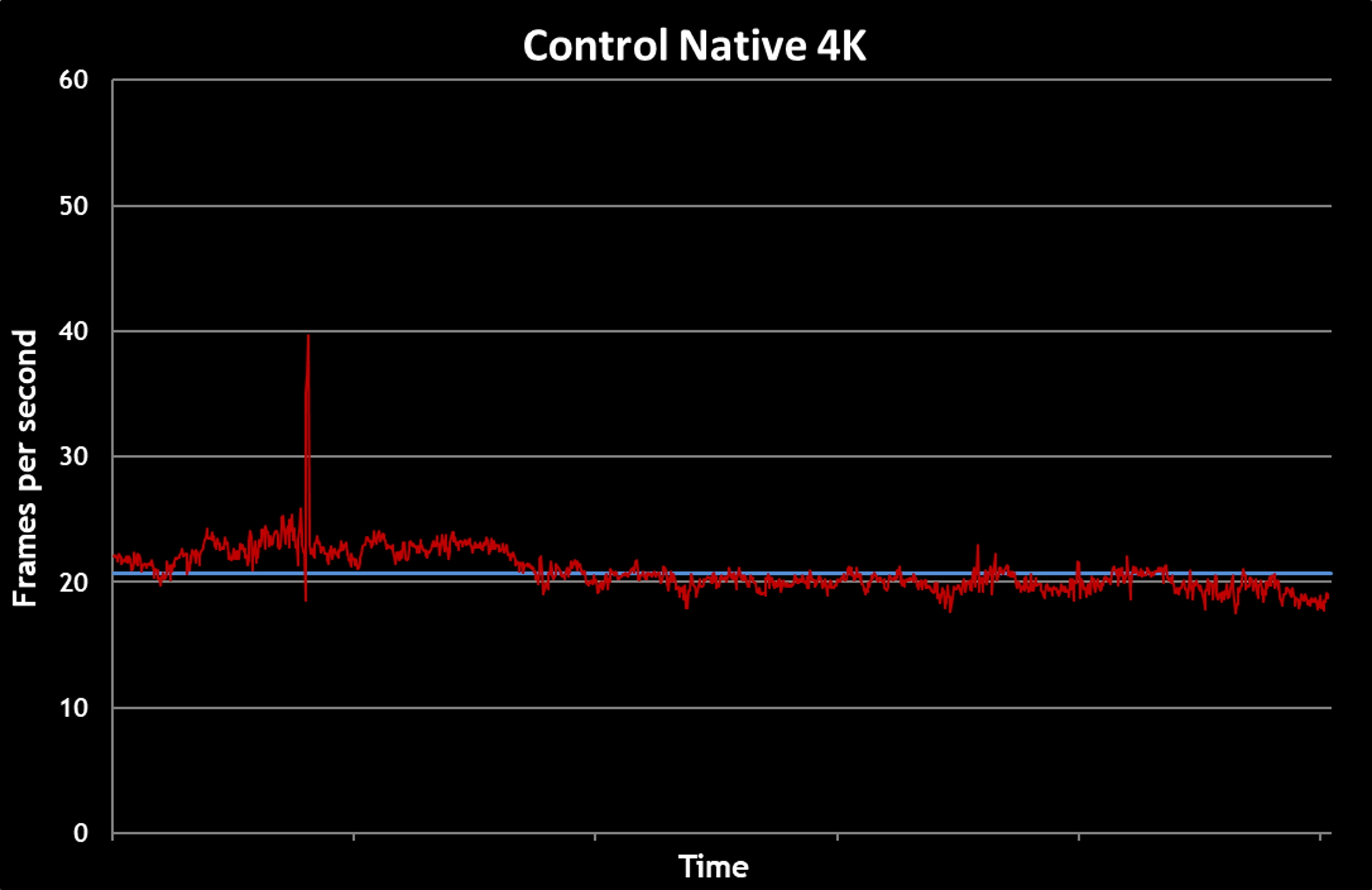
In a world without DLSS 2.0, even the mighty GeForce RTX 2080 Ti can’t handle Control at 4K with all the bells and whistles. 20.7 average FPS is well south of playable, in this gamer’s book. I could turn down some of the eye candy or turn off RTX effects, I suppose, but why do that when help is just a graphics option away?
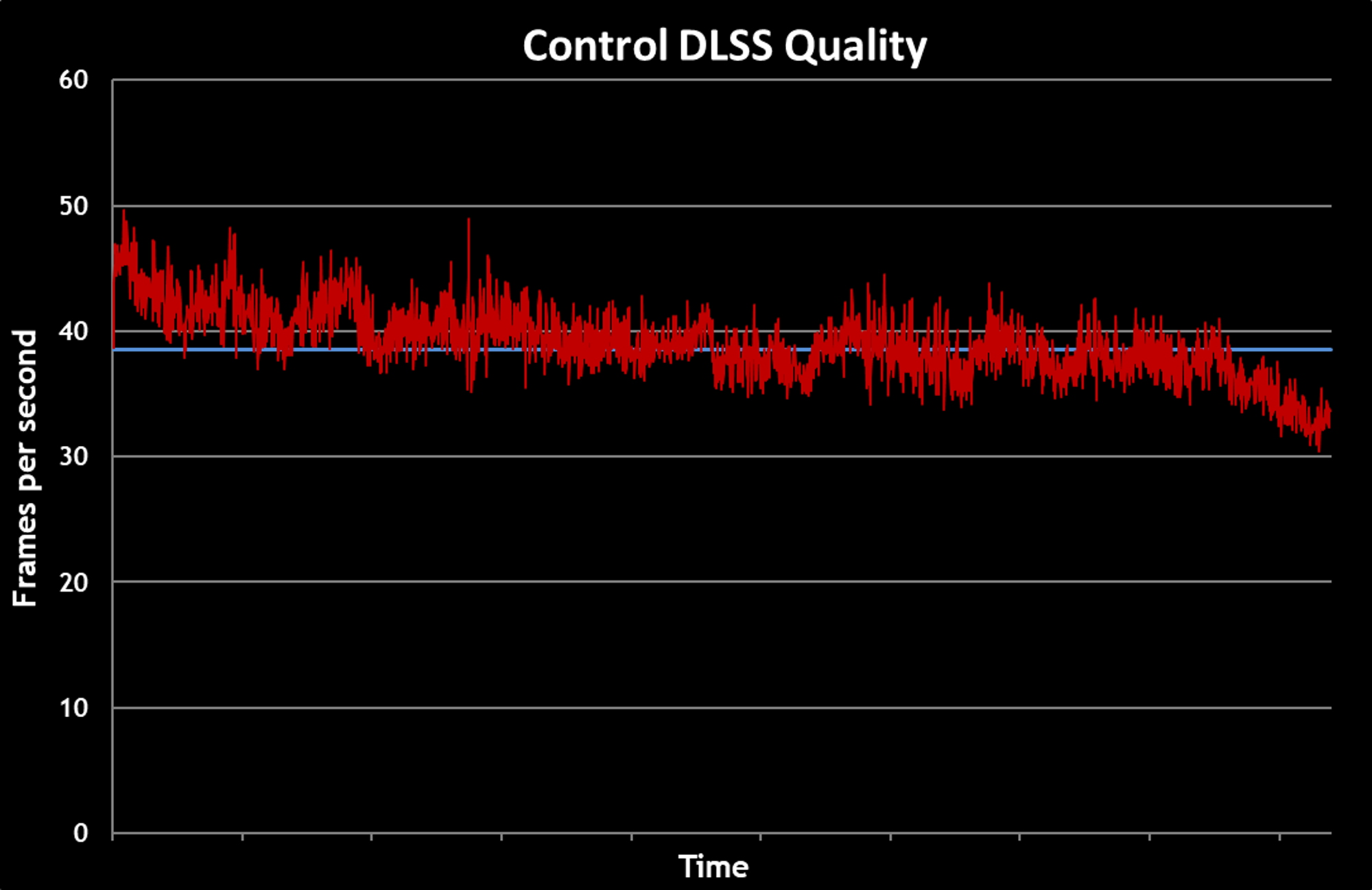
Turning on DLSS 2.0, even at the Quality setting, is good enough to nearly double the average frame rate. While you might not normally call your roommates over to brag about getting 38.5 FPS, the results here demonstrate the value that DLSS 2.0 brings to the table. The level I used to test performance is one of the most demanding in the game. It’s full of reflective flooring, polished marble, and mirror-like glass surfaces, and all of the interplay between light and those surfaces is ray-traced in real time. As our native 4K test above proves, this isn’t your average gameplay experience. G-SYNC monitors can generally sync up from 30Hz all the way to their maximum refresh rate, so with a monitor like mine, you’ll enjoy smooth and responsive gameplay even in this scenario.
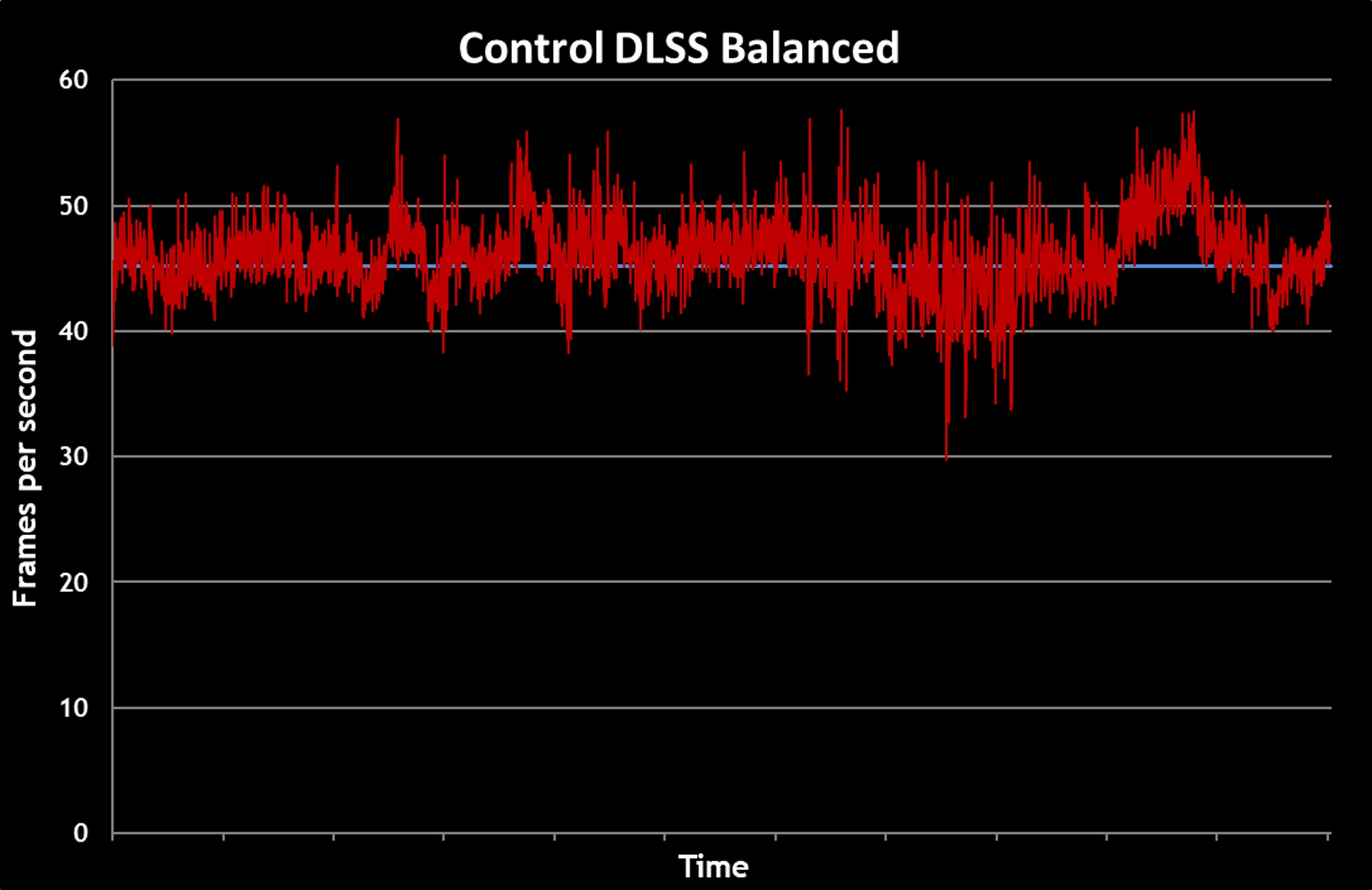
Toggling DLSS 2.0’s Balanced mode moves the needle even further in the right direction. With an average FPS of 45.2 in 4K, our performance figures are getting quite respectable.
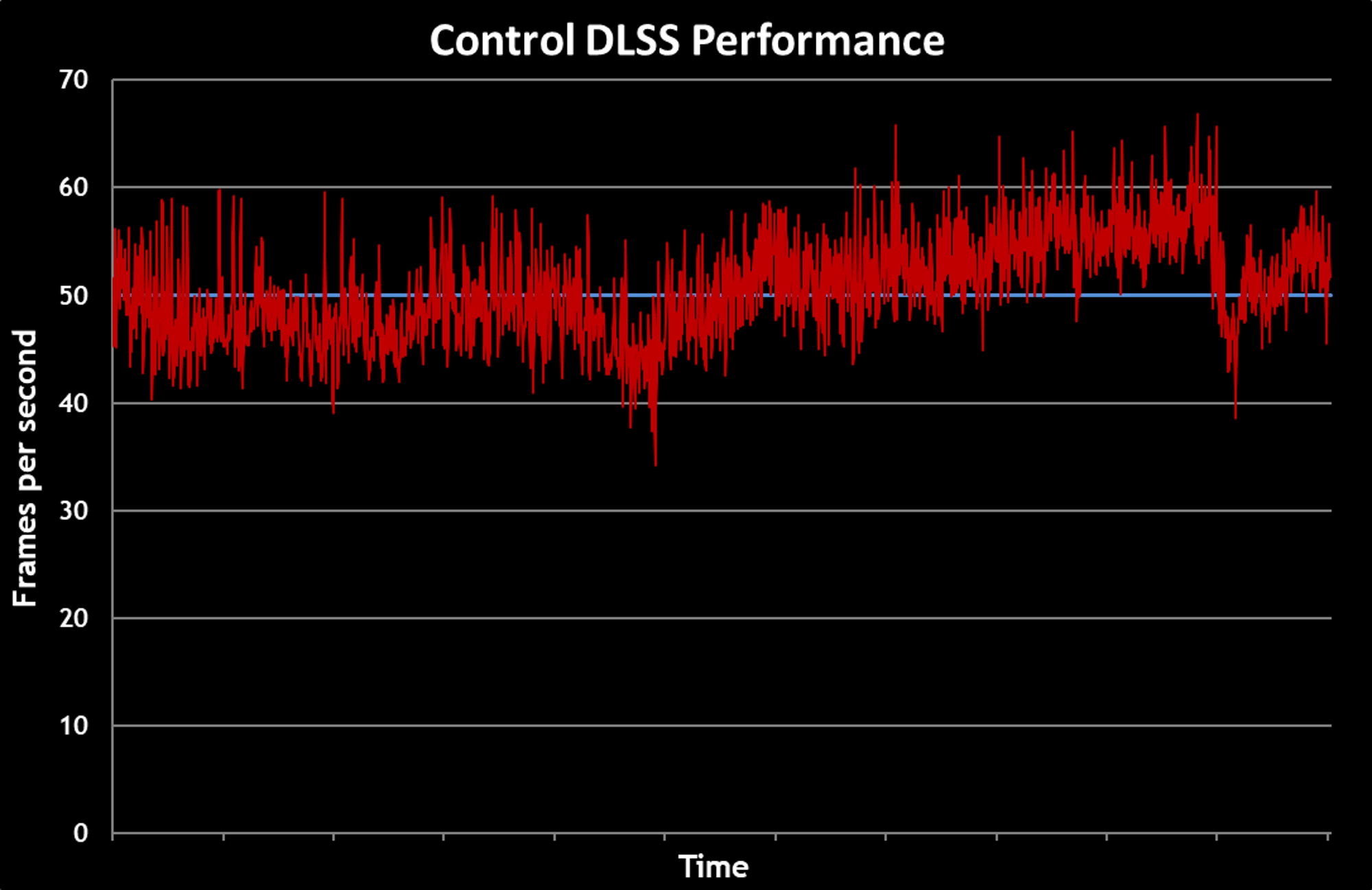
Finally, we move to DLSS 2.0’s Performance mode. This is the setting we’d recommend for most folks, as it provides the largest performance increase—just about 2.5x the average FPS from native res, in our testing—and the image quality is close enough to native 4K to reap the benefits of that resolution. In fact, I'd go so far as to call it indistinguishable. As we noted earlier, starting from a 1920x1080 source image in Performance mode at 4K produces such good results that moving to Balanced or Quality seems to result in diminishing returns on image quality in exchange for somewhat lower frame rates.
If you're playing on a lower-resolution monitor, like a 2560x1440 or 1920x1080 display, you'll see similar performance gains from turning on DLSS with your GeForce RTX graphics card, but our hands-on experience with lower-resolution monitors suggest that you'll want to stick to Balanced or Quality modes with 2560x1440 or Quality at 1920x1080 to see the best blend of image quality and enjoyable frame rates.

The results here also demonstrate why so many gamers insist on displays with a high refresh rate and either Adaptive-Sync or G-SYNC. Without either of those variable refresh rate technologies, you’d likely enable Vsync in order to eliminate screen tearing. Yet that would effectively lock the average frame rate at 30 FPS in this scenario I’ve been testing, while adding input lag to the equation—no bueno. A variable-refresh-rate monitor like our ROG Strix XG27UQ, on the other hand, can match its refresh rate to the frame rate from the GPU as it varies over time, an arrangement that eliminates tearing and ensures smooth, fluid, and responsive visuals.
If you just look at the average FPS in the Performance scenario above, you might wonder what value the XG27UQ’s 144Hz refresh rate brings to the table. Keep in mind that exceeding a variable-refresh-rate monitor’s maximum refresh rate can lead to the same screen tearing and jitter that you see when you dip under the minimum. Wider refresh rate ranges simply offer the best experience, especially when you’re looking at game performance across your entire library, not just one title.
With Control at 4K in DLSS performance mode, we see FPS peaks ranging up toward 70 FPS. Throughout an hour-long play session, I’d see much higher peaks than that, because I did my testing in a very demanding in-game sequence. A 144Hz, variable-refresh-rate monitor ensures that I can take full advantage of my system’s performance even when frame rates exceed 60 FPS or soar into the triple digits.
| ROG Strix XG27UQ | |
|---|---|
| Availability (USA) | B&H Photo Video |
Step up and take Control
Gamers aren’t quick to accept compromises when it comes to graphics quality. Offer us an either/or choice, as with 4K and ray tracing in Control, and we’re more apt to insist on both. That’s what’s so special about the implementation of DLSS 2.0 in this game. It provides a way to get the vivid detail of 4K and stunning lighting effects at smooth frame rates, especially when you’re playing with a well-appointed gaming monitor.

Want to see some of the best of what GeForce RTX cards have to offer? Sign up for ROG Elite Rewards, then take a moment to grab a discounted copy of Control from Gamesplanet. It’s a fun, intelligent game that’s worth a playthrough even before you consider the cutting-edge graphics technology. While you’re prowling the halls of the Federal Bureau of Control and uncovering the mysteries of your newfound powers, check out what the combo of ray tracing and DLSS 2.0 has to offer. If Control is a sign of where gaming is headed, it’s an exciting time indeed to be on the cutting edge of graphics technology. And if you still need a graphics card that can enable real-time ray-traced effects in games, check out our full selection of GeForce RTX SUPER cards today.
Author
Popular Post

How to configure your PC's RGB lighting with Aura Sync

Introducing the ROG Astral GeForce RTX 5090 and 5080: a new frontier of gaming graphics

How to Cleanly Uninstall and Reinstall Armoury Crate

How to adjust your laptop's P-Cores and E-Cores for better performance and battery life
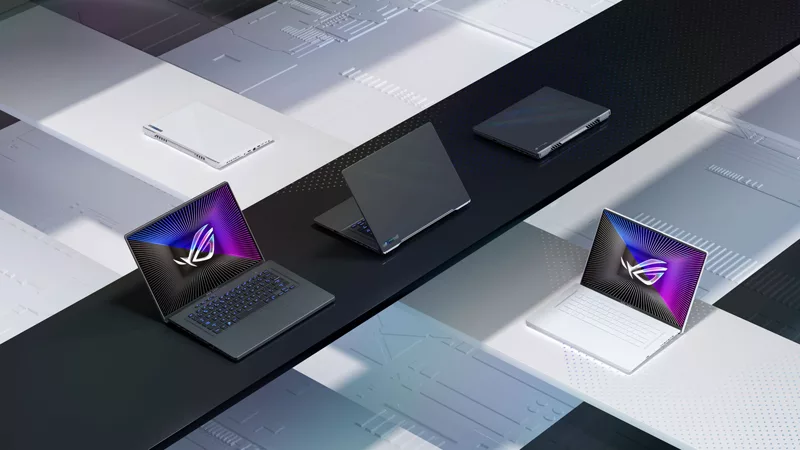
The complete list of 2023 GeForce GPU power specifications in ROG and TUF Gaming Laptops
LATEST ARTICLES

Stellar Blade is the stylish, stimulating action romp PC gaming needed in 2025
It’s one thing to look good, it’s another to play well, and it’s a Herculean task to deliver a game that manages both. But Stellar Blade does the job with gusto.

10 must-play ROG Phone 9 games with support for Game Genie and AI features
From FPS to immersive RPGs, check out the best games to play on the AI-enhanced ROG Phone 9 series.

The best laptop-friendly PC games you can play without any peripherals
If you want to game on the go without dragging a mouse or controller with you, don’t worry: there’s plenty you can play with just your laptop’s built-in keyboard and trackpad.

Like a Dragon: Pirate Yakuza in Hawaii is absurdist gaming at its finest
Like a Dragon games are playable versions of weird stories a quirky friend might share over coffee. Like a Dragon: Pirate Yakuza in Hawaii is no exception.

Four insane ROG PC gaming battlestations you need to see to believe
Expressing your personality with a tricked-out gaming setup is a core part of the PC gaming experience. No one knows this better than ROG loyalists, who produce some of the wildest battlestations on the planet.

Why Sonic the Hedgehog is the wildest series in gaming
If you’ve been gaming for a while, you probably know SEGA’s Sonic the Hedgehog. But do you know why he commands his own gravitational orbit among a dedicated group of fans?