How fast should my internet be for gaming? How to reduce lag and optimize online multiplayer
Curious about how to reduce ping and enhance your online multiplayer experience? Achieving an optimal online environment involves more than just upgrading to gigabit internet with your Internet Service Provider (ISP) and calling it a day. You’ll need to ensure that both your network and gaming setup are optimized for low-latency performance.
There’s plenty you can do to make sure your gaming PC and internet connection are working in harmony and performing at their best. Here’s a quick overview of the internet speed you need for gaming online today, along with tips to get the most out of your setup.
The optimal internet settings for competitive gaming

The Federal Communications Commission (FCC) recommends a minimum 4 megabits per second (Mbps) download speed in order to play online multiplayer games. In other words, you can get by with an inexpensive internet package and be just fine (provided your network isn’t congested with other devices — more on that below). Remember, people were playing Doom multiplayer on dial-up internet back in 1993. Transmitting your character’s position and status doesn’t take many bits and bytes; most of the difficult rendering is done locally on your machine.
That said, having a good online experience is less about speed and more about latency, also called ping. Latency is the amount of time it takes for a packet of data to travel between devices, and ping is a tool to measure latency. The lower your latency, the less delay there is in your connection, and the less likely you are to experience perceptible lag.
Your total latency is determined by a number of factors. Your computer communicating with your router has some latency, as does your modem communicating with the game server. The latter is difficult to change, since it’s dependent on your location and internet provider, but optimizing the connection between your computer and your router can go a long way toward reducing lag. This is where network optimization and a proper gaming PC setup come into play.
How to improve your internet speed for online gaming

First and foremost: if your gaming computer is near your router, and you can connect the two with an Ethernet cable instead of WiFi, you’re golden. This wired solution reduces your in-network latency by a huge amount, since wireless connections can be subject to congestion and signal interference. This is why our high-performance, esports-oriented ROG Strix SCAR laptops include an Ethernet port. (Of course, if you’re playing on an ROG Zephyrus G14, you could use a USB-C to Ethernet adapter too.) And if you have a gaming desktop, you'll have easy access to Ethernet as well.
When comparing Ethernet vs. WiFi gaming, Ethernet clearly has the advantage in terms of stability and lower latency. However, not everyone games in the same room as their router. That doesn’t mean you’re out of luck; WiFi can still be a high-performance option if you have a good router (more on that in a moment) and if you set it up properly. When using WiFi, be sure you’re as close to your router as possible. Latency can increase with every wall put between your device and router. And check that your WiFi adapter’s drivers are up to date.
In addition, make sure your PC is utilizing the game data centers closest to you. On Steam, for example, you can pick which region to download your games from. Just open Steam, click the “Steam” button in the top lefthand corner of the window, then head to Settings > Downloads. The first item will show you your current download region, which you can manually change.
Similarly, some games let you pick which regions to play within. Launch the game in question, then check its Settings for a server browser, or in the online multiplayer menus, to see what server you’re assigned to. Most contemporary titles will choose everything for you automatically, so you don’t have to think about these details, but just in case something feels amiss, poke around the game’s interface to confirm that you’re using the servers closest to you for minimal latency and the lowest possible ping.
Slowdown might also occur because someone else in your home is using the internet. Game download speeds in particular can take a big hit if housemates are hogging your internet bandwidth, but so can multiplayer matches if the congestion is bad enough. In this instance, upgrading your internet package can be useful — the listed bandwidth on your ISP’s site is for the whole household, not just one machine. If you only need a few megabits per second for gaming but your roommate needs 20Mbps for streaming 4K movies, a 20Mbps package isn’t going to be enough for both of you.
Choosing between Ethernet vs. WiFi gaming ultimately depends on your specific circumstances, but prioritizing a wired connection where possible will always give you the edge regarding performance and stability.
In other words, here’s the TL;DR:
To lower ping in gaming sessions, ensure that your network speed is optimized for gaming by using a wired connection, reducing the number of devices connected to your network, and utilizing a high-quality gaming router like our ROG Rapture series.
The best routers and settings for high-speed internet and online gaming

Speaking of high-quality routers: if you’re using an older router, you may not be able to take advantage of the latest congestion-busting tech. It’s time to consider switching to WiFi 7 routers. Our WiFi 7 ROG Rapture GT-BE19000 router, when combined with a WiFi 7-capable PC, has a high network capacity and huge coverage range, which means reduced congestion on crowded networks as well as strong internet connections even when you’re a few walls away from the router.
Also consider WiFi 6E routers. WiFi 6E isn’t quite as cutting edge as WiFi 7, but it may still be a huge jump over your current model. Check out our ROG Rapture GT-AXE16000 if you want another ROG router option that’ll get you in the game, or see our full lineup of ROG gaming routers here.
Both of the aforementioned ROG routers feature our triple-level game acceleration feature set. As its name suggests, this contains three different optimizations: it prioritizes your gaming PC over other devices on the network, it prioritizes game data packets over other traffic, and it optimizes the router-to-game-server pipeline for efficient data flow. All these perks come together to ensure that when you’re using a ROG router, you’re automatically receiving the best online gaming experience possible. Check your ROG router’s admin page to enable its gaming-centric features and see how that affects your multiplayer experience.
Troubleshooting tips for game lag and lower ping

Finally, make sure your tech issues are actually network related. Sometimes, game problems appear network based but are fixable via a quick trip to the game’s settings.
If you’re in a visually demanding multiplayer game and playing on ultra settings, you might need to make some adjustments. For example, ultra texture quality will fill up your VRAM fast, and if your graphics card doesn’t have enough video memory, your gameplay will suffer from micro-stutters that may feel similar to online lag. Dial back your texture quality and see the stutters disappear (or upgrade to a stronger graphics card like our ROG Strix GeForce RTX 4070 SUPER, which packs 12 gigabytes of VRAM).
That’s just one example of a local hardware issue masquerading as an online lag situation. Likewise, if your machine’s overheating, that can also cause irregular slowdown. Make sure your CPU cooler is installed correctly and that your fans are running at a reasonable speed. If you know the limits of your PC, you can adjust your hardware and software accordingly before looking at lag from a network latency perspective.
Lastly, even if you’re certain your network is stable and your rig is operating at peak efficiency, there’s a chance the game you’re playing uses suboptimal network architecture. For example, some games use peer-to-peer (P2P) matchmaking, where another player is the host of a session. If that person’s internet gets wonky, you’ll feel the impact since there’s no dedicated server regulating everyone’s experience. P2P operates better the closer you are to the host since data won’t have to travel as far. If you get a P2P host who’s on a different continent, expect a less-than-ideal experience.
That’s the long and short of it. Sometimes, you can’t beat the lag or network hiccups. But if you apply the tips from this article, you’ll have the best chance at minimizing issues and maximizing your setup’s potential for smooth connections, low latency, and peak online gaming performance.
Author
Popular Post

Prepare for Tandem OLED splendor with these new ROG gaming monitors

How to Cleanly Uninstall and Reinstall Armoury Crate

How to configure your PC's RGB lighting with Aura Sync
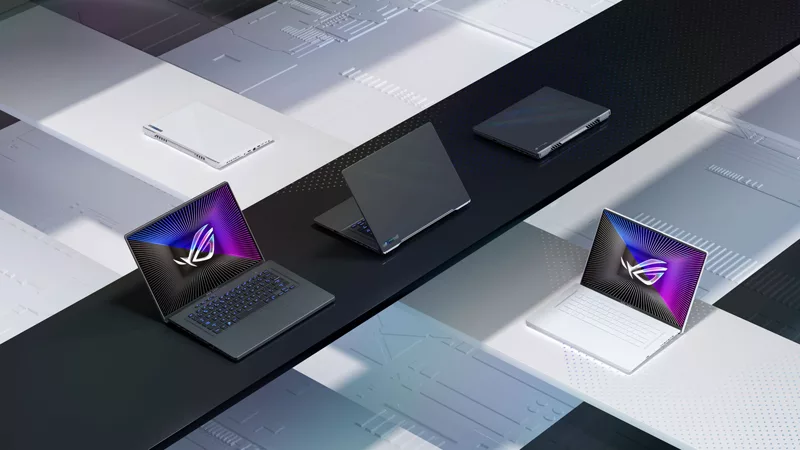
The complete list of 2023 GeForce GPU power specifications in ROG and TUF Gaming Laptops

How to adjust your laptop's P-Cores and E-Cores for better performance and battery life
Related Products
LATEST ARTICLES

Level up your calls: ROG gear and tips to dominate Discord and Zoom alike
ROG headsets, laptops, and software give you the technology you need to effortlessly dominate virtual work meetings and gaming voice chats.

ROG Xbox Ally vs Gaming Laptop: which portable gaming device is right for you?
Both the ROG Xbox Ally and ROG gaming laptops have a lot to offer gamers, depending on what they're looking for.

Which ROG Xbox Ally to give the gamer in your life this holiday
The powerful, portable ROG Xbox Ally is the perfect gift for any gamer who wants to take their favorite games everywhere they go.

The best accessories to supercharge your ROG Xbox Ally
Here’s the must-have gear that’ll catapult your ROG Xbox Ally gaming to the next level.

How to boost gaming performance on the ROG Ally or ROG Xbox Ally
The ROG Ally is a true Full HD handheld ready to make your games look better than ever. Here's how to maximize its performance.

How to extend the battery life of your ROG Ally or ROG Xbox Ally
The ROG Ally’s compact, lightweight form factor allows you to play all your favorite modern games anywhere you go. Here are a few tips to extend your game time as long as possible.