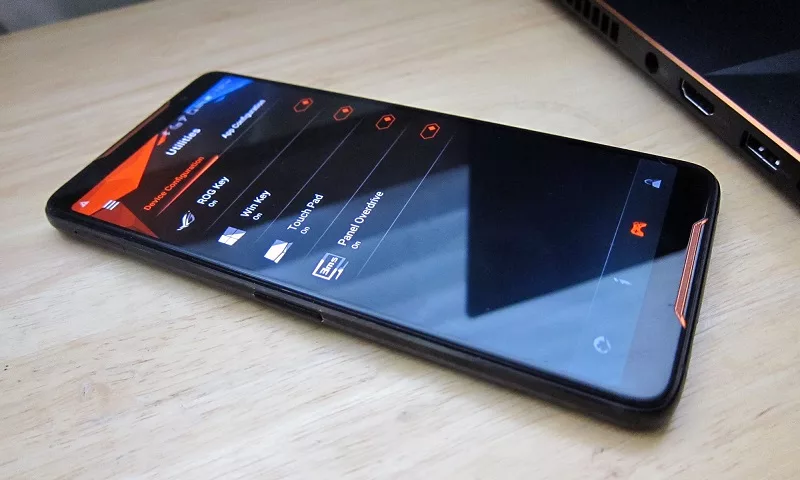Maximize Performance on Your ROG or TUF with Armoury Crate
 The ASUS ROG and TUF series are known for pushing the boundaries of performance and innovation in gaming laptops. The ROG lineup caters to enthusiasts and e-sports professionals, delivering advanced hardware to push games to their limits. Meanwhile, the TUF series redefines entry-level gaming by offering budget-conscious gamers powerful specs, durable build quality, and reliable performance—without the premium price tag. However, one crucial aspect that often goes unnoticed is the intuitive software driving this class-leading hardware. In the case of the ASUS ROG and TUF series of gaming laptops, it is the Armoury Crate!
The ASUS ROG and TUF series are known for pushing the boundaries of performance and innovation in gaming laptops. The ROG lineup caters to enthusiasts and e-sports professionals, delivering advanced hardware to push games to their limits. Meanwhile, the TUF series redefines entry-level gaming by offering budget-conscious gamers powerful specs, durable build quality, and reliable performance—without the premium price tag. However, one crucial aspect that often goes unnoticed is the intuitive software driving this class-leading hardware. In the case of the ASUS ROG and TUF series of gaming laptops, it is the Armoury Crate!
How to Improve CPU and GPU performance in Armoury Crate?
Whether it is improving the performance of your machine, controlling the LED lights, or monitoring your components, anything and everything can be controlled through the Armoury Crate software. So, if you are looking to push your ROG and TUF gaming laptop to the absolute limit, then head on over to the Armoury Crate software and follow these simple steps.
You can improve the performance of your ASUS gaming laptop using the Armoury Crate software automatically or manually. ASUS gaming laptops typically offer three power presets: Silent, Performance, and Turbo.
- Silent Mode is optimized for productivity and everyday tasks, especially on battery power. It reduces CPU and GPU consumption to maximize efficiency and extend battery life.
- Performance Mode strikes a balance between power, temperature, and battery life, making it ideal for both gaming and work.
- Turbo Mode pushes the laptop’s hardware to its limits, delivering maximum performance for demanding gaming sessions where high frame rates and top-tier graphics are essential. However, this mode is best used while plugged in, as it significantly drains battery life.
Additionally, ASUS’s Armoury Crate software includes a Windows Mode, which switches the system to your OS’s default power plan for a more conventional power management approach.
ASUS also offers a Manual Mode for users who want complete control over their system’s performance. This mode provides fine-tuned adjustments for power consumption and fan speed, allowing you to customize your laptop’s performance to suit your needs. More importantly, Manual Mode enables CPU and GPU overclocking directly through ASUS’s Armoury Crate software—eliminating the need for third-party applications or BIOS tweaks. This gives advanced users the flexibility to push their hardware to its limits with ease.
How to maximize GPU performance using the MUX Switch?
But beyond these power presets, the Armoury Crate software has another way of enhancing your gaming experience. This option is titled GPU Performance and can be found in System Settings on your TUF and ROG gaming laptop, this is commonly referred to as a MUX Switch.
A MUX Switch (Multiplexer switch) in gaming laptops allows users to switch between integrated and dedicated graphics. By bypassing the integrated GPU, it enables direct communication between the discrete GPU and the display, reducing latency and boosting performance in games. This results in higher frame rates and smoother gameplay.
To access and optimize GPU performance settings in your ASUS ROG or TUF gaming laptops, open the Armoury Crate application and ensure it is updated to the latest version. In the System Configuration box at the lower right-hand corner, you will find the GPU Mode option, allowing you to switch between four performance modes. Alternatively, navigate to the Device section, select System, and open the GPU Power Saving tab to view and adjust all available modes at once. On modern TUF gaming laptops, these settings are located under GPU Performance in System Settings.
To maximize your ASUS ROG or TUF gaming laptop’s performance and efficiency, Armoury Crate offers four GPU modes:
- Ultimate Mode – This setting fully utilizes the MUX Switch, disabling the integrated GPU for the lowest latency and highest performance. However, it requires a reboot and significantly increases power consumption, making it unsuitable for battery use.
- Standard Mode (MSHybrid) – This mode follows your Windows Power Plan, dynamically switching between the discrete GPU and integrated GPU based on workload demands. It balances performance and efficiency, making it ideal for everyday use.
- Eco Mode – Designed for maximum battery life, this mode disables the discrete GPU and relies entirely on the integrated graphics. While perfect for productivity tasks, it’s not recommended for gaming or content creation.
- Optimized Mode – The best all-around option, Optimized Mode intelligently switches to Eco Mode when on battery and Standard Mode when plugged in, ensuring a seamless blend of power efficiency and performance.
Take Control of your laptop’s performance with Armoury Crate
With ASUS’s Armoury Crate software, you have complete control over your ROG or TUF gaming laptop’s performance. Whether you are fine-tuning power presets, overclocking your CPU and GPU, or optimizing graphics with the MUX Switch, this software ensures you get the best gaming experience possible.
From Silent Mode for extended battery life to Turbo Mode for maximum performance, Armoury Crate adapts to your needs. Plus, with GPU Performance modes, you can further enhance frame rates and reduce latency. Mastering these settings will help you unlock the full potential of your ASUS gaming laptop and take your gameplay to the next level.
Related Articles:
What is a mux switch in a gaming laptop? | What is a GPU in gaming laptops?
Popular Searches on Gaming Laptops :
Gaming Laptop under 50000 | Gaming Laptop under 1 Lakh | Gaming Laptop under 1.5 Lakh
Popular Searches on Gaming Laptop Processors:
RTX 3050 Laptop | RTX 3060 Laptop | RTX 4050 Laptop | RTX 4060 Laptop | RTX 4090 Laptop | RTX 4070 Laptop | RTX 4080 Laptop | RTX 3050 Ti Laptop | RTX 3080 Ti Laptop
Author
Popular Post

Take your ROG allegiance to the next level with an OMNI action figure

Maximize Performance on Your ROG or TUF with Armoury Crate

Upgrade RAM on ROG Laptop: Get Gaming Performance Boost | ROG India

How to adjust your laptop's P-Cores and E-Cores for better performance and battery life

Introducing the ROG Xbox Ally and Ally X: ROG and Xbox team up to deliver the best in handheld gaming