What is Panel Overdrive in Armoury Crate, and should I enable it?

In the heat of battle, clear motion is a must—because your enemy may only be in your sights for a fraction of a second. If you have an ROG laptop, the Panel Overdrive feature ensures you see your target clearly, so you'll want to turn it on right now.
How response time affects image quality in motion
To explain how Overdrive works (and why you want it turned on), we first need to understand a concept known as response time. Response time is the amount of time it takes for the pixels on your screen to shift from one shade to another—usually a few milliseconds. A panel with a slow response time will result in ghosting during fast-moving scenes, especially involving certain dark shades. So as you whip your gun around, you'll see a small trail of blur behind everything that moves—giving your opponent a chance to blast you away before you even know where they are.
Response time should not be confused with input lag, which denotes the amount of time it takes before your clicks and keystrokes register as action on-screen. Input lag is determined by a number of factors, including your mouse and keyboard, the game in question, and other settings. But response time is a characteristic of your display only, like refresh rate. Certain displays have liquid crystals that shift incredibly quickly, while other displays may shift more slowly (well, relatively—we're still talking a few milliseconds at most). The value you see in a display's specs is usually an average, and can vary depending on the refresh rate and framerate you're using. But to make it simple, the shorter the response time, the better the performance—so a display with 3ms response time is better than one with 10ms response time.
Kick your panel into high gear with Overdrive
A panel's raw response time is not the entire story, though. Overdrive, as the name suggests, is a feature that allows manufacturers to "overdrive" the liquid crystals to shift faster, providing a faster response time. This can result in smoother, clearer motion in-game with less blur. This comes at a small power cost, and depending on the implementation, it can occasionally "overshoot" its color target as well, causing a different kind of motion artifact known as inverse ghosting.
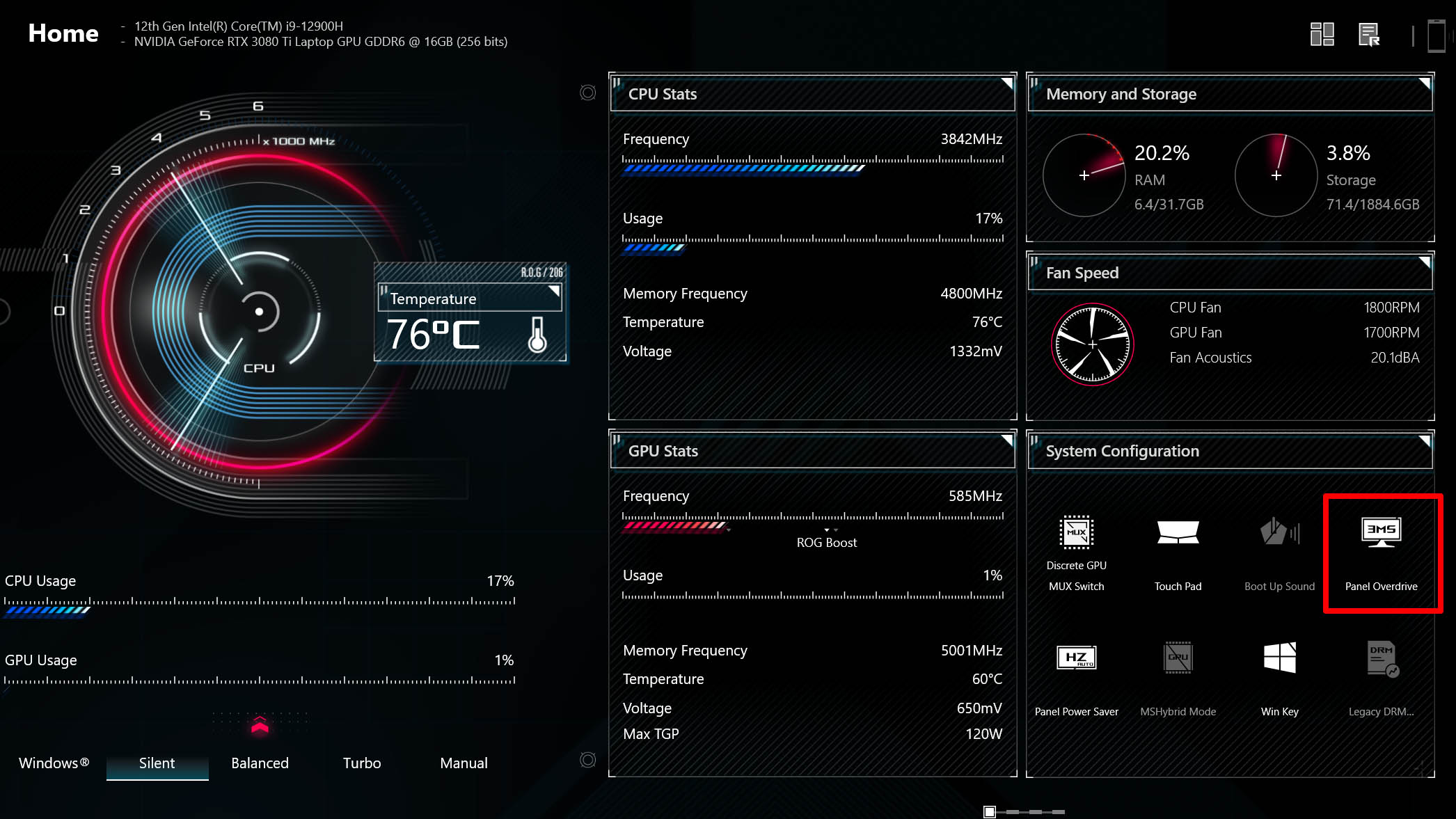
On many external gaming monitors, the Overdrive setting can be tuned along a sliding scale, allowing you to tweak the setting for your preferences. (See our gaming monitor settings guide for more information) On our laptops, we've specifically tuned our Panel Overdrive implementation to offer the best balance of performance, offering a noticeable improvement in response time without noticeable overshoot. This implementation is unique to ASUS devices, so even if a competing laptop is using the same exact panel, it may not have as good of an Overdrive implementation–or it may not offer Overdrive support at all.
So for best results, leave the Panel Overdrive feature turned on for stellar motion performance. If you're unplugged from the wall and aren't gaming, you can turn it off for some power savings, but when gaming, you'll almost always want it on. Of course, feel free to try it on and off—once you see the difference for yourself, you won't settle for less when buying your next machine.
Autore
Post popolari
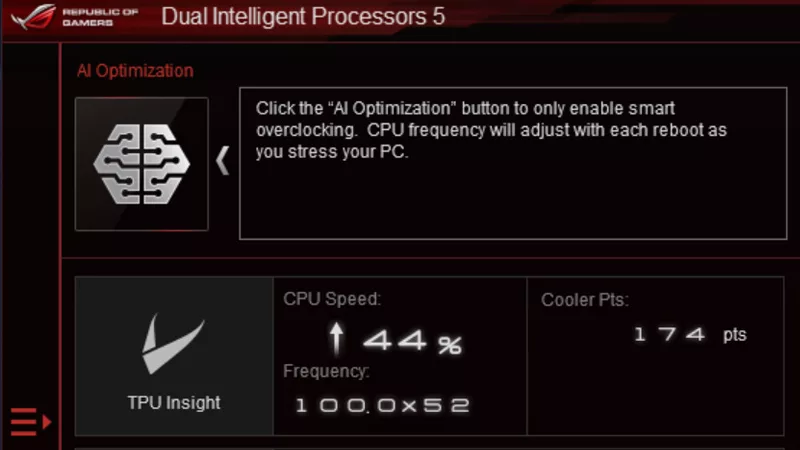
Come overclockare il sistema utilizzando AI Overclocking

How to maximize your ROG laptop's performance with the MUX Switch

The best motherboards for a Ryzen 9 7950X3D CPU from ROG and TUF Gaming

Celebrating one year of the ROG Ally (and its amazing community)

Baldur’s Gate 3 on the ROG Ally: performance guide & best settings
Ultimi Articoli

All the new gaming gear revealed from the ROG Lab at CES 2025
ROG is going harder than ever in 2025. Here's everything we announced at the Consumer Electronics Show this year.

The ROG Swift OLED PG27UCDM stuns with a 4th Gen QD-OLED panel
A 4th Gen QD-OLED panel, stunning 160 PPI images, and the latest ROG OLED tech set this premium monitor apart from the pack.

The ROG Strix OLED XG27AQDPG kicks the refresh rate up to 500Hz
500Hz and a 4th Gen QD-OLED panel makes this a dream monitor for competitive gaming.

The ROG Strix XG32UCG brings dual-mode tech to a spacious 32-inch IPS panel
This dual-mode 32-inch gaming monitor lets you switch between stunning 4K at 160Hz and FHD at a whopping 320Hz.

Get an optimal display experience in any game with ROG dual-mode monitors
A dual-mode monitor lets you dial in the right settings for your game, whether it's a high resolution or an ultra-fast refresh rate.
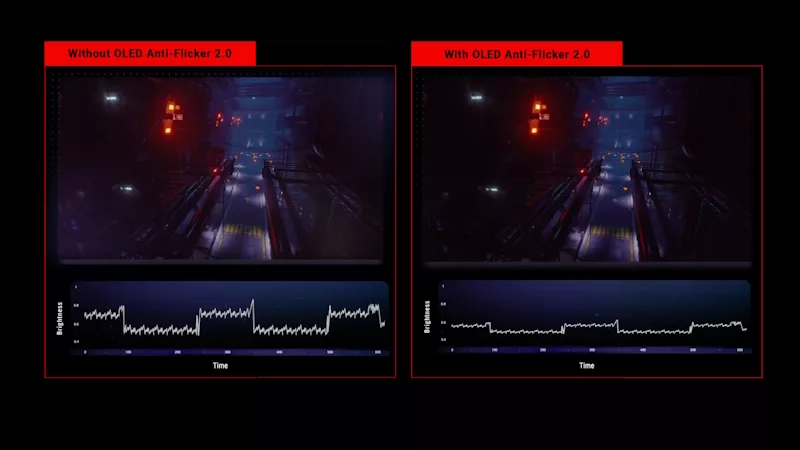
OLED flicker: What it is, what you can do about it, and how ROG leads the fight against it
Here's how the latest ROG OLED gaming monitors minimize distracting OLED flicker.