ROG headset settings guide: get the best audio for gaming

So you just unpacked the latest in gaming audio, and you want to make sure you’re getting the best sound quality possible. With so many features and knobs to tweak, you might be wondering: what are the best headset settings for my ROG gaming headset? We’re here to help you out.
Choose your connection: Bluetooth, 2.4GHz wireless, or wired USB
If your headset has multiple ways to connect to your device – like the tri-mode ROG Delta II and ROG Pelta or the dual-mode ROG Delta S Wireless – it all starts with the right connection.
For the best audio quality with the lowest latency, you’ll want to either use the 2.4GHz wireless connection with the included USB receiver, or a wired connection over USB or 3.5mm. While other wireless connections can add latency, our 2.4GHz connection with ROG SpeedNova Tech will ensure that there is minimal delay between the audio and the action on screen, so you can keep up with every gunshot and footstep.
Bluetooth is a convenient alternative if you’re using your headset for music or phone calls, since it can connect to any Bluetooth-compatible PC or mobile device without the need for extra cables or dongles. It does, however, come with some latency, so it isn’t ideal for gaming – 2.4GHz and wired are your best choice.
Where to find your ROG headset’s settings
To adjust settings on your ROG headset, download and install the Armoury Crate software, if you haven’t already. Then, click the Settings cog in the bottom-left corner, head to the Updates tab, and make sure all updates are downloaded and installed. Armoury Crate is a modular program; it only installs what you need at any given time. So when you plug in a new ROG peripheral for the first time, you’ll need to check for updates to get that peripheral’s module installed.

Once you’ve installed all the relevant updates, you can click the Devices tab in the left sidebar and select your headset from the list. You’ll be presented with a pane of audio options and headset settings to play with. You might start by clicking the Firmware tab on the right and ensuring your headset’s firmware is up to date as well. Then you can start playing with the headset’s different features.
Fine-tune your sound: How to adjust the equalizer
While our headsets are tuned for excellent sounding audio right out of the box, everyone has their own tastes, which may vary depending on what you’re listening to. The sound signature you prefer for gaming may be different than the one you prefer for listening to electronic music, and our 10-band equalizer can help you adjust equalizer settings to your preferences.

You may not feel the need to adjust equalizer settings at all, and that's okay — there is no "perfect optimized sound," there is only the sound signature that is most pleasing to you. If you like the sound as-is (and we’ve tuned it so most people will), you can leave it flat and move onto the next section. However, if you prefer a bit more bass, play with the leftmost knobs and turn them up a bit. If you prefer a bit less, turn them down. Or turn up the treble by adjusting the 3-4 knobs on the right. You’ll also find a dedicated Bass Boost slider, as well as a Compressor that prevents sounds from bouncing between too quiet and too loud.
Experiment to see what sounds best for the media in question, or select a preset from the dropdown menu to see if something there fits what you’re looking for. The FPS preset, for example, will tune everything necessary to give you an advantage in first-person shooter games, which you can then tweak further to your preferences. Certain cues, like footsteps, may lie in different regions for certain games, so you can research the game in question for further fine-tuning.
Crystal-clear audio: Perfect your mic settings

Tell me if this sounds familiar: you’re playing Call of Duty with the homies, one of whom refuses to use push-to-talk, and your entire match is accompanied by the sounds of his computer’s fans, the clack of his keyboard, and the constant barking of a dog that can only be described as an unholy hellhound.
You don’t want to hear all that. And you don’t want to be that, either. Most voice and video chat programs, like Discord, come with their own noise cancelation features. But if the game you’re playing doesn’t, some of our microphone adjustments can help, so your teammates hear nothing but your voice.
Head to the Microphone tab to see the options available to you. The settings may vary slightly between different headsets, but most will include some sort of Echo Cancellation and/or Noise Reduction, which should help cut down on unwanted noise when you talk. You may also want to turn the Noise Gate switch on, which prevents the microphone from kicking in until it detects a certain level of input, which completely eliminates noise when you aren’t talking. And Perfect Voice, as its name implies, helps your voice sound even clearer. Again, if your communication platform comes with its own noise gate feature, you'll likely want to enable only one at a time. So play with these headset settings to find the right combo of adjustments for you.
The Sidetone feature, which you’ll find under the Settings tab, lets you hear yourself through the headphones as you talk, which some people like and some people don’t. This is completely personal preference, so try it on and off to see which you prefer.
If you have an ROG gaming laptop, desktop gaming PC or motherboard, you can also use our AI Noise Cancelation to remove background chatter from your teammates’ audio signals, so you get crystal clear comms from everyone in the match. You can enable this from your laptop or motherboard’s settings in Armoury Crate. For more, check out our full guide to ROG Two-Way AI Noise Cancelation.
Crank up the immersion: The many forms of virtual surround sound

If you’ve ever watched a movie in a home theater with a surround sound setup, you know how enveloping the experience becomes with a few extra speakers. Gaming headsets can recreate this same style of immersion with a feature called virtual surround sound – using specialized algorithms, they can take the audio from your game or movie and make it sound as if certain effects are coming from behind or above you, providing a more spacious, realistic experience.
You have a few different virtual surround sound implementations you can try. For ROG’s own solution, head to the settings page for your ROG headset and turn Virtual Surround on. You can also try Dolby Atmos for Headphones, which is included with all modern ROG laptops, as well as other solutions that use Windows’ Spatial Sound feature. To read more about how these work, check out our full guide to virtual surround on ROG headsets and PCs.
The best ROG gaming headsets for any setup
While there’s no one-size-fits-all “best” set of headset settings, these tweaks should help you find the ideal settings for you and the games you play. But it all starts with a great headset.
For the best ROG has to offer, check out the ROG Delta II. If you’re looking for an accessible option with extreme comfort, the new ROG Pelta is also an excellent option. If you prefer earbuds – maybe need something for on-the-go play with a gaming laptop or gaming handheld like the ROG Xbox Ally – then you’ll definitely want to look at our low-latency ROG Cetra True Wireless SpeedNova. Check out our full selection of headsets and earbuds here, and check your local retailers to see what we offer in your region.
Author
Popular Post
ASUS Republic of Gamers Announces Availability of Strix OLED XG32U Series
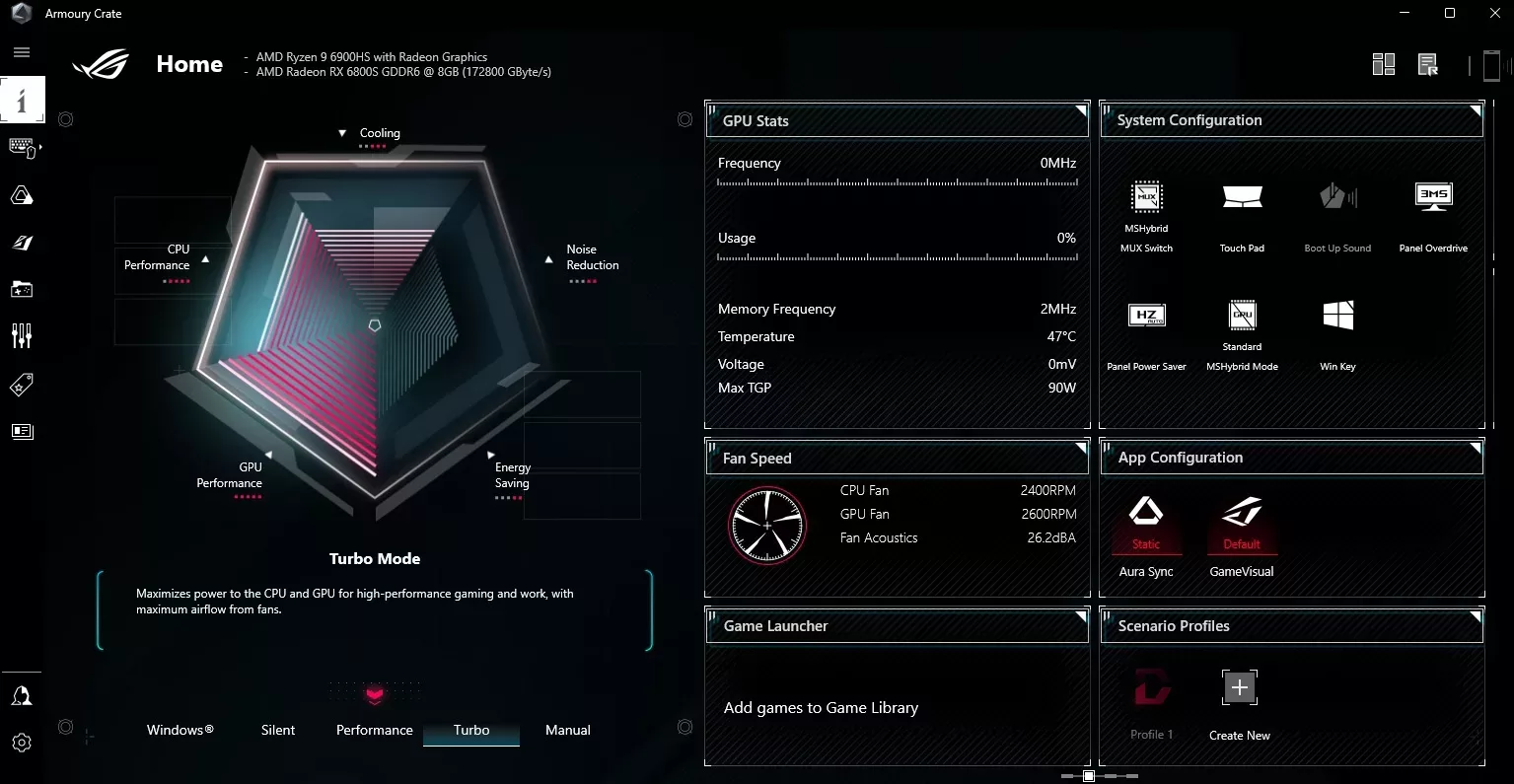
Armoury Crate Operating Modes Explained: Silent Vs Performance Vs Turbo Vs Windows

Pre-Orders are Open: Secure your ROG x Hatsune Miku Edition PC

ASUS Republic of Gamers Unveils ROG x Hatsune Miku Edition Collection

The ROG Xbox Ally is coming — here's everything you need to know
LATEST ARTICLES

ROG headset settings guide: get the best audio for gaming
So you just unpacked the latest in gaming audio, and you want to make sure you’re getting the best sound quality possible. We’re here to help.

The ROG Pelta wireless gaming headset: premium comfort for PC, console, and mobile gamers
The ROG Pelta’s ergonomic, comfort-focused design, high-end audio specs, and stunning battery life make it an ideal match for any gamer.

Wireless freedom in esports-ready cans: Meet the ROG Delta II gaming headset
Forget cord hassle with the ROG Delta II gaming headset. Enjoy a comfortable, balanced listening experience that’ll give you an edge over your rivals.

The ROG Cetra True Wireless SpeedNova take wire-free play to the next level
ROG Cetra True Wireless SpeedNova: next-level gaming with ultra-low latency and seamless dual-mode connectivity. Sync audio perfectly for gaming on-the-go.

The ROG Strix Go 2.4 is the ideal wireless headset for gaming anywhere
The ROG Strix Go 2.4 headset offers wide compatibility and AI-powered noise canceling so you can game no matter where you go.

The ROG Cetra earbuds bring quality gaming audio wherever you go
Game in peace on the go with the ROG Cetra earbuds featuring active noise cancellation technology.