How to start streaming with Xbox Cloud Gaming on your PC, phone, or tablet
Picture this: you are the proud owner of a gaming PC that used to slay, but really can’t handle the latest AAA games. Or maybe you have a powerful gaming PC, but most of your friends have an Xbox. Maybe you want to use your shiny new ROG Flow Z13 in bed, untethered from the shackles of wall power. When you don't have the power of your full gaming PC available, Xbox Cloud Gaming is here to help.
What is Xbox Cloud Gaming?

As part of Microsoft's Game Pass Ultimate subscription, Xbox Cloud Gaming is a great solution for gamers on older or mobile hardware or for those looking to reconnect with their console-using friends. From the Xbox app on your PC, phone, or tablet, you can boot up a console instance and play hundreds of classic and modern games, courtesy of Microsoft’s servers.
For an older PC, this offloads all of the processing power to the cloud, meaning you can enjoy excellent graphical fidelity without hardcore hardware—only a solid network connection. And because this is a console instance of the game, you can play with all your friends on Xbox Live (or PC, in the case of cross-platform multiplayer games). The service is currently in beta, but we've found that it already works remarkably well on both PC and mobile devices.
Gather your gear and get streaming

Xbox Cloud Gaming is fairly straightforward, though you'll need a few things to get started:
An Xbox Game Pass Ultimate subscription: Cloud Gaming is part of Microsoft's Game Pass Ultimate, so you'll need a subscription to play. All ROG laptops come bundled with a free month of the service, so you have no reason not to try it out. After the trial, the monthly subscription costs $14.99 per month, which gets you access to hundreds of games on PC, Xbox, and the cloud, not to mention other perks.
The Xbox app: You’ll also need to have the Xbox app downloaded on your PC, logged in with your Microsoft account. If you don't have it installed already, you can grab it from the Microsoft Store. Mobile users can grab the Xbox Game Pass app from Google Play or the iOS App Store.
A stable internet connection: While you don't need a powerful graphics card for Cloud Gaming, you will need a stable internet connection so the gameplay can stream to your PC smoothly and with minimal latency. If you have an Ethernet jack nearby, that'll do the trick easily, but a good Wi-Fi connection will work as well. All 2022 ROG laptops and come with Wi-Fi 6E, the latest wireless networking standard, which offers less interference and latency thanks to a new 6GHz band. The latest ROG Phone 5 and ROG Phone 5s do as well, allowing a rock-solid connection even when you can't wire up. You'll need a quality, compatible router to make the most of that new standard, though, like the ROG Rapture GT-AXE11000, which is designed to provide a top-tier connection while gaming wirelessly.
A compatible controller: The final piece of the puzzle, a controller is currently required for Xbox Cloud Gaming. You do not, however, have to use an Xbox controller (though the latest Xbox Wireless Controller is truly excellent). If you have an ROG Phone, the ROG Kunai 3 slide-on gamepad is a perfect companion for gaming on the go. Microsoft has produced their own list of controllers verified to work with the service as well.
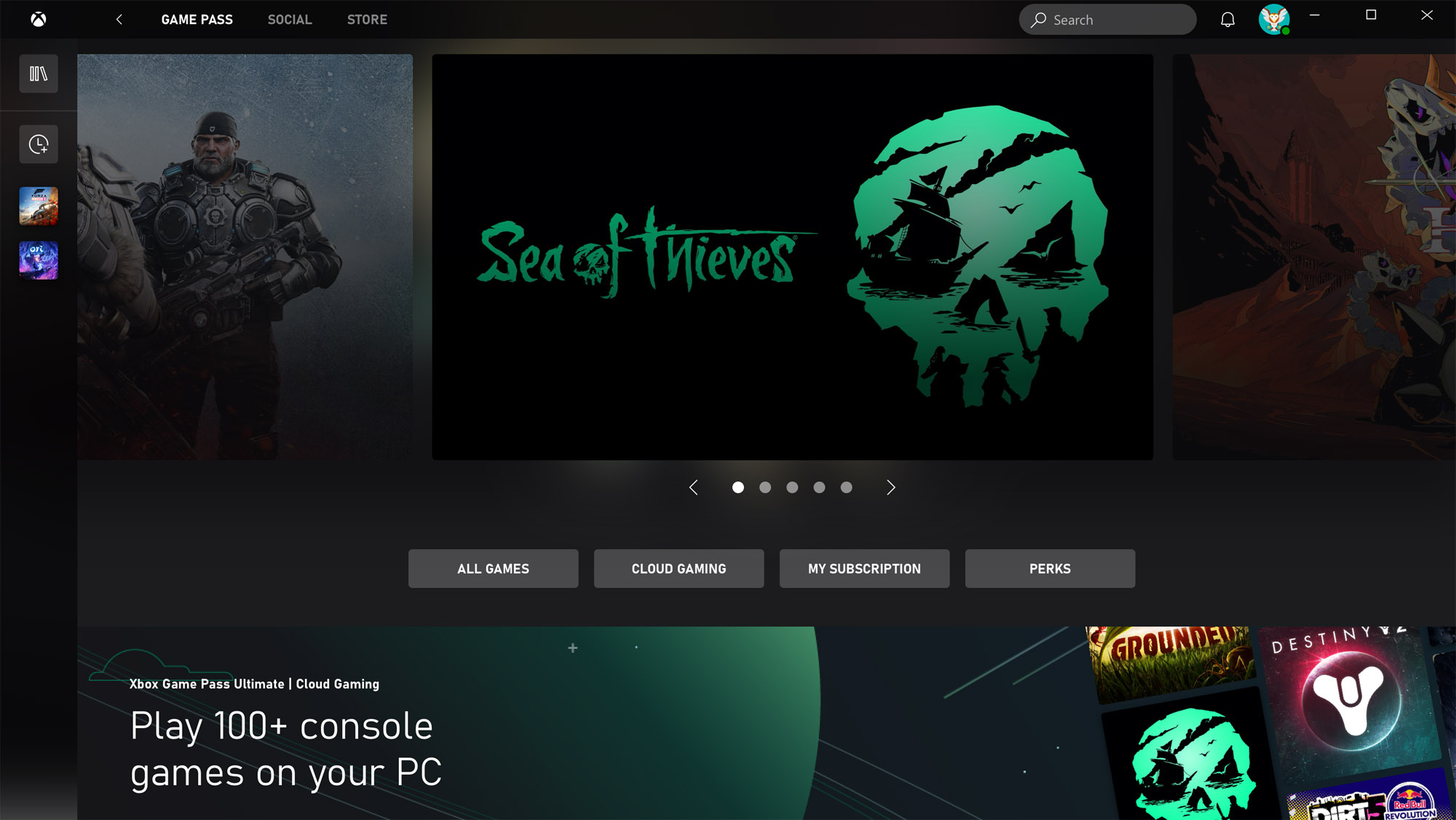
To start streaming on a PC, launch the Xbox app and log in with your Microsoft account. Scroll down and click the Cloud Gaming button from the home screen. Select the game of your choice from the library, and launch! It really is that simple. From Xbox classics like Perfect Dark and Gears of War 2 to the latest releases, Xbox Cloud Gaming has something for everyone.
To stream to your phone or tablet, launch the Xbox Game Pass app and log in with your Microsoft account. Browse to the game you want to play, tap it, and hit the big green Play button. If you have a compatible controller connected, the game will launch and you'll be winning Forza Horizon 5 races in no time.
Take your console experience anywhere

Thanks to the power of the cloud, gamers with older hardware or who enjoy low power consumption gaming can enjoy classic and AAA games anywhere in the world. If you don’t already have an Xbox Game Pass Ultimate subscription, there has never been a better time to try it out.
Author
Popular Post

Prepare for Tandem OLED splendor with these new ROG gaming monitors

How to configure your PC's RGB lighting with Aura Sync

Red Dead Redemption 2 on the ROG Ally: performance guide & best settings

The best AAA games for the ROG Ally and ROG Ally X

Graphics cards, monitors, motherboards, and more: everything ROG announced at Gamescom 2025
LATEST ARTICLES

Level up your calls: ROG gear and tips to dominate Discord and Zoom alike
ROG headsets, laptops, and software give you the technology you need to effortlessly dominate virtual work meetings and gaming voice chats.

ROG Xbox Ally vs Gaming Laptop: which portable gaming device is right for you?
Both the ROG Xbox Ally and ROG gaming laptops have a lot to offer gamers, depending on what they're looking for.

Which ROG Xbox Ally to give the gamer in your life this holiday
The powerful, portable ROG Xbox Ally is the perfect gift for any gamer who wants to take their favorite games everywhere they go.

The best accessories to supercharge your ROG Xbox Ally
Here’s the must-have gear that’ll catapult your ROG Xbox Ally gaming to the next level.

How to boost gaming performance on the ROG Ally or ROG Xbox Ally
The ROG Ally is a true Full HD handheld ready to make your games look better than ever. Here's how to maximize its performance.

How to extend the battery life of your ROG Ally or ROG Xbox Ally
The ROG Ally’s compact, lightweight form factor allows you to play all your favorite modern games anywhere you go. Here are a few tips to extend your game time as long as possible.