How to Cleanly Uninstall and Reinstall Armoury Crate
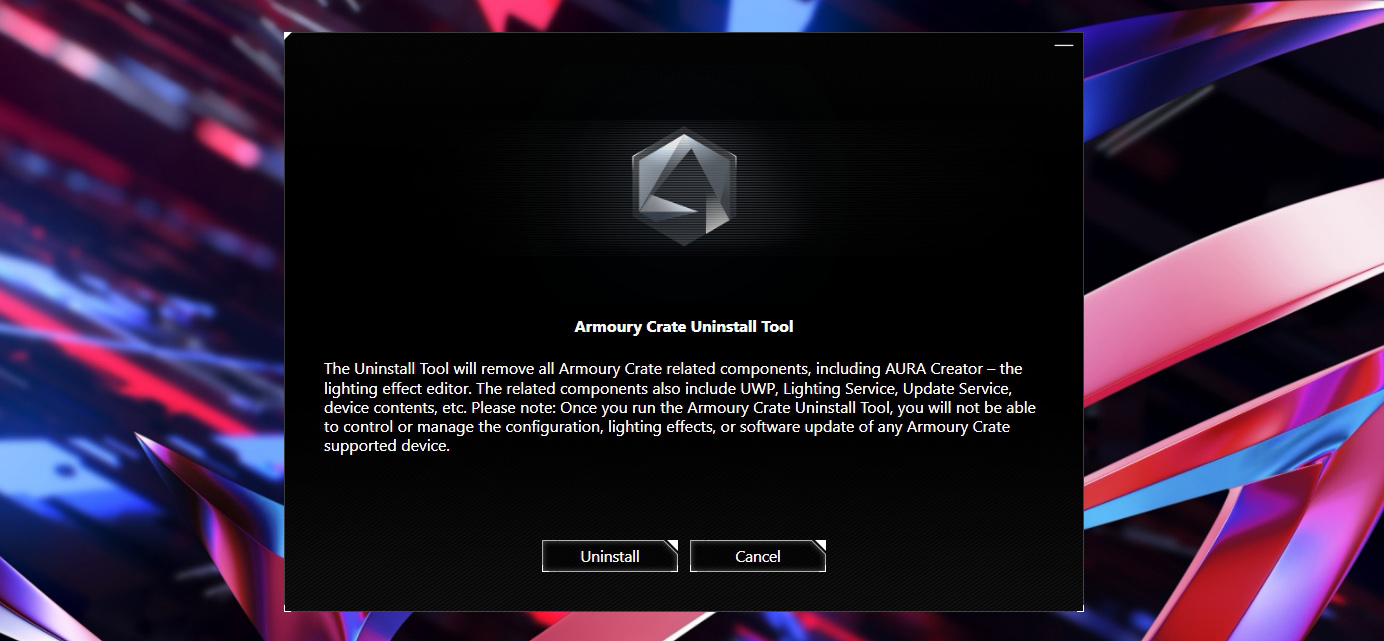
If you have ROG hardware in your PC—whether it’s one of our motherboards or an entire laptop—our Armoury Crate software manages many of the exclusive ROG features available to your rig. If you previously had Armoury Crate installed on your system, or you’re looking to do a clean reinstall to start from scratch, you need to take the proper steps. Here’s how get Armoury Crate back up and running with a clean slate.
Step One: Run the Armoury Crate Uninstaller
Armoury Crate uses a modular system, where it only downloads the components it needs for the hardware you have. If you have an ROG mouse and keyboard, for example, but not an ROG headset, it’ll only download the modules for those two pieces of hardware. That’s less for you to download, and less unnecessary bloat on your PC.
However, with multiple separate services governing these different pieces of hardware, we don’t recommend that you uninstall Armoury Crate using Windows’ built-in Add and Remove Programs menu, and we definitely don’t recommend the use of any “Registry Cleaners” or similar programs. Improper uninstallation and reinstallation can cause issues with certain features, so for best results and a clean system, you’ll need to use our dedicated Armoury Crate Uninstall Tool.

Head to the Armoury Crate support page, click the Show More link at the bottom, and click the Download button next to the Armoury Crate Uninstall Tool. Unzip the program and run it to cleanly remove any and all remnants of Armoury Crate from your PC. Even if you previously tried to uninstall Armoury Crate through Windows, this will ensure you don’t have any modules staying behind on your system.
Note that we don’t recommend uninstalling Armoury Crate permanently, especially on ROG laptops, since much of their basic functionality is governed by this software. Without it, your laptop will not perform optimally. So once you uninstall Armoury Crate, you'll want to reinstall it anew.
Step Two: Reinstall Armoury Crate and (Optionally) Aura Creator
Once Armoury Crate has been cleanly removed, you can return to the Armoury Crate support page, download the Armoury Crate & Aura Creator Installer. (The “Armoury Crate Full Installation Package” is only necessary if you don’t have internet access on the computer in question—otherwise, the standard installer will download what it needs at the time of installation.)
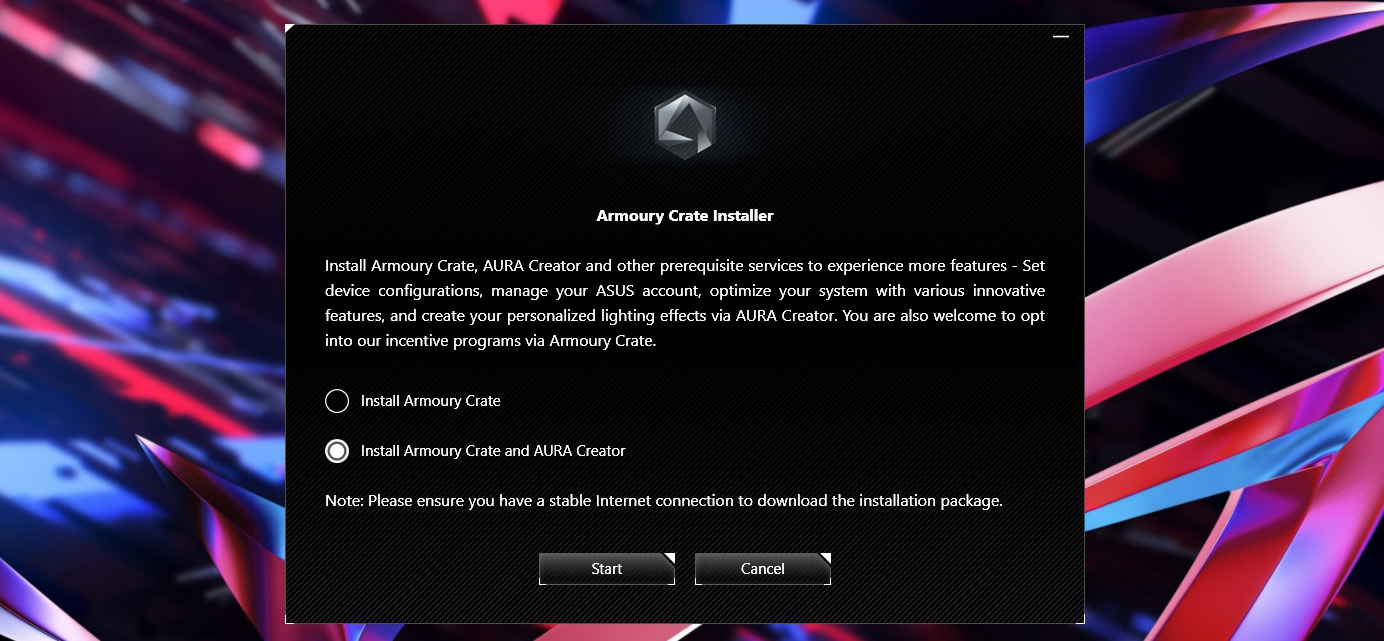
Unzip and run the installation program. You’ll be given the choice to install two pieces of software:
-
Armoury Crate is the main software required to control your ROG gear. It allows you to enable RGB lighting presets, tweak settings like AI Noise Cancellation, and (in the case of laptops) adjust your CPU, GPU, and fan presets.
-
Aura Creator is not required, but is an excellent addition if you want to create your own custom RGB patterns. Armoury Crate comes with a number of lighting settings built in, but for fine-grained control, Aura Creator takes RGB to the next level.
-
Our old Aura Sync Utility is no longer updated or supported, and its functionality has been built into Armoury Crate—so most users should no longer need it, and it should not be installed alongside Armoury Crate (unless you’re still using older components that require the standalone Aura Sync utility). Other ASUS software, such as AI Suite and GPU Tweak, will not interfere with Armoury Crate and can be installed separately.
The installation may take some time, so let it do its thing. When you relaunch Armoury Crate, you can check for compatible ROG hardware you have connected to the system and download the applicable modules.
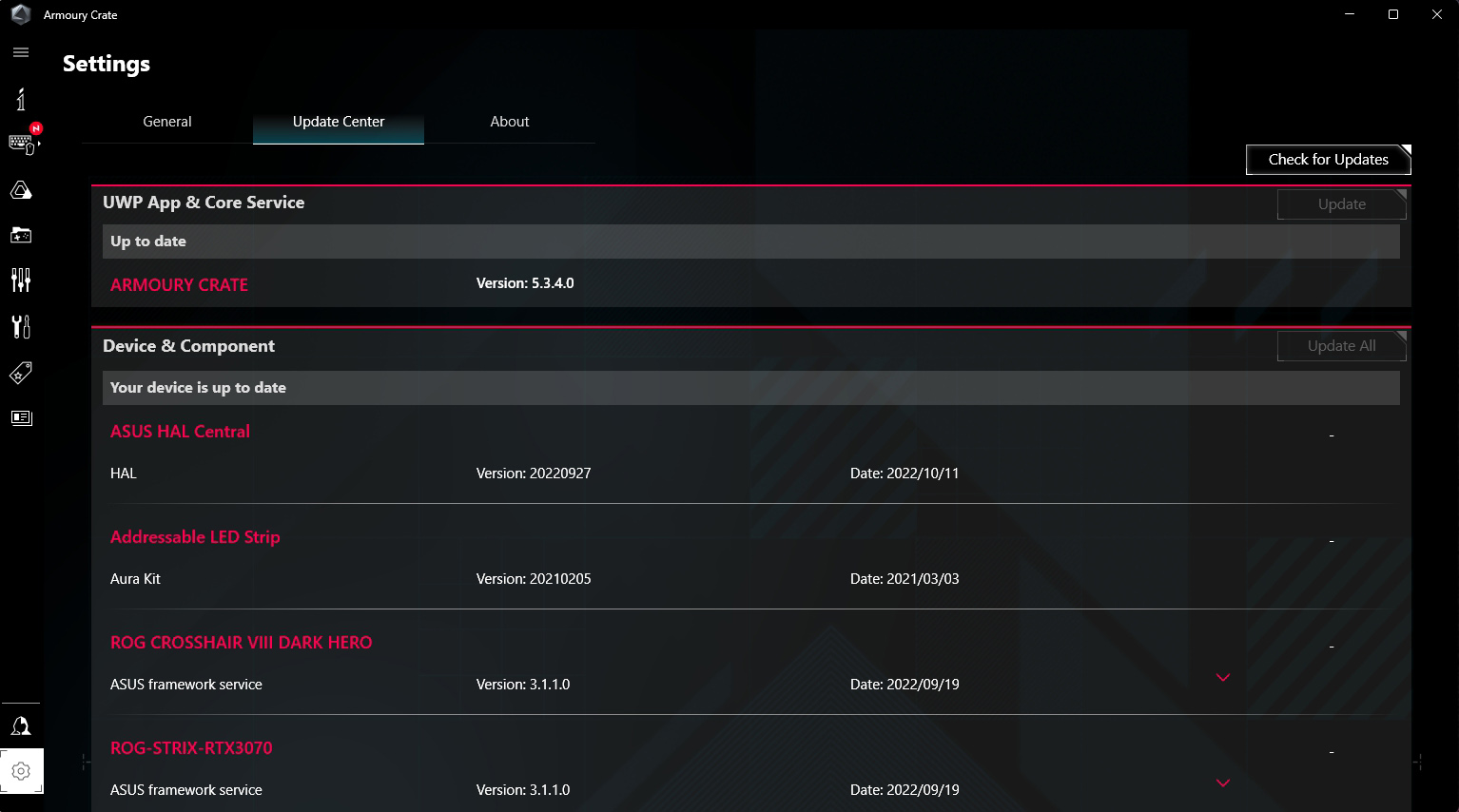
To do so, click the Settings cog in the bottom left corner and head to Update Center to make sure all of Armoury Crate’s components are up to date, then start tweaking to your heart’s content. If you run into any issues, check out our Armoury Crate FAQ, contact our talented support team, or join our Discord to get help from other ROG users.
Author
Popular Posts

How to adjust your laptop's P-Cores and E-Cores for better performance and battery life

Introducing the ROG Astral GeForce RTX 5090 and 5080: a new frontier of gaming graphics

How to Cleanly Uninstall and Reinstall Armoury Crate

How to configure your PC's RGB lighting with Aura Sync

How to upgrade the SSD and reinstall Windows on your ROG Ally or Ally X
LATEST ARTICLES

How to choose a gaming laptop: The ultimate 2025 buying guide
Learn how to choose a gaming laptop with our complete guide, ensuring you find the perfect match for your gaming needs and preferences.

Best Laptop for Students and Gaming in 2025: ROG’s Picks for College
No matter which university or major you choose this fall, ROG has the right gaming machine for your campus life.
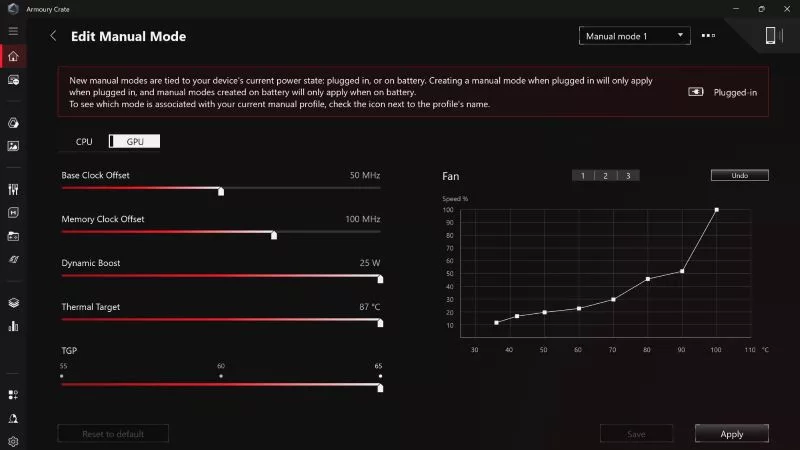
Can I overclock my GPU with Armoury Crate?
If you have an ROG machine — whether it’s a gaming desktop or a gaming laptop — you can control most of its functions from the bundled Armoury Crate software. On laptops, this includes tuning your GPU performance and overclocking your graphics chip. On desktops, you'll need GPU Tweak III as well.
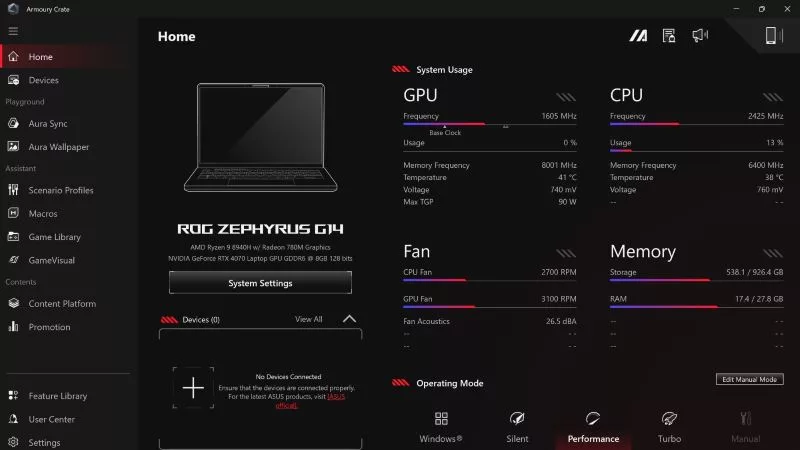
Do I need Armoury Crate on my PC?
If you just bought an ROG desktop PC or gaming laptop, you may be wondering what the preinstalled Armoury Crate software does. Here are its banner features.
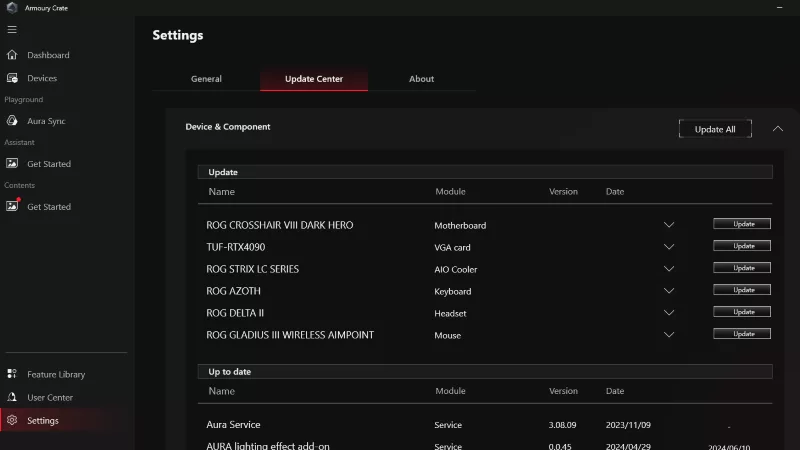
How to fix a device that's not showing up in Armoury Crate
If Armoury Crate isn’t automatically detecting your new device, don't worry — you probably just need to download a quick update.

Reintegrated: An ROG stylebook for today's competitive corporate world
Working in a corporate office doesn't necessarily mean that you have to settle for bland, underwhelming PC hardware.