How to Get to the Windows Desktop on the ROG Xbox Ally and ROG Xbox Ally X
The ROG Xbox Ally and ROG Xbox Ally X bring together the best of PC gaming and Xbox. When you boot up your handheld, you’ll be greeted with a full-screen Xbox experience, seamlessly bringing your library of games into one controller-navigable interface so you can get straight to playing. But when you need it, you also have the full flexibility of Windows 11 underneath.
Some people may never need to drop into the Windows desktop. You can do an awful lot without ever leaving the full screen experience: you can access other game launchers, access the Windows Settings app to tweak different options, and more. If you have other apps you want to run, like Discord or Spotify, you can even add them to Armoury Crate’s library view for easy access from the full screen experience.
That said, we know many users are comfortable on the Windows desktop, and it may offer a more powerful interface for advanced tasks like modding games, or playing retro and indie titles not available in traditional launchers.
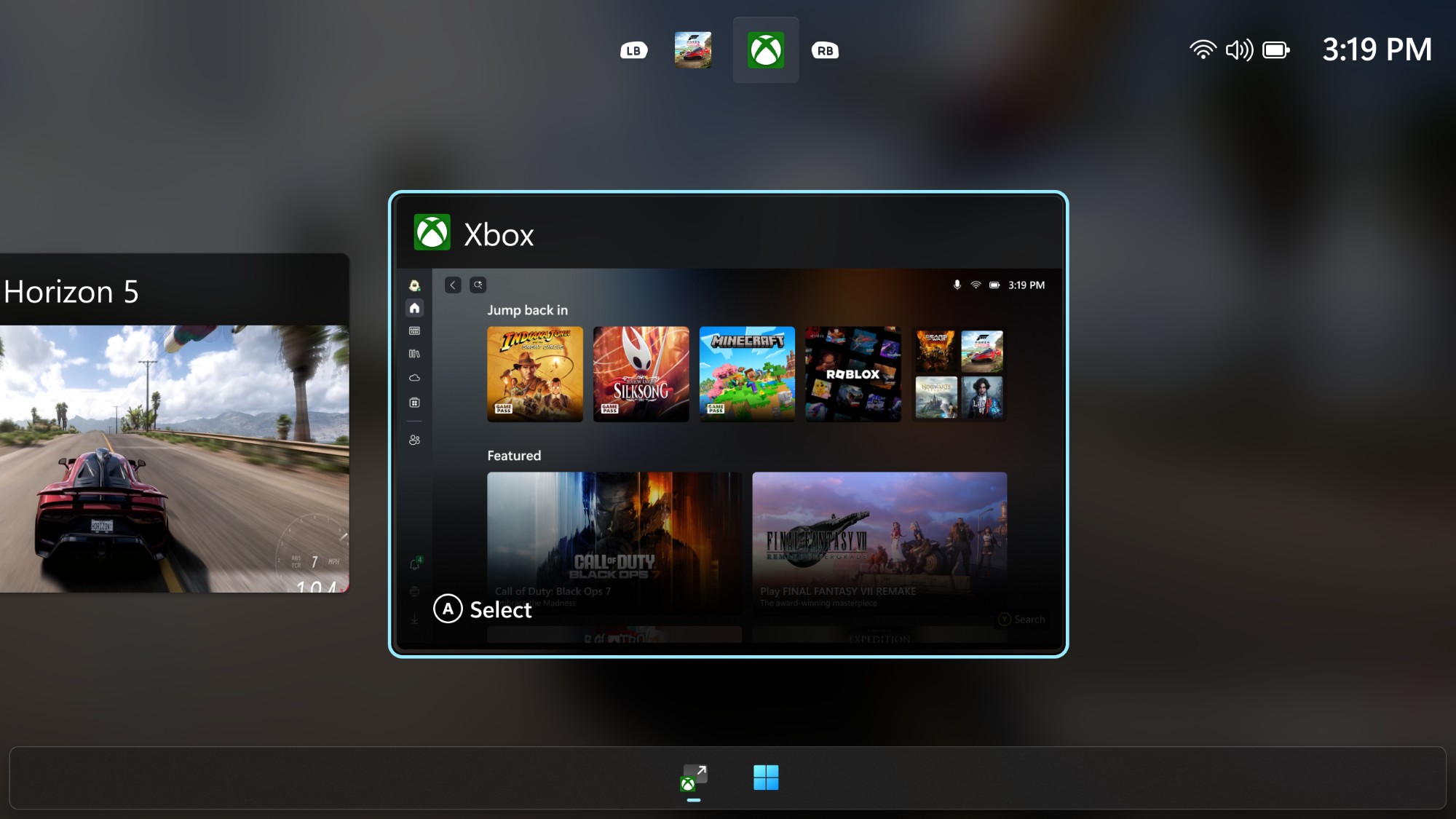
To enter the Windows desktop, swipe up from the bottom of your screen to enter the Task Switcher. Along the bottom, you’ll see a button labeled Windows Desktop – tap it, and you’ll enter the full world of Windows 11, complete with the taskbar, Start Menu, and File Explorer you know and love. You can browse the file system, open a browser to download mods, and so much more – giving you the opportunity to make your device truly yours.
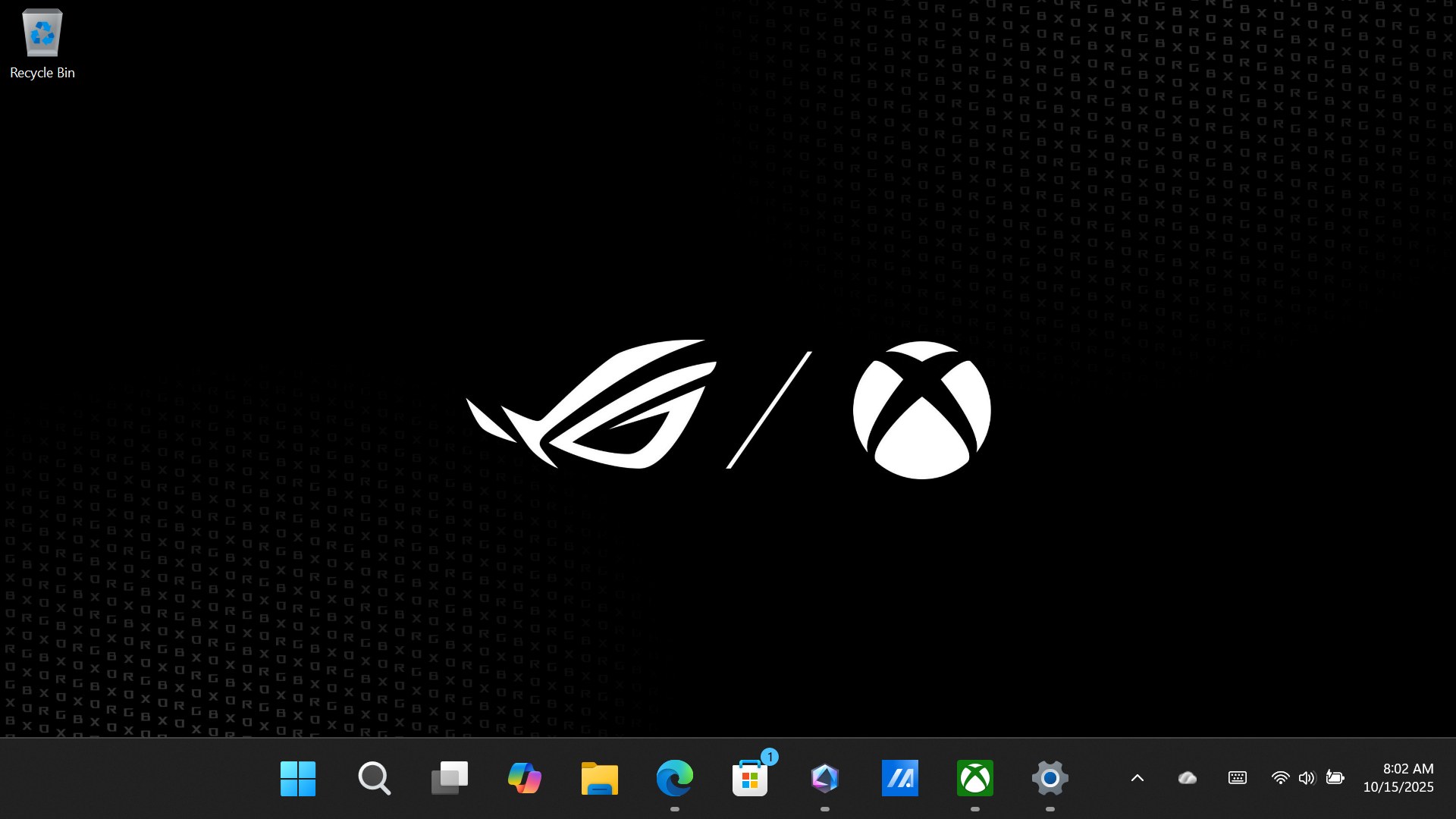
If you’d like to re-enter the full screen experience, just open the Xbox app and click the “Xbox Full Screen” button in the upper-right corner of the Xbox app. To re-enter without background processes, you'll need to restart your machine, or you can re-enter the full screen experience without these optimizations if you choose.
| Model | Type | Where to Buy (US) | Where to Buy (CA) |
|---|---|---|---|
| ROG Xbox Ally | Handheld PC | ASUS Microsoft Best Buy |
ASUS Microsoft Best Buy |
| ROG Xbox Ally X | Handheld PC | ASUS Microsoft Best Buy |
ASUS Microsoft Best Buy |
| ROG Ally X | Handheld PC | ASUS Best Buy |
ASUS Best Buy |
| ROG Ally (Ryzen Z1 Extreme) | Handheld PC | ASUS Best Buy |
ASUS Best Buy Newegg Amazon |
Author
Popular Posts

Prepare for Tandem OLED splendor with these new ROG gaming monitors

How to adjust your laptop's P-Cores and E-Cores for better performance and battery life

How to Cleanly Uninstall and Reinstall Armoury Crate

How to upgrade the SSD and reinstall Windows on your ROG Ally, ROG Xbox Ally, or ROG Xbox Ally X

32-inch glossy WOLED panels debut in the ROG Strix OLED XG32UCWMG and XG32UCWG gaming monitors
LATEST ARTICLES

Level up your calls: ROG gear and tips to dominate Discord and Zoom alike
ROG headsets, laptops, and software give you the technology you need to effortlessly dominate virtual work meetings and gaming voice chats.

ROG Xbox Ally vs Gaming Laptop: which portable gaming device is right for you?
Both the ROG Xbox Ally and ROG gaming laptops have a lot to offer gamers, depending on what they're looking for.

Which ROG Xbox Ally to give the gamer in your life this holiday
The powerful, portable ROG Xbox Ally is the perfect gift for any gamer who wants to take their favorite games everywhere they go.

The best accessories to supercharge your ROG Xbox Ally
Here’s the must-have gear that’ll catapult your ROG Xbox Ally gaming to the next level.

15 tips & shortcuts to set up and optimize your ROG Ally or ROG Xbox Ally
So you’ve finally unboxed your brand new ROG Ally, and you're itching to get your game on. Here's what to do first.

How to boost gaming performance on the ROG Ally or ROG Xbox Ally
The ROG Ally is a true Full HD handheld ready to make your games look better than ever. Here's how to maximize its performance.