ROG RealBench v2 FAQ
RealBench v2 FAQ Index:
- What is ROG Realbench
- What is new in version 2.43?
- It's "ROG" Realbench, so there must be ASUS favoritism, right?
- What isn't allowed?
- Why 64-bit only?
Benchmarking and Scores
- How do I use it?
- My CPU isn't being fully loaded - is there a problem?
- The OpenCL score remains the same - is there a problem?
- I got a great score! What now?
- I didn't get a great score, how do I get a better score?
Stress Test
Problems
- Why does the benchmarking run keep stopping?
- Where is that sound coming from?
- The CPU usage counter is stuck at 0.
Cost and Downloading
Is your question not listed above? Try this further tips & tricks thread or join us in the RealBench forum.
What is ROG RealBench?
RealBench uses real, open source applications to test your PC as it would perform in productivity apps. The RealBench application simply wraps and scripts these open source productivity apps to time how long they take at image editing, video encoding or multi-tasking, or how powerful the hardware is for rendering via OpenCL.
Although it can be used competitively (with its score upload function to our online leaderboard), it's primarily designed as a benchmark for everyone. Compare your results against others, or, compare to your own pre/post overclocks, before/after upgrades; all to understand how to get the best PC.
Select the four tests and run the benchmark to get your result. Each test uses different combinations of a PC subsystem, so all areas are covered.
Version 2 has superseded 2013’s v1.1 with additional features such as:
- Support for latest hardware, including new LGA 1151 motherboards
- Reduce benchmark time to around 5 minutes for more fun and time to practice
- Upgrade to new Republic of Gamers design
It's "ROG" Realbench, so there must be ASUS favoritism, right?
By using open source apps there is absolutely no ASUS-bias.
- Why did ASUS ROG bother to make it then?
Listening to our community we found no free, modern (e.g. using SSE4 and AVX extensions, and testing DXVA) single benchmark that tests productive apps anyone can use. This performance knowledge gives a sense of real value to an upgrade, overclock or simple BIOS tweak, so we took it on ourselves to create one. Please share it and compare with anyone looking to evaluate their system!
- Cheating, obviously. The only prize you win is the lemons you suck.
- Disassembling/reverse engineering the app, replacing the images/video, re-branding it as another is all strictly forbidden. By all means share it as a whole between trusted friends, but don't take it apart. Thanks!
We made the conscious choice to focus on a 64-bit version only. We believe everyone should be running a 64-bit OS these days considering modern GPU/DDR3 memory capacities. Equally, we've not tested it on antiquated XP-64, and since less than 1% of our site visitors use Vista, we've solely focused on Win 7 and Win 8/8.1.
Download it from the link on the RealBench page, extract the contents of the RAR file to any directory of your preference and then run RealBench.exe.
There is no install function, so no services or registry entries are installed and you can copy the folder freely; even running it from an external drive or USB stick! However, the storage medium performance will affect the score - so we strongly recommend running it from your fastest storage medium (usually an SSD)!
My CPU isn’t being fully loaded – is there a problem?
Your CPU is not the only indicator of system performance. Synthetic benchmarks often isolate one part of the system and load it fully to express ‘maximum performance’, but this is not how your PC works day-to-day in applications. Since RealBench uses real-world apps, these react to the total system performance that includes every component AND the software/driver layer on top. This may be single-threaded CPU and memory performance as much as multi-threaded CPU, storage and driver performance.
The OpenCL score remains the same - is there a problem?
As the OpenCL benchmark scales perfectly across all available GPUs, we found during beta testing that those with more GPUs ultimately ruled the leaderboard. Thus, we took the conscious decision to de-weight the OpenCL result in the overall score in order to balance its result among all the system components.
OpenCL is dependent on driver performance as much as hardware, and the result is based on the amount of KSample/second that can the generated. If your score does not change at all, even after significant hardware changes, check your OpenCL driver is installed correctly.
I got a great score! What now?
Awesome! If you have an ASUS motherboard or ROG G series laptop, you can upload the result to the leaderboard from within the app. Simply login using your ROG forum information. If you don’t have the correct motherboard/gaming notebook, please still feel free to come share it in our RealBench forum.
I didn't get a great score... how do I get a better score?
Please read our benchmarks tips and insights.
What is the stress test benchmark?
What it says on the tin! If you want something less synthetic than Prime95, our Blender stress test will iteratively load your system with varying data-sets. Use this to 'burn in' an overclock or test long-term stability.
How does it compare to other ‘stress tests’?
While other stress tests may load up a certain part/limited parts of the system solidly, the RealBench stress test loads the whole system (except HDD/SSD significantly, to avoid wear) combining the multi-tasking test with Blender rendering (another open source app). Each app finishes asynchronously causing the load to occasionally drop and shift between system components, as each of the tests restarts. We have found this pseudo-random oscillation pushes the system harder.
Why does the benchmark keep stopping?
If you move the mouse or touch the keyboard while it's running, the benchmark will automatically abort. This is an anti-cheat mechanism to prevent tampering with the settings or apps while it runs.
Where is this sound coming from?
During the multi-tasking test we play a video, so please note it has sound - watch your speaker volume before you run the test as any mouse movement or keyboard activity activates the anti-cheat mechanism to auto-exit the benchmark.
The CPU load counter is stuck at 0.
If your CPU load counter does not work, it means that Windows performance counters in your Windows installation are corrupted. You will find perfmon and/or perflib related errors if you check your Event Viewer. To fix, open a command prompt window as admin and run "lodctr /R". Then reboot. This will rebuild the performance counters. If you still find they are corrupted there is likely more serious corruption in your Windows installation, so a clean Windows re-installation is strongly advised.
100% free to download, use and share between friends. Imagine if we made games!
Can I put it on a file-sharing website/p2p?
While we do want it shared, we encourage this only happens directly between trusted friends. Why? We can only guarantee it is safe to use by hosting the original ourselves on ROG. If you are unsure, please only use and link to the download link from this website. Thanks for your understanding!
Author
Popular Posts

The ROG XREAL R1 gaming glasses let you game anywhere on a 171-inch 240Hz virtual screen

Prepare for Tandem OLED splendor with these new ROG gaming monitors

How to Cleanly Uninstall and Reinstall Armoury Crate

How to adjust your laptop's P-Cores and E-Cores for better performance and battery life

How to upgrade the SSD and reinstall Windows on your ROG Ally, ROG Xbox Ally, or ROG Xbox Ally X
LATEST ARTICLES

Can RGB improve your gaming? ROG Lab says ‘results inconclusive, but it sure looks awesome'
ASUS Republic of Gamers (ROG) is undertaking a new ROG Lab initiative designed to scientifically settle once and for all the question of how RGB lighting affects gaming performance.

The ROG Xbox Ally takes the field at the first ever Xbox Bowl college football game
I’m not sure I ever expected to see Master Chief perform the coin toss of a college bowl game, nor watch Peely the Fortnite Banana conduct a marching band. But that’s just a small portion of what I got to witness at the first-ever Xbox Bowl.

Where to catch ROG at Gamescom 2025
ROG is doing more than just revealing wild new PC gear at Gamescom 2025 — it’s amping up the party. Check out what we're up to.

The new ROG Dev Accelerator program gives your indie game dev studio the boost it needs
Our new ROG Dev Accelerator program provides a select number of promising indie devs with the hardware they need to build their games.

The ROG Astral GeForce RTX 5090 OC smashes 6 new overclocking records
The ROG Astral GeForce RTX 5090 OC takes what you love about ROG graphics cards and ups the ante to provide you more power than ever before. But don’t take our word for it — look at the records it’s smashing.
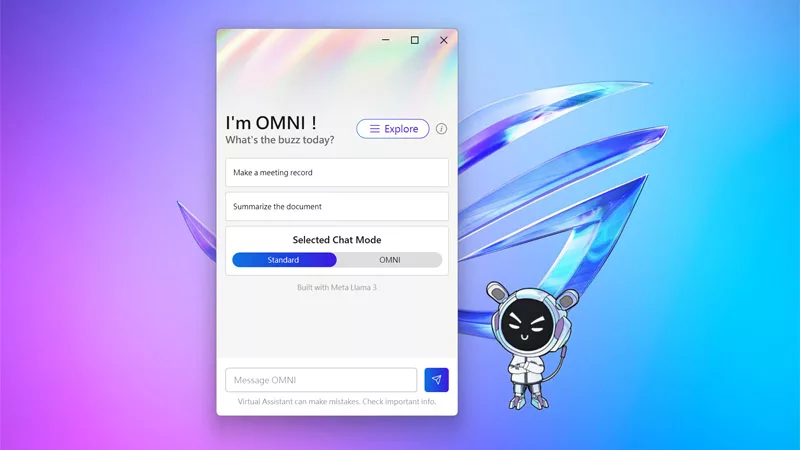
The ROG Virtual Assistant gets an AI upgrade with new features
OMNI is getting a big upgrade. Our ROG Virtual Assistant now packs AI-powered features designed to boost your productivity and user experience.