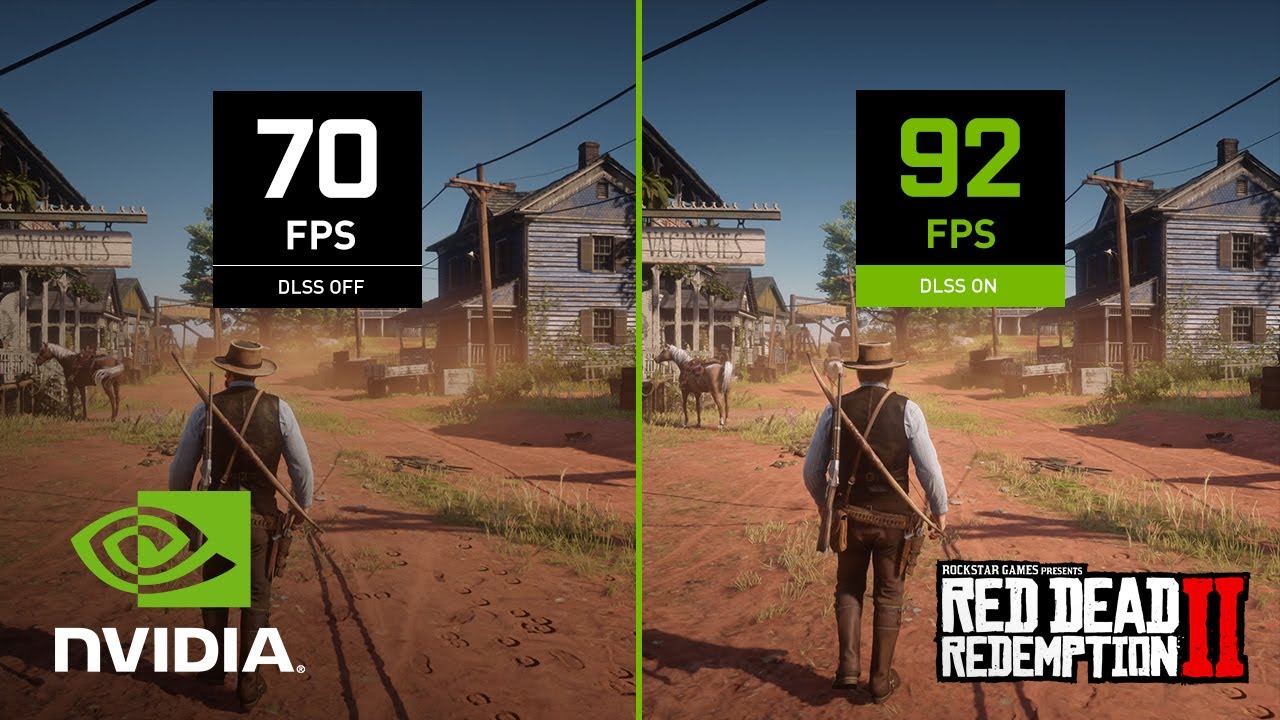Boost gaming performance in one click: NVIDIA's DLSS, explained
It’s a great time to be a gamer who wants it all. Exciting graphics technologies like ray tracing bring astonishing realism to cutting-edge games. High-refresh-rate, high-resolution monitors are surprisingly affordable nowadays. And if you want to play games at high resolutions without sacrificing smooth motion, you can do that too. Already available in a wide catalog of games, NVIDIA’s Deep Learning Super Sampling (DLSS) gives you the opportunity to supercharge your FPS with just one click.
All it takes to access this technology is a GeForce RTX GPU and a compatible game like Red Dead Redemption 2. Many games already have DLSS built-in, and NVIDIA is always working with developers to add more to the list.
Under the hood: How DLSS Works
They say that you can’t have your cake and eat it, too, but DLSS really does increase frame rates without noticeably affecting image quality. How does it pull off this magic? At its heart, DLSS is an upscaling technique. When the feature is enabled, your game renders at a lower resolution, then your GeForce RTX graphics card uses AI to upscale the image to your target resolution. For example, if you have a 4K monitor, DLSS may render your game at 1080p or 1440p, then scale that up to look more like a native 4K image.This upscaling process puts less strain on your graphics card than actually rendering the game at a higher resolution, so you get to enjoy more of that super-smooth motion.
The tricky part is getting each frame to look sharp and detailed. Historically, rendering at a lower resolution has meant blurrier textures or jagged edges—even after upscaling. But DLSS uses a fundamentally different approach than upscaling techniques of the past. Instead of merely smoothing out the rough edges of each rendered frame, the DLSS AI uses previously finished frames and motion data from the game engine to inform its calculations about how the next high-quality finished frame should look. This final result looks startlingly close to a natively rendered frame, but without the computational effort involved in rendering each and every pixel. Since your RTX GPU has specialized Tensor cores to do those AI computations, the entire process is quite efficient—and the end product looks stunning. All because you checked a single box in your graphics menu.
How to enable DLSS
When a game supports DLSS, it’s very easy to enable the option. Provided your NVIDIA drivers are up to date in GeForce Experience, you can just hop into your game, head to the options menu, and look for the graphics settings. You should find a switch for DLSS that you can flip on. Once that's done, you can further refine your experience using one of several possible quality presets.
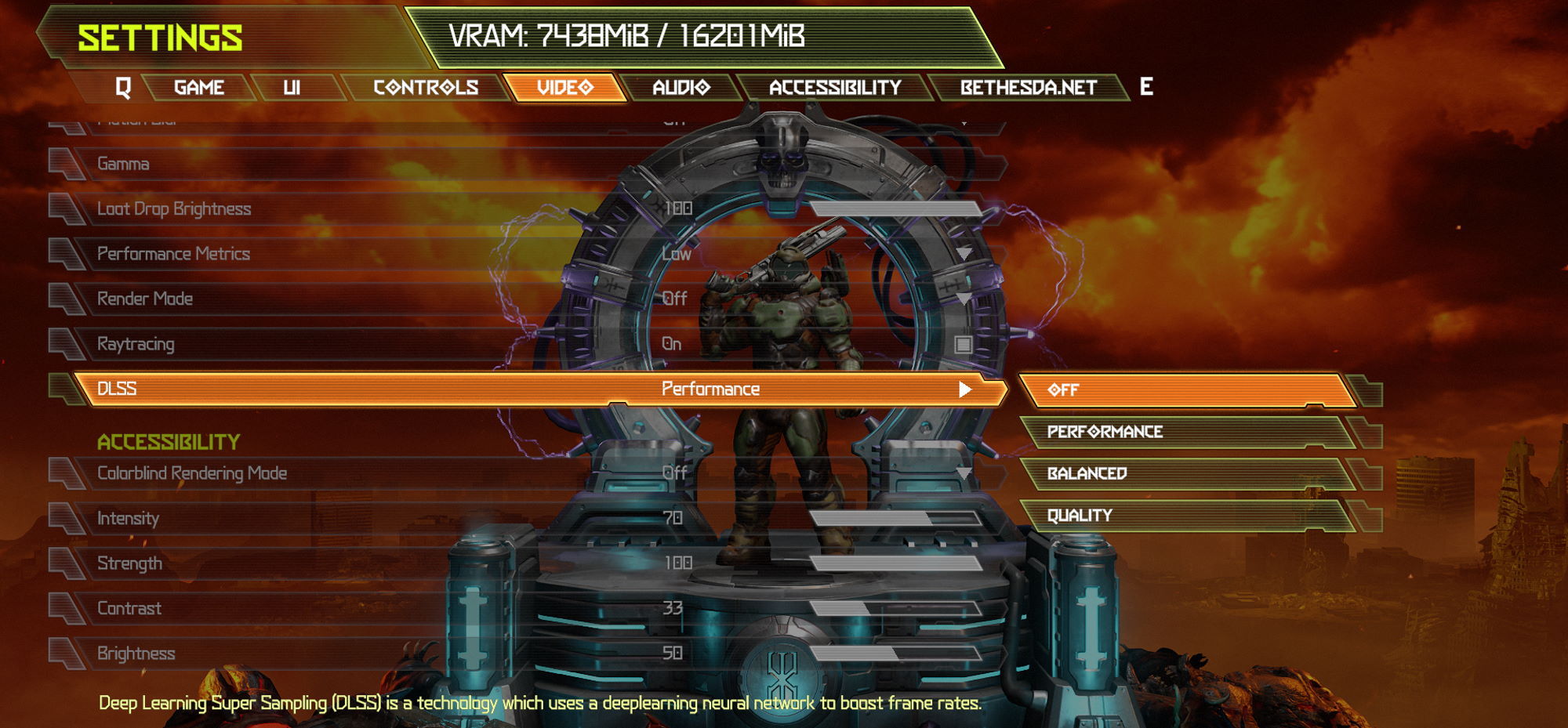
NVIDIA's presets allow you to prioritize performance or image quality: Quality, Balanced, Performance, and in some titles, Ultra Performance. These modes adjust the ratio between your target resolution and the resolution at which the game renders. The Quality preset renders at a slightly lower resolution than your target, keeping image quality high and providing a modest framerate increase. Many gamers find it hard to even tell the difference between a natively rendered image and one produced with DLSS Quality.
In Performance mode, the difference between your target resolution and the resolution at which the game renders is much larger, giving you a more significant FPS boost. This is ideal for fast-paced games where high framerates are crucial, and in practice the difference in image quality is barely noticeable. Balanced, as you'd imagine from the name, aims for a happy medium between these two settings, and Ultra Performance mode is intended primarily to help users run games at astonishingly high resolutions like 8K. It’s certainly an option you can play with in other scenarios, but it’s best to start with one of the other settings.
Put that extra FPS to good use
How much more performance can you expect from enabling DLSS? It varies depending on your GPU, the game you’re playing, and the resolution of your monitor, but turning on DLSS is often the most significant thing you can do to increase your FPS short of upgrading your hardware.
Many gamers find that DLSS gives them the extra performance they need to drive a high-resolution display. A 4K or ultrawide monitor has substantially more pixels than a traditional Full HD display, and painting every one of those pixels incurs higher computational costs. With DLSS on, you can enjoy the detailed, immersive images offered by these resolutions at higher frame rates than you could get by letting the game render at the monitor’s native resolution.
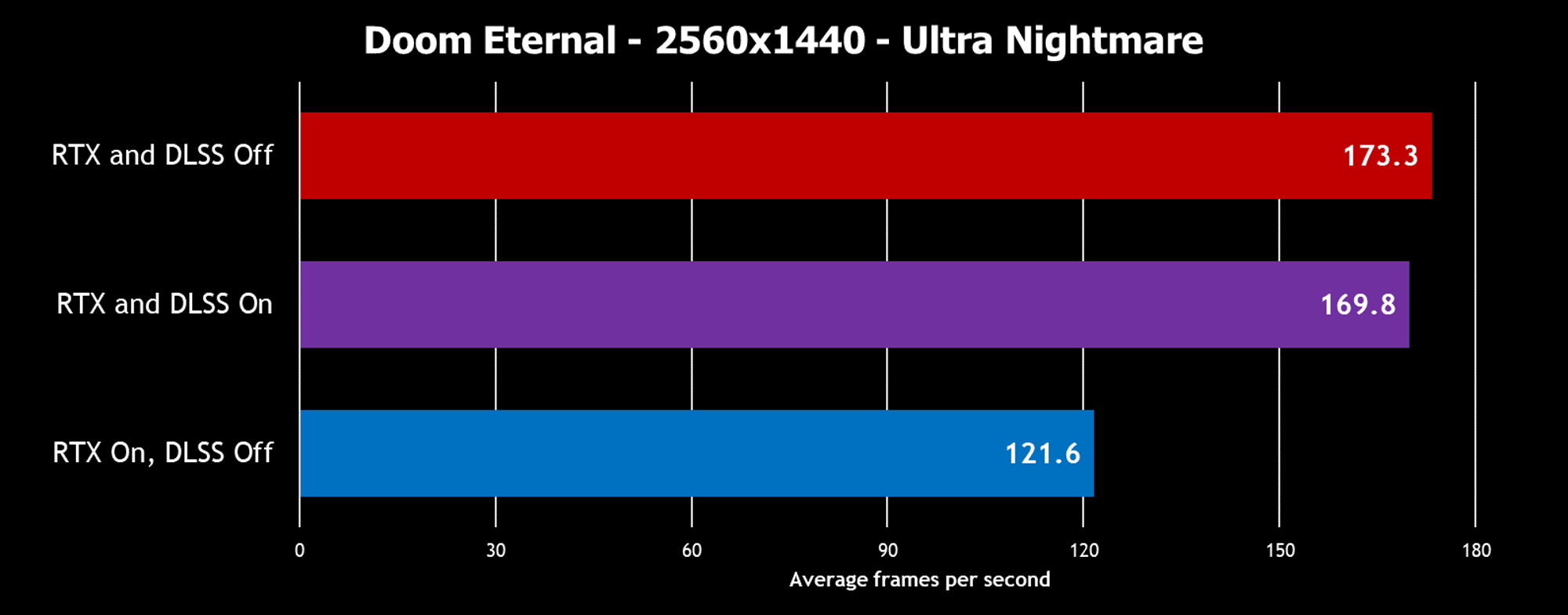
DLSS might also give you the performance you need to turn on cutting-edge graphics tech like ray tracing and still enjoy a fluid frame rate. Here, we tested Doom Eternal on the ROG Flow X13, an ultraportable notebook that turns into a gaming powerhouse when it’s connected to the ROG XG Mobile eGPU. With RTX effects off, the GeForce RTX 3080 in the XG Mobile offers excellent 2560x1440 performance at the game’s Ultra Nightmare preset. Frame rates fall significantly with the game’s gorgeous ray traced lighting effects enabled. DLSS Performance all but makes up the difference.
DLSS isn’t just for those pushing the boundaries of what’s possible in PC gaming. It’s also a valuable tool for everyday gamers using midrange or entry-level GPUs like the GeForce RTX 3050. The extra performance offered by DLSS might offer the competitive edge you need in a fast-paced esports game. Or it might also give you the high frame rates you crave to really take advantage of your high-refresh-rate display.
Many compatible games and PCs
DLSS isn’t available for every game, but the list is growing—and odds are pretty good that you already have a game in your library with support for the tech. Minecraft with RTX uses DLSS to make its end-to-end ray tracing engine playable for gamers on a wide range of systems. AAA titles like Outriders, Control, Cyberpunk 2077, and Death Stranding all launched on PC with full support for DLSS. NVIDIA also works with developers to help them integrate the tech after launch. Red Dead Redemption 2, Doom Eternal, and Metro Exodus all received post-launch DLSS updates. Are online multiplayer battlegrounds more your thing? Fortnite and Call of Duty: Warzone both support it as well. Check out the full list of DLSS games here.
DLSS requires a PC with a GeForce RTX GPU, and ROG has you covered. DIY PC enthusiasts can nab an ROG Strix graphics card to ascend to the next tier of gaming. The latest 30-series graphics cards from NVIDIA, including the top-of-the-line GeForce RTX 3090, give gamers not only DLSS but exceptional performance across the board. Previous-gen GeForce RTX 20-series graphics cards support DLSS, as well.
Gamers who prefer the portability of laptops aren’t left out in the cold. DLSS is supported across our entire lineup of laptops with GeForce RTX GPUs. Whether your laptop boasts a cutting-edge GeForce RTX 3080 or a budget-friendly GeForce RTX 3050, you can take advantage of the performance-enhancing potential of DLSS.

Need a new PC so that you can join in on the next generation of PC gaming? The ROG Strix G15 is a great entry point for a wide range of gamers. Built from the ground up for esports excellence, these machines use NVIDIA GPUs and AMD Ryzen CPUs to give you a competitive edge in your favorite games, and they bolster that experience with enduring battery life, high-refresh-rate displays, premium audio, and an athletic design. If effortless portability is a must, check out our lineup of thin-and-light Zephyrus laptops. The ROG Zephyrus S17 offers high-end performance in a slim, premium design, and the ROG Zephyrus G14 brings lightweight, powerful gaming hardware to a wide audience.
With a GeForce RTX GPU at your disposal, you’ll be ready to boost your FPS in any DLSS-compatible game—and all it took was one little click.
Author
Popular Post

How to configure your PC's RGB lighting with Aura Sync

The ROG Strix OLED XG27AQDMG Gen 2 refines an award-winning formula

How to upgrade the RAM and SSD of your ROG Strix laptop
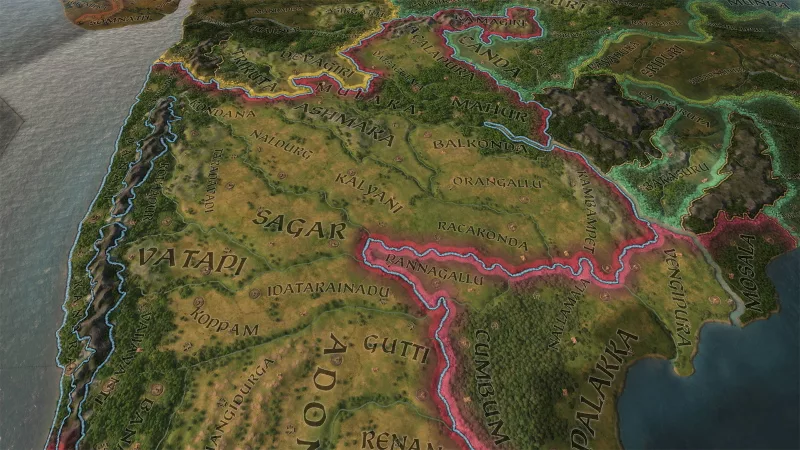
Build a medieval dynasty in Crusader Kings III

ROG Ally vs ROG Xbox Ally and ROG Xbox Ally X: All the improvements in the newest ROG gaming handhelds
LATEST ARTICLES

Level up your calls: ROG gear and tips to dominate Discord and Zoom alike
ROG headsets, laptops, and software give you the technology you need to effortlessly dominate virtual work meetings and gaming voice chats.

ROG Xbox Ally vs Gaming Laptop: which portable gaming device is right for you?
Both the ROG Xbox Ally and ROG gaming laptops have a lot to offer gamers, depending on what they're looking for.

Which ROG Xbox Ally to give the gamer in your life this holiday
The powerful, portable ROG Xbox Ally is the perfect gift for any gamer who wants to take their favorite games everywhere they go.

The best accessories to supercharge your ROG Xbox Ally
Here’s the must-have gear that’ll catapult your ROG Xbox Ally gaming to the next level.

How to boost gaming performance on the ROG Ally or ROG Xbox Ally
The ROG Ally is a true Full HD handheld ready to make your games look better than ever. Here's how to maximize its performance.

How to extend the battery life of your ROG Ally or ROG Xbox Ally
The ROG Ally’s compact, lightweight form factor allows you to play all your favorite modern games anywhere you go. Here are a few tips to extend your game time as long as possible.