Portable piloting with the ROG Zephyrus Duo 15, ROG Strix XG17, and Microsoft Flight Simulator
My love for multiple monitors is no secret. Whether I’m working or playing, I have chat windows and Chrome tabs open with research or a stream that I’m watching, all spread across several displays. It’s not every day that I get to play a game that takes advantage of my affinity for multiple monitors. I was happy to find that the fine developers at Asobo Studio know that when it comes to flying a virtual plane in Microsoft Flight Simulator, one can never have too much screen real estate.

I’ve been playing Flight Simulator off and on since it first arrived on Xbox Game Pass for PC last month. I’ve also been putting in some extra hours at work, which makes me want to spend my free time away from the desk where I do most of my flying—and where my main multiple-monitor setup lives. So what’s a guy to do when he wants to play one of the most demanding games, on multiple screens, from somewhere other than his main battlestation? The answer comes in the form of the ROG Zephyrus Duo 15 laptop and the ROG Strix XG17 portable monitor.
The Zephyrus Duo 15 and XG17 are two of my favorite portable products because they unlock multiple-display gaming and work no matter where I am. The Zephyrus Duo 15 is the nerve center of my portable flight simulation package. It not only packs an ultra-powerful Intel Core 10980HK processor and NVIDIA GeForce RTX 2080 Super GPU, but also fits a secondary display that we call the ROG ScreenPad Plus into its base.
The XG17 is the second piece of this portable piloting powerhouse. At first glance, this monitor looks like a standard desktop screen. But unlike typical monitors, it’s razor-thin at just 1cm, and it detaches from the Tripod stand to fold up and slip into virtually any laptop bag. This 17-inch Full HD display grants access to 240Hz gaming with adaptive sync for the smoothest gameplay regardless of where I’m using it, and the 7800mAh battery lets me game for more than three hours without plugging into the wall.
When you combine the XG17 with the Zephyrus Duo 15, it creates something more than the sum of its parts. It’s a complete, fully-operational battlestation that’s ready to go toe-to-toe with most desktop systems. Unlike a desktop, it can be deployed virtually anywhere. And when you’re itching to play Microsoft Flight Simulator on your back deck in the cool autumn air, it’s nothing short of perfect.
Flying the friendly skies
The developers at Asobo Studio understand better than most the sheer number of dials, gauges, and displays that are required to pilot an aircraft. Sure, your starter Cessna 172 may only have a few things that you need to keep an eye on, but once you’ve worked your way up to a 747, you’ll find that there’s much more to pay attention to than a single display can possibly show.
Flight Simulator does give you the option of changing your cockpit view with the touch of a button, but it’s nowhere near as fluid as turning your head to look at a gauge in real life. In order to make flying feel more natural, the developers let you pop out a variety of instruments and displays to their own window. From there you can position the windows on any screen at your disposal. I’ve seen pictures of custom setups that have several dedicated screens for specific instruments, which makes for a very realistic flying simulation. However, I’m more interested in portable functionality over realism, so I’ve spent a little bit of time arranging windows to find what suits my particular playstyle best.

The game allows you to pop out a surprising number of different parts of the user interface. This includes your VFR map, navigation log, and weather system, but also applies to many of the gauges and displays on your instrument panel. Items like your map and nav log already have a dedicated button to pop them out into their own window once they’re on your screen. And doing the same with your instrument panel is as easy as holding down Right-Alt and clicking on the instrument you want to pop out. If you do this with multiple instruments, they’ll automatically group inside the same new window. You calso pop them out into individual windows with just a click. Once those windows are popped out, the fun of arranging them in the perfect manner begins.
The secondary ROG ScreenPad Plus is the perfect size for showing off my instrument panel. I can comfortably arrange four different instruments on the 3840 x 1100 screen. This frees up an incredible amount of space on the Zephyrus Duo 15’s primary 4K display so that I can take in the beautiful sights.
With most of my instruments moved to the laptop’s secondary display, I turned my attention to making the most of the ROG Strix XG17. I’ve played around with a few different configurations on this portable monitor, but I really enjoy two specific ones. The most compact of these is when I use the XG17 on its Tripod stand to keep it just above the laptop. The end result is a stack of three displays that’s unlike any other setup I’ve seen. Sometimes I want to spread out a bit more, and I’ll use the Smart Cover to prop the XG17 up next to the Zephyrus Duo. Both of these setups work great for Flight Simulator, but there are plenty of other ways to use these devices together to create the perfect portable flight simulator station. Wherever you position it, the XG17 is a great place to put large windows like the VFR map or to gather all of your instruments in one place.

Regardless of where you use them or how you configure your layout, there’s no denying that the ROG Zephyrus Duo 15 and ROG Strix XG17 are the perfect tools for portable, multi-monitor gaming. With this duo in my flight bag, a first-class Flight Simulator experience is available wherever I want to take to the skies.
Author
Popular Post

How to configure your PC's RGB lighting with Aura Sync

How to Cleanly Uninstall and Reinstall Armoury Crate

How to adjust your laptop's P-Cores and E-Cores for better performance and battery life
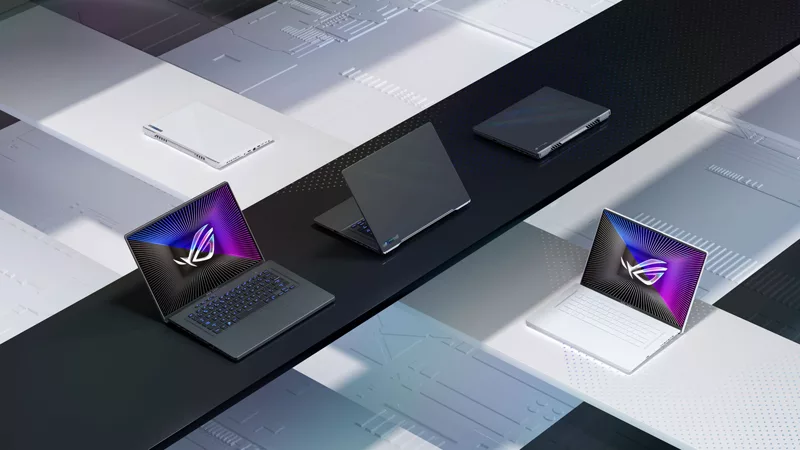
The complete list of 2023 GeForce GPU power specifications in ROG and TUF Gaming Laptops

The best AAA games for the ROG Ally and ROG Ally X
LATEST ARTICLES

Stellar Blade is the stylish, stimulating action romp PC gaming needed in 2025
It’s one thing to look good, it’s another to play well, and it’s a Herculean task to deliver a game that manages both. But Stellar Blade does the job with gusto.

10 must-play ROG Phone 9 games with support for Game Genie and AI features
From FPS to immersive RPGs, check out the best games to play on the AI-enhanced ROG Phone 9 series.

The best laptop-friendly PC games you can play without any peripherals
If you want to game on the go without dragging a mouse or controller with you, don’t worry: there’s plenty you can play with just your laptop’s built-in keyboard and trackpad.

Like a Dragon: Pirate Yakuza in Hawaii is absurdist gaming at its finest
Like a Dragon games are playable versions of weird stories a quirky friend might share over coffee. Like a Dragon: Pirate Yakuza in Hawaii is no exception.

Four insane ROG PC gaming battlestations you need to see to believe
Expressing your personality with a tricked-out gaming setup is a core part of the PC gaming experience. No one knows this better than ROG loyalists, who produce some of the wildest battlestations on the planet.

Why Sonic the Hedgehog is the wildest series in gaming
If you’ve been gaming for a while, you probably know SEGA’s Sonic the Hedgehog. But do you know why he commands his own gravitational orbit among a dedicated group of fans?