How to Adjust the ROG Flow Z13's VRAM Allocation
The 2025 ROG Flow Z13 features a unified memory design, allowing a single pool of system memory (RAM) to be shared between the CPU and GPU. Unlike laptops with dedicated graphics cards, which have their own video memory (VRAM) that cannot be changed, this gives you much more control over your system, allowing you to customize the amount of VRAM available for the task at hand.
This is useful in a few different scenarios:
- You want to increase VRAM to use higher-resolution textures in modern games
- You want to increase VRAM to reduce stuttering in certain VRAM-heavy games
- You’re getting an error on launch stating that a game won’t start due to insufficient VRAM
- You want to lower the VRAM allocation to free up more system memory for other programs running in the background
To change the amount of VRAM on your system, open Armoury Crate and go to System Settings > Free up memory.
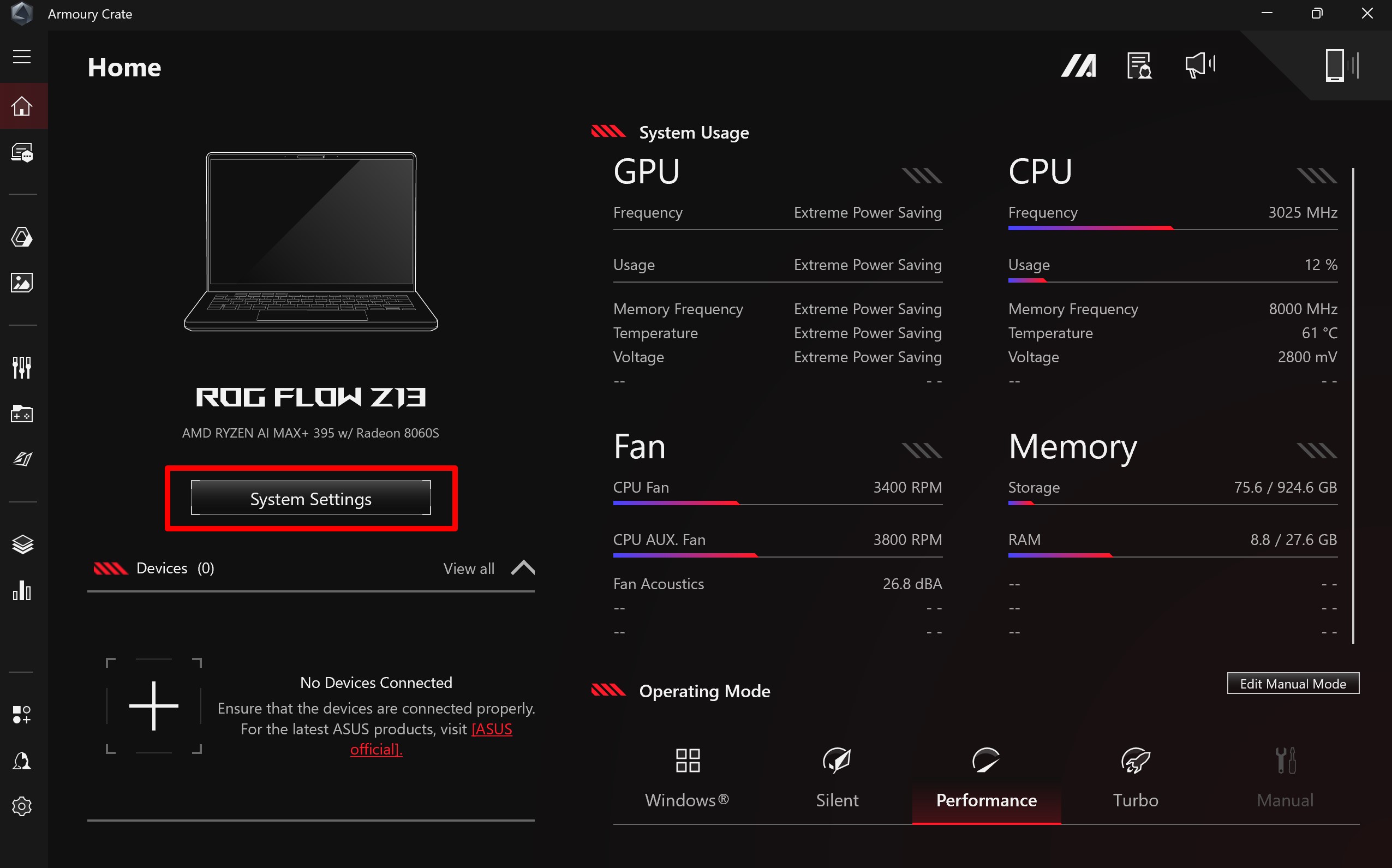
In the Free Up Memory tab, you will find a dropdown menu where you can adjust integrated GPU's memory allocation to your desired value.
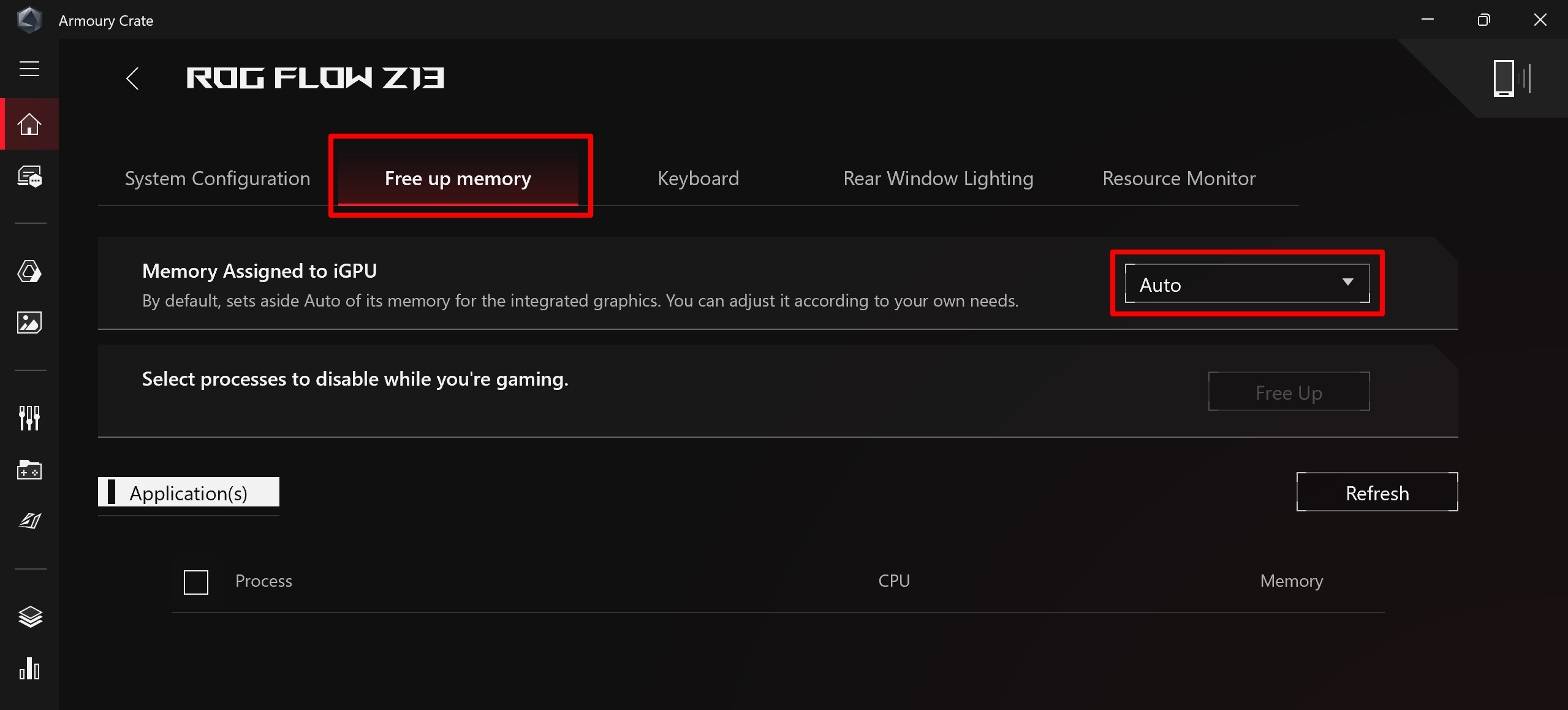
The default is 4GB, but you can decrease it to a minimum of 0.5GB and increase it to a maximum of 96GB (on the 128GB Flow Z13). Please refer to the table below for the values you can assign. You will need to reboot the system for the change to take effect, after which you can launch and play your games as expected.
| Total Memory Capacity (GB) | Default Value (GB) | Customizable Value (GB) |
|---|---|---|
| 32 | 4 | 0.5, 1, 2, 4, 8, 16, 24 |
| 64 | 4 | 0.5, 1, 2, 4, 8, 16, 32, 48 |
| 128 | 4 | 0.5, 1, 2, 4, 8, 16, 32, 64, 96 |
There is also an Auto setting if you would like the system to automatically assign VRAM capacity as needed. However, note that certain apps may not recognize this feature properly, and may display an error that says “Your system specs do not seem to match the minimum requirements for the game. Please check your hardware and GPU settings” or “Available graphic memory detected is below the required amount.” In this case, turning off Auto mode and allocating the desired amount of VRAM will allow the game to launch as normal.
Auteur
Popular Post

Settings guide: How to set up your gaming monitor

Introducing the ROG Xbox Ally and Ally X: ROG and Xbox team up to deliver the best in handheld gaming

Elden Ring on the ROG Ally: performance guide & best settings for Shadow of the Erdtree
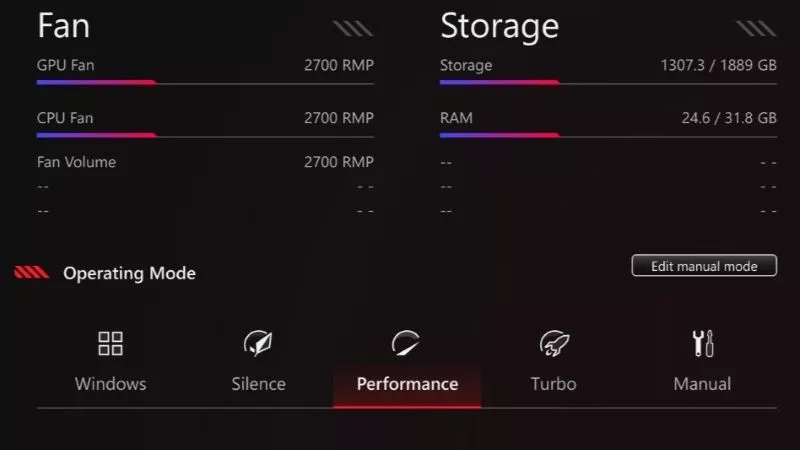
Armoury Crate operating modes explained: Silent vs Performance vs Turbo vs Windows
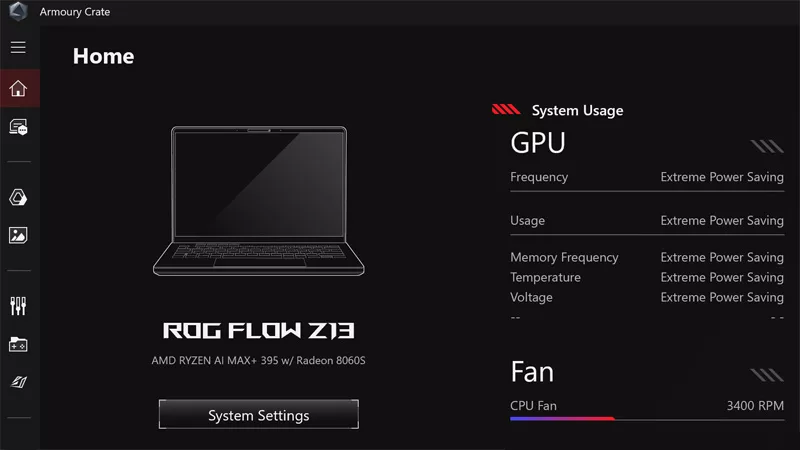
How to Adjust the ROG Flow Z13's VRAM Allocation
Derniers Articles

Level up your calls: ROG gear and tips to dominate Discord and Zoom alike
ROG headsets, laptops, and software give you the technology you need to effortlessly dominate virtual work meetings and gaming voice chats.

ROG Xbox Ally vs Gaming Laptop: which portable gaming device is right for you?
Both the ROG Xbox Ally and ROG gaming laptops have a lot to offer gamers, depending on what they're looking for.

Which ROG Xbox Ally to give the gamer in your life this holiday
The powerful, portable ROG Xbox Ally is the perfect gift for any gamer who wants to take their favorite games everywhere they go.

The best accessories to supercharge your ROG Xbox Ally
Here’s the must-have gear that’ll catapult your ROG Xbox Ally gaming to the next level.

15 tips & shortcuts to set up and optimize your ROG Ally or ROG Xbox Ally
So you’ve finally unboxed your brand new ROG Ally, and you're itching to get your game on. Here's what to do first.

How to boost gaming performance on the ROG Ally or ROG Xbox Ally
The ROG Ally is a true Full HD handheld ready to make your games look better than ever. Here's how to maximize its performance.