OLED flicker: What it is, what you can do about it, and how ROG leads the fight against it
Recently, gamers have noticed an odd flickering behavior with gaming monitors that use OLED and VA panels from a variety of manufacturers. This visual anomaly can be distracting and immersion-breaking, but there are things that you can do to combat it. ROG OLED Anti-Flicker 2.0 tech, debuting in the new ROG Swift OLED PG27UCDM, gives you an easy way to minimize this flicker. But even if you’re not using the latest ROG OLED gaming monitor, you still have options for improving your visual experience.
OLED flicker: why it happens
OLED flicker occurs during large refresh rate fluctuations. These happen as the variable refresh rate (VRR) technology in the monitor responds to the current frame rate of the game that you’re playing. Frame rates vary naturally over time as you play a game, and VRR tech like G-SYNC and FreeSync follow the lead of your GPU in real-time to display every frame as soon as it’s ready. Ordinarily, this results in smooth animation and tear-free images. But when frame rates fluctuate wildly, you might start to notice flickering with an OLED panel, particularly in the black and near-black regions of the screen, where small changes in gamma are most visible. For example, if there’s a region of the display showing shadowy content at roughly 5 nits, there may be obvious flicker if the refresh rate should suddenly drop from 100Hz to 1Hz.
Enter ROG OLED Anti-Flicker
ROG OLED gaming monitors already go above and beyond to help you combat OLED flicker — and we have new solutions on the way that’ll do even more. A display like the ROG Strix OLED XG27AQDMG offers ROG-exclusive OLED Anti-Flicker technology. This allows you to select from two refresh rate ranges to reduce how far the rate can fluctuate while you’re gaming.
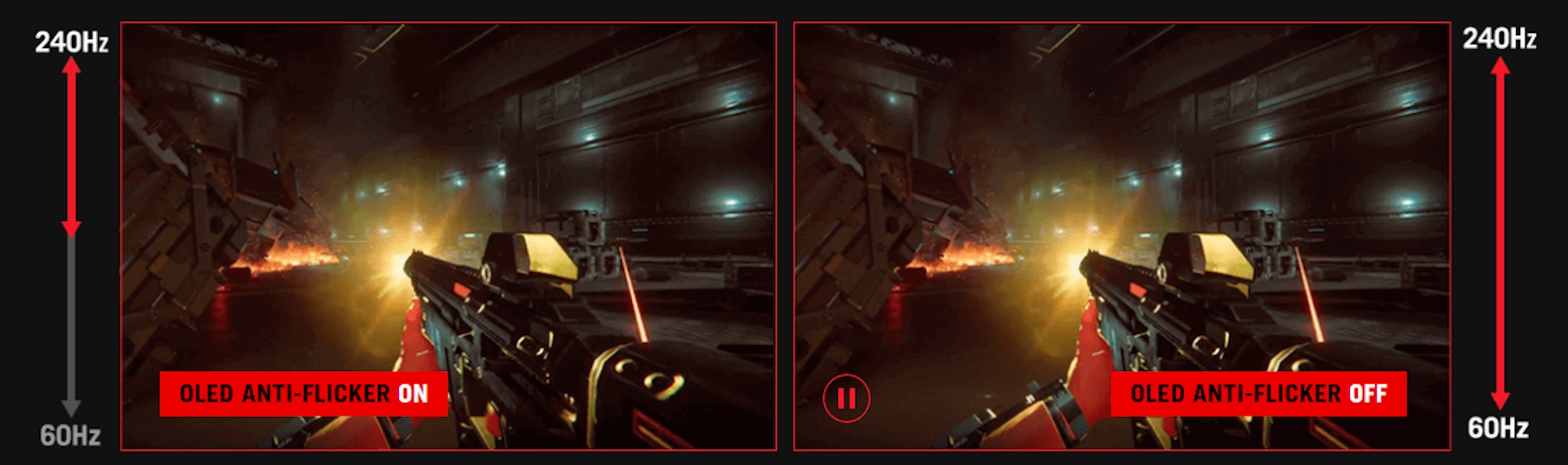
The new ROG Swift OLED PG27UCDM goes a step further with ROG OLED Anti-Flicker 2.0. This new tech retains the refresh rate range adjustments of the first-gen solution while adding a new panel technology co-developed in a partnership with the panel supplier. ROG OLED Anti-Flicker 2.0 uses a luminance compensation algorithm to dynamically boost pixel brightness based on real-time detection of the panel’s refresh rate. This results in a more uniform visual image and up to 20% less perceived on-screen flicker, compared to models using previous-gen QD-OLED panels.
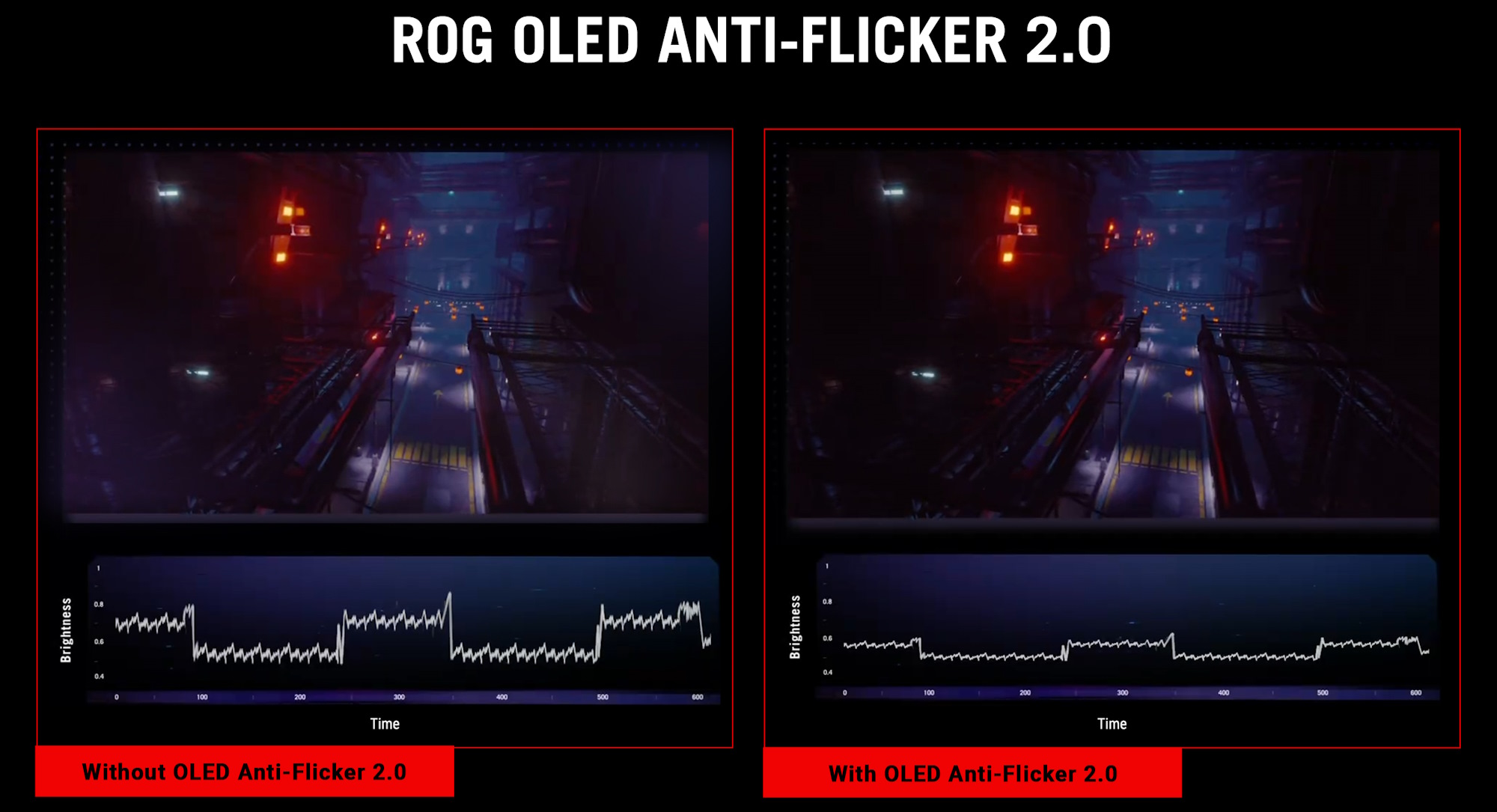
How to minimize OLED flicker: software solutions
If you’re buying a new OLED gaming monitor today, you’ll be happiest over the long-term with an ROG model that gives you easy tools to minimize flicker. But perhaps you already own an OLED gaming monitor, and you’re looking for a solution to the flicker that you’re noticing in your favorite game. Since OLED flicker is tied to large fluctuations in refresh rate, you may be able to reduce the problem by finding a software and hardware configuration that creates a very consistent frame rate.
Start by looking in the graphics menu of the game that you’re playing — perhaps there’s a setting that’s leading to inconsistent performance in specific circumstances. Remember, we’re looking for more consistent FPS, not necessarily higher FPS.
Another option is to use a frame rate limiter like the one available in the NVIDIA Control Panel. This will give you more consistent FPS in most scenarios by preventing your frame rate from soaring too high one moment only to drop in the next. Start by setting a maximum frame rate that’s slightly below the maximum refresh rate of your monitor. If necessary, you can drop it even further. Either way, you’ll end up with frame rates that stay within the variable refresh rate range of your display. Pair this approach with Vsync enabled inside your game for a very polished visual experience that avoids the old problem with input lag.
How to minimize OLED flicker: hardware solutions
You might also benefit from looking at your hardware setup. Tuning your system to boost minimum FPS can help make sure that you have more consistent frame rates overall. Start by reviewing your memory configuration. Have you enabled the XMP or EXPO profile — or fine-tuned the memory settings yourself? Do you have enough memory, or does your system rely on relatively sluggish virtual memory?
How about your storage? If your game library lives on a several-generations-old drive that has less than 10% free space available, you might be slowing down your game’s ability to load assets as you play, creating performance inconsistencies.
Problems with wild swings in FPS are sometimes a sign that your CPU might not be keeping up with your gaming ambitions — especially if you know that your graphics card is up to the task. A processor that’s built from the ground up for gaming, like an AMD CPU with 3D V-Cache technology, can make a big difference here. Hardcore gamers love the combination of an AMD Ryzen 7 9800X3D and a X870E motherboard. If your budget doesn’t quite stretch that far, you’ll get incredible value out of an AMD Ryzen 5000 Series CPU and a B550 motherboard.
Finally, you might also consider a graphics card upgrade. A cutting-edge GPU with a modern feature set will be better able to give you consistently high FPS in any game that you play.
Forfatter
Popular Post

How to configure your PC's RGB lighting with Aura Sync

How to replace the switches in your ROG Gladius III gaming mouse

Meet the ROG Strix Scope II X: Full-size layout meets hot swappable switches

Yes, OLED gaming monitors can work great in sunny rooms. Here’s what to look for

The ROG Matrix GeForce RTX 5090 celebrates 30 years of gaming innovation
Seneste Artikler

Prepare for Tandem OLED splendor with these new ROG gaming monitors
ROG's monitor game is leveling up with Tandem WOLED tech, a new display coating, and next-gen dual-mode glory.

The ROG Strix OLED XG27AQDMG Gen 2 refines an award-winning formula
We've updated this fan-favorite gaming monitor with a new display coating, a more compact base, and a Neo Proximity Sensor.

Yes, OLED gaming monitors can work great in sunny rooms. Here’s what to look for
Our new ROG monitors pack the brightness and display coating combo that you need to fight sunlight and play during the day.

The ROG Strix Ace XG248QSG gaming monitor puts the pedal to the metal with a 610Hz refresh rate
Generations of ROG displays have fueled esports gamers’ need for speed. Meet our latest tournament-grade monitor.

32-inch glossy WOLED panels debut in the ROG Strix OLED XG32UCWMG and XG32UCWG gaming monitors
Get inky blacks in any environment, deft reflection handling, vibrant OLED colors, and great gaming specs in a 32-inch monitor.

How the Neo Proximity Sensor on the latest ROG OLED monitors improves on its predecessors
The latest ROG OLED monitors feature a new upgrade: the Neo Proximity Sensor. Here's what it offers over previous models.