How ROG brought G-SYNC to OLED gaming laptops for the first time

The 2024 ROG Zephyrus G14 and Zephyrus G16 are truly stunning, with a new all-aluminum design that’s thinner and lighter than ever before. But your jaw will drop even lower when you raise the lid to our brand-new Nebula Display — for the first time, we’ve put an OLED panel capable of G-SYNC into one of our gaming laptops, so your games look (and feel) better than ever. But it wasn’t easy: here’s the story of how we made it happen.
Why G-SYNC changes the game
First, some background on why G-SYNC is an essential feature for modern gaming displays. When you play a game, the hardware inside your computer works at maximum effort to generate as many frames per second (FPS) as it can. The more frames per second it can generate, the smoother motion will feel — and the lower latency you’ll experience, allowing you to get a jump on your opponents.
But generating those frames is only half the battle. Your computer also has to draw those frames on the screen in quick succession. To do this, your display “refreshes” itself a certain number of times per second, redrawing the screen with the latest frame iprovided by the graphics chip (or GPU). While typical laptop displays might refresh 60 times per second, or at 60Hz, gaming displays refresh at 120Hz, 144Hz, or even 240Hz and higher, offering the potential for ultra-smooth motion (provided your game is also able to render that many frames per second).
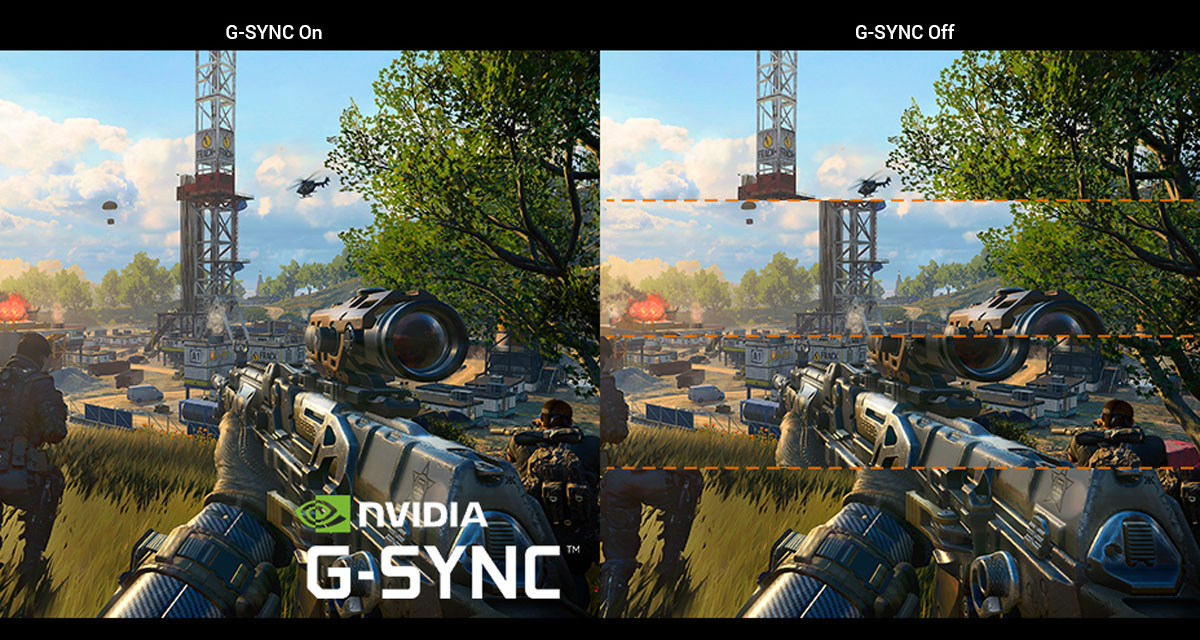
But the rate at which your game renders new frames doesn't typically line up nicely with your display's refresh rate. Often, the display will try to refresh when your game hasn't finished drawing a frame. When this happens on a traditional display, you get a phenomenon called “screen tearing,” where the image looks like it’s been ripped right through the middle. An older solution to this problem is VSync, which limits your GPU’s frame rate output and matches it to the display’s refresh. This eliminates tearing, but adds latency and can create stuttering.
Adaptive Sync, known as G-SYNC or G-SYNC Compatible on NVIDIA-powered devices, fixes these problems. By adjusting the display’s refresh rate on-the-fly to match your graphics card’s output, the display only refreshes when a new frame is delivered. As a result, your game is smoother, free of tearing, and more responsive to your inputs. G-SYNC first arrived on the scene in 2013, and one decade later, it’s become a must-have feature on any gaming display.
The challenge of variable refresh rate on an OLED laptop
A few years ago, ASUS went all-in on OLED displays with our ZenBook line of laptops. But our gaming laptops presented a challenge: G-SYNC didn’t work well on the OLED displays used for laptops. To understand why, we need a bit of background on how OLED displays are different from their LCD brethren.
On traditional LCD displays — like the IPS panels you find on most gaming laptops — a series of LEDs shine through a layer of liquid crystals that make up each individual pixel. Those liquid crystals shift every time the screen refreshes, but the backlight behind them stays constant. If you raise or lower the brightness of your laptop, the LEDs brighten up or dim down, independently of the pixels themselves.
It’s a nice system, but it comes with some tradeoffs. With a constant backlight, blacks can’t be truly “black,” since there’s still light shining through from behind the panel. This can cause black levels to look more like dark grey, decreasing the contrast, or “punchiness,” of the image. There are ways to circumvent this, like on our Nebula HDR Displays which use Mini LED panels to dim down portions of the backlight. And while this creates an incredible looking image, it also adds a bit of thickness to the display unit. Not enough to make a noticeable difference on our performance-focused ROG Strix laptops, but for our thin-and-light Zephyrus series, where you’re talking about shaving fractions of a millimeter to get the device as thin as possible, Mini LED isn’t an ideal solution.

That’s where OLED comes in. Unlike LCD displays, which have a separate backlight layer, OLED displays use Organic LEDs that are so small that we can use one LED for each subpixel of the display. That means that each pixel can turn off entirely for true, inky black levels. This near-infinite contrast causes the image to truly "pop” for a punchy, colorful image. Even if you don’t consider yourself a display enthusiast, put an LCD and OLED side-by-side and you’ll see the difference immediately.
However, because OLED displays on a laptop have such a tight concentration of pixels compared to a desktop monitor or TV, they have to be built differently, with one very notable side effect: instead of holding a static brightness, laptop OLED panels use pulse-width modulation (PWM) to manage their brightness, pulsing for a certain amount of time each second (known as the pixel emission rate). The longer the pulse, the higher the brightness will appear to your eyes.
But unlike LCD displays, the pulsing light is part of the pixel itself, not a separate array of LEDs. That means brightness and framerate are inextricably linked: if framerate drops, then the pixel emission rate also drops, leading to changes in brightness and color that would ruin the image. And the display controller on a laptop isn’t powerful enough to compensate for these changes on a frame-by-frame basis.
So now we have a problem: we want to make an ultra-thin gaming laptop with a gorgeous OLED panel, but the panel's display controller won’t play nicely with G-SYNC. We have to either sacrifice that perfect OLED image, or sacrifice perfect G-SYNC motion.
The thing is...sacrificing perfection isn’t really the ROG way.
How we made the impossible happen: G-SYNC on OLED gaming laptops

So we called up our friends at NVIDIA and Samsung Display to brainstorm some ideas. After testing various workarounds and doing a lot of fancy engineering footwork, we found a solution: why not keep the pixel emission rate constant for even brightness, but run it so fast that the system can toss in a new frame at the drop of a hat?
If you look at the spec pages of our new Zephyrus machines, you’ll see that the G14 has a 120Hz display and the G16 has a 240Hz display. But that’s just how many frames per second it can draw — we actually boosted the pixel emission rate to a blistering 960 times per second, creating a much more flexible window as to when those frames are displayed.
As soon as the GPU is done generating a frame, it gets sent to the panel and drawn the next time the subpixels pulse back on. At 960 pulses per second, that means the nearest chance to show a new frame is only a maximum of 1.04 milliseconds away (as opposed to the 4.1 milliseconds of a traditional 240Hz display, or 8.3 milliseconds of a 120hz display). So while the system is still only capable of showing 120 frames per second (on the G14) or 240 frames per second (on the G16), you’re able to see those frames much sooner after they’re rendered — and without the stuttering, tearing, or extra input lag that comes with a non-adaptive display.
How to use G-SYNC on the 2024 Zephyrus G14 and G16
None of this is required knowledge for you to use G-SYNC on these incredible new laptops. You use it the same way you would a traditional gaming laptop: Click the arrow in the bottom-right corner of your taskbar, open the NVIDIA Control Panel, head to the Set Up G-SYNC tab, and make sure G-SYNC is enabled for your laptop display. Then hop into a game and just start playing — it’s that easy. You’ll experience glorious image quality with pixel-perfect black levels, ultra-smooth motion, with contrast and color that truly jumps off the screen — especially if you play in HDR. And since OLED panels have such fast response times, each movement is crystal clear, with no ghosting or blur.
We can’t wait for you to experience the incredible tech under the hood of the new Zephyrus G14 and G16. For pricing and availability, contact your local ASUS representative or visit your favorite electronics retailers and e-tailers to secure your next dream laptop. And if you’re looking to create a full desktop battlestation, click here to learn more about our other ROG OLED gaming monitors.
Author
Popular Post

How to adjust your laptop's P-Cores and E-Cores for better performance and battery life

Hatsune Miku and ROG deliver a killer lineup of gaming hardware

MEmu Play and ROG bring PC power to Android gaming

The ROG Raikiri II Xbox Wireless Controller is your next-gen premium gamepad for console and PC

Prepare for Tandem OLED splendor with these new ROG gaming monitors
LATEST ARTICLES

The best laptop for secretly playing games at work (when the boss isn’t looking)
Thanks to its stealthy design and incredible power, the ROG Zephyrus G14 is your go-to laptop for gaming at work.

The complete list of GeForce GPU power specifications for 2025 ROG and TUF Gaming laptops
Find the Total Graphics Power (TGP) values of the GeForce GPUs in our 2025 laptops.

Can I upgrade the GPU in my gaming laptop?
If your laptop isn't keeping up with the latest games anymore, you need a graphics upgrade. The ROG XG Mobile is the solution.

2025 ROG Strix gaming laptops elevate performance and upgradeability to new heights
Our new ROG Strix laptops feature cutting-edge silicon from NVIDIA, Intel, and AMD, ultra-efficient thermal solutions, and dazzling Nebula Displays with Mini LED and ACR technology.

Meet the 2025 ROG Flow Z13: Elevating Gaming Tablets to New Heights
The world’s most powerful gaming tablet is back and better than ever with a brand-new processor, revamped cooling, loads of ports, and much more.

ROG Elite Rewards earns you free games, ROG swag, and more — now available in Eastern Europe, the Middle East, and Africa
The ROG Elite Rewards program gives gamers around the world a new way to represent the Republic.