How to play games offline with the ROG Ally
The ROG Ally is designed to play all your games, wherever you go — even if you don’t have an internet connection. Whether you’re on the road, in the air, or trekking through the Rocky Mountains, here’s how to play your games offline with the ROG Ally.
This is part of our ultimate guide to the ROG Ally series of articles.
While many games and game launchers are designed to check in with their online servers periodically, many will allow you to play offline — usually with some precautions in place to prevent piracy. The process for setting up offline play is a bit different for each launcher, so you’ll see instructions for some of the most popular ones below. Note that this doesnt work with games that require an online connection to function (like online multiplayer games), and not all game modes may be available without Wi-Fi. If you’re unsure, check the system requirements of the game in question to see if it needs an always-on internet connection. Make sure your cloud games are synced before you leave for your trip, too.
Steam: Steam has a built-in Offline Mode that allows you to play games when not connected to the internet. To use it, you just need to log into Steam online before your trip, checking the “Remember Me” box to ensure you stay logged in, and verify the game is all updated. When you go offline, Steam should give you the option to start it in Offline mode, at which point offline-friendly games will be playable. Note that you may need to connect to the internet every few weeks so Steam can “check in” with its servers for Offline Mode to continue working. You can read more about Steam’s offline mode here.
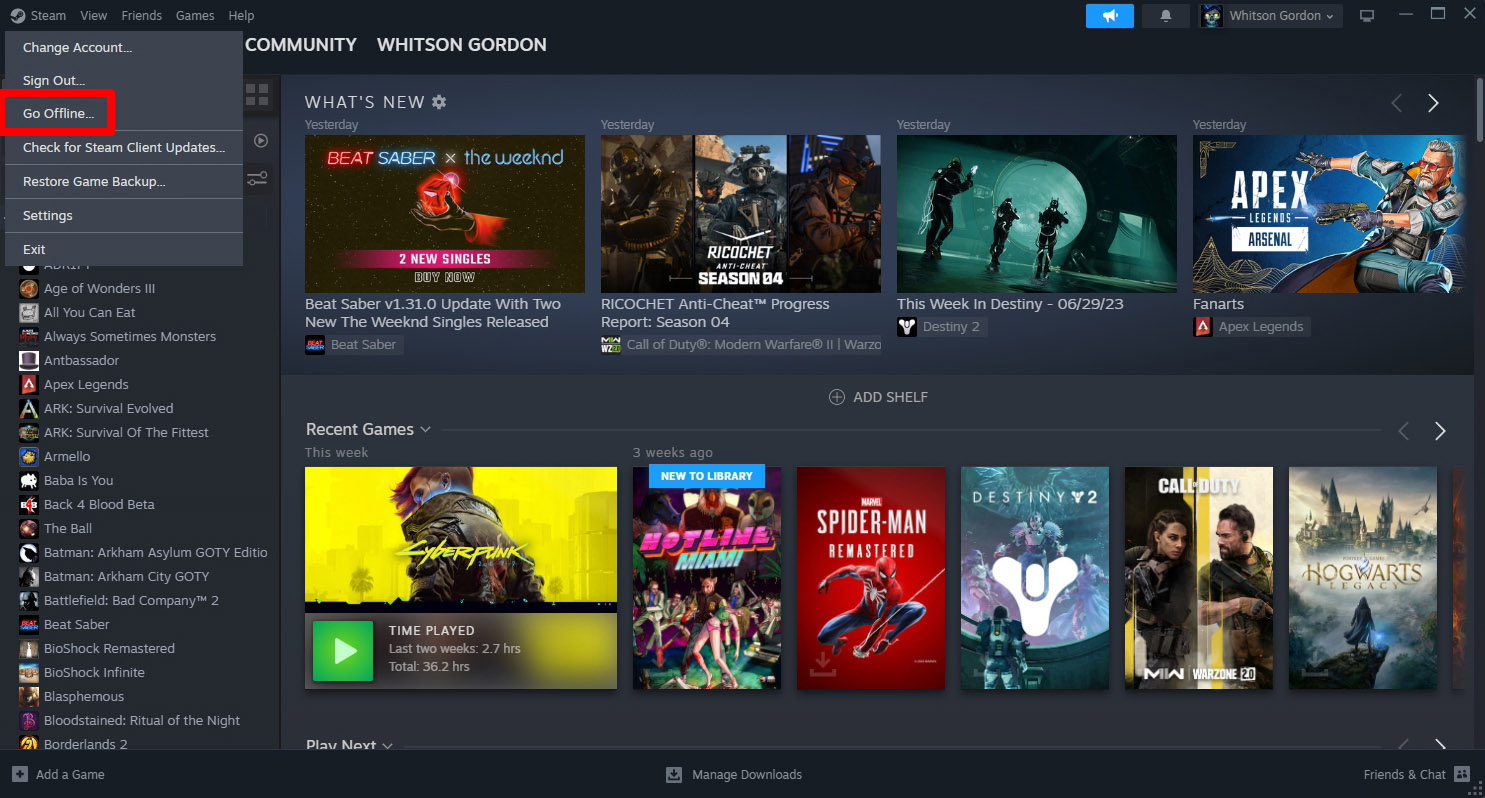
Xbox: If you’ve purchased a game from the Xbox or Microsoft Store, or you subscribe to Game Pass, you can play games offline on one of your logged in devices. While connected to the internet on your Ally, open the Microsoft Store app, click your profile picture in the upper right corner, and select Settings. Switch the Offline Permissions option On. Note that only one device per account is allowed to play games offline, and you can only change your designated offline device three times per year. After changing this setting, you’ll need to launch the game(s) in question at least once online before you’re able to launch them offline. You can read more about the Xbox app’s offline functionality here.
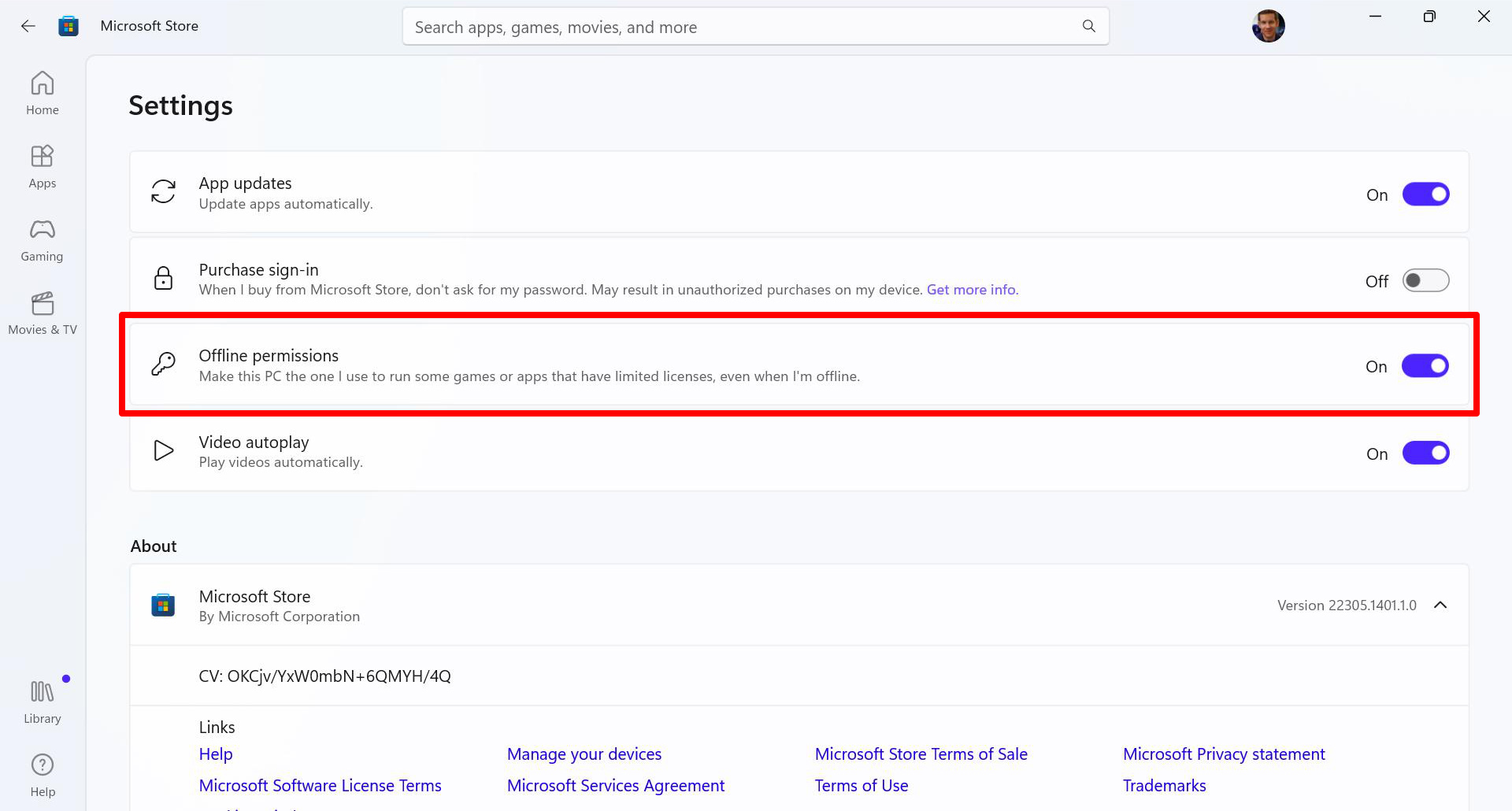
Epic Games: For titles purchased from Epic Games, you’ll need to enable Offline Mode before you disconnect from the internet. Open the Epic Games Launcher, click your profile picture in the upper right corner, and choose Settings. Check the Enable Offline Mode Browsing box, and the next time you go offline, you should be able to play your offline-ready games from Epic as usual. Read more about Epic Games’ Offline mode here.
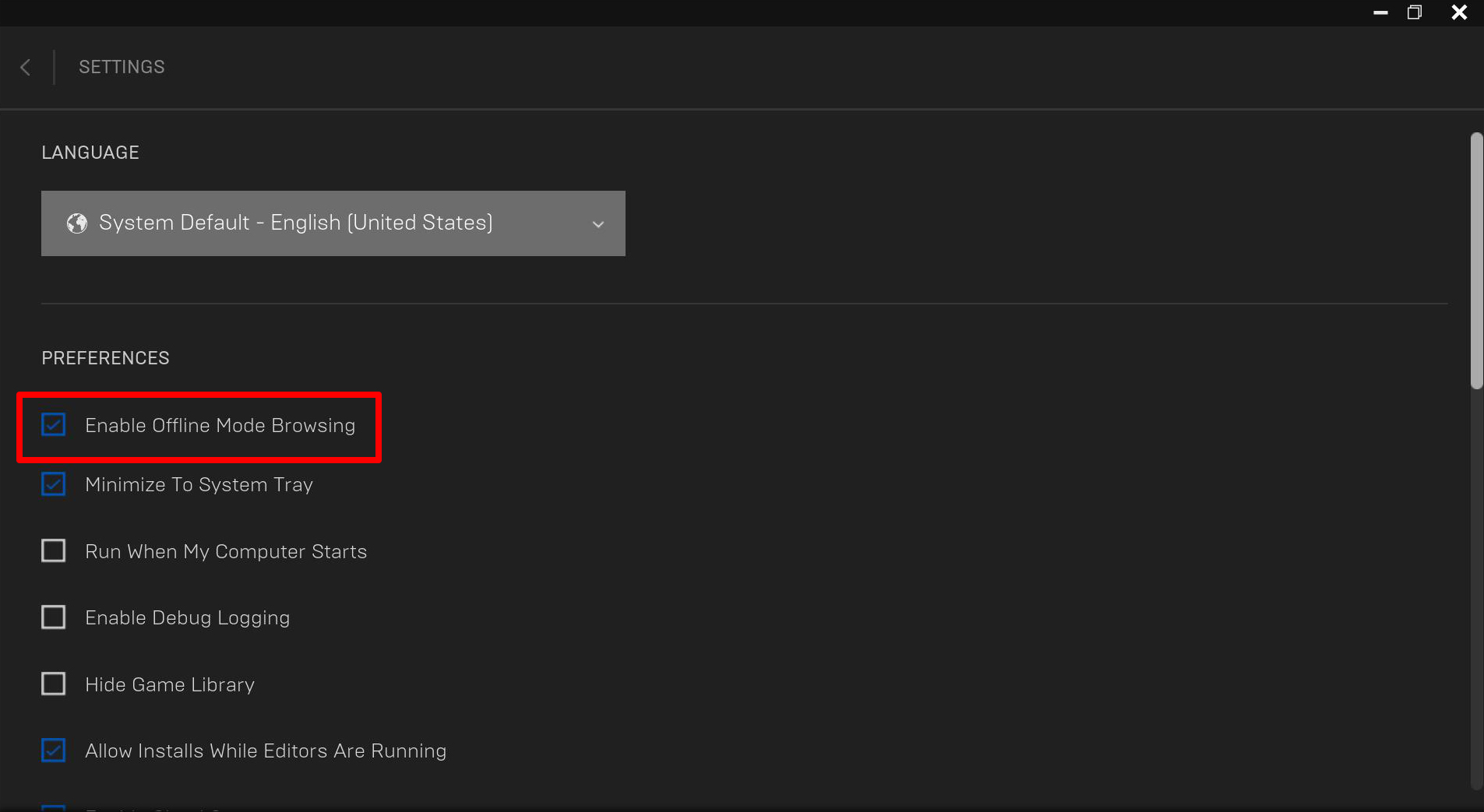
EA App: To use the EA App offline, make sure you’re logged into the app while connected, then click the menu button in the upper-left corner and select Go Offline. If you start the app without an internet connection, it should ask you if you’d like to continue in Offline mode (provided you’re already logged in).
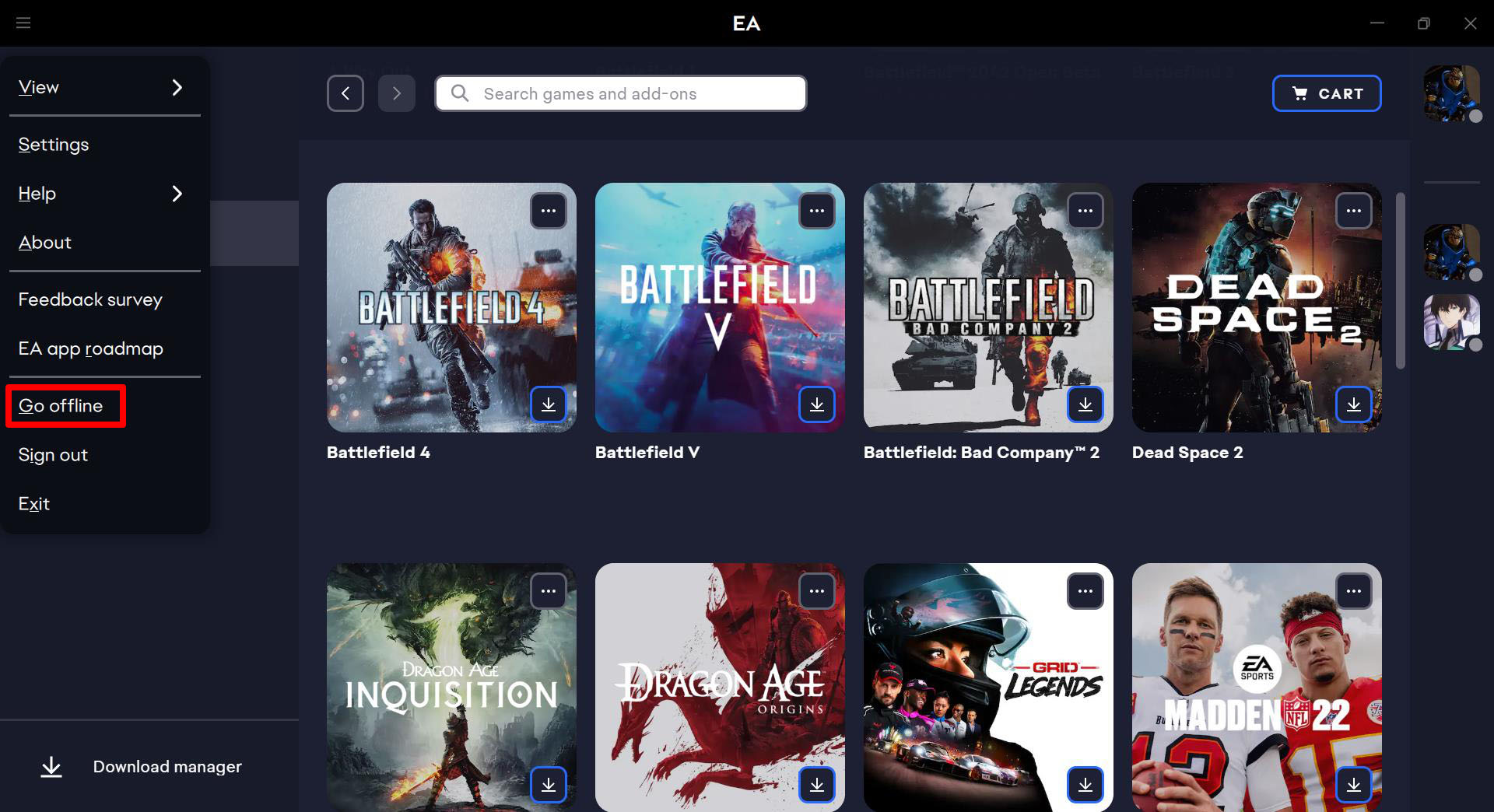
Ubisoft Connect: Ubisoft Connect should automatically launch in Offline Mode when you don’t have a connection, provided you logged into the app before disconnecting. To manually switch the app into Offline Mode, click the menu button in the upper left corner and click Go Offline. You can read more about Ubisoft Connect’s offline mode here.
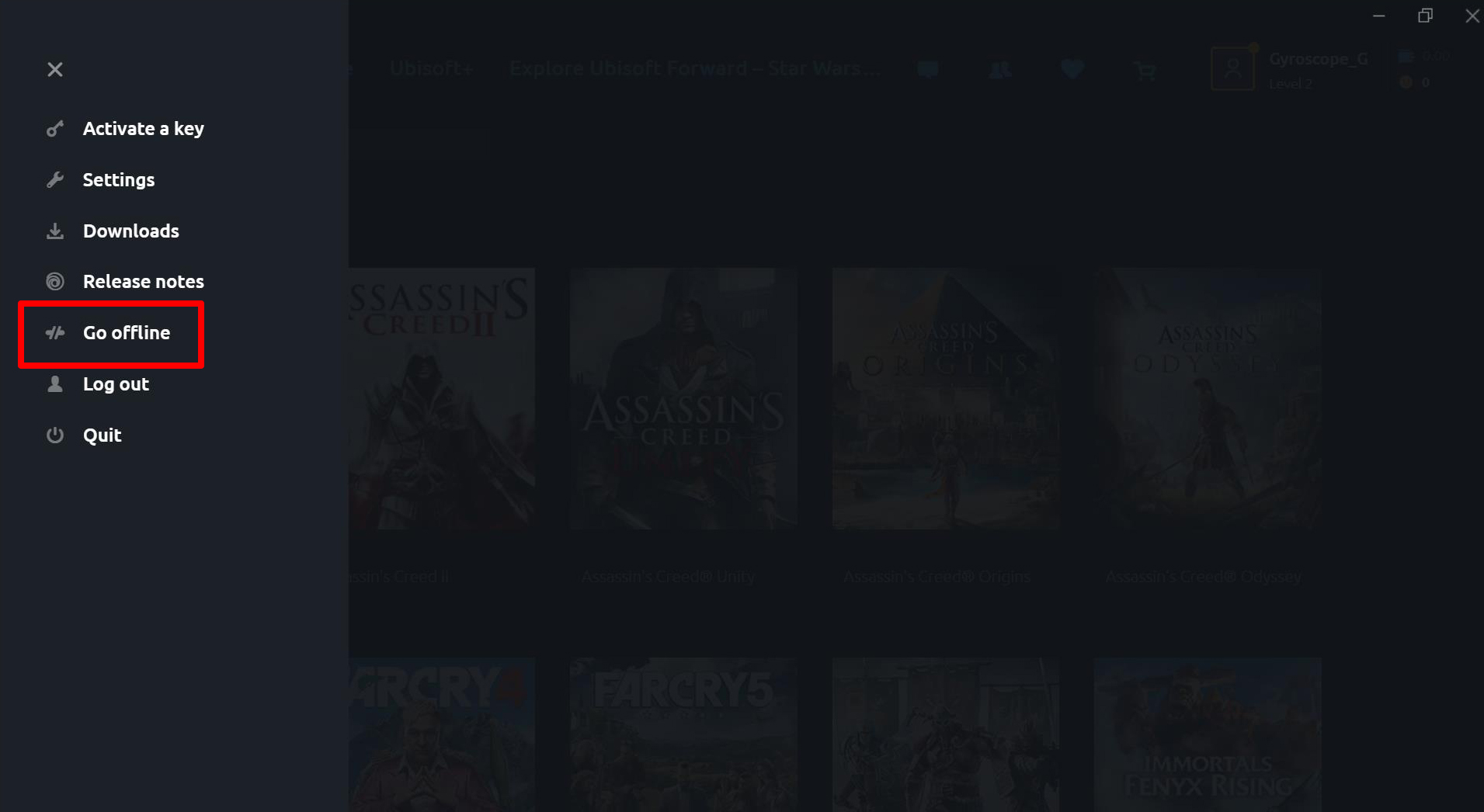
GOG Galaxy: Since GOG Galaxy is a DRM-free service, an internet connection is not required to authenticate your account with the server. You can start GOG Galaxy and launch a game as normal when offline, provided the game itself does not require an online connection to play.
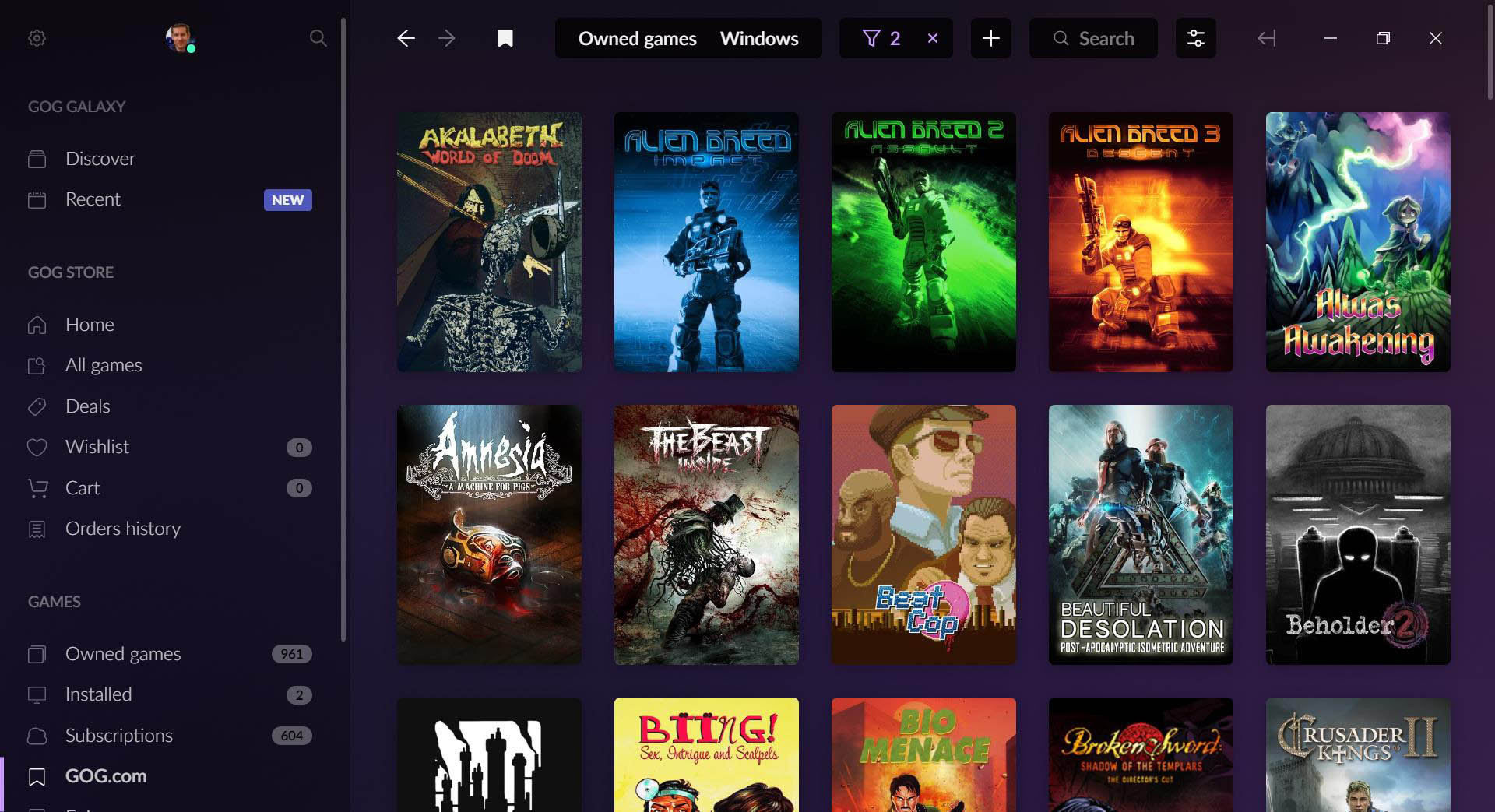
If you have a launcher that isn’t listed here, look up instructions on how to play games offline for that launcher and the process should work the same on the Ally. For more tips and tricks, check out our full guide to the ROG Ally. And if you haven’t picked up your device yet, you can grab it from Best Buy at the links below.
| Model | Type | Where to Buy (US) | Where to Buy (CA) |
|---|---|---|---|
| ROG Ally (Ryzen Z1 Extreme) | Handheld | Best Buy | ASUS Best Buy |
| ROG Ally (Ryzen Z1) | Handheld | Best Buy | |
| XG Mobile (Radeon RX 6850M XT) | eGPU | ASUS Best Buy |
|
| XG Mobile (GeForce RTX 4090) | eGPU | ASUS EXcaliberPC |
ASUS Memory Express |
| ROG 65W Gaming Charger Dock | USB Hub | Best Buy | ASUS |
| Official ROG Ally Travel Case | Case | Best Buy | ASUS Best Buy |
Penulis
Popular Post

3 Cara Meningkatkan FPS di ROG Ally dengan FSR 3 dan AFMF

MEmu Play and ROG bring PC power to Android gaming
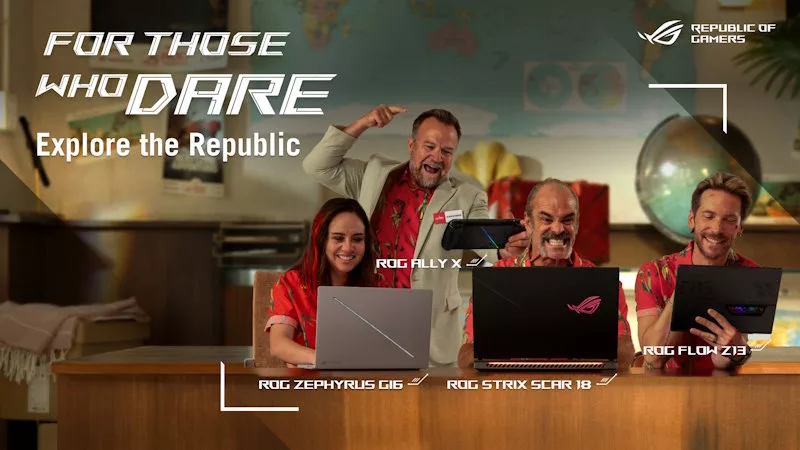
Video ROG Travel Ke-2 Ajak Gamer Berpetualang Lewat Pengalaman yang Lebih Seru

The 240Hz ROG Strix XG17AHP portable monitor lets you game on the go like a pro

The ROG Swift PG43UQ delivers no-compromise 144Hz 4K gaming
Artikel Terbaru
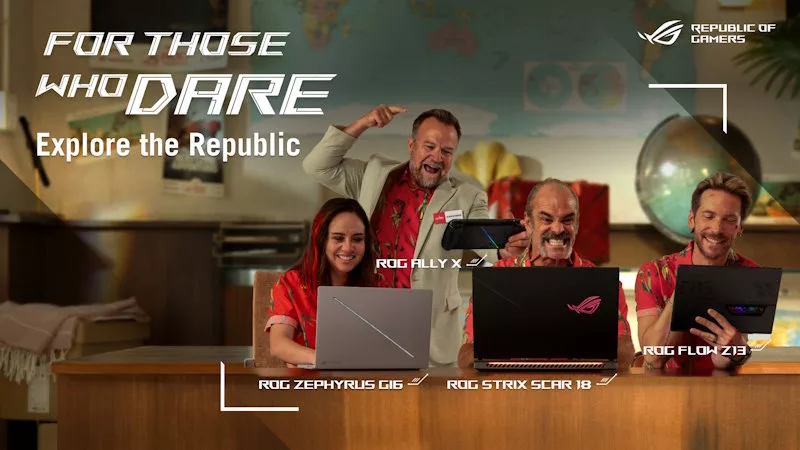
Video ROG Travel Ke-2 Ajak Gamer Berpetualang Lewat Pengalaman yang Lebih Seru
Troy Baker and Ned Luke team up to offer a killer vacation plan in a post-apocalyptic paradise.

3 Laptop ROG Terbaik untuk Main Game, Laptop Mana yang Punya Performa Paling Kencang?
Hunting for the best ROG laptop? This guide will highlight the top choices, ensuring you pick the best ROG laptop that suits your gaming style.

27 Panduan Setting Call of Duty untuk ROG Ally dan Ally X agar Main Lebih Lancar
Our optimized graphics settings will help you balance fidelity and framerate in the latest Call of Duty games on the ROG Ally.

4 Cara Bertahan Hidup di Frostpunk 2, Dunia yang Dingin Membeku!
Frostpunk 2 is a bold sequel that pushes the franchise into uncharted, exciting territory.

5 Perbedaan Laptop dan PC Gaming, Mana yang Lebih Bagus untuk Main Game?
Understand the key differences between gaming laptop vs desktop, such as portability and performance, and decide which is better for your gaming needs.

13 Panduan Setting Terbaik God of War Ragnarok di ROG Ally dan ROG Ally X
Our optimized graphics settings will help you balance fidelity and framerate in God of War: Ragnarok on the ROG Ally and ROG Ally X.