How to prevent your gaming laptop from overheating?

Gaming is an intensive, graphics-heavy task that requires a ton of power, which is why gaming PCs demand additional hardware and larger cases for effective cooling and heat dissipation. However, things are a little different with laptops, which pack high-performance components into a compact design. This poses a notable challenge on how to manage thermals & abate overheating problems.
In this guide, we’ll explore practical solutions to mitigate heating issues in gaming laptops, ensuring that you enjoy peak performance without sacrificing portability. We will also take a brief look at the ROG intelligent Cooling solutions, which are built to keep your gaming laptop cool and deliver sustained long term performance.
Proper Positioning for Optimal Cooling
One of the most crucial steps in preventing your laptop from overheating is proper positioning. Always use a hard, flat surface like a table or desk when gaming, as soft surfaces such as beds or couches can block air vents and restrict airflow. Additionally, consider using rubber feet or a dedicated cooling pad to slightly elevate your laptop, which significantly enhances ventilation and heat dissipation.
It’s also essential to keep your gaming area clutter-free, ensuring that nothing obstructs the exhaust vents. Not only can blocked vents lead to overheating, but the excess heat can also damage nearby electronics, ultimately affecting performance and longevity. ROG gaming machines do this effectively by providing up to four exhaust vents and raised rubber feets, so that the laptop always gets a fresh supply of cool air.
Regular Cleaning for Better Heat Dissipation
Regularly cleaning your gaming laptop is essential for maintaining optimal heat dissipation and preventing overheating. Over time, dust accumulates inside the laptop, clogging vents and obstructing airflow, which forces the cooling system to work harder and reduces its efficiency. While ROG & TUF machines circumvent this with Self Cleaning technology which removes some dust or dirt particles from the internals, one can also prevent this by wiping down the exterior using a microfiber cloth and using compressed air to remove dust from vents and fans. If you're comfortable doing so, opening the laptop to clean internal components can further improve cooling performance.
However, if disassembling the laptop seems challenging, consider taking it to a service center every four to six months for thorough internal cleaning. Additionally, storing your laptop in a dust-proof cover when not in use can prevent excessive buildup. Keeping your laptop clean not only enhances cooling efficiency but also extends its lifespan and ensures sustained performance during intense gaming sessions. Prioritizing cleanliness is a simple yet effective way to maintain smooth and efficient operation.
Keep Software and Drivers Updated
Keeping your laptop’s software and drivers up to date is crucial for maintaining efficiency and preventing unnecessary strain on components. Regularly checking for Windows updates ensures your system runs smoothly with the latest performance optimizations. Updating your graphics drivers are particularly important for gaming, as manufacturers frequently release patches to enhance performance and thermal management.
Additionally, keeping other hardware drivers’ current helps maintain system stability and efficiency. Updating frequently used applications also prevents software-related slowdowns that can contribute to overheating. Since updated software often includes optimizations for better heat management, staying up to date is a simple yet effective way to improve your laptop’s cooling performance.
ASUS laptop users enjoy a seamless experience thanks to the Armory Crate for gaming laptops and the MyASUS app for traditional notebooks. These intuitive platforms provide access to all essential updates, allowing users to download and install them effortlessly with a single click. Whether updating individual components or applying all updates at once, ASUS’s software support stands out as one of the best in the industry.
Monitor and Manage Temperature
Monitoring your laptop's temperature is crucial to preventing overheating. Tools like HWMonitor, Core Temp, or Windows' built-in features can help track CPU and GPU temperatures in real-time. Ideally, gaming temperatures should remain between 85°C to 90°C. If they exceed this, your cooling system may be struggling, and it's best to pause gaming and let your laptop cool down.
However, ASUS TUF and ROG gaming laptop users can take advantage of the Armoury Crate software, which offers granular control over performance. This allows you to set thermal limits, adjust fan speeds, and optimize cooling. Here’s a quick guide to enhancing ASUS gaming laptop performance using Armoury Crate. Additionally, ROG Intelligent Cooling combines the right hardware and features to match each laptop’s components and chassis, ensuring optimal performance with minimal noise.
Optimize Performance and Graphics Settings
To prevent overheating while gaming, ensure your laptop dedicates maximum processing power to the game. Background applications like web browsers, music players, or system updates can consume CPU and RAM resources, generating extra heat. Close unnecessary programs using Task Manager (Ctrl + Shift + Esc) to free up resources.
Additionally, optimize your game’s graphics settings to match your laptop’s capabilities. Running games on ultra-high settings can push the CPU and GPU to their limits, increasing heat buildup. Lowering resolution, reducing texture quality, and disabling features like anti-aliasing or shadows can ease hardware strain, keeping your laptop cooler while maintaining smooth gameplay.
Invest in a Good Cooling Pad
Finally, investing in a good cooling pad will ensure your gaming laptop runs cool even while performing the most demanding tasks. Cooling pads use built-in fans to improve airflow and lower your laptop’s temperature while gaming. They are particularly effective in warm environments or during extended sessions. By preventing overheating, they enhance performance and extend your laptop’s lifespan. For the best results, choose a cooling pad with strong airflow and adjustable fan speeds.
How to prevent your gaming laptop overheating?
Overheating is a common issue in gaming laptops and can lead to performance drops, hardware damage, and unexpected shutdowns. Identifying early signs of overheating can help you take preventive measures before serious problems arise. Here are five key indicators that your laptop may be overheating and needs immediate attention.
-
Excessive Fan Noise – If your laptop’s fans are constantly running at high speed and making loud noises, it may be struggling to cool down.
-
Performance Drops & Lag – Overheating can cause CPU and GPU throttling, leading to sudden frame drops, stuttering, or slow system performance.
-
Unusual Heat Emission - If your laptop feels unusually warm especially around the vents, keyboard, or bottom panel it might be running hotter than it should.
-
Unexpected Shutdowns or Restarts – Laptops may automatically shut down or restart when they overheat to prevent hardware damage.
-
Screen Artifacts or Freezing – Overheating can cause visual glitches, screen flickering, or system crashes during intensive tasks like gaming.
Conclusion
Overheating is a major challenge for gaming laptops, but with proper care and optimization, you can keep temperatures under control and ensure smooth performance. By following these steps—maintaining proper positioning, cleaning regularly, updating software, monitoring temperatures, managing background applications, optimizing graphics settings, and using cooling pads—you can prevent excessive heat buildup. These measures not only improve gaming performance but also extend your laptop’s lifespan.
If you continue to experience overheating issues despite these efforts, consider professional servicing or external cooling solutions. Thankfully, ASUS ROG and TUF gaming laptops rarely face heating issues, while ensuring optimal performance thanks to the ROG Intelligent Cooling system, which further enhances thermal management by dynamically adjusting cooling settings to balance performance and noise. Prioritizing heat management will help you get the best performance out of your gaming laptop for years to come.
Popular Related topics:
Why is my laptop so slow? | Do’s and Don’ts while Charging Your Laptop |Things to Remember before Buying a Refurbished Laptop |
Popular Gaming Laptops:
ASUS TUF A15 | ASUS TUF F15 | ROG Flow X13 | ROG Zephyrus G14 | ROG Zephyrus G16 2024 | ROG Flow Z13 2025 | ASUS V16 |
Popular Searches on Gaming Laptop Prices :
Gaming Laptop under 50000 | Gaming Laptop under 1 Lakh | Gaming Laptop under 1.5 Lakh
Popular Searches on Gaming Laptop Processors:
RTX 3050 Laptop | RTX 3060 Laptop | RTX 4050 Laptop | RTX 4060 Laptop | RTX 4090 Laptop | RTX 4070 Laptop | RTX 4080 Laptop | RTX 5090 Laptop | RTX 5070 Laptop |
Author
Popular Post

Take your ROG allegiance to the next level with an OMNI action figure

How to adjust your laptop's P-Cores and E-Cores for better performance and battery life

Upgrade RAM on ROG Laptop: Get Gaming Performance Boost | ROG India

Best Laptops for Data Science & Machine Learning in 2026: Top ASUS Recommendations

Maximize Performance on Your ROG or TUF with Armoury Crate
LATEST ARTICLES

Best Brand for Gaming Laptops in 2026: Why ROG Leads the Pack

Best handheld gaming console in India 2026: What makes the ROG Xbox Ally a top choice

A Guide to FPS in Gaming - Why Is it Important?

Mini LED vs OLED: What's the difference?
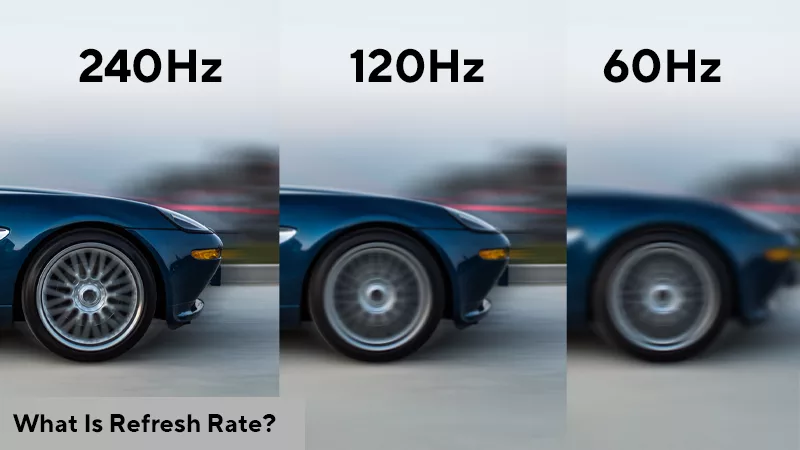
What is Refresh Rate - Why 120Hz/144Hz/240Hz Matters for Gaming
What is refresh rate? Learn how it impacts your gaming experience and why you should check refresh rate to enjoy smoother, more responsive gameplay.

This is why gamers are choosing ROG laptops
Here’s a look at why ROG is the #1 worldwide gaming laptop brand.