Learn How to Safely Download & Install Games on Laptop
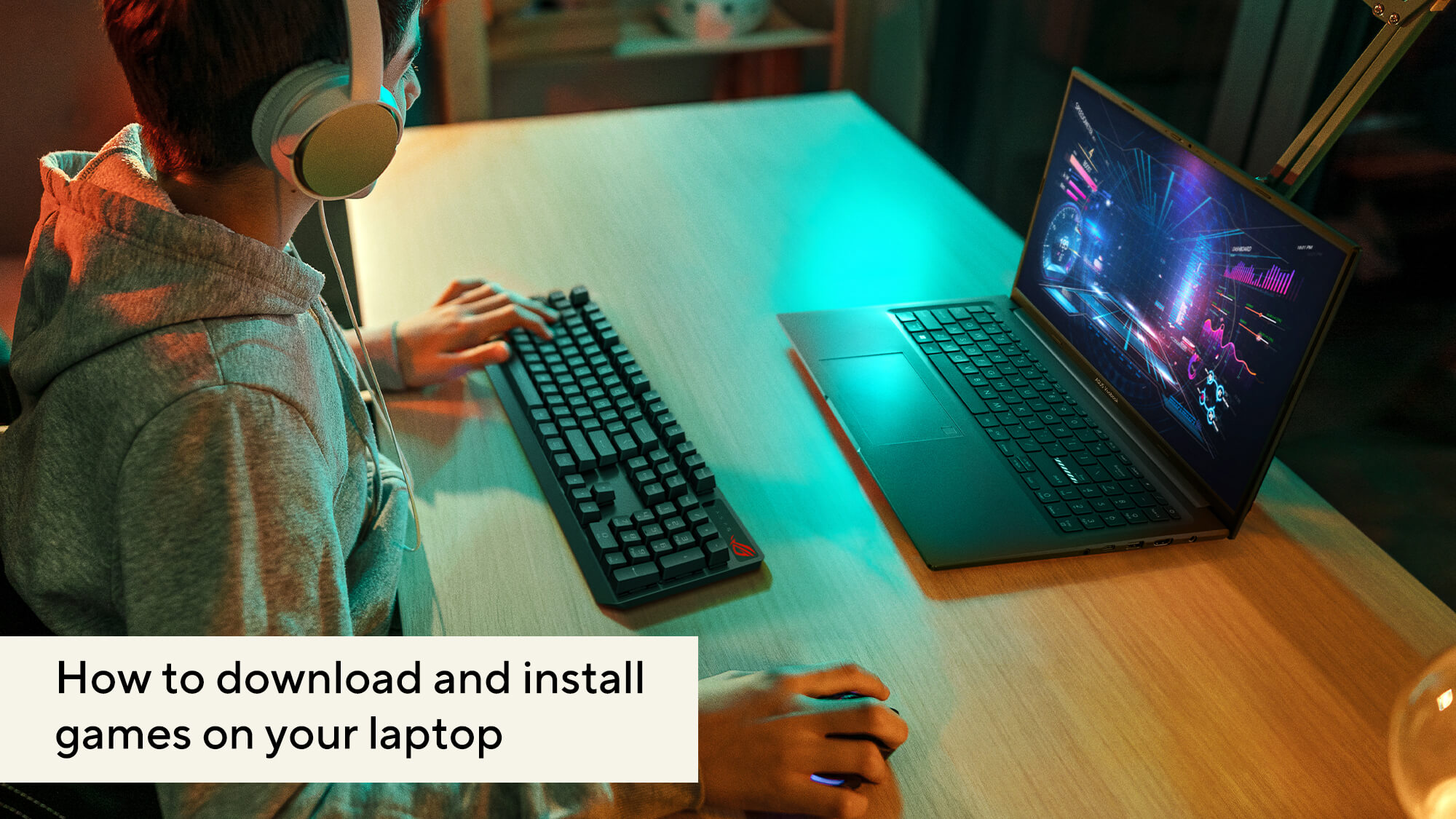
Table of Contents
How to Safely Download and Install Games on Your Laptop? Step-by-Step Guide
PC gamers in the 90s and 2000s will be all too familiar with the concept of going to a store, buying CDs/DVDs of their favorite titles, getting home, and installing them after a few simple steps. And while those simple steps still exist, the concept of game CDs has all but died down.
Navigating the new normal of game installation
Rather than physical stores, gamers now rely on large online gaming libraries like Steam, the Epic Games Store, Origin, and the Microsoft Store, among others to purchase and download their favorite games. As the era of disc drives for gaming laptops and PCs comes to an end, so does the reliance on physical game CDs. But considering how simple it once was to just pop in a disc and start playing, it’s fair to wonder if digital game installation has truly made things easier, or has it added a new layer of complexity?
No, installing games on your laptop hasn’t gotten more complicated. However, acquiring them can be a hassle as not all games are available across all platforms, which means, you’ll have to download different platforms and setup different accounts, depending on the games you want to install on your laptop. Although there’s a simple solution to that as well – but more on that later.
How to download and install a game on your laptop?
The first step to installing a game on your laptop would be finding out on which platform it is available. You can then download the app or head to the platform’s online library to download and install the game following these simple steps.
-
For most gaming platforms, you will have to create an account, which can be done by filling in a few details – name, email address, choosing an account name, creating a secure password, and verifying your account.
-
Once your account is verified, you can head to the payment section in the account settings and select a payment method to purchase the game. Once you linked a card to your account, you can then use that card for all purchases on the platform. Additionally, some online gaming libraries also allow you to add money/credits into your account for current and future purchases.
-
After setting up a payment method, you will be able to download any game on the platform once you purchase it. Alternatively, some gaming platforms also offer subscription services, allowing you to access multiple games for a monthly/yearly fee.
-
Once the game has fully downloaded, an ‘Install’ button will appear that starts up the game launcher. After giving admin permission by hitting ‘Yes’ when a security notification appears, the launcher will initiate the installation process.
-
After the game has been installed on your PC, the ‘Install’ button for your game will be replaced by a ‘Play’ button. Simply click it, give the necessary admin permission when prompted and you dive into the game.
Tip: If you have different games installed from different platforms, consider opening the game directly from your taskbar or home screen (via desktop shortcut) rather than opening the app first and then going into your library.
What you need to know before installing your next PC game
Before you download and install a game on your PC, there are a few things you should keep in mind:
-
Always check minimum and recommended system requirements on Google or the game’s official site, before downloading it.
-
Ensure you have a smooth and stable internet connection. Most games can be downloaded faster using a wired internet connection rather than Wi-Fi.
-
Make sure you have enough available storage space on your drive before installing the game.
-
Finally, do your research! Several online gaming libraries have free games, while companies like Epic Games routinely allows you to download a quality game for free within a certain period. Some platforms also offer free weekends, letting you test out games popular AAA titles for free for a few days before buying them out right.
One hub to rule them all: Managing games made easy.
Now, remember that hassle we mentioned about juggling multiple platforms and accounts depending on the game? Here’s where ASUS gaming laptops come in clutch. ASUS’s Armory Crate software comes pre-installed in all their gaming laptops.
This software can be used to access all the games downloaded and installed on your PC, irrespective of the platform from which they were downloaded. Moreover, you can also use the Armory Crate software on your ASUS gaming laptop to set different preset or manual power profiles for each game, eliminating the need to manual switch to a power profile when going from causal to AAA title. Here’s a quick guide on how to use the Armory Crate software.
Conclusion
The ever-evolving world of gaming has ushered in a new era of easy accessibility through downloading PC games. This guide assists gaming enthusiasts in browsing through gaming libraries effortlessly for easier installations. Downloading PC or laptop games has become much simpler with a wider selection available for gamers to explore. By following these straightforward steps, you can easily download and enjoy your favourite games, especially when paired with ASUS's Armory Crate software, which streamlines game management and performance on ASUS devices.
FAQs:
1. How do I know which platform a PC game is available on?
You can check the game’s official website or search the title on Google to see which digital platforms (like Steam or Epic Games Store) offer it.
2. Do I need different accounts for each gaming platform?
Yes, each platform requires its own account, but once created, you can reuse it for future game downloads and purchases.
3. Can I install and play games without a disc drive?
Yes, modern games are downloaded digitally from platforms like Steam, making disc drives unnecessary.
4. What is ASUS Armoury Crate used for?
Armoury Crate helps you manage all your installed games in one place and lets you assign performance profiles for each game.
5. What should I check before installing a game on my laptop?
Make sure your device meets the system requirements, has a stable internet connection, and enough free storage space.
Related Articles:
What is a mux switch in a gaming laptop? | What is a GPU in gaming laptops? | Top 5 gaming laptops to consider under 1 lakh | Top 3 gaming laptops to consider under 70000 | How to Upgrade RAM on your Laptop?
New ROG Laptops:
ROG Zephyrus G14 2025 | ROG Zephyrus G16 2025 | ROG Flow Z13 2025
Popular Searches on Gaming Laptops:
Gaming Laptop under 50000 | Gaming Laptop under 1 Lakh | Gaming Laptop under 1.5 Lakh
Author
Popular Post

Take your ROG allegiance to the next level with an OMNI action figure

Upgrade RAM on ROG Laptop: Get Gaming Performance Boost | ROG India

How to adjust your laptop's P-Cores and E-Cores for better performance and battery life

Maximize Performance on Your ROG or TUF with Armoury Crate

Introducing the ROG Xbox Ally and Ally X: ROG and Xbox team up to deliver the best in handheld gaming
LATEST ARTICLES

Best Budget Gaming Laptop In India
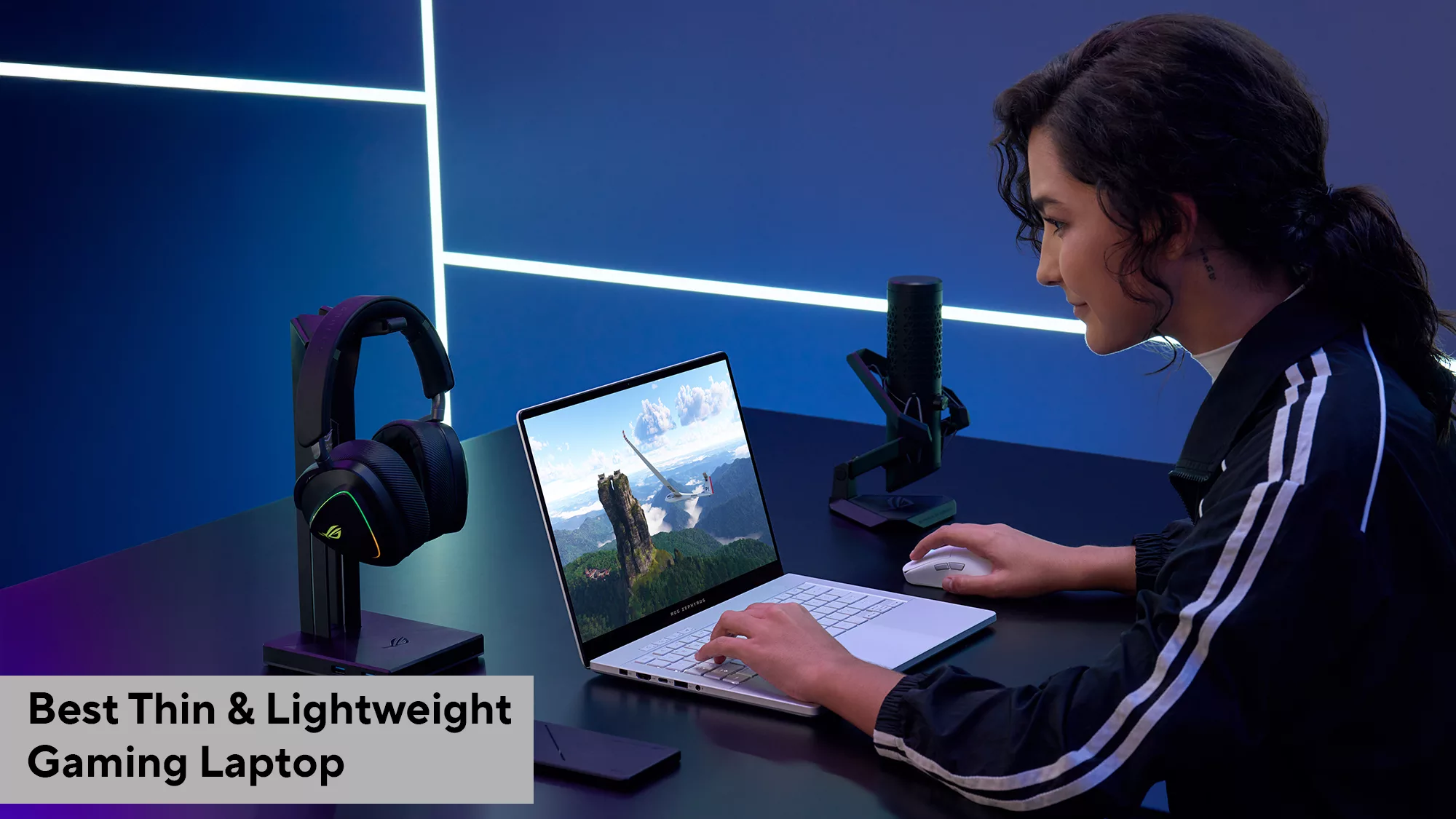
Best Thin And Lightweight Gaming Laptop: Why ASUS Might Be Your Best Bet?

Level up your Xbox, PlayStation, and Nintendo Switch 2 with these ROG accessories
ROG has headsets, controllers, and other gadgets that’ll amp up your console experience, too.

How ROG reinvents the PC gaming platform
Here's why millions choose the Republic of Gamers, ROG, as their defining gaming destination.

The best AAA games for the ROG Ally and ROG Ally X
The ROG Ally is a new breed of handheld, capable of handling large-scale AAA games with great performance. Here are some of our top games for the system.

ROG Travel has assembled a legendary cast for its new ROG Xbox Ally video
ROG Travel is back in action with a zany new video to get folks aboard the ROG Xbox Ally hype train.