What is Refresh Rate - Why 120Hz/144Hz/240Hz Matters for Gaming
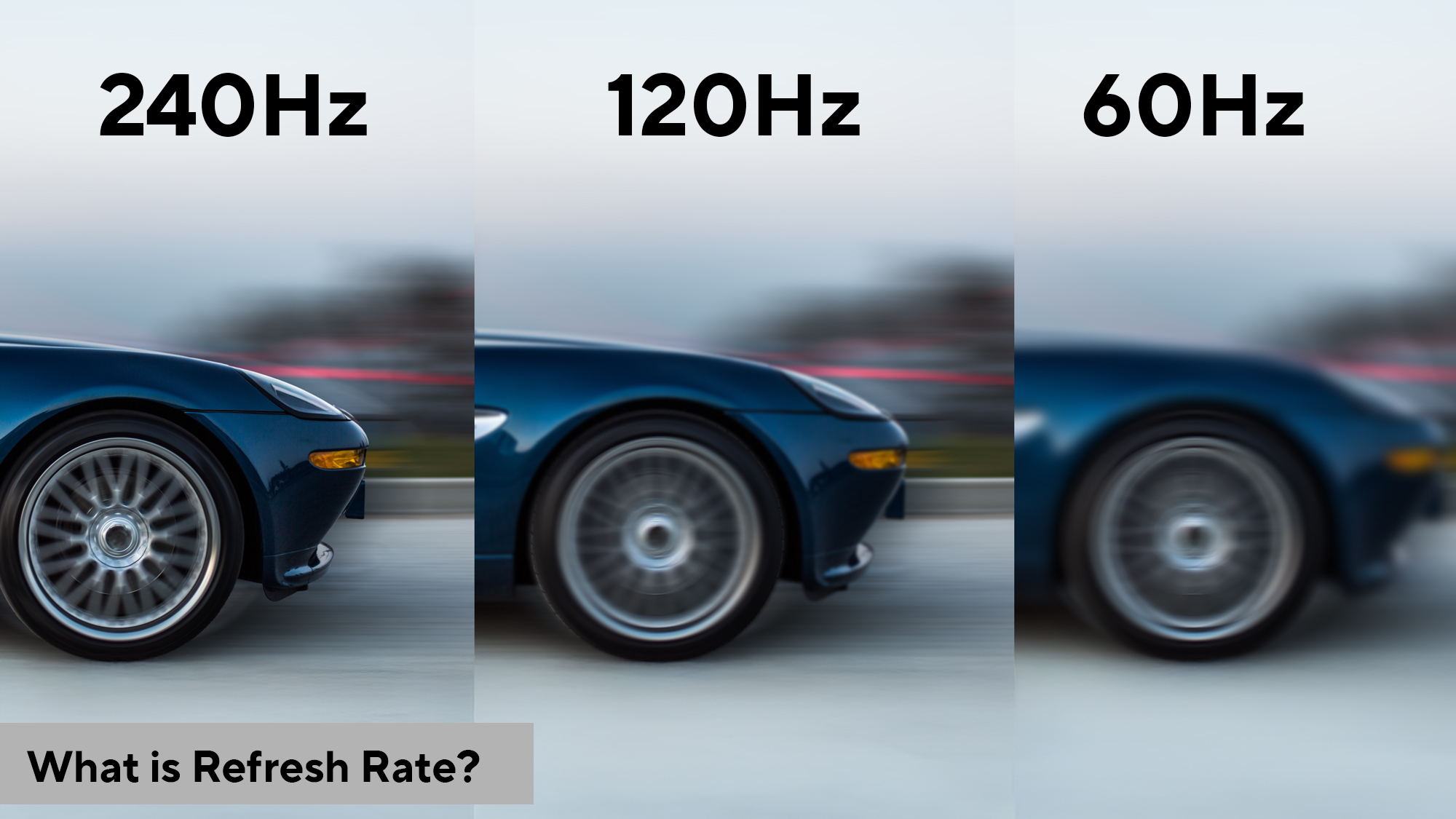
|
Table of contents |
|
Quick read |
|
Have you ever noticed that some displays seem to be smoother than others, whether you are playing games or scrolling through websites? That smooth feeling comes from something called refresh rate. Your display refresh rate has a significant impact on the content that you view, regardless of whether you are engaged in combat with opponents in action games or just watching movies.
Understanding this important feature could enhance your PC or laptop experience. From picking the right monitor to setting up your gaming system properly, refresh rate decides how smooth and quick your screen feels. Let's look at why this matters so much.
What is refresh rate?
The refresh rate meaning is quite straightforward, it's how many times your screen updates the image every single second. Measured in Hertz (Hz), this number tells you the display's capability to show fresh frames. A 60Hz monitor updates 60 times/second, while a 144Hz screen refreshes 144 times in the same amount of time.
It is like a flipbook animation. The more pictures you flip quickly, the smoother the action looks to your eyes. When it comes to your screen, the refresh rates work in the same way. For simple tasks like reading emails or working on a document, a 60Hz monitor works just fine for most people. But faster refresh rates improve clarity while gaming or viewing fast-action videos.
Today's screens come in many options, from basic 60Hz, 120Hz models to ultra-fast displays like ASUS latest 720Hz gaming monitorhigh fancy 240Hz or even 360Hz displays. The screen refresh rate test helps you see what your monitor is actually running at right now, making sure you get what you paid for.
How does the refresh rate work?
Understanding how refresh rates function requires looking at three components working together. Your monitor, graphics card (GPU), and processor (CPU) must collaborate to deliver smooth visuals. The monitor acts as the display canvas, but it can only show what your system produces.
Your GPU generates frames, individual images that form moving visuals. Meanwhile, your CPU handles game logic, physics calculations and sends rendering instructions to the GPU. When these components work in harmony, you get seamless motion on screen. However, there's a catch: even the best monitor with a high refresh rate for gaming won't help if your GPU can't produce enough frames.
For instance, if you have a 144Hz monitor but your GPU only outputs 60 frames per second, you're not utilising the full potential of that display. The monitor sits ready to refresh 144 times per second, yet your system feeds it less than half that amount. This is why many ASUS gaming laptops pair powerful graphics cards with high refresh rate displays—ensuring both components match capabilities.
Refresh rate vs frames per second (FPS)/ frame rate
These two terms might sound the same, but they do different jobs on your computer. Your high refresh rate laptop's screen might work at 240Hz, but if your game only runs at 60 FPS, you won't feel the full smoothness that screen can give.
Key differences
|
Aspect |
Refresh Rate (Hz) |
Frames Per Second (FPS)/ Frame Rate |
|
What it measures |
How fast your monitor updates the screen |
How many frames your GPU creates per second |
|
Controlled by |
Monitor hardware |
Graphics card (GPU) and game settings |
|
Example |
144Hz monitor refreshes 144 times per second |
GPU producing 120 frames per second |
|
Ideal scenario |
Should match or exceed your FPS |
Should match or stay below refresh rate |
|
Impact when mismatched |
Extra frames won’t be displayed |
Can cause screen tearing or stuttering |
For the best gaming experience, try to match these numbers as closely as you can. This matching creates super smooth gameplay where every movement feels quick and natural to control.
Benefits of high refresh rate
-
Smoother Visuals: Higher screen refresh rate eliminates staggered motion, making every action on screen appear fluid and natural, whether you're scrolling through websites or playing games.
-
Reduced Motion Blur: Fast-moving objects stay sharp and clear instead of leaving blurry trails behind, which helps track enemies in competitive games or enjoy action movies better.
-
Better Responsiveness: The display feels more reactive to your inputs, creating a direct connection between what you do and what you see happening on screen immediately.
-
Competitive Gaming Edge: In fast-paced multiplayer games, a high refresh rate monitor lets you spot opponents quicker and react faster, potentially making the difference between winning and losing.
-
Eye Comfort: Smoother screen updates reduce eye strain during extended viewing sessions, which makes your display easier on the eyes even after hours of work or gaming.
-
Future-Proofing: Investing in a higher display refresh rate makes sure your monitor keeps up with challenging games and programs for years to come without needing to be replaced right away.
Refresh rate for gaming
Gaming truly showcases where refresh rate makes its biggest impact. In competitive shooters like CS:GO or Valorant, every millisecond counts. When you're tracking fast-moving targets, a higher monitor refresh rate means you see more updates of their position, making your aim more accurate.
Racing games benefit tremendously, too. The smooth motion helps you judge corners better and react to sudden changes on track. Similarly, battle royale games become more immersive when your display can keep up with rapid camera movements and intense firefights.
Before upgrading, it's wise to check refresh rate capabilities of both your current monitor and your PC's performance. Running a screen refresh rate test shows your current monitor’s refresh rate. It tells you what your display is actually running at right now. Many gamers pair their systems with high refresh rate monitors only to discover their GPU can't push enough frames, leaving performance on the table.
Common refresh rate options (60Hz, 120Hz, 144Hz, 240Hz+)
60Hz
This is the basic refresh rate that works great for everyday tasks like browsing, working and watching videos. Most affordable laptops and monitors use 60Hz, which is perfectly fine for normal use and doesn't need a powerful graphics card.
120Hz
This is a perfect upgrade from 60Hz that makes gaming and scrolling feel much smoother. It's common in mid-range gaming laptops and monitors, which offer a good mix of smootherbetter visuals and reasonable prices for people who want a more refined experience.
144Hz
This is the favourite choice for serious gamers because it makes gameplay super smooth and responsive. It's become the go-to recommendation for gaming because it provides great motion clarity without requiring the most expensive graphics cards to run.
240Hz+
This is the premium option for professional gamers and tech enthusiasts who want the absolute best performance. These super-fast displays offer top-tier smoothness, but the jump from 144Hz is harder to notice, and they require powerful GPUs and cost significantly more.
Hardware requirements
-
Graphics Card Power: Your GPU must generate enough frames to match your screen refresh rate, otherwise, you won't benefit from that high-spec display sitting on your desk. An NVIDIA RTX 4060 or AMD RX 7600 works well for 144Hz gaming.
-
CPU Performance: The processor needs to handle game logic and physics calculations quickly enough to feed instructions to your GPU without creating bottlenecks in the system. Intel Core i5-13400 or AMD Ryzen 5 7600 are solid choices for high refresh rate gaming.
-
Connection: Using the right connection - DisplayPort or HDMI 2.1 - ensures your monitor actually receives the high refresh rate signal your computer sends to it.
-
Sufficient RAM: Having at least 16GB of memory helps keep frame rates fixed during busy game sessions. This stops stutters that ruin your high-refresh experience.
-
Display Compatibility Check: Before buying, use a refresh rate checker tool to verify your current setup's capabilities and identify which component needs upgrading first for better performance.
Choosing the right refresh rate
-
Match Your Usage Needs: Consider what kind of games you primarily play on your computer. Gamers should ideally target 120Hz or higher.
-
Check Your Hardware First: Before buying a new monitor, check frame rate capabilities of your current graphics card to ensure it can actually deliver enough frames to justify the upgrade.
-
Consider Resolution Trade-offs: At times, running 1080p at 240Hz is easier on your hardware than 1440p at 144Hz, so decide whether you value smoothness or sharpness more.
-
Budget Plays a Role: Higher refresh rate displays cost more, so balance your desires with your wallet.
-
Think About Future Upgrades: Investing in a monitor with a higher display refresh rate now means you won't need to replace it when you eventually upgrade your GPU or CPU down the line.
Top ASUS laptops with high refresh rates
ROG Strix SCAR 16 G635LX-RW158WS
The ROG Strix SCAR 16 G635LX-RW158WS delivers blazing 240Hz refresh rate with Mini LED brilliance, 1200 nits brightness, and 3ms response time for ultra-smooth competitive gaming. Over 2000 dimming zones create stunning HDR visuals, while G-SYNC ensures tear-free gameplay that keeps you ahead.
Key specifications
|
Processor |
Refresh Rate |
Graphics |
Screen |
Memory |
Storage |
|
Intel Core Ultra 9 Processor 275HX |
240Hz |
24GB GeForce RTX 5090 |
16’ 2.5K |
32GB DDR5, expandable up to 64GB |
2TB M.2 |
ROG Strix SCAR 18 G835LX-SA187WS
The ROG Strix SCAR 18 G835LX-SA187WS features a massive 18-inch display with a lightning-fast 240Hz refresh rate, immersing you in silky-smooth action. Its Mini LED panel's exceptional brightness and contrast make fast-moving enemies instantly visible, giving you the split-second advantage to dominate.
Key specifications
|
Processor |
Refresh Rate |
Graphics |
Screen |
Memory |
Storage |
|
Intel Core Ultra 9 Processor 275HX |
240Hz |
24GB GeForce RTX 5090 |
18’ 2.5K |
64GB |
2TB M.2 |
ROG Strix SCAR 16 G635LW-RW157WS
The ROG Strix SCAR 16 G635LW-RW157WS offers an ultra-responsive 240Hz display with razor-sharp 3ms response time, ensuring you react faster than competitors in every match. Mini LED technology delivers incredible motion clarity and vibrant colours, making fast-paced gameplay smooth, clear, and beautifully immersive.
Key specifications
|
Processor |
Refresh Rate |
Graphics |
Screen |
Memory |
Storage |
|
Intel Core Ultra 9 Processor 275HX |
240Hz |
16GB GeForce RTX 5080 |
16’ 2.5K |
32GB DDR5, expandable up to 64GB |
2TB M.2 |
ROG Strix G16 G615LR-S5190WS
The ROG Strix G16 G615LR-S5190WS provides buttery-smooth 240Hz gaming with quick 3ms response time on its stunning IPS-level display. High refresh rate eliminates motion blur during intense firefights, while 100% DCI-P3 color coverage makes sure every frame looks sharp, vibrant, and competition-ready.
Key specifications
|
Processor |
Refresh Rate |
Graphics |
Screen |
Memory |
Storage |
|
Intel Core Ultra 9 Processor 275HX |
240Hz |
12GB GeForce RTX 5070 Ti |
16’ 2.5K |
32GB DDR5, expandable up to 64GB |
1TB M.2 |
Conclusion
Learning about refresh rates helps you pick better screens and make smarter buying decisions for your setup. Whether you are checking the screen refresh rate on your current monitor or looking for an upgrade, understanding how the Hz numbers work matters a lot for your experience.
Always remember to check refresh rate settings after you buy new hardware to make sure everything runs at the fastest speed possible. As technology improves every year, high refresh rate laptops and monitors cost less and work better for everyone who wants smooth screens.
ASUS gaming laptops come with different display refresh rate choices from 120Hz to 240Hz, giving gamers many options based on what they need and how much they want to spend.
Frequently asked questions
-
What refresh rate is good?
A good refresh rate depends on your usage. For regular work and browsing, 60Hz works perfectly fine. Casual gamers enjoy 120Hz for smoother gameplay. Competitive gamers prefer 144Hz or higher for the best experience. Your high refresh rate laptop should match what you actually do daily. -
Which is better, 60Hz or 120Hz refresh rate?
120Hz is better than 60Hz for most activities. The screen refresh rate at 120Hz shows smoother motion when scrolling, gaming, and watching videos. While 60Hz handles basic tasks fine, 120Hz provides noticeably better fluidity. -
Is 120Hz or 60Hz better for the eyes?
120Hz is easier on your eyes than 60Hz. The higher screen refresh rate makes motion smoother with less flickering, so your eyes don't get as tired. Many people feel better after using 120Hz screens. But both refresh rates are safe and fine for regular daily use. -
Is 120Hz or 240Hz better?
240Hz gives smoother motion, but your computer needs to be powerful enough to handle it. If you play competitive games with a strong GPU, go for 240Hz. 120Hz is easier for most systems to run and still feels really smooth.
Related Articles:
What is a GPU in gaming laptops? | How to download games on a laptop ? | How to prevent gaming laptops from overheating ? | What is a mux switch in a gaming laptop? | Wi-Fi Vs Ethernet
Author
Popular Post

Take your ROG allegiance to the next level with an OMNI action figure

How to adjust your laptop's P-Cores and E-Cores for better performance and battery life

Upgrade RAM on ROG Laptop: Get Gaming Performance Boost | ROG India

Maximize Performance on Your ROG or TUF with Armoury Crate

Celebrate ASUS' 30-year graphics card legacy and win GeForce RTX 50 Series prizes
LATEST ARTICLES

Best handheld gaming console in India 2026: What makes the ROG Xbox Ally a top choice

A Guide to FPS in Gaming - Why Is it Important?

Mini LED vs OLED: What's the difference?
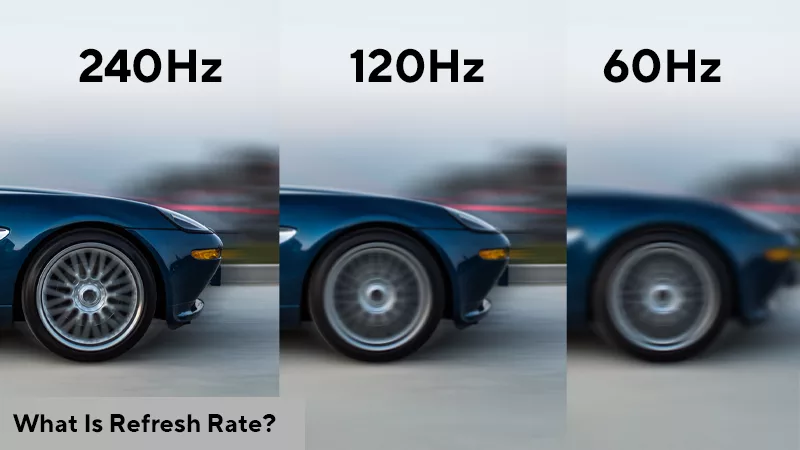
What is Refresh Rate - Why 120Hz/144Hz/240Hz Matters for Gaming
What is refresh rate? Learn how it impacts your gaming experience and why you should check refresh rate to enjoy smoother, more responsive gameplay.

This is why gamers are choosing ROG laptops
Here’s a look at why ROG is the #1 worldwide gaming laptop brand.
