ROG Ally Set up Guide: Handheld Gaming Console | ROG India

ROG Ally: Here's How to Set Up the Handheld Gaming Console
Gaming consoles have transformed into influential multimedia hubs with commendable graphics, excellent gameplay, online multiplayer capabilities, and a vast library of games across various genres. Similarly, handheld gaming consoles offer the same array of features but make it easier to take your gaming with you on the go. Among the well-known handheld gaming consoles, the ROG Ally gained popularity with its incredible features. The ROG Ally handheld gaming console aims to give you an unforgettable experience with your favorite games. Setting up this handheld console is quite easy which leads to a complete gaming experience.
This blog guide will help you understand how to set up your ROG Ally. From unboxing to customization, we've covered you with all the information you need to make the most of this incredible gaming device.
Step 1: Unbox Your ROG Ally
The excitement of unboxing a new gadget cannot be described in words. The ROG Ally is no exception in this case, as it provides unbeatable features. However, it is suggested that the sleek packaging be opened carefully. The following is what you can expect to find inside the box:
- The ROG Ally handheld gaming console
- A charging cable
- A user manual
You can follow these simple steps to start your gaming journey.
- First, you have to remove the ROG Ally from the box and place it on a flat or stable surface.
- Then, locate the charging cable and connect it to the console's charging port.
- Moving on, plug the other end of the cable into a power source to begin charging your device.
- While the console is charging, you are advised to take a moment to read the user manual, which will provide valuable information about the gaming device's features and functionality.
Once your ROG Ally is charged and ready to go, it's time to start the initial setup process. The console runs on Windows, which provides a user-friendly navigation interface.
Step 2: Updating Your ROG Ally
It is important to keep your ROG Ally up-to-date to ensure optimal performance and compatibility with the latest games. Here’s how to update your ROG Ally:
- To launch Armoury Crate, open the Windows Search Box, type "Armoury Crate" and hit Enter. Click on the search result to open the Armoury Crate home page.
- Once launched, you can navigate between sections such as the Game Library, Settings, and Content by using the RB and LB bumpers. You can also highlight menu items with the left joystick or D-pad. To choose a menu item, click the A button; to return, press the B button. Kindly refer to the button functions displayed in Armoury Crate SE's lower right corner.
- Launch the Armoury Crate application, your central hub for managing and optimizing your device.
- Click on the "Update Center” section.
- Here, you'll find a list of available updates for various components, including graphics drivers, firmware, and Armoury Crate itself.
- Then select the updates you wish to install and follow the on-screen instructions to complete the process.
Additionally, it's recommended to open the MyASUS app and navigate to the "System Update” tab. Here, you can download any essential updates or the latest drivers for your device.
Don't forget to check the Microsoft Store for updates as well. Click on the "Library" option in the sidebar, and any available updates for pre-installed apps like the Xbox app and AMD's Adrenalin software will be displayed.
Step 3: Navigate the Windows Desktop with the Ally's Controller and Touch Screen
One of the standout features of the ROG Ally is its ability to navigate the Windows desktop using the built-in controller and touch screen. The following is how to take advantage of this convenient functionality:
1. Familiarize yourself with the following controller buttons and their functions:
- Move the right joystick to move the cursor
- Press the right bumper (RB) to left-click
- Press the right trigger (RT) to right-click
- Click on the "Update Center” section.
- Press the A button to Enter
- Press the B button to Escape
2. If you prefer to use the touch screen, simply tap on the desired area or text field to interact with the interface.
3. Tap on a text box, or press the Command Center button on the Ally and tap the "Keyboard" option in the slide-out menu to bring up the on-screen keyboard.
4. Or else you can hold down the M1 or M2 button on the back of the Ally and press the Up button on the D-Pad to access the on-screen keyboard.
Step 4: Installing and Organizing Your Games
The console comes with three months of Xbox Game Pass Ultimate, which gives you instant access to hundreds of games right out of the box.
- Open the Xbox app that comes pre-installed on your device.
- Follow the prompts to activate your Xbox Game Pass Ultimate subscription.
- Once activated, you can browse the extensive library of games available through Game Pass and choose which titles you want to stream or install on your device.
You can also install other popular game launchers and platforms on your ROG Ally. Some of them are preinstalled for easy access. From Armoury Crate, navigate to the "Content" tab and select "Game Platforms" to quickly access download links for popular stores like Steam, Epic Games, EA, and GOG Galaxy.
Once you install your games from these respective platforms, they will automatically appear in Armoury Crate's "Game Library" tab, complete with banner artwork for easy identification. To launch a game, select it from the library and press the A button on the Ally.
Step 5: Customizing Your Gaming Experience
The ROG Ally offers many customization options to suit your gaming experience and your preferences. The following are some features that you can customize:
The ROG Ally offers three distinct operating modes: Silent, Performance, and Turbo. These modes help you balance performance and battery life. Additionally, you can create a custom "Manual Operating Mode" with your preferred settings.
While many games offer built-in controller support, the ROG Ally gives you the freedom to customize the button layout according to your preferences. You can also remap buttons for specific games or create custom game profiles and now, you can also export these settings to be used in another Ally.
You can calibrate the triggers and analog sticks, adjust the intensity of haptic feedback, and enable the built-in gyroscope for precise aiming in first-person shooter games.
Step 6: Optimizing Game Settings and Capturing Gameplay
Many games run smoothly on the ROG Ally right out of the box. However, tweaking the settings can help you find the perfect balance between visual quality and performance. We have created a series of performance guides for popular games on the ROG Ally. By adjusting the settings based on our guides, you can optimize the visuals and performance to suit your preferences.
Additionally, don't forget to explore AMD's FSR, RSR, and RIS technologies. AMD's FidelityFX Super Resolution (FSR) is designed to boost framerates and deliver high-quality gaming experiences.
Radeon Super Resolution (RSR) is a display technology that enhances the visual fidelity of games by providing a sharper image.
Radeon Image Sharpening (RIS) improves visual clarity, making in-game details more pronounced without significantly affecting performance. They are excellent tools for balancing performance and image quality.
Sharing your gaming experiences with others is fun on the ROG Ally. To do this, you have to hold down the M1 or M2 button on the back of the console and tap the A button to take a screenshot, or hold M1 or M2 and press the Y button to record video footage. This can be found in the Gallery or Media Library within the Armoury Crate SE software.
Step 7: Boosting Your Gaming Setup
The ROG Ally offers various ways to enhance your gaming experience further.
- Customizing Your Audio Experience: The ROG Ally has Dolby Atmos technology, which allows you to experience enhanced virtual surround sound from built-in speakers, headphones, or a home theatre setup.
- Expanding Your Storage: You can expand your storage capacity by inserting a microSD card or upgrading the Ally's internal SSD when your game library grows.
- Playing on Your TV: You can connect the ROG Ally to any available docks to connect with your TV and enjoy couch multiplayer gaming with up to four wireless controllers.
- Top-Tier Gaming Power with the XG Mobile: For an even more powerful gaming experience, you can pair the ROG Ally with the ROG XG Mobile suite of external GPUs. This will allow you to push graphics settings to their limits and enjoy 4K resolutions at ultra-high frame rates.
Summary
The ROG Ally offers an unparalleled experience that you can take with you wherever you go. It is a remarkable achievement that redefines the boundaries of portable gaming. This best handheld console blends cutting-edge performance with great convenience, making it a must-have for gamers. By following the steps mentioned above, you can successfully and easily set up your device and optimize its performance to its full potential.
Frequently Asked Questions
1. What is the best handheld game console for multiplayer gaming?
The ROG Ally supports couch multiplayer gaming with up to four wireless controllers when connected to a TV via the Gaming Charger Dock.
2. How can you enhance the performance of a ROG Ally gaming console?
You can download the latest version of the MyASUS app from the official ASUS website. Search for your laptop model and locate the "Utilities" or "Software" section.
3. Can the MyASUS app perform a complete system diagnostic?
The ROG Ally offers options like pairing with the ROG XG Mobile external GPUs for improved graphics performance.
4. Do gaming consoles come with pre-installed games?
The ROG Ally comes with a three-month subscription to Xbox Game Pass Ultimate, providing access to hundreds of games out of the box.
5. How do I capture gameplay footage on the ROG Ally gaming console?
On the ROG Ally, you can hold down the M1 or M2 button and press the A button to take screenshots or the Y button to record video footage.
6. Can I connect a gaming console to a TV?
Yes, gaming consoles such as the ROG Ally can be connected to a TV using the Gaming Charger Dock, which allows for a larger display and couch multiplayer gaming.
Author
Popular Post

Take your ROG allegiance to the next level with an OMNI action figure

Upgrade RAM on ROG Laptop: Get Gaming Performance Boost | ROG India

Maximize Performance on Your ROG or TUF with Armoury Crate

How to adjust your laptop's P-Cores and E-Cores for better performance and battery life

Introducing the ROG Xbox Ally and Ally X: ROG and Xbox team up to deliver the best in handheld gaming
LATEST ARTICLES

The best 3D platformers for the ROG Xbox Ally
Whether you like your 3D platformers speedy, precision-oriented, or relaxed, there are plenty of titles for you to enjoy on your ROG Xbox Ally or ROG Ally handheld.

ROG Ally vs ROG Xbox Ally and ROG Xbox Ally X: All the improvements in the newest ROG gaming handhelds
With the ROG Xbox Ally, we took everything you loved about the original ROG Ally and made it better.
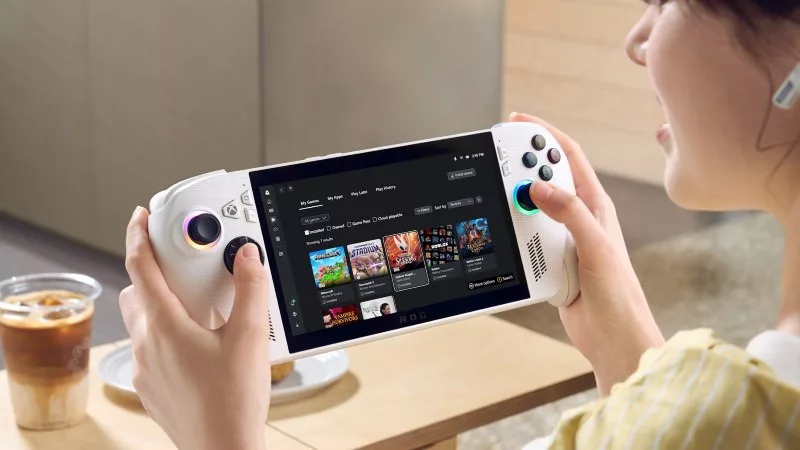
How to play games offline with the ROG Ally and ROG Xbox Ally
The ROG Ally is designed to play all your games, wherever you go — even if you don’t have an internet connection.

The ROG Xbox Ally is coming — here's everything you need to know
The cutting-edge ROG Xbox Ally packs next-gen power and portability so you can game on the go better than ever before.

Introducing the ROG Xbox Ally and Ally X: ROG and Xbox team up to deliver the best in handheld gaming
We are incredibly proud to announce the ROG Xbox Ally series of handhelds, which take the ROG Ally lineup to all new heights in performance, comfort, and user experience.

Call of Duty Black Ops 6 on the ROG Ally and ROG Ally X: performance guide & best settings
Our optimized graphics settings will help you balance fidelity and framerate in the latest Call of Duty games on the ROG Ally.