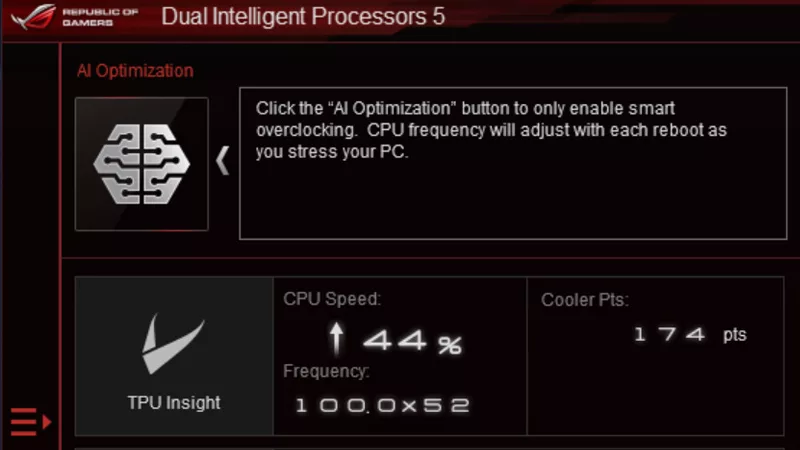Spider-Man Remastered on the ROG Ally performance guide & best settings
 Image source: Gamesplanet
Image source: Gamesplanet
Marvel’s Spider-Man: Remastered is one of the best single-player story games of the past decade, and now you can take it anywhere with you on the ROG Ally. If you want the best balance of graphical beauty and stable framerates, here are our recommendations for the best settings.
This is part of our ultimate guide to the ROG Ally series of articles. For more great games, check out our recommendations here.
What framerate to expect in Spider-Man Remastered on the ROG Ally
The hustle and bustle of Manhattan is rather demanding, even on higher-end PC hardware. Thanks to the Ryzen Z1 Extreme and Armoury Crate’s Turbo Mode, though, the ROG Ally is able to run this title with good performance, averaging just under 60 frames per second in most cutscenes and missions, and fluctuating around the 40s while you’re swinging through the city. Performance is also served by AMD’s FSR, which serves the double purpose of raising framerates while reducing aliasing in the image, producing a result that I find looks better than native 1080p. And since the Ally is equipped with FreeSync Premium display, motion looks smooth the whole time, offering a very enjoyable trip through Marvel’s New York.
Spider-Man Remastered optimized graphics settings for the ROG Ally
You could just pick from one of the game's built in graphics presets, but for the best possible image quality and gameplay, we did some tweaking to find the best looking settings that keep the game at a smooth framerate. You can leave the framerate uncapped for best possible performance, or turn on the Ally’s FPS Limiter to your desired framerate for a more consistent experience. Here’s what we recommend.
- Resolution: 1920x1080, the native resolution of the ROG Ally display.
- AMD FSR 2.2: On, Quality. This renders the game at a lower resolution to ensure a solid framerate, then uses temporal upscaling to bring the resolution back to 1080p. It isn’t absolutely crucial for a good experience in Spider-Man, but this is one of those games where FSR looks and performs better than native thanks to the way it reduces jagged edges and shimmering.
- Texture Quality: High. This setting is mostly VRAM-dependent, so we can set it to High without much performance penalty as long as you increase the Ally’s VRAM allocation.
- Texture Filtering: 8x Anisotropic. This determines the quality of textures seen at a distance. For this screen size and resolution, 8x provides good performance and looks almost the same as 16x.
- Shadow Quality: Low. The difference between Low and High is quite subtle in Spider-Man Remastered, so this is a good way to save on a bit of performance without losing much visual quality.
- Ambient Occlusion: SSAO. This setting affects the little shadows that give the 3D world depth, and is a must-have for a realistic looking New York City. SSAO is the best looking option here.
- Screen Space Reflections: On. In a game with so many mirror-like windows, you definitely want this turned on for nice-looking reflections.
- Ray-Traced Reflections: Off. Screen Space Reflections should be good enough on the Ally’s handheld screen, while offering better performance than ray tracing.
- Level of Detail: Very Low. This adds more detail to faraway objects in the city, but you’re unlikely to notice in most cases on a screen like the Ally’s. Get some performance back by turning this down.
- Traffic Density: Very Low. The number of cars on the road can hammer the CPU pretty hard, so Very Low offers a welcome boost in performance while still looking great.
- Crowd Density: Very Low. Crowd Density is similar to Traffic Density, so the lowest setting offers the best performance.
- Hair Quality: Low. On the Ally’s screen, you likely won’t notice a huge difference between the different hair settings, and setting it to Low offers a major performance boost in many cutscenes.
- Weather Particle Quality: Medium. This offers a good balance between performance and nice-looking weather effects, like clouds.
- Depth of Field: Low. Turning this down gives a big performance advantage and likely isn’t too noticeable in cutscenes.
- Camera Effects: Set to Taste. Effects like Bloom, Lens Flair, and Motion Blur are mostly stylistic options that some people will like, and others won’t. Feel free to experiment with these to suit your visual and performance preferences.
As with any optimized settings, feel free to adjust these to your taste. We’ve done lots of testing to find what we consider the best balance of graphical quality and performance, but your preferences may vary. Customizability is one of the best parts of Windows gaming, so use our settings as a starting point and get to tweaking!
| Model | Type | Where to Buy (US) | Where to Buy (CA) |
|---|---|---|---|
| ROG Ally (Ryzen Z1 Extreme) | Handheld | ASUS Best Buy |
ASUS Best Buy |
| ROG Ally (Ryzen Z1) | Handheld | ASUS Best Buy |
|
| XG Mobile (Radeon RX 6850M XT) | eGPU | ASUS Best Buy |
|
| XG Mobile (GeForce RTX 4090) | eGPU | ASUS EXcaliberPC |
ASUS Memory Express |
| ROG 65W Gaming Charger Dock | USB Hub | ASUS Best Buy |
ASUS |
| Official ROG Ally Travel Case | Case | ASUS Best Buy |
ASUS Best Buy |
Ultimi Articoli

Meet the first AI gaming router: the ROG Rapture GT-BE19000AI
AI technology empowers the ROG Rapture GT-BE19000AI to elevate every moment of your connected life.

Introducing the ROG G700 prebuilt gaming PC: your next-gen power tower
We've crafted a next-gen tower from the ground up and give you the ultimate gaming experience, fine-tuned, tested, and assembled by the people who made ROG the best brand in gaming.

The 2025 ROG NUC: Your next-gen mini PC for tomorrow's AAA games
Not all gamers have room for a standard desktop PC. For those who want the power, connectivity, and features of a desktop in a compact setup, we offer the 2025 ROG NUC.

AMD CPUs and the legendary Apex series combine forces for the first time in the ROG Crosshair X870E Apex
The ROG Crosshair X870E Apex is built for record-breaking performance with an overclocking-ready memory layout.

How to use ASUS OLED Care to protect your ROG OLED monitor
ASUS OLED Care minimizes the possibility of burn-in with your ROG OLED gaming monitor. Here's how to use its features.

The ROG Swift OLED PG27UCDM stuns with a 4th Gen QD-OLED panel
A 4th Gen QD-OLED panel, stunning 160 PPI images, and the latest ROG OLED tech set this premium monitor apart from the pack.